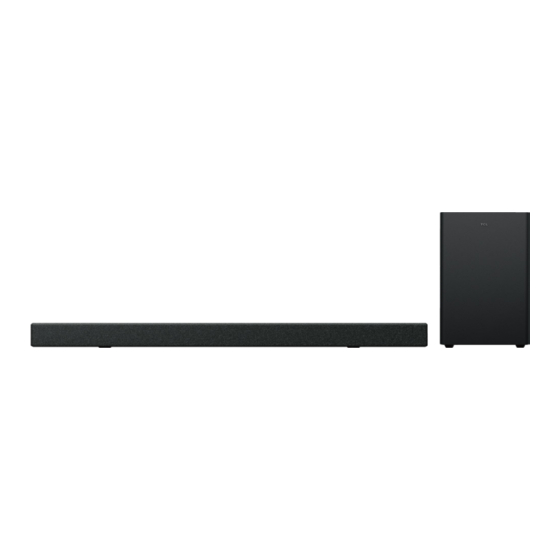
Table of Contents
Advertisement
Quick Links
Advertisement
Table of Contents

Summary of Contents for TCL C935U
- Page 1 5.1.2 Channel Soundbar with Play-Fi / Dolby Atmos / DTS:X C935U User Manual...
-
Page 3: Table Of Contents
Contents 1 Before you begin ...........3 2 Welcome ..............6 What’s in the box ............. 6 Overview of the Soundbar ..........8 Overview of the wireless subwoofer ......10 Set up your Soundbar system ........11 Position Your Soundbar and Subwoofer ......11 Mount your Soundbar on the wall ........ - Page 4 Add in AirPlay 2 .............. 29 Use Spotify Connect ............30 Add in Amazon Alexa ............. 32 Online Firmware Update ..........34 4 Use your Soundbar system ........35 Use your Soundbar with the top panel or remote control ..35 Listen to music from your Bluetooth device ....
-
Page 5: Before You Begin
1 Before you begin • Carefully read and observe all safety instructions in the safety leaflet. • This soundbar is intended for indoor use only. In case it accidentally gets in contact with small amounts of water, unplug immediately and use a dry cloth to remove the water. - Page 6 TCL ELECTRONICS AUSTRALIA PTY LTD bears no responsibility for accidents or damages caused by unauthorized changes, modifications or improper use of the product. User Manual can be found at www.tcl.com/au on the specific product page in the “Download” section. CAUTION...
- Page 7 • Unplug this apparatus during lightning storms or when unused for long periods of time. • Refer all servicing to qualified service personnel. Servicing is required when the apparatus has been damaged in any way, such as power-supply cord or plug damaged, liquid has been spilled or objects have fallen into the apparatus, the apparatus has been exposed to rain or moisture, does not operate normally, or has been dropped.
-
Page 8: Welcome
2 Welcome Congratulations on the purchase of your new TCL Soundbar! After it is set up and connected, you can experience a superb sound quality and state-of-the-art design to best fit your home entertainment system. You are recommended to read through this user manual which helps you set up, connect and operate the product easily and properly. - Page 9 Wall mount kit (for HDMI cable Soundbar) Manual Warranty card Manual Wall mount template...
-
Page 10: Overview Of The Soundbar
Overview of the Soundbar Short press to enter Sleep mode. Long press to enter Standby mode. Press to switch the audio source among HDMI ARC/HDMI IN/OPT/BT/USB modes. Press to select the Bluetooth function. Press and hold to enter the pairing mode. - Page 11 Press to increase or decrease the volume level. 5 LED Display It indicates the Soundbar status (e.g. volume level, Soundbar status). 6 White LED: It indicates Wi-Fi connection status. 7 AC input power connector 8 USB Type A connector (only for music playback) 9 Optical input connector 10 Wi-Fi setup button 11 HDMI OUT (eARC/ARC) connector...
-
Page 12: Overview Of The Wireless Subwoofer
Overview of the wireless subwoofer 1 AC input power connector 2 Amber LED indicator • flashes slowly when the subwoofer is in standby mode. • flashes quickly when pairing is in progress. • remains on solidly when pairing is successful. 3 PAIR Press and hold button on the Soundbar main unit... -
Page 13: Set Up Your Soundbar System
• Make sure you use screws provided or specified by the authorized manufacturer. • TCL AUSTRALIA bears no responsibility for accidents or damage caused by improper wall mounting and screws installation or insufficient wall strength, etc. • Additional tools (not supplied) are required for installation. - Page 14 2m - 3.5m AI Sonic-Adaptation AI Sonic-Adaptation is a Room Calibration Technology developed by TCL Audio Lab. To use this function, you need to download TCL Home App and follow the instructions. This Soundbar can be fully controlled by TCL-HOME App.
- Page 15 Home App can help you to explore more smart features without just a Soundbar. Please download from App stores.
-
Page 16: Mount Your Soundbar On The Wall
Mount your Soundbar on the wall 1 Place the supplied wall mount template on the wall. Make sure the wall mount template is at least 5cm below the center of the TV. 2 Use a level to make sure the wall mount template is positioned accurately. - Page 17 7 Insert the supplied screws into the hole of the wall anchors. Insert the sleeves into the hole of the wall anchors. 9 Fix and tighten the wall bracket screws on the wall. 10 Screw off the rubber cushions from the soundbar. (Reserve the rubber cushions for future use) * The rubber cushions can be used as soundbar mats when you put the soundbar on the table.
- Page 18 Notes • Check the installation location before you mount the Soundbar on the wall (see ‘Mount your Soundbar on the wall’ on page 14). • You may consider to connect the cables first before mounting the Soundbar on the wall.
-
Page 19: Install/Replace The Remote Control Batteries
Install/replace the remote control batteries Warnings • Danger of explosion if battery is incorrectly replaced. Replace only with the same or equivalent type. Caution 1 Open the battery compartment, remove the old batteries if necessary. 2 Place two new AAA batteries into the battery compartment with the correct polarity (+/-). -
Page 20: Overview Of The Remote Control
Overview of the Remote Control Screen display. Short press: mute / unmute the sound. Short press: power on / sleep Long press: standby. Up/Down: increase/decrease the volume Left/Right: Switch to previous/next music (Under Bluetooth or USB mode). Short press: Play / Pause. Long press: Bluetooth Pairing Short Press: switch to Bluetooth mode. - Page 21 Level Options with Left/Right. Use Up/Down to adjust the value. Short press to enter Effect Menu. Use Left/Right to switch different Effect Options Use Up/Down to adjust Effect ON/OFF or 1/2/3 Effect. Short Press to enter sound modes menu. Keep short press or use Up/Down/Left/Right to switch sound modes: Standard, Voice, Music, Movie, Game, Sports.
-
Page 22: Connect Your Soundbar System
Connect your Soundbar system After you have fixed the position of the Soundbar, you can start connecting it to your TV or other devices and listen to the audio through your Soundbar. Make sure you have muted the audio of your TV or device. For information, check the user manual of your TV or device. -
Page 23: Connect Your Wireless Subwoofer To The Soundbar
Connect your wireless subwoofer to the soundbar When the wireless subwoofer are connected, you can enjoy powerful deep bass sounds and a truly immersive audio experience. THE SUBWOOFER HAVE BEEN PAIRED WITH THE SOUNDBAR MAIN UNIT UPON FIRST USE. In case of a problem, take the following steps to manually pair: Make sure both the Soundbar and wireless subwoofer are connected to the power supply and are turned on. -
Page 24: Connect With The Hdmi Cable
For TCL TV: Connect HDMI cable from the HDMI (ARC) interface on the Soundbar to the HDMI (ARC/eARC) interface on the TV. Connect power cord. Enable the CEC function in the settings of the TCL TV. ARC/eARC AC~IN OPTICAL HDMI OUT... - Page 25 For other TV brands: Connect HDMI cable from the HDMI (ARC) interface on the Soundbar to the HDMI (ARC/eARC) interface on the TV. Connect power cord. Enable the CEC function in the settings of the TV. CEC (Consumer Electronic Control) function naming may differ by TV manuafacturer.
-
Page 26: Optional: Connect Your Blu-Ray Player
Optional: Connect your Blu-ray player For ease of use, you are advised to connect a Blu-ray player to the TV and enjoy the Soundbar through HDMI-ARC. However, in order to enjoy Dolby TrueHD based Atmos content that not all TVs may support through HDMI-ARC, you can optionally connect your Blu-ray player directly to the Soundbar using the HDMI-in port. -
Page 27: Connect With The Optical Cable
Connect with the optical cable 1 Remove the protective caps from the optical cable when necessary. 2 Connect one end of the optical cable to the optical input connector on your Soundbar and another end to the optical output connector of your TV or device. Note •... -
Page 28: Direction For Setting Up Your Soundbar Using An Optical Cable
To get the best possible audio experience using the optical cable: 1 Press the Home button on your TCL TV Remote. 2 Navigate to Audio option under Settings. 3 Uncheck the “TV speaker enabled” option. -
Page 29: Connect The Soundbar With Your Bluetooth Device
PAIR is ready to pair. Power on your Bluetooth device and activate its Bluetooth function. Select TCL C935U Sound Bar on the pairing list of your Bluetooth device. You hear distinct double beep sound. You'll see "Connected" on the screen. -
Page 30: Add In Google Home
Your Soundbar system is now set up and ready to be used. To disconnect the Bluetooth function, you can: • press on the Soundbar or remote control to switch to another source; or • disable the Bluetooth function on your device. Add in Google home 1. -
Page 31: Add In Airplay 2
2. On an iOS device, go to Settings > Wi-Fi and continue with step 3. 3. For the Airplay 2, in Settings > Wi-Fi, look for "TCL C935U Soundbar" under "SETUP AS NEW AIRPLAY SPEAKER" and complete the setup process. -
Page 32: Use Spotify Connect
Use Spotify Connect Use your phone, tablet or computer as a remote control for Spotify. Go to Explore - Spotify to learn how: 1. Scan the QR code or search in App store to download Spotify App. 2. Press the button on the back of the soundbar for more than 8 seconds. - Page 33 3. Select the Play-Fi device on your phone. 4. Open the Play-Fi App, connect Wi-Fi network. 5. Set up Wi-Fi device with a Wi-Fi network. 6. Download and update the Play-Fi App. And then you can enjoy the functions of the new version App.
-
Page 34: Add In Amazon Alexa
Add in Amazon Alexa 1. Fix the Play-Fi App and Wi-Fi Network and go through all the update procedures. 2. The app should automatically prompt you to link it to your Amazon account. Or by going into Settings in the Play-Fi app, and selecting the Amazon Alexa option. - Page 35 will prompt you for your Amazon account, but if you've already used an Amazon sign-on or authentication on your device before, it should automatically apply the credentials for you. 4. If you're linking your Amazon account to a Play-Fi products without microphones, you'll have to ask an Echo, Dot, or similar product to "Discover Devices"...
-
Page 36: Online Firmware Update
Online Firmware Update Automatic detection and upgrade of Soundbar software: 1. Ensure your Soundbar and Subwoofer are both powered 2. Ensure your Soundbar and Subwoofer pair successfully. 3. Ensure your Soundbar is connected to Wi-Fi network successfully (Refer to Wi-Fi connection steps on page 28/29/30/32.) 4. -
Page 37: Use Your Soundbar System
4 Use your Soundbar system Use your Soundbar with the top panel or remote control Make sure the Soundbar is properly connected to the power supply and sources. Press at the top panel of your Soundbar main unit or remote control to switch to the correct source. The LED display on the Soundbar gives you information about the status of the Soundbar. -
Page 39: Listen To Music From Your Bluetooth Device
Note: After powering on your Soundbar, if there is no operation performed on either the Soundbar or remote control within 10 seconds, all LED indicators on the Soundbar will turn off and light up again when the operation is resumed. Tip: You can use more advanced functions on the remote control (see ‘Overview of the remote control’... -
Page 40: Use The Usb Cable Or Device For Music Playback
Use the USB cable or device for music playback • Press the center key on the remote control to listen to / pause / resume the music. • Press left/right button on the remote control to skip to the previous or next track. •... -
Page 41: Specifications
5 Specifications Product Name 5.1.2 Channel Soundbar with Play-Fi / Dolby Atmos / DTS:X Soundbar • Power supply: AC 100-240V~50/60Hz • Power consumption: 58W Power consumption at standby mode: ≤ 0.5W • Impedance: 8 Ω x 7 • • Frequency response: 160Hz-20KHz •... -
Page 42: Notice
Frequency range 2.4 GHz band (1-13 ch)/5 GHz band For EU 2412 MHz to 2472 MHz 5180 MHz to 5320 MHz 5500 MHz to 5700 MHz 5745 MHz to 5850 MHz Maximum power(EIRP) 20 dBm 6 Notice Disposal of your old product and battery Your product is designed and manufactured with high quality materials and components, which can... -
Page 43: Trademarks
Trademarks The Bluetooth® word mark and logos are registered trademarks owned by Bluetooth SIG, Inc. and any use of such marks by TTE Corporation is under license. Other trademarks and trade names are those of their respective owners. For DTS patents, see http://patents.dts.com. Manufactured under license from DTS, Inc. - Page 44 Google and Chromecast built-in are trademarks of Google LLC. The Adopted Trademarks HDMI, HDMI High-Definition Multimedia Interface, and the HDMI Logo are trademarks or registered trademarks of HDMI Licensing Administrator, Inc. in the United States and other countries. Google and Chromecast built-in are trademarks of Google LLC. Dolby, Dolby Vision, Dolby Atmos, and the double-D symbol are registered trademarks of Dolby Laboratories Licensing Corporation.
-
Page 45: Faq
7 FAQ No power • Make sure the AC power cord and AC input connector are connected properly. • Make sure there is power supply. • Make sure the Soundbar has turned on. No sound • Make sure the audio cable is connected to the Soundbar and your device. - Page 48 TCL support: Please visit www.tcl.com/au & www.tclelectronics.co.nz WE ARE READY TO HELP contact us first with any questions TAKE CARE WHEN REMOVING THE Soundbar Copyright © 2023 TCL. All rights reserved. C935U_AU_UM_V1.2...














Need help?
Do you have a question about the C935U and is the answer not in the manual?
Questions and answers