Summary of Contents for STARLINK GEN 3
- Page 1 | GEN 3 ROUTER SETUP GUIDE (STANDARD GEN 2 KITS) GEN 3 WIFI ROUTER Compatibility: Standard Starlink Gen 2...
- Page 2 Connect to your existing Starlink WiFi network from your device. For best performance, choose a location for your Gen 3 Router that is in the line of sight of your Gen 2 Router. We recommend putting both routers in the same room.
- Page 3 Upon connection, the node will appear on the NETWORK screen in the App. You are now connected! The light on the Gen 3 Router should be solid white, and you can use the Starlink App to customize additional settings, check your connection, and more.
- Page 4 GEN 3 ROUTER SETUP GUIDE (STANDARD GEN 2 KITS) Optional Wired Connection If you want to use your Gen 3 Router as your base router, you will need to use an ethernet adapter and the provided ethernet cable. An ethernet adapter can be purchased from the Starlink shop.
- Page 5 GEN 3 ROUTER SETUP GUIDE (STANDARD GEN 2 KITS) Using the Extra RJ45 Ports Remove the RJ45 cover. Plug in your own ethernet cable to port 1 or 2. Connect the other end of your cable to your 3rd party hardware.
- Page 6 Power cycle the router by unplugging from power and then plugging back in. Factory reset the router by pushing the reset button with a paper clip. If none of these work, contact Starlink Customer Support in the app or the Support section of starlink.com support.starlink.com...
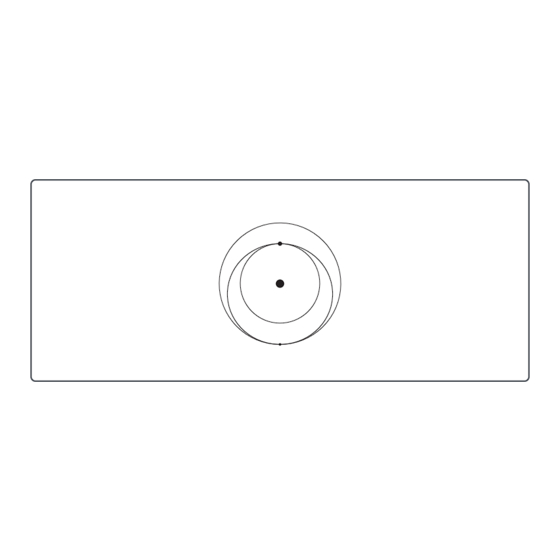




Need help?
Do you have a question about the GEN 3 and is the answer not in the manual?
Questions and answers