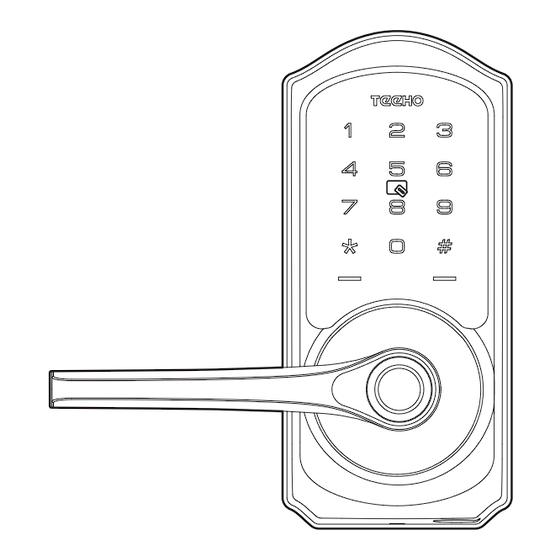
Advertisement
Quick Links
TE009
Smart Lock
Installation Guide / Programming Instructions
Scan QR code to download
DDLock App
Thank you for purchasing our products. Please review this manual thoroughly before operating your device.
All pictures in this manual are for illustration purpose only. Actual product may vary due to product upgrade.
Scan QR code to watch
Installation Video
Advertisement

Summary of Contents for TEEHO TE009
- Page 1 TE009 Smart Lock Installation Guide / Programming Instructions Scan QR code to download Scan QR code to watch DDLock App Installation Video Thank you for purchasing our products. Please review this manual thoroughly before operating your device. All pictures in this manual are for illustration purpose only. Actual product may vary due to product upgrade.
- Page 2 Installation Overview DDLock Use Guide STEP 1: Prepare the door and check dimensions P 13 HOW TO REGISTER STEP 2: Install the latch and strike Pairing Your Lock STEP 3: Install exterior assembly P 15 Admin Passcode Management & Lock Page Overview STEP 4: Install interior assembly P 16 APP Unlock / Lock &...
- Page 3 INSTALLATION INSTRUCTION Interior Battery Assembly (G) Cover (H) Mounting Exterior Assembly plate (E) Screw (F) Interior Assembly Exterior Assembly Screws (L) Latch (C) Mounting plate Screws (K) Strike (D) Latch Screws Strike Screws Backup key (A)
- Page 4 Parts List Exterior Assembly x1 Backup Key x2 Latch x1 Strike x1 Mounting Plate x1 Exterior Assembly Interior Assembly x1 Strike Screws x2 Screw (Optional) Latch Screws x2 Battery Cover x1 Interior Assembly Drive-In Collar (Optional) IC Card x2 Mounting Plate Screws x2 Screws x3 Reset Tool x1 If any parts are missing or damaged, please contact Customer Support.
- Page 5 STEP Prepare the door and check dimensions 2-3/8" or 2-3/4" (60 or 70mm) Measure to Measure to confirm confirm that the that the backset is hole in the door is either 2-3/8" or 2-1/8" (54mm) 2-1/8" 2-3/4" (60 or 70mm) Measure to confirm 1"...
- Page 6 STEP Install the latch and strike If the backset of your door is Latch backset adjustment 2-3/8"(60mm), no need to adjust the latch. 2-3/8" (60mm) If the backset of your door is 2-3/4"(70mm), please adjust the latch. Backset is the distance from the door edge to the center of the hole in the door.
- Page 7 Install strike on the door frame. IMPORTANT: Strike Screws (I) Make sure the hole in door frame is drilled a minimum of 1" (25mm) deep. Change Handle Direction (Optional) Notes: The handle direction can be changed for compatible with both right handed and left handed doors. Change the Handle direction of exterior assembly.
- Page 8 STEP Install exterior assembly Exterior Assembly Keep parallel to Screw (F) (Optional) door edge. Mounting plate Screws(K) Route the cable below the latch, and insert the Secure the mounting plate with the supplied screws. torque blade through the slot in the latch. Do not overtighten screws.
- Page 9 STEP Install interior assembly Push the battery cover out in the direction as illustrated. IMPORTANT: Do not load batteries until lock is completely installed. Insert the cable connector to the socket. Push the connector in firmly until it is completely attached.
- Page 10 STEP Install interior assembly Attach Interior Assembly to Mounting Plate and tighten 3 Screws. Interior Assembly Screws (L) Insert 4 AA Alkaline batteries and put on the battery cover.
- Page 11 USER GUIDE At a Glance Exterior Assembly Interior Assembly Battery Cover Keypad IC card Touch Area Indicator Lights Reset Button Passage Switch Fingerprint Keyhole...
- Page 12 How to Lock / Unlock UNLOCK the door from inside UNLOCK the door from outside Card or Right Hand Left Hand Backup Key LOCK the door from outside LOCK the door from inside Auto Lock Mode Tap and hold Lock icon in App to lock.
- Page 13 Definitions • Master Code Enable Passage Mode, the lock will stay Unlocked until it’s locked manually. Required for programming user codes, fingerprints and IC card. The default master code needs to be changed before programming. In Passage Mode, Auto-lock will be disabled. After pairing DDLock App successfully, the master code will be •...
- Page 14 Factory Default Settings How to Reset? Reset button Press and hold the Reset button on the interior assembly for 5 seconds by using the Reset tool, until you hear a short beep and Green light flashes once. The Reset Button must be turned on in DDLock IMPORTANT: App before resetting.
- Page 15 DDLOCK USE GUIDE HOW TO REGISTER STEP Download “DDLock” App in Google Play or App Store. Scan QR code to download DDLock App STEP STEP Fill out this and then tap “Get Code”. You will be sent a Register verification code to verify your account ! Once you receive it, tap on “Register”...
- Page 16 Pairing Your Lock STEP STEP STEP Next + Add Lock Tap on the three Tap on Tap on “Next”. horizontal lines. “+ Add Lock”. STEP Tap on the blue plus sign. Notes: You may need to tap on lock keypad.
- Page 17 Admin Passcode Management After pairing the lock with DDLock, the admin passcode will be changed to a random 7 digit number, you can check the new admin passcode by following the picture guide below. And you can change it to your own administrator password. Lock Page Overview Unlock/Lock Settings Page...
- Page 18 APP Unlock / Lock To unlock the lock, tap this icon once. To lock the lock, press and hold on this icon. Passcode STEP STEP STEP Generate Passcode Enter a name for this Passcode Passcodes To access the Tap on Enter a name for passcode menu, “Generate...
- Page 19 IC Card STEP STEP STEP Choose the validity period of the lock. Once the lock says Add Card “Please swipe your Cards card", place the card against 5 on the keypad. Tap on “Cards”. Tap on “Add If you hear a long Card”.
- Page 20 eKeys STEP STEP STEP Enter recipient’s username. It will be the phone number or Send eKey email address during eKeys registration. eKeys do not require wifi or bluetooth to be eKeys work by sharing app Tap on “Send sent or revoked. access of your lock with eKey”.
- Page 21 Passage Mode & Auto-Lock Wireless Keypad Door Sensor STEP STEP STEP Passage Mode disables auto-lock Remote Unlock Auto Lock during a set Passage Mode Lock Sound schedule. Reset Button Settings Auto-lock will automatically lock Select Passage the lock when it has be opened Mode.
- Page 22 Troubleshooting Q: Why the lock won’t accept any inputs after I entered a code or fingerprint incorrectly for so many times? A: The lock will shut down for 2 minutes after 5 unsuccessful attempts at entering an invalid code or fingerprint. You can unlock the lock once in the App or wait 2 minutes to continue.
- Page 23 FCC Statement This equipment has been tested and found to comply with the limits for a This device complies with part 15 of the FCC Rules. Operation is subject Class B digital device, pursuant to part 15 of the FCC Rules. These limits to the following two conditions: (1) This device may not cause harmful are designed to provide reasonable protection against harmful interference, and (2) this device must accept any interference received,...
- Page 24 ISED Statement English: This device contains licence-exempt transmitter(s)/receiver(s) cet appareil est conforme à l'exemption des limites d'évaluation courante that comply with Innovation, Science and Economic Development dans la section 2.5 du cnr - 102 et conformité avec rss 102 de l'exposition Canada’s licence-exempt RSS(s).
- Page 25 Information & Safety Warnings • Protect your User Codes and Master Code. • Care should be taken to ensure a long-lasting finish. When cleaning is required use a soft, damp cloth. Using lacquer thinner, caustic soaps, • Restrict access to your lock’s interior assembly and routinely check your abrasive cleaners or polishes could damage the coating and result in settings to ensure they have not been altered without your knowledge.


Need help?
Do you have a question about the TE009 and is the answer not in the manual?
Questions and answers
The handle doesn’t work on the outside of the doir
The TEEHO TE009 handle may not work on the outside of the door if the handle direction is not set correctly for the door's orientation. The handle direction must be changed to match whether the door is right-handed or left-handed. This involves loosening the reversing screw, rotating the handle to the other side, and tightening the screw again.
This answer is automatically generated