
Advertisement
- 1 Parts and controls
- 2 Charge
- 3 Power on
- 4 Set the initial settings
- 5 Select the menu language
- 6 Record
- 7 Listen
- 8 Delete
- 9 Using the HOME menu
- 10 Using the OPTION menu
- 11 Copying files from the IC recorder to your computer
- 12 Installing Sound Organizer
- 13 Precautions
- 14 Check the supplied items
- 15 Documents / Resources

Parts and controls
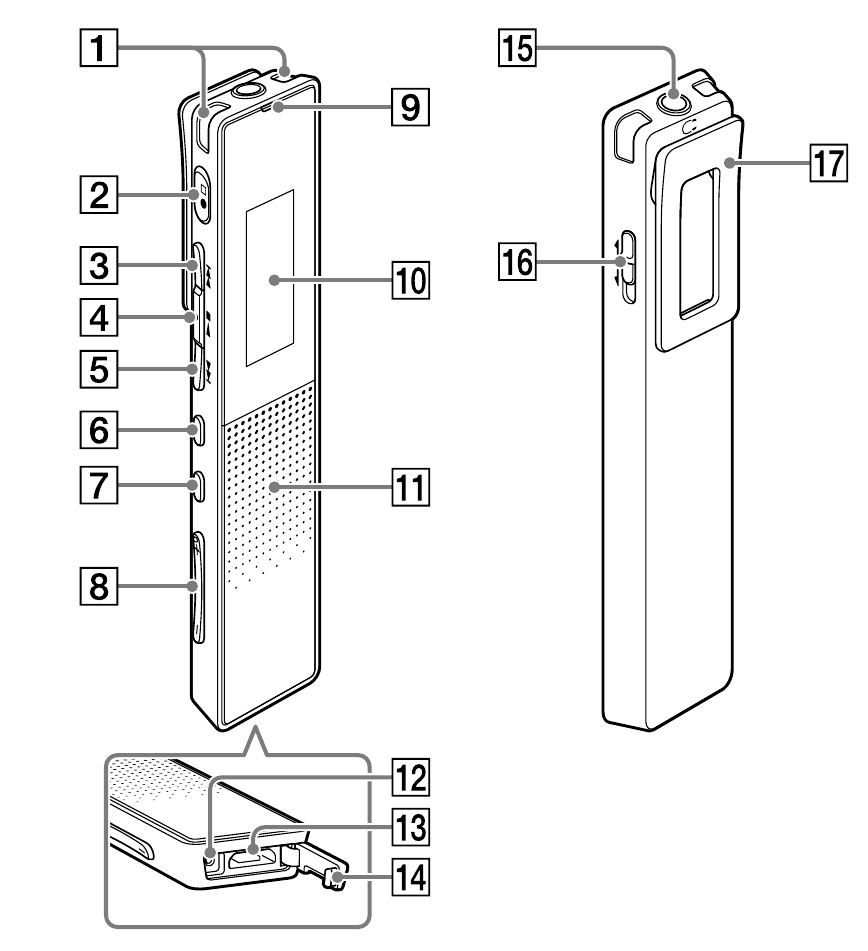
- Built-in microphones (L/R)
![]() (record/recording stop) button
(record/recording stop) button![]() (cue/fast forward) button
(cue/fast forward) button![]() (play/enter/stop) button*1
(play/enter/stop) button*1![]() (review/fast backward) button
(review/fast backward) button- OPTION button
- BACK/HOME button
- VOL (volume) –/+ button*1
- Operation indicator
- Display window
- Speaker*2
- RESET button (inside the USB connector cover)
- USB connector (inside the USB connector cover)
- USB connector cover
![]() (headphones) jack
(headphones) jack- POWER•HOLD switch
- Clip
*1 These buttons have a tactile dot. Use it as a reference point for operations, or to identify each terminal.
*2 The built-in speaker is for checking the recorded sound, so the volume is limited.
If playback sound is not loud enough or is difficult to hear, use headphones (not supplied.)
Charge
- Charge the IC recorder.
Using the supplied USB cable, connect the USB connector inside the USB connector cover to a USB port of a running computer.
Charging starts.
When the battery is fully charged, the battery indicator will indicate "![]() ."
."
![Sony - ICD-TX650 - Charge Charge]()
- Disconnect the IC recorder.
Make sure that the operation indicator does not light.
Then refer to the Help Guide to remove the IC recorder safely.
Power on
Turn the power on.
Slide and hold the POWER•HOLD switch in the direction of "POWER" until the window display appears.
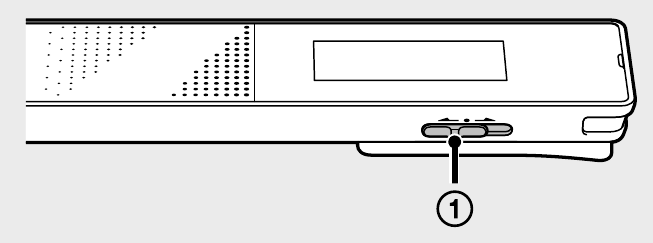

To turn the power off, slide and hold the POWER•HOLD switch in the direction of "POWER" until "Power Off" is displayed.
To prevent unintentional operations (HOLD)
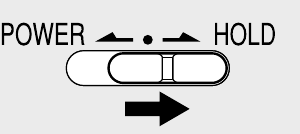
* To release the IC recorder from the HOLD status, slide the POWER•HOLD switch towards the center
Set the initial settings
When you turn on the power for the first time, or when the clock has not been set, "Setting Date&Time" appears, and you can set the clock.
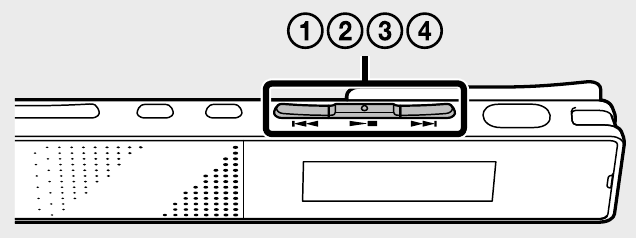
-
Press
![]() or
or ![]() to select "Next," and then press
to select "Next," and then press ![]() .
.
![]()
-
Press
![]() or
or ![]() to change the number of the year, and then press
to change the number of the year, and then press ![]() to enter the number.
to enter the number.
Repeat this procedure to set month, day, hour, and minute in sequence.
![]()
You can move the cursor to the previous item by pressing BACK/HOME. -
Press
![]() or
or ![]() to select "Next," and then press
to select "Next," and then press ![]() .
.
![]()
The clock reflects the setting and the setting window for turning the beep sound on or off is displayed. -
Press
![]() or
or ![]() to select "Yes" or "No," and then press
to select "Yes" or "No," and then press ![]() .
.
![]()
When you finish setting the beep, the HOME menu window is displayed.
![]()
Notes
- If you do not press any buttons within 1 minute at initial settings, "Quit Initial Set-up?" or "Quit Beep Settings?" appears on the display window.
- You can set the clock setting and beep sound setting later. For details, refer to the Help Guide of the IC recorder.
Select the menu language
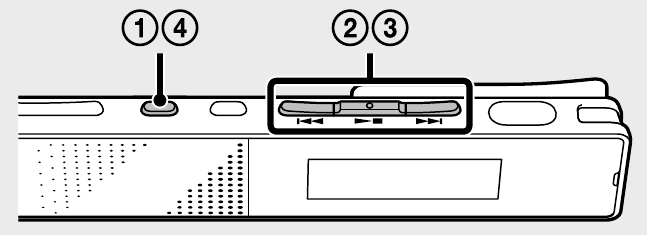
- Press and hold BACK/HOME.
- Press
![]() or
or ![]() to select "
to select " ![]() Settings - "Common Settings" - "Language," and then press
Settings - "Common Settings" - "Language," and then press ![]() .
.
![]()
-
Press
![]() or
or ![]() to select the language that you want to use in the display window, and then press
to select the language that you want to use in the display window, and then press ![]() .
.
You can select the following languages: Deutsch (German), English*, Español (Spanish), Français (French), Italiano (Italian), Русский (Russian),![]() (Korean),
(Korean), ![]() (Chinese),
(Chinese), ![]() (Chinese), and
(Chinese), and ![]() (Thai)
(Thai)
* Default setting -
Press and hold BACK/HOME to return to the HOME menu.
Record
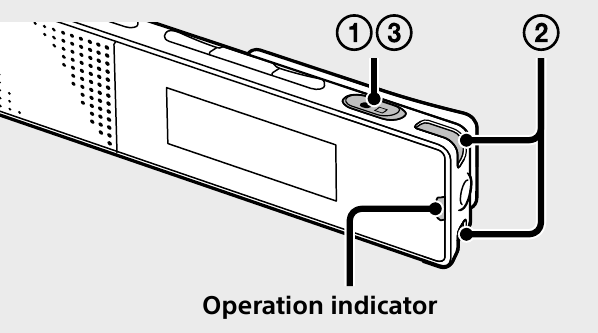
Note
Before you start using the IC recorder, make sure that you slide the POWER•HOLD switch towards the center to release the HOLD status.
-
Press
![]() .
.
Recording starts and the operation indicator lights in red.
![]()
-
Place the IC recorder so that the built-in microphones face the direction of the source to be recorded.
-
Press
![]() again to stop recording.
again to stop recording.
"Saving..." appears and the display returns to the recording stop mode window.
By pressing![]() after you stop recording, you can play back the file just recorded.
after you stop recording, you can play back the file just recorded.
Listen
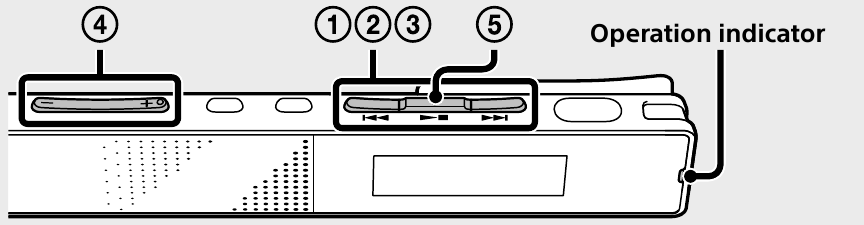
- Press
![]() or
or ![]() to select " from the HOME menu, and then press
to select " from the HOME menu, and then press ![]() .
. - Press
![]() or
or ![]() to select the desired folder, and then press
to select the desired folder, and then press ![]() .
. - Press
![]() or
or ![]() to select the desired file, and then press
to select the desired file, and then press ![]() .
.
Playback starts and the operation indicator lights in green.
![]()
- Adjust the volume by pressing VOL –/+.
- Press
![]() to stop playback.
to stop playback.
Delete
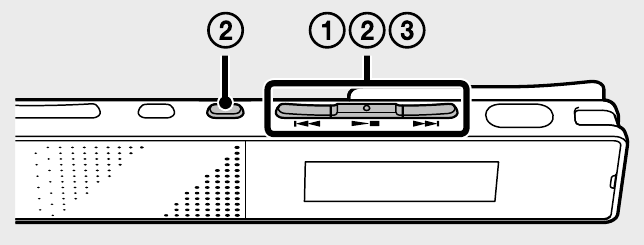
Note
Once a file is deleted, you cannot restore it.
- Select the file you want to delete from the list of recorded files or play back the file you want to delete.
- Press OPTION, press
![]() or
or ![]() to select "Delete a File," and then press
to select "Delete a File," and then press ![]()
"Delete?" appears and the specified file is played back for confirmation.
![]()
-
Press
![]() or
or ![]() to select "Yes," and then press
to select "Yes," and then press ![]() .
.
"Please Wait" appears in the display window and the selected file will be deleted.
![]()
Using the HOME menu
You can display the HOME menu to use each function by pressing and holding BACK/HOME.
The HOME menu allows you to select a function, search your recorded files, or change the settings on the IC recorder.
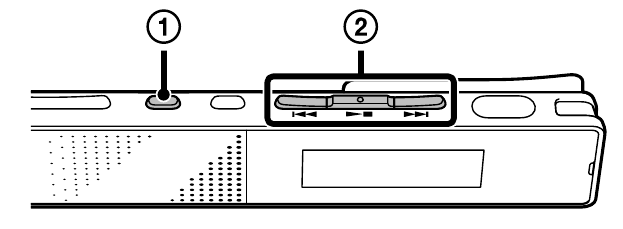
- Press and hold BACK/HOME.
The HOME menu window appears.
![]()
The HOME menu items are aligned in the following sequence.
![]()
* The function you are currently using is displayed in "XX." - Press
![]() or
or ![]() to select the function you want to use, and then press
to select the function you want to use, and then press ![]() .
.
You can select the functions listed below:
 Podcast | You can select podcast files imported from a computer, and play them back. |
 Music | You can select music files imported from a computer, and play them back. |
 Recorded Files | You can select files recorded using the IC recorder, and play them back. The recorded files are stored in a FOLDER. |
 Record | You can display the recording window. To start recording, press  . . |
 Settings | You can display the Settings menu and change various settings on the IC recorder. |
 Return to XX* | Select this item to return to the window displayed before entering the HOME menu. * The function you are currently using is displayed in "XX." |
Using the OPTION menu
You can display the OPTION menu by pressing OPTION. The OPTION menu items vary for each function of the IC recorder, and allow you to change various settings, etc.
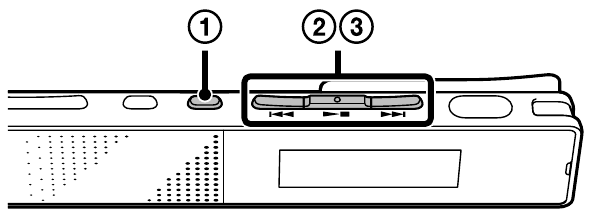
- Select the function you want to use from the HOME menu, press
![]() and then press OPTION.
and then press OPTION.
The OPTION menu items for the function you have selected are displayed.
![]()
- Press
![]() or
or ![]() to select the menu item for which you want to make setting, and then press
to select the menu item for which you want to make setting, and then press ![]() .
. - Press
![]() or
or ![]() to select the setting that you want to set, and then press
to select the setting that you want to set, and then press ![]() .
.
Note
About details of the setting items with each functions, refer to the Help Guide.
Copying files from the IC recorder to your computer
You can copy the files and folders from the IC recorder to your computer to store them.
- Connect the IC recorder to your computer.
- Copy files or folders you want to transfer to your computer.
Drag and drop the files or folders you want to copy from "IC RECORDER" to the local disk on your computer.
To copy a file or folder (Drag and drop)
![Sony - ICD-TX650 - Copying files from the IC recorder to your computer Copying files from the IC recorder to your computer]()
- Disconnect the IC recorder from your computer.
Installing Sound Organizer
Install Sound Organizer on your computer.
Sound Organizer allows you to exchange files between the IC recorder and your computer.
Songs imported from music CDs and other media, MP3 and other audio files imported to a computer, and podcasts can also be played and transferred to the IC recorder.
Note
Sound Organizer is compatible with Windows computers only. It is not compatible with Mac.
When installing Sound Organizer, log in to an account with administrator privileges.
- Using the supplied USB cable, connect the USB connector inside the USB connector cover to a USB port of a running computer.
![Sony - ICD-TX650 - Installing Sound Organizer Installing Sound Organizer]()
- Make sure the IC recorder has been recognized properly.
While the IC recorder is connected to the computer, "Connecting" is displayed in the display window of the IC recorder. - Go to the [Start] menu, click [Computer], and then double-click [IC RECORDER] → [FOR WINDOWS].
- Double-click [SoundOrganizer_V1601] (or [SoundOrganizer_V1601.exe]).
Follow the instructions that appear on the screen. - Make sure that you accept the terms of the license agreement, select [I accept the terms in the license agreement], and then click [Next].
- When the [Setup Type] window appears, select [Standard] or [Custom], and then click [Next].
Follow the instructions on the screen and set the installation settings when you select [Custom]. - When the [Ready to Install the Program] window appears, click [Install].
The installation starts. - When the [Sound Organizer has been installed successfully.] window appears, check [Launch Sound Organizer Now], and then click [Finish].
Note
You may need to restart your computer after installing Sound Organizer.
Note
If you format the built-in memory, all data stored there will be deleted. (The Sound Organizer software will also be deleted.)
Precautions
On power
- DC 3.7 V: Use the built-in rechargeable lithium-ion battery
- DC 5.0 V: when using USB AC adaptor
Rated current consumption: 500 mA
On safety
Do not operate the unit while driving, cycling or operating any motorized vehicle.
On handling
- Do not leave the unit in a location near heat sources, or in a place subject to direct sunlight, excessive dust or mechanical shock.
- Should any solid object or liquid fall into the unit, have the unit checked by qualified personnel before operating it any further.
- When using your IC recorder, remember to follow the precautions below in order to avoid warping the cabinet or causing the IC recorder to malfunction.
- Do not sit down with the IC recorder in your back pocket.
- Do not put your IC recorder into a bag with the headphones/earphones cord wrapped around it and subject the bag to strong impact.
If you have any questions or problems concerning your unit, please consult your nearest Sony dealer.
Do not expose the batteries (battery pack or batteries installed) to excessive heat such as sunshine, fire or the like for a long time.
Capacity (User available capacity*1*2)
16 GB (approx. 14.40 GB = 15,461,882,265 Byte)
*1 A small amount of the internal memory is used for file management and therefore not available for user storage.
*2 When the built-in memory is formatted with the IC recorder.
Dimensions (w/h/d) (not incl. projecting parts and controls)
Approx. 102.0 mm × 20.0 mm × 7.4 mm
Mass
Approx. 29 g
Check the supplied items
- IC Recorder (1)
- USB cable (1)
- Carrying pouch (1)
- Startup Guide (this sheet)
- Warranty card (for the customers in Korea)
- Application Software, Sound Organizer (Installer file stored in the built-in memory so that you can install it to your computer.)
Trademarks
- Microsoft, Windows and Windows Media are registered trademarks or trademarks of Microsoft Corporation in the United States and/or other countries.
- macOS is a trademark of Apple Inc., registered in the U.S. and other countries.
- MPEG Layer-3 audio coding technology and patents licensed from Fraunhofer IIS and Thomson.
All other trademarks and registered trademarks are trademarks or registered trademarks of their respective holders. Furthermore, "™" and "®" are not mentioned in each case in this manual.
This product is protected by certain intellectual property rights of Microsoft Corporation. Use or distribution of such technology outside of this product is prohibited without a license from Microsoft or an authorized Microsoft subsidiary.

Documents / ResourcesDownload manual
Here you can download full pdf version of manual, it may contain additional safety instructions, warranty information, FCC rules, etc.
Advertisement
 (record/recording stop) button
(record/recording stop) button (cue/fast forward) button
(cue/fast forward) button (play/enter/stop) button*1
(play/enter/stop) button*1 (review/fast backward) button
(review/fast backward) button (headphones) jack
(headphones) jack ."
."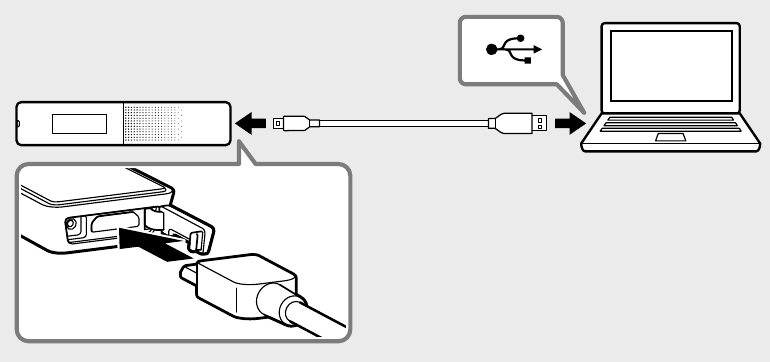
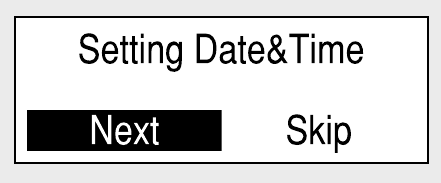




 Settings - "Common Settings" - "Language," and then press
Settings - "Common Settings" - "Language," and then press 
 (Korean),
(Korean),  (Chinese),
(Chinese),  (Chinese), and
(Chinese), and  (Thai)
(Thai)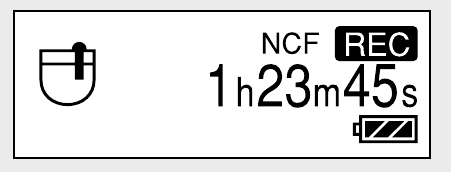
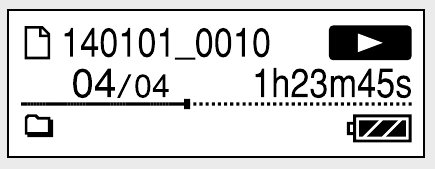
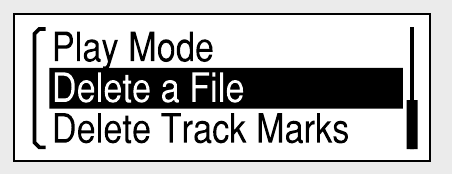



 to select the function you want to use, and then press
to select the function you want to use, and then press  .
. and then press OPTION.
and then press OPTION.
 or
or  to select the menu item for which you want to make setting, and then press
to select the menu item for which you want to make setting, and then press  .
.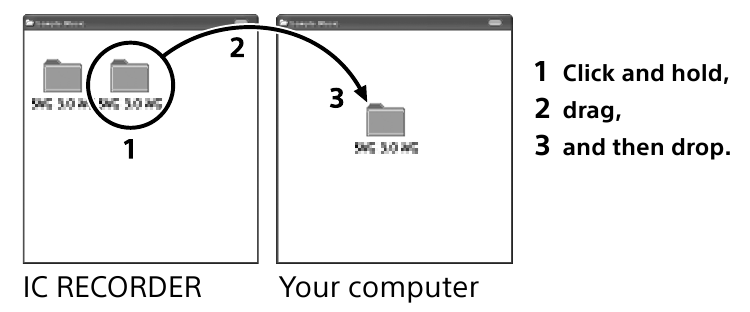

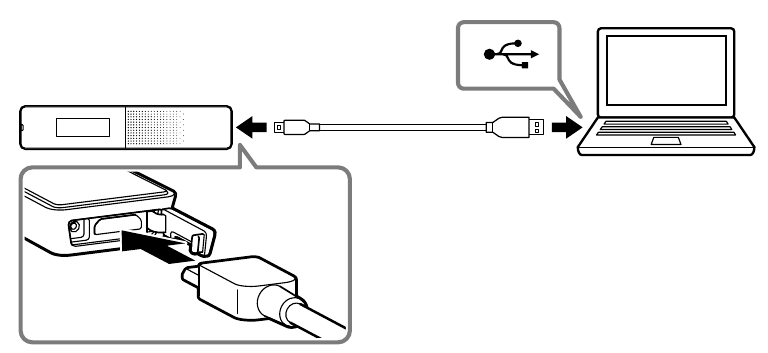





















Need help?
Do you have a question about the ICD-TX650 and is the answer not in the manual?
Questions and answers