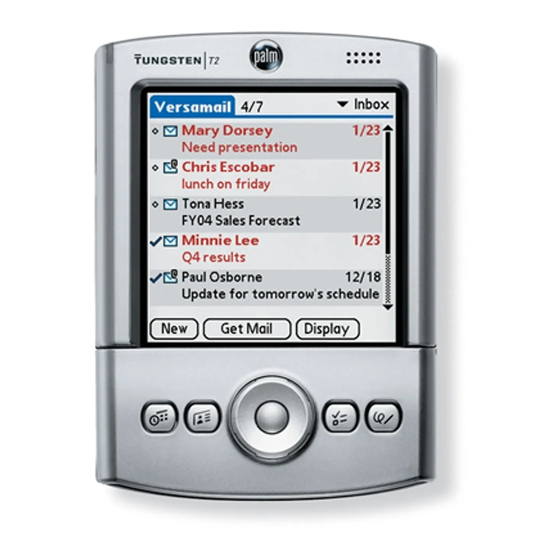
Palm Tungsten T2 Software Manual
Palm tungsten t2: software guide
Hide thumbs
Also See for Tungsten T2:
- Read this first manual (19 pages) ,
- Supplementary manual (14 pages) ,
- Handbook (502 pages)
Advertisement
Quick Links
Download this manual
See also:
Handbook
Palm Inc.
400 North McCarthy Blvd.
Milpitas, CA 95035
www.palm.com
© 2002–2003 Palm, Inc. All rights reserved. HotSync and the Palm logo are registered trademarks of
Palm, Inc. Palm and Zire are trademarks of Palm, Inc. All other brands are trademarks or registered
trademarks of their respective owners. Palm, Inc. uses the MPEG Layer-3 audio decoding technology
trademarks under express license from Fraunhofer IIS and Thompson.
Disclaimer and Limitation of Liability
Palm, Inc. assumes no responsibility for any damage or loss resulting from the use of this guide.
Palm, Inc. assumes no responsibility for any loss or claims by third parties which may arise through
the use of this product. Palm, Inc. assumes no responsibility for any damage or loss caused by deletion
of data as a result of malfunction, dead battery, or repairs. Be sure to make backup copies of all
important data on other media to protect against data loss.
IMPORTANT
Please read the End User Software License Agreement with this product before using the
accompanying software program(s). Using any part of the software indicates that you accept the terms
of the End User Software License Agreement.
Music files are for your personal use only. Palm, Inc. does not endorse the illegal usage of
copyrighted material.
Agency Compliance Information
Product regulatory and compliance information can be found in the Handbook file located on the
product CD-ROM.
Getting Started With
Photos, Music & Videos
PN: 406-5723A-US
Advertisement

Subscribe to Our Youtube Channel
Summary of Contents for Palm Tungsten T2
- Page 1 Palm, Inc. assumes no responsibility for any loss or claims by third parties which may arise through the use of this product. Palm, Inc. assumes no responsibility for any damage or loss caused by deletion of data as a result of malfunction, dead battery, or repairs. Be sure to make backup copies of all important data on other media to protect against data loss.
-
Page 2: Before You Start
To work with photos on your desktop computer: • Open Palm Desktop software and click the Photos button. Use the Add Photos button to add photos to your handheld. Perform a HotSync synchronize photos between Palm Desktop software and your handheld. - Page 3 Windows and Mac: Insert the Software Essentials CD (CD 2) into your computer’s CD-ROM drive. Windows Click Entertainment, and then click RealOne Player for Palm. Click Install Now, and follow onscreen instructions. Perform a HotSync ® operation. A RealOne Player icon appears on your computer desktop and in the Applications Launcher on your handheld.
- Page 4 Copy music files from a CD to RealOne Player: Insert the CD into your computer’s CD-ROM player. Open RealOne Player on your computer and click CD. Click Save Tracks and follow the onscreen instructions to select and copy tracks. Transfer music files from your computer to an expansion card: Open the RealOne Player on your computer and on your handheld.
- Page 5 ® cradle. Drag and drop the music files on the Send to Handheld droplet. In the Send to Handheld dialog box, select the Palm username for your handheld. Click OK. Press the HotSync button on your cradle. Play music on your handheld Turn on your handheld and open the RealOne Player.
- Page 6 For detailed information, see the Kinoma Producer documentation: • Windows: Click Start, Programs, and Kinoma Producer for Palm, Inc., and then click Kinoma Producer Quick Start Guide. • Mac: Find it in the following folders: Applications: Kinoma Transfer video clips to your handheld: Convert the video clip using Kinoma Producer on your desktop computer.
















Need help?
Do you have a question about the Tungsten T2 and is the answer not in the manual?
Questions and answers