
Advertisement

DETAILED SETUP
- Make sure the keyboard is turned on.
The number 1 LED on the keyboard should blink quickly.
![]()
NOTE: If the LED is not blinking quickly, perform a long press (three seconds). - Choose how you want to connect:
- Use the included wireless receiver. Plug the receiver into a USB port on your computer.
- Connect directly via Bluetooth. Open the Bluetooth settings on your computer to complete the pairing. Click here for more details on how to do this on your computer. If you experience issues with Bluetooth, click here for Bluetooth troubleshooting.
- Install Logitech Options Software. Download Logitech Options to enable additional features. To download and learn more go to logitech.com/options.
Product Overview

- PC layout
- Mac layout
- Easy-Switch keys
- ON/OFF switch
- Battery status LED and ambient light sensor
Pair to a second computer with Easy-Switch
Your keyboard can be paired with up to three different computers using the EasySwitch button to change the channel.
- Select the channel you want and press and hold the Easy-Switch button for three seconds. This will put the keyboard in discoverable mode so that it can be seen by your computer. The LED will start blinking quickly.
- Connect your keyboard to your computer using Bluetooth or the USB receiver:
- Bluetooth: Open the Bluetooth settings on your computer to complete the pairing. You can find more information here.
- USB receiver: Plug the receiver to a USB port, open Logitech Options, and select: Add devices > Setup Unifying device, and follow the instructions.
- Once paired, a short press on the Easy-Switch button will allow you to switch channels.
INSTALL SOFTWARE
Download Logitech Options to use all the possibilities this keyboard has to offer. To download and learn more about the possibilities go to logitech.com/options.
Logitech Options is compatible with Windows and Mac.
Multi-OS keyboard
Your keyboard is compatible with multiple operating systems (OS): Windows 10 and 8, macOS, iOS, Linux and Android.
If you are a Windows, Linux and Android user, the special characters will be on the right side of the key:

If you are a macOS or iOS user, the special characters and keys will be on the left side of the keys:

Battery Status Notification
Your keyboard will let you know when it is running low. From 100% to 11% your LED will be green. From 10% and below, the LED will be red. You can continue typing for more than 500 hours without backlighting when the battery is low.

Plug the USB-C cable at the top right corner of your keyboard. You can continue typing while it is charging.

Smart backlighting
Your keyboard has an embedded ambient light sensor that reads and adapts the level of backlighting accordingly.
| Room brightness | Backlight level |
| Low light - under 100 lux | L2 - 25% |
| Mid light - between 100 and 200 lux | L4 - 50% |
| High light - over 200 lux | L0 - no backlight* |
*Backlight is turned OFF.
There are eight backlight levels.
You can change the backlight levels at any time, with two exceptions: the backlight cannot be turned ON when the room brightness is high or when the keyboard battery is low.
Software notifications
Install Logitech Options software to get the most out of your keyboard.
- Backlight level notifications
Change the backlight level and to know in real-time what level you have.
![]()
- Backlighting disabled
There are two factors that will disable backlighting:
![]()
When your keyboard has only 10% of battery left when you try to enable backlighting, this message will appear. If you want backlight back, plug your keyboard to charge.
![]()
When the environment around you is too bright, your keyboard will automatically disable backlighting to avoid using it when not needed. This will also allow you to use it longer with backlight in low light conditions. You will see this notification when you try to turn backlighting ON. - Low battery
When your keyboard reaches 10% of battery left, backlighting turns OFF and you get a battery notification on the screen.
![]()
- F-Keys switch
Press Fn + Esc to swap between Media keys and F-Keys. We've added a notification to let you know you've swapped.
![]()
NOTE: By default, the keyboard has direct access to Media Keys.
Logitech Flow
You can work on multiple computers with your MX Keys keyboard. With a Flowenabled Logitech mouse, such as MX Master 3, you can work and type on multiple computers with the same mouse and keyboard using Logitech Flow technology.
You can use the mouse cursor to move from one computer to the next. MX Keys keyboard will follow the mouse and switch computers at the same time. You can even copy and paste between computers. You will need to install Logitech Options software on both computers and follow these instructions.
You can check which other mice are Flow enabled here.

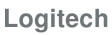
VideosLogitech MX Keys Review Video
Documents / Resources
References
Download Logitech Options Customization Software
![support.logi.com]() Set up and enable Logitech Flow for use with a mouse – Logitech Support + Download
Set up and enable Logitech Flow for use with a mouse – Logitech Support + DownloadLogitech Flow Multi-Device Control and Easy File Sharing
Download manual
Here you can download full pdf version of manual, it may contain additional safety instructions, warranty information, FCC rules, etc.
Advertisement

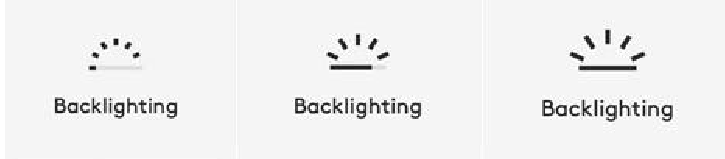
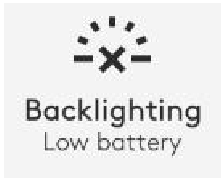
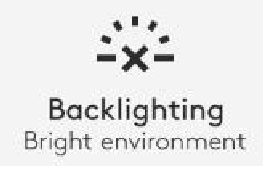
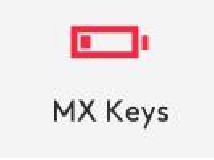
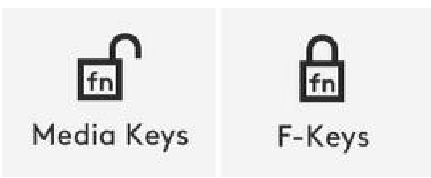





Need help?
Do you have a question about the MX Keys and is the answer not in the manual?
Questions and answers