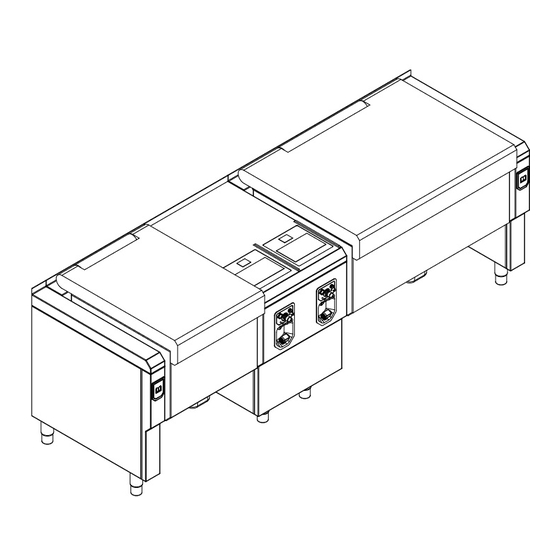
MKN FlexiChef Operating Instructions Manual
Hide thumbs
Also See for FlexiChef:
- Operating instructions manual (64 pages) ,
- Operating instructions manual (120 pages)
Table of Contents
Advertisement
Quick Links
Read the operating instructions prior to
commissioning
Operating instructions
FlexiChef application
Unit
FlexiChef
FlexiChef Team
Energy type
Design
Electric
Deep-frying
High-speed cooking
Automatic cleaning
10000008613ABEBEA
Model
FCEKMP1XXXX-----G2...
FCEKMP3XXXX-----G2...
FCEKMP2XXXX-XXXXG2...
en-GB
Advertisement
Table of Contents

Subscribe to Our Youtube Channel
Summary of Contents for MKN FlexiChef
- Page 1 Read the operating instructions prior to commissioning Operating instructions FlexiChef application Unit Energy type Design Model FlexiChef Electric Deep-frying FCEKMP1XXXX-----G2... High-speed cooking FCEKMP3XXXX-----G2... Automatic cleaning FlexiChef Team FCEKMP2XXXX-XXXXG2... 10000008613ABEBEA en-GB...
- Page 2 Operating and display elements Image: Control unit Image: Control unit front panel a Touchscreen c Emergency off switch (optional) b Contact for "Reset safety d On Off switch ("I O") temperature limiter" Operating instructions...
- Page 3 Fax +49 5331 89-280 Internet www.mkn.com Copyright All rights to text, graphics and pictures in this documentation are held by MKN Maschinenfabrik Kurt Neubauer GmbH & Co. KG. Distribution or duplication is only permitted with the prior written consent of MKN.
-
Page 4: Table Of Contents
Directory of contents 1 Introduction ................. 7 1.1 About this manual ................ 7 2 Safety information .............. 8 3 Basic functions .............. 9 3.1 Setting the cooking temperature ............ 9 3.1.1 Setting a constant cooking temperature ............ 9 3.1.2 Setting the cooking temperature difference .......... 10 3.2 Setting the cooking time .............. 11 3.2.1 Setting continuous operation ... - Page 5 Directory of contents 5.3.2 Ending high-speed cooking .............. 35 5.4 Using cooking ................. 37 5.4.1 Starting cooking .................. 38 5.4.2 Ending cooking .................. 39 5.5 Using frying .................. 39 5.5.1 Starting frying .................. 40 5.5.2 Ending frying ................... 41 5.6 Using soft cooking ................. 41 5.6.1 Starting soft cooking ...
- Page 6 Directory of contents 5.15.2 Ending information ................ 68 6 User's own cooking processes ........ 69 6.1 Creating a cooking process ............ 69 6.1.1 Creating a cooking process step ............. 69 6.1.2 Adding a cooking process step ............... 70 6.1.3 Deleting a cooking process step ............. 71 6.2 Saving a cooking process ...
-
Page 7: 1 Introduction
Introduction 1 Introduction 1.1 About this manual This part of the operating instructions contains information about the application of the unit. It is assumed that the general operating instructions have been read and understood. The operating instructions are part of the unit and contain information: •... -
Page 8: 2 Safety Information
Safety information 2 Safety information The unit complies with applicable safety standards. Residual risks associated with operation or risks resulting from incorrect operation cannot be ruled out and are mentioned specifically in the safety instructions and warnings. The operator must observe the safety information given in the general operating instructions. -
Page 9: 3 Basic Functions
Basic functions 3 Basic functions 3.1 Setting the cooking temperature The temperature range differs, depending on the cooking mode. At a temperature outside the allowed temperature range, the display for the allowed temperature range turns red and the temperature cannot be confirmed. To set the cooking temperature: •... -
Page 10: Setting The Cooking Temperature Difference
Basic functions 3.1.2 Setting the cooking temperature difference The cooking temperature difference is set in the Delta-T cooking mode. Image: Setting the cooking temperature difference, Delta-T cooking mode a Setting window c "OK" button b Rollers d Cooking temperature difference field Requirement Cooking process selected Step window displayed... -
Page 11: Setting The Cooking Time
Basic functions 3.2 Setting the cooking time Once a cooking mode has been selected from the Manual cooking menu, the cooking time is set to "Continuous operation" as standard. 3.2.1 Setting continuous operation Image: Setting continuous operation, cooking mode a Setting window d Continuous operation button e Cooking time field b Rollers... -
Page 12: Setting A Time-Controlled Cooking Time
Basic functions 3.2.2 Setting a time-controlled cooking time Image: Setting a time-controlled cooking time, Cooking mode a Setting window d Cooking time button b Rollers e Cooking time field c "OK" button Requirement Cooking process selected Step window displayed 1. Tap the Cooking time field. Setting window is displayed. -
Page 13: Setting A Core Temperature-Controlled Cooking Time
Basic functions 3.2.3 Setting a core temperature-controlled cooking time The temperature range differs, depending on the cooking mode. At a temperature outside the allowed temperature range, the display for the allowed temperature range turns red and the temperature cannot be confirmed. Image: Setting a core temperature-controlled cooking time, Cooking mode a Setting window d Core temperature button... -
Page 14: Setting The Level
Basic functions 3.3 Setting the level Image: Setting the level, soft cooking mode a Setting window c "OK" button b Roller d Level field Requirement Cooking process selected Step window displayed 1. Tap the Level field. Setting window is displayed. 2. -
Page 15: Inserting And Removing A Usb Flash Drive
Basic functions 3.4 Inserting and removing a USB flash drive 3.4.1 Inserting the USB flash drive Requirement USB flash drive with a minimum of 2 GB and maximum of 32 GB available storage capacity (not included with delivery) USB flash drive is not write-protected 1. -
Page 16: Exporting The Haccp Log
Basic functions 3.5 Exporting the HACCP log The unit logs operation in an HACCP log. The HACCP logs can be exported via the USB port with a USB flash drive. Image: Exporting HACCP, specifying time period a Setting window c "OK" button b Roller d "Export HACCP"... -
Page 17: Using The Quickstart Function
Basic functions 5. Tap on "OK" button. HACCP protocol is exported to the USB flash drive. Confirmation window is displayed. 6. Tap on "OK" button. Confirmation window is closed. The HACCP log is exported. 3.6 Using the QuickStart function 3.6.1 Assigning the QuickStart button Image: Save QuickStart a Save window c "Save"... -
Page 18: Using Quickstart Button
Basic functions 3.6.2 Using QuickStart button Image: Using QuickStart a QuickStart button 1 c QuickStart button 3 b QuickStart button 2 Press and hold the particular QuickStart button to display the saved QuickStart function. Requirement Main menu displayed 1. Tap the desired QuickStart button. QuickStart button not assigned: Audible signal sounds. -
Page 19: 4 Equipment Functions (Myflexichef)
Equipment functions (myFlexiChef) 4 Equipment functions (myFlexiChef) Various functions or settings can be selected in the Equipment functions menu. Equipment function menu is disabled for further operation, while an equipment function is running. 4.1 Opening the equipment functions menu Requirement Unit switched on Main menu displayed Tap the "myFlexiChef"... -
Page 20: Opening The Lid
Equipment functions (myFlexiChef) Image: Opening lid a Actuate window c "Lid" field b Open symbol 4.2.1 Opening the lid Requirement Pan in the operating position Lid not fully open Equipment function menu is displayed 1. Tap the "Lid" field. Actuate window is displayed. 2. -
Page 21: Closing The Lid
Equipment functions (myFlexiChef) 4.2.2 Closing the lid The unit has a crush protection feature. The lid stops closing when an object is detected between the edge of the unit and the lid. Requirement Pan in the operating position Lid not closed Equipment function menu is displayed 1. -
Page 22: Tilting Or Tilting Back The Pan
Equipment functions (myFlexiChef) 4.3 Tilting or tilting back the pan The pan can be tilted to any angle between the operating position and the emptying position. CAUTION Risk of crushing from the pan moving • Make sure that no one is standing between the pan and the rear panel. -
Page 23: Tilting The Pan
Equipment functions (myFlexiChef) All that appears during a cooking process is a prompt to tilt the pan or tilt it back. The equipment functions can be reached via the "myFlexiChef" tab. 4.3.1 Tilting the pan Requirement Pan not in emptying position Lid completely opened Equipment function menu is displayed 1. -
Page 24: Opening And Closing The Water Inlet
Equipment functions (myFlexiChef) 4.4 Opening and closing the water inlet ATTENTION Risk of physical damage through overflowing water • Monitor the water inlet and do not leave the unit unattended. Image: Opening and closing the water inlet a Actuate window e "Stop"... -
Page 25: Opening And Closing The Drain
Equipment functions (myFlexiChef) The water quantity can be entered directly in litres or as a fill quantity. The "ReadyXpress" selection provides the optimum water quantity in the High-speed cooking mode. If no water quantity is set ("000" litres), the water inlet must be controlled manually. - Page 26 Equipment functions (myFlexiChef) Image: Opening the drain a Actuate window c "Drain" field b "Open" button The drain is closed automatically as soon as a cooking process is started. The "Total" water meter in the water inlet equipment function is reset to zero as soon as the drain is open.
-
Page 27: Portioning
Equipment functions (myFlexiChef) 4.6 Portioning The portion quantity can be set in litres or as a GN dimension. Image: Portioning a Actuate window c "Start" button b Rollers d "Portion" field Depending on the nature of the food to be cooked, the portioned quantity may differ from the set quantity. -
Page 28: Clean Pan
Equipment functions (myFlexiChef) The process can be cancelled at any time by tapping the "Stop" button. When the process has been cancelled, the pan must once again be tilted until the contents are just about to overflow. The process ends automatically when the set portion quantity is reached and the pan tilts back slightly to prevent the contents from overflowing. - Page 29 Equipment functions (myFlexiChef) Requirement Pan in the operating position Lid completely opened Drain closed Equipment function menu is displayed 1. Tap the "Manual flush" field. Actuate window is displayed. 2. Swipe to set the water temperature for the water inlet. 3.
-
Page 30: Measuring Core Temperature
Equipment functions (myFlexiChef) 4.8 Measuring core temperature WARNING Risk of injury from a bursting core temperature sensor • The core temperature sensor can burst as the result of overheating of the measuring tip. • Never heat a core temperature sensor with a cigarette lighter or other heat source. -
Page 31: 5 Manual Cooking (Mycooking)
Manual cooking (myCooking) 5 Manual cooking (myCooking) Cooking modes, equipment functions and information are available in the Manual cooking mode. Selecting one of the components automatically creates a single-step cooking process. Settings such as cooking mode, cooking temperature and cooking time are specified, and the cooking process step can either be started directly or saved. -
Page 32: Opening The Manual Cooking Menu
Manual cooking (myCooking) 5.1 Opening the Manual cooking menu Image: Manual cooking menu Requirement Unit switched on Main menu displayed Tap the "myCooking" button. Manual cooking menu is displayed. Operating instructions... -
Page 33: Cooking Process Sequence
Manual cooking (myCooking) 5.2 Cooking process sequence 5.2.1 Setting and starting A single-step cooking process is created by selecting a cooking mode or equipment function. Settings such as level, cooking temperature or cooking time are specified, and the cooking process can be started directly. 5.2.2 Heating The unit is heated to the set cooking temperature. -
Page 34: Using Readyxpress High-Speed Cooking (Optional)
Manual cooking (myCooking) 5.3 Using ReadyXpress high-speed cooking (optional) Image: High-speed cooking mode d Level field a "Start" button b Step window e Cooking time field c Cooking mode field f "OpenXpress" field Possible settings for the High-speed cooking mode: Setting Possible setting Explanation... -
Page 35: Starting High-Speed Cooking
Manual cooking (myCooking) 5.3.1 Starting high-speed cooking CAUTION Risk of scalding from overflowing food being cooked • Observe the maximum fill quantity. During high-speed cooking loud operating noises may occur. Requirement Food placed in unit Lid closed and locked Manual cooking menu displayed 1. - Page 36 Manual cooking (myCooking) Image: Steam release message The steam release lasts between 1 and 5 minutes. The pressure setpoint and the actual pressure of the pan are displayed during the steam release. When normal pressure is reached, the prompt to open the lid is displayed. 3.
-
Page 37: Using Cooking
Manual cooking (myCooking) 5.4 Using cooking Image: Cooking mode d Cooking temperature field a "Start" button b Step window e Cooking time field c Cooking mode field f Level field Possible settings for the cooking mode: Setting In level Possible setting Explanation Level Lightly simmering... -
Page 38: Starting Cooking
Manual cooking (myCooking) Setting In level Possible setting Explanation Core temperature button Cooking time Lightly simmering In 1-degree steps Core temperature- 20 – 95 °C Simmering controlled Intensive simmering Boiling Boiling Core temperature button Intensive boiling 20 – 99 °C 5.4.1 Starting cooking CAUTION Risk of scalding from overflowing food being cooked •... -
Page 39: Ending Cooking
Manual cooking (myCooking) 5.4.2 Ending cooking Requirement Cooking has started Cooking time has not elapsed 1. Tap the "Stop" button in the information bar. 2. Wait for the cooking time to end. The heating of the pan is ended. The "Stop" button is replaced with the "Start" button. The cooking time is reset. -
Page 40: Starting Frying
Manual cooking (myCooking) Possible settings for the frying mode: Setting Possible setting Explanation Level Long time frying Output setting Short time frying Searing Cooking temperature 100 – 275 °C In 1-degree steps Continuous operation button Cooking time Ends after 24 hours NON-STOP 00:00:0 h:min:s Cooking time... -
Page 41: Ending Frying
Manual cooking (myCooking) 5.5.2 Ending frying Requirement Frying has started Cooking time has not elapsed 1. Tap the "Stop" button in the information bar. 2. Wait for the cooking time to end. The heating of the pan is ended. The "Stop" button is replaced with the "Start" button. The cooking time is reset. - Page 42 Manual cooking (myCooking) Possible settings for the soft cooking mode: Setting In level Possible setting Explanation Level Very tender Robustness of the food to be cooked Tender Normal Robust Very robust Maximum Cooking temperature Very tender 30 – 95 °C In 1-degree increments Tender Normal...
-
Page 43: Starting Soft Cooking
Manual cooking (myCooking) 5.6.1 Starting soft cooking CAUTION Risk of scalding from overflowing food being cooked • Observe the maximum fill quantity. Observe the minimum fill quantity of 4 cm to ensure that the temperature measurement works correctly. Requirement Food placed in unit Lid closed Manual cooking menu displayed 1. -
Page 44: Using Deep Frying (Optional)
This requires that the lowest possible acrylamide level must be achieved when cooking potato products, for example in a deep- fat fryer. MKN therefore recommends the following for potato products: • Do not exceed a deep-frying temperature of 175 °C, as long as the food manufacturer states, that this is safe for his product. - Page 45 Manual cooking (myCooking) Image: Deep-frying mode a "Start" button d Cooking temperature field b Step window e Cooking time field c Cooking mode field f Level field Image: Timers for deep-frying mode a "Stop" button e Cooking temperature field b Timer windows f Cooking time field c Operating temperature display g Start/Stop field...
-
Page 46: Ensuring Food Is Fit For Consumption
Manual cooking (myCooking) Possible settings for the deep-frying mode: Setting Possible setting Explanation Level Deep frying Setting applies to all zones Cooking temperature 140 – 180 °C In 1-degree increments, setting applies to all zones Cooking time Continuous operation button Ends after 24 hours, set individually for each zone Continuous operation... -
Page 47: Filling The Unit With Deep-Frying Oil
Manual cooking (myCooking) Collect rancid deep-frying oil in suitable containers and dispose of it properly in accordance with the regulations. 5.7.2 Filling the unit with deep-frying oil Observe the minimum and maximum fill quantities for deep- frying oil (see "Fill quantities"). Refill deep-frying oil after use. - Page 48 Manual cooking (myCooking) Requirement Lid completely opened Filled with deep-frying oil Level of deep-frying oil is between the "OIL" fill level marks Manual cooking menu displayed 1. Tap deep-frying mode. Step window is displayed. The cooking time and cooking temperature are applied for all timers.
-
Page 49: Stopping Timers
Manual cooking (myCooking) 5.7.4 Stopping timers Requirement Deep frying has started Tap the Start/Stop field for the timer that has started. The cooking time on the timer is reset. The Start/Stop field turns green and displays "Start". The pan continues to heat. Remove the deep-frying basket from the zone and allow the oil to drip off. -
Page 50: Ending Deep Frying
Manual cooking (myCooking) Image: Note: ECO mode activated a "OK" button If the ECO mode is activated, the Notification window is displayed. The cooking temperature is lowered to 120 °C. Requirement ECO mode activated Tap on "OK" button. Notification window is closed. Timer windows are displayed. -
Page 51: Emptying Out The Deep-Frying Oil
Manual cooking (myCooking) 5.7.7 Emptying out the deep-frying oil CAUTION Risk of scalding from hot oil • Protect arms and hands by wearing suitable protective gloves. • Use heat-resistant containers with handles and lockable lids for transportation. • Observe the maximum fill quantity for the unit. Only use containers that are suitable for transporting deep-frying oil and can accommodate the entire amount of deep-frying oil. -
Page 52: Starting Regeneration
Manual cooking (myCooking) Possible settings for the regeneration mode: Setting In level Possible setting Explanation Level Very tender Robustness of the food to be cooked Tender Normal Robust Very robust Maximum Cooking temperature Very tender 30 – 95 °C In 1-degree increments Tender Normal Robust... -
Page 53: Ending Regeneration
Manual cooking (myCooking) 4. Tap the "Continue" field. The cooking time is updated in the "Stop" button. Regeneration has started. 5.8.2 Ending regeneration Requirement Regeneration has started Cooking time has not elapsed 1. Tap the "Stop" button in the information bar. 2. -
Page 54: Starting Delta-T Cooking
Manual cooking (myCooking) Possible settings for the Delta-T cooking mode: Setting Possible setting Explanation Level Cooking Preparation style setting Frying Cooking temperature 20 – 100 °C In 1-degree increments difference Cooking time Core temperature button In 1-degree increments Core temperature- 20 –... -
Page 55: Using Flexizone Frying
Manual cooking (myCooking) 5.10 Using FlexiZone frying Image: FlexiZone frying mode e Cooking temperature field a "Start" button b Zone window f Cooking time field c Operating temperature display g Start/Stop field d Level field Tap the "Start" button in the information bar to start the cooking mode. -
Page 56: Starting Flexizone Frying
Manual cooking (myCooking) Setting Possible setting Explanation Core temperature button Cooking time In 1-degree increments, the cooking time can be controlled according to core Core temperature- 20 – 99 °C temperature within a zone controlled 5.10.1 Starting FlexiZone frying The level, cooking time and cooking temperature can be set individually for each zone. -
Page 57: Stopping A Zone
Manual cooking (myCooking) 5.10.2 Stopping a zone Requirement FlexiZone frying started Tap the Start/Stop field for the zone that has started. The cooking time for the zone is reset. Start/Stop field turns green and displays "Start". The pan continues to heat. Remove the food from the zone. -
Page 58: Using Flexizone Cooking
Manual cooking (myCooking) 5.11 Using FlexiZone cooking Image: FlexiZone cooking mode d Cooking temperature field a "Start" button b Step window e Cooking time field c Cooking mode field f Level field Possible settings for the FlexiZone cooking mode: Setting In level Possible setting Explanation... -
Page 59: Starting Flexizone Cooking
Manual cooking (myCooking) Setting In level Possible setting Explanation Core temperature button Cooking time Lightly simmering In 1-degree increments, the cooking time can be Core temperature- 20 – 95 °C Medium simmering controlled according to core controlled temperature within a zone Intensive simmering Light boiling Medium boiling... -
Page 60: Stopping Timers
Manual cooking (myCooking) All timers can be started independently of each other. Cooking can be carried out in the whole pan without starting the timers. In zones where cooking has started, the actual temperature of the water can be displayed by tapping the Cooking temperature field. -
Page 61: Using Smartboiling
Manual cooking (myCooking) 5.12 Using SmartBoiling Image: SmartBoiling mode d Water quantity field a "Start" button b Step window e Keeping warm time field c Cooking mode field f Level field Possible settings for the SmartBoiling mode: Setting Possible setting Explanation Water quantity 10 —... -
Page 62: Starting Smartboiling
Manual cooking (myCooking) 5.12.1 Starting SmartBoiling Requirement Pan emptied Manual cooking menu displayed 1. Tap the SmartBoiling mode. Step window is displayed. 2. Make settings. Step window shows the configured settings. 3. Tap on "Start" button in the information bar. Operating instructions window is displayed. -
Page 63: Using Sous-Vide Cooking
Manual cooking (myCooking) 5.13 Using sous-vide cooking Image: Sous-vide cooking d Cooking temperature field a "Start" button b Step window e Cooking time field c Cooking mode field f Level field Possible settings for the Sous-vide cooking mode: Setting In level Possible setting Explanation Level... -
Page 64: Starting Sous-Vide Cooking
Manual cooking (myCooking) Setting In level Possible setting Explanation Core temperature button Cooking time Very sensitive In 1-degree steps Core temperature- 30 – 80 °C Tender controlled Normal Robust Very robust Core temperature button Maximum 20 – 95 °C 5.13.1 Starting sous-vide cooking Requirement Food to be cooked is in the pan External sous-vide core temperature sensor connected and inserted Lid closed... -
Page 65: Using An Equipment Function
Manual cooking (myCooking) 5.14 Using an equipment function Possible settings for the equipment functions: Equipment function Setting Possible setting Explanation Lid function Open lid Close lid Control Manual mode Perform via "myFlexiChef" Automatic Automatic execution Pan function Tilt the pan Tilt the pan back Control Manual mode... -
Page 66: Starting An Equipment Function
Manual cooking (myCooking) 5.14.1 Starting an equipment function Requirement Manual cooking menu displayed 1. Tap the desired equipment function. 2. Step window is displayed. 3. Make settings. Step window shows the configured settings. 4. Tap on "Start" button in the information bar. The equipment function is executed. -
Page 67: Using Information
Manual cooking (myCooking) 5.15 Using information This function opens a window, which displays information to the operator during a cooking process. Image: ChefsHelp information a "Start" button d Screen field b Step window e Description field c Information field f Control mode field Possible settings for ChefsHelp information: Setting Possible setting... -
Page 68: Ending Information
Manual cooking (myCooking) 5.15.2 Ending information Requirement Information has started 1. Tap the "Stop" button in the information bar. In the case of "Continue automatically" control: if the "Pause" field is tapped within 30 seconds, information must be ended manually by tapping the "Continue" field. 2. -
Page 69: 6 User's Own Cooking Processes
User's own cooking processes 6 User's own cooking processes In the Manual cooking menu there are cooking modes, equipment functions and information, which can be used to create your own cooking processes. A cooking process can comprise any number of steps, which proceed automatically as far as possible according to the desired cooking process. -
Page 70: Adding A Cooking Process Step
User's own cooking processes 6.1.2 Adding a cooking process step Up to 20 steps can be added to a cooking process. Image: Adding a step a New step window c "Add step after" field b "Add step before" field d Cooking process step display Requirement Cooking process created and opened 1. -
Page 71: Deleting A Cooking Process Step
User's own cooking processes 6.1.3 Deleting a cooking process step If a cooking process has only one step, it can not be deleted. The function is not active. Image: Deleting a step a "Delete step" field Requirement Cooking process created and opened 1. -
Page 72: Saving A Cooking Process
User's own cooking processes 6.2 Saving a cooking process A cooking process can be saved, if it has not been started. "Auxiliary functions" tab deactivated, if cooking process started. All saved cooking processes are stored in the Cookbook and can be accessed via the Automatic cooking menu. -
Page 73: Selecting A Subcategory
User's own cooking processes 5. Tap on "OK" button. Keypad menu is closed. The name of the cooking process is displayed in the Save window. 6. Tap on "Category" field. Category menu is displayed. 7. Tap on field with the desired Category. Category is set. -
Page 74: Assigning A Recipe
User's own cooking processes 2. Tap the "Images in the unit" button or the "Images on USB flash drive" button. The Image menu is updated. 3. Tap the desired image. Image is set. The Image menu closes. The name of the image is displayed in the Save window. 6.2.3 Assigning a recipe A recipe (HTML file) can be assigned to the cooking process. -
Page 75: Exporting The Cooking Process
User's own cooking processes 6.3 Exporting the cooking process A cooking process can be exported, if it has not been started. "Auxiliary functions" tab is deactivated, if cooking process started. When exporting cooking processes, already exported cooking processes on the USB flash drive will be overwritten. Requirement Cooking process opened Cooking process saved USB flash drive... -
Page 76: 7 Automatic Cooking (Autochef)
Automatic cooking (autoChef) 7 Automatic cooking (autoChef) In the "Automatic cooking" mode, all cooking processes saved in the unit can be accessed. The cooking processes are selected in the Automatic cooking menu. 7.1 Opening the Automatic cooking menu Image: Automatic cooking menu Requirement Unit switched on Main menu displayed Tap on "autoChef"... -
Page 77: Finding And Opening A Cooking Process
Automatic cooking (autoChef) 7.2 Finding and opening a cooking process 7.2.1 Selecting a cooking process via category Cooking processes can be searched in the Automatic cooking menu by category and subcategory. Arrow symbols in a window always display the next or previous page. -
Page 78: Searching For A Cooking Process
Automatic cooking (autoChef) 7.2.3 Searching for a cooking process Image: Search window a Result display c Text input display b Keypad button d "autoChef" button Requirement Automatic cooking menu displayed 1. Tap on "autoChef" button. The autoChef window is displayed. 2. -
Page 79: Starting The Cooking Process
Automatic cooking (autoChef) 4. Tap the field with the desired cooking process in the Result display. Cooking process is selected and being loaded. Cooking process steps are displayed. Cooking process is opened. 7.3 Starting the cooking process Requirement Cooking process opened 1. -
Page 80: Adapting A Cooking Process That Is Not Started
Automatic cooking (autoChef) 7.4.2 Adapting a cooking process that is not started All settings of all steps can be modified. Requirement Cooking process opened Cooking process not started 1. Swipe to navigate to the relevant step and tap the step. 2. -
Page 81: Deleting The Cooking Process
Automatic cooking (autoChef) 7.6 Deleting the cooking process Image: Deleting the cooking process a Delete window c Tab window b "Delete cooking program" field d Cooking process to be deleted Requirement Cooking process opened Cooking process not started 1. Tap the "Auxiliary functions" tab. 2. -
Page 82: Exporting And Importing Cooking Processes
Automatic cooking (autoChef) 7.7 Exporting and importing cooking processes 7.7.1 Exporting cooking processes When being exported, all user-created cooking processes in the Cookbook are exported. Already exported cooking processes on the USB flash drive are overwritten. Image: Exporting cooking processes a Operating instructions window c "Export cooking programs"... -
Page 83: Importing Cooking Processes
Automatic cooking (autoChef) 7.7.2 Importing cooking processes When being imported, the new cooking processes are added to the existing Cookbook. Image: Importing cooking processes a Operating instructions window c "Import cooking programs" field b "OK" button d "autoChef" button Requirement USB flash drive Automatic cooking menu displayed 1. -
Page 84: 8 Cleaning The Pan Automatically With Spaceclean
Cleaning the pan automatically with SpaceClean (optional) 8 Cleaning the pan automatically with SpaceClean (optional) The SpaceClean cleaning system cleans the pan in a fully automated process. The entire interior is sprayed down with high-pressure water. There is no need to use an additional cleaning agent. Cleaning is carried out by a cleaning lance which is inserted into the rear panel of the pan. -
Page 85: Inserting The Cleaning Lance
Cleaning the pan automatically with SpaceClean (optional) 8.1 Inserting the cleaning lance Use the cleaning lance that belongs to the unit. Image: Inserting the cleaning lance a Tool d Cleaning lance b Cover for cleaning lance opening e Cleaning lance opening c Lock marking Requirement Pan empty Pan in the operating position... -
Page 86: Starting Automatic Cleaning
Cleaning the pan automatically with SpaceClean (optional) 8.2 Starting automatic cleaning Water pressure that is too low can adversely affect the cleaning performance. Requirement Cleaning lance inserted Leftover food removed Core temperature sensor in the holder Main menu displayed 1. Tap the "SpaceClean" button. Operating instructions window is displayed. -
Page 87: Removing The Cleaning Lance
Cleaning the pan automatically with SpaceClean (optional) 8.4 Removing the cleaning lance CAUTION Risk of injury from clogged cleaning lance Water can escape from the cleaning lance holder. • Remove the cleaning lance carefully. Requirement Cleaning or decalcification ended Lid completely opened 1. -
Page 88: Keyword Index
Keyword index Automatic cooking (autoChef) HACCP Adapting the cooking process.... 79 Exporting log.......... 16 Deleting the cooking process.... 81 High-speed cooking Ending the cooking process...... 80 Use ............ 34 Exporting cooking processes.... 82 Importing cooking processes .... 83 Information ............ 67 Searching for cooking process .... - Page 92 www.mkn.com...








Need help?
Do you have a question about the FlexiChef and is the answer not in the manual?
Questions and answers