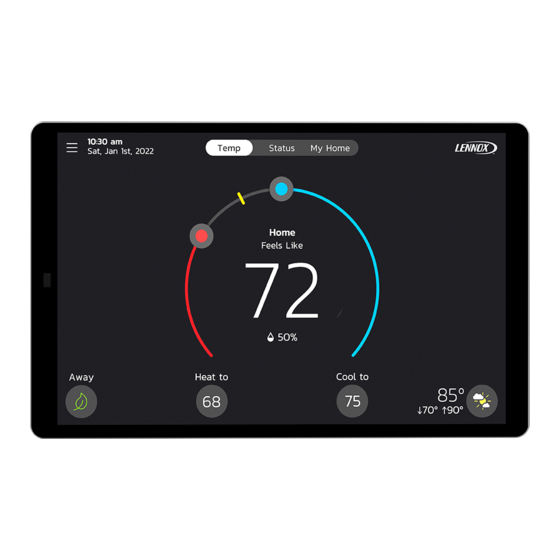
Lennox S40 User Manual
Smart thermostat
Hide thumbs
Also See for S40:
- User manual ,
- Installation and setup manual (96 pages) ,
- Quick start manual (4 pages)
Summary of Contents for Lennox S40
- Page 1 Dallas Home Temp Status My Home Feels Like Heat to Cool to Away Weather Lennox S40 Smart Thermostat ® 508223-01 10/2022 User Guide Copyright 2022© Lennox Industries Inc. Dallas, Texas, USA...
-
Page 2: Table Of Contents
Safety Protection ...........25 Home Wi-Fi .......... 6 PureAir S ............13 Humidity ............25 Home and Status Screens Icon Multiple S40 Thermostats in the Home ..6 Humidity Control ............26 Descriptions ........14 Humidification Control Center......26 Wi-Fi Considerations ........6 Dehumidification Control Center ......26 Menu .......... - Page 3 Wireless Extender ...........33 View and Understanding the Wireless Index ..........40 Extender Detail Screen........33 Lennox Smart Air Quality Monitor ..33 Status Indicator Light Color Descriptions ..33 Adding and Removing the Smart Air Quality Monitor (SAQM) ........33 How the Smart Air Quality Monitor Works ..34 Side Switch ............34...
-
Page 4: Features
Lennox innovation to comfort by optimizing and ® automating all the factors that affect how air feels. With the Lennox S40 Smart Thermostat, you simply set a single temperature that you want. The thermostat will then take into account all the factors that affect comfort, including heating, cooling and humidity, and create your ideal environment. -
Page 5: Optional Accessories
• Variable - capacity / multiple - stage Heat • Cool, universal compatibility (gas/ Downloading Lennox Smart Applications electric/heat pump/air conditioner). When the S40 is used with the variable speed equipment homeowners can save up to 30% on their energy costs Scan the QR codes listed as follows to download the specific application that over single stage equipment and 15% over two stage equipment. -
Page 6: Connecting The Thermostat To The Home Wi-Fi
2. Slide the option to the ON position to enable Wi-Fi. 3. Select Not Connected to display a list of available access points. If your home will have multiple S40 thermostats then they all MUST be on the 4. Select your home Wi-Fi network. -
Page 7: Electromagnetic Interference Causing Poor Connectivity
Electromagnetic Interference Causing Poor Connectivity Locate the thermostat and router away from other devices that could possibility interfere with wireless communications. Some examples of other devices that could interfere are: • Microwave ovens • Wireless cameras • Portable phones and bases •... -
Page 8: Creating An Account
The preferred method to creating a new Lennox thermostat account and enabled for the Smart Away feature to function correctly. adding the thermostat is by using the Lennox Smart Thermostat App . 1. Download the Lennox Smart Thermostat App from either the Apple App You have two methods in creating your account. - Page 9 8. Complete all fields on the Sign Up screen. Also enable Email Updates location. This is required if you intend to use the Smart Away feature to and select the box that you agree to the Lennox EULA. control your thermostat. Select While using the app.
- Page 10 14. It is highly recommend by Lennox to check the option to allow dealers to receive service alerts and if possible remotely fix any issue that may occur with your thermostat. See “Home Screen Details” on page 11 for understanding why it is important to allow your Local Lennox Dealer access.
-
Page 11: Home Screen Details
Selecting this will show detail information and operational status of the Date thermostat, all zones (if applicable), Lennox Smart Room Sensor, Lennox Selecting this Wireless Extender, Lennox Smart Air Quality Monitor and PureAir S devices. will return you to the thermostat Menu... -
Page 12: Temperature Settings
Lennox® forecast Lennox Smart Home devices and equipment such as multiple S40 Thermostats Communicating outdoor units, optional for on the same home network, Smart Room Sensors, Wireless Extenders, Air conventional units. -
Page 13: Thermostats And Zones
This screen will display multiple thermostats in the home. It will also display In addition a bluetooth signal strength indicator is provided to show the signal others devices such as Lennox Smart Zoning (up to four zones per thermostat), status. -
Page 14: Home And Status Screens Icon Descriptions
Home and Status Screens Icon Descriptions Table 2. Home and Status Screens Icon Descriptions Function or Icon Purpose Screen Text Menu Selecting this icon will bring up user and installer menus. Menu with If there are one or more notifications this icon will appear over the menu icon. The number in the center indicates how many Notification active notification are present. - Page 15 Table 2. Home and Status Screens Icon Descriptions Function or Icon Purpose Screen Text Defrosting The heat pump system is defrosting the outdoor unit coil (only when required). All heat pumps operating in northern climates below 35°F (1.6°C) normally need a supplemental heating source. Usually it is in the form of electric heating provided by the indoor unit.
- Page 16 Table 2. Home and Status Screens Icon Descriptions Function or Icon Purpose Screen Text Allergen Defender: Go to Menu > Settings > Fan to turn on or off Allergen Defender. Internet weather must be enabled Fan in Allergen and the pollen count is high for the following pollens (Grass, Ragweed, Mold, Tree and Overall Pollen) the fan will run Defender mode between heating or cooling demands to help clean the air.
- Page 17 Cleaning Air When the Lennox Smart Air Quality Monitor has determined that there is poor air quality in the home it will run the indoor unit fan or any other indoor air quality devices installed to clean the air. Selecting this notification on the thermostat home screen will allow you to view details concerning the air quality or postpone the air cleaning for a specified time period.
-
Page 18: Menu
Lennox S40 Smart Thermostat app. can select your Email (>) to view and edit information such as correct First and » Use the Lennox Thermostat App, select Menu > Display Settings Last Name, Change Phone Number, Email and Password, View EULA and >... -
Page 19: Lennox Dealer Support Access
In some instances, the dealer may be able to correct a problem without ever having to come to your home, saving you time and money. Local Lennox Dealer Info: Here you have the options to either just display information already populated on this screen or add or correct the service contact information. - Page 20 • Spring/Fall - Provides the average Spring/Fall indoor cooling set points for home temperatures. Temperatures and time periods can be adjusted to provide your desired set points. • Winter – Provides the average Winter indoor heating set points for home temperatures.
-
Page 21: Schedules (Zoning)
On the schedule options screen, you can rename the schedule profile, assign NOTE: Profile labeled No Schedule cannot be renamed or edited. Profile day grouping, system mode, fan mode, fan duration and restore to default. Schedule IQ renaming is not allowed. Schedule Bedroom Back... -
Page 22: Settings
Add Device Reset Smart Away Figure 13. User Setting Menu Please make sure to install the S40 Thermostat App to participate in Smart Away. You can also configure System Info the Away fence in the Thermostat App. Selecting this menu item will allow you to rename your system. -
Page 23: Smart Away
The away fence can be set to the same value or different installed the Lennox S40 Thermostat App and logged in. Go to the Menu > values for each mobile device. The thermostat will not show the Smart Away Settings >... -
Page 24: Current Temperature
Using Smart Room Sensors options illustrated here. Select Precise When Lennox Smart Room Sensors are installed in the home the homeowner has the option to include individual smart room sensors for determining a better Select this option Feels Like control of the entire home. Using the temperature detected at each sensor will be factored into the Feels Like result when enabled. -
Page 25: Fan
A notification is also sent to the Home screen NOTE: Perfect Temp is not compatible with Google Assistant. Google Assistant notification area and Lennox S40 Thermostat App. will not be able to adjust your home temperature. -
Page 26: Humidity Control
• Humidification Set Point Percentage- This adjustment tool is only visible Dehumidification Control Center when dew point is set to OFF. Range is 15% to 45% humidity. Default is 40%. • Overcooling — This adjustment allows selection between 0°F to 4°F (0°C IMPORTANT to -2°C). - Page 27 Description Mode Mode These thermostat modes allow the homeowner This feature is applicable only to Lennox to control the relative humidity (RH) between communicating thermostats with either Lennox 15% and 45%. The following conditions must be communicating staged or variable capacity met for either mode to operate: outdoor units only.
-
Page 28: Dehumidification Accessory Installed
1. All zone demands for heating are terminated. 2. The demand has exceeded the Heat • Cool changeover time limit (20 The Lennox Smart Room Sensor is not compatible with systems using the minutes) while a cooling demand exists. Lennox Smart Zoning System (iHarmony) installed. -
Page 29: Notifications
Notifications Enroll in Peak Monitoring The next screen will allow you to enroll in energy savings. Follow the on-screen This section allows the user to setup reminders for various accessories. By prompts to continue. Detail on-screen instructions are provided. default all listed items are disabled. The reminders can be set for 3, 6, 12 or 24 1. -
Page 30: Canceling Peak Monitoring Event
The homeowner can add or remove Lennox Smart Room Sensors and the home screen indicating a time when that specific cycle will end and Lennox Wireless Extenders to the thermostat only if at least one device has already been added first by your installer. -
Page 31: Advanced Settings
Advanced Settings This section is for installers and technicians ONLY to customize system settings and run various diagnostic tests. View Support Service Control Center Allows installers and technicians to perform custom configurations tailored for the homeowner’s unique requirements. Restart Options are to restart Smart Hub, thermostat or both. Unregister System Unregister System means that your thermostat will no loner be linked to your email account. -
Page 32: Lennox Smart Devices
The following two features can be set using either the thermostat or thermostat app using the system setting screen. The Lennox S40 Smart Thermostat can support up to six Lennox Smart Room From the home screen, go to Menu > Settings > Current Temperature. -
Page 33: Lennox Wireless Extender
Adding and Removing the Smart Air Quality Monitor (SAQM) Figure 19. Wireless Extender Signal Strength Indicators This device can only be installed by your professional installer. A single S40 Smart Thermostat can support one Lennox Smart Air Quality Monitor. -
Page 34: How The Smart Air Quality Monitor Works
An alert code 70003 will be displayed indicating the switch is OFF. The alert The S40 Smart Thermostat will begin displaying information from the Smart code will automatically clear once the switch has been set back to the ON Air Quality Monitor once there is a blower/cooling/heating demand. -
Page 35: Smart Air Quality Details Screen
Table 5. Terminology Term Definition BLE stands for Bluetooth Low Energy. BLE is a variation of the Bluetooth wireless standard designed for low power consumption. Smart Air Quality Details Screen From the thermostat home screen, select My Home. Select the Smart Air Quality Monitor icon to view the current details concerning your indoor air Poor Air Quality quality. -
Page 36: View Details And Postpone Cleaning Air
Inc. or its affiliates. to change thermostat temperature will not work in this mode. 3. Currently, you can pair only one home that is listed in your Lennox User IMPORTANT Account with Alexa. In the situation where you have multiple homes... -
Page 37: Perfect Temp And Schedule Mode Functions
Building36 gives the customer an easy-to-use interface via the Building36 approximate center temperature between the current heating and cooling set Dashboard or the Building36 Home Mobile App to control the Lennox’ S40 points. In this example it would display 75ºF. -
Page 38: Alert Code Priority Types And Notification Options
Alert Code Priority Types and Notification Options To expand a specification notification to access a more detailed description of the alert code, press the down arrow. Table 6. Alert Code Priority Condition Visibility Notifications Displayed or Email Notifications Sent Alert Priority Alert Priority Description n Your system is in a No Heat/ No Cool Service... -
Page 39: Fcc Statements
FCC Statements FCC Compliance Statement — PART 15.19 This device complies with Part 15 of the FCC Rules. Operation is subject to the following two conditions: 1. This device may not cause harmful interference, and 2. This device must accept any interference received, including interference that may cause undesired operation. -
Page 40: Index
Wi-Fi Network Types Supported 6 Lennox Dealer Support Access 19 Energy Savings Status 17 Advanced Settings 29 Wireless Extender 33 Lennox Smart Air Quality Monitor 13, 33 Away 22 Energy Savings 29 Lennox Smart Devices 32 Fan 25 Lennox Smart Room Sensor 13 Fan 25 Heat •...

















Need help?
Do you have a question about the S40 and is the answer not in the manual?
Questions and answers
How to turn off “Feels Like”
To turn off the "Feels Like" feature on a Lennox S40, go to the home screen and access the menu by selecting the "Menu" icon. Then navigate to the settings where the "Feels Like" feature is located and set it to Off.
This answer is automatically generated