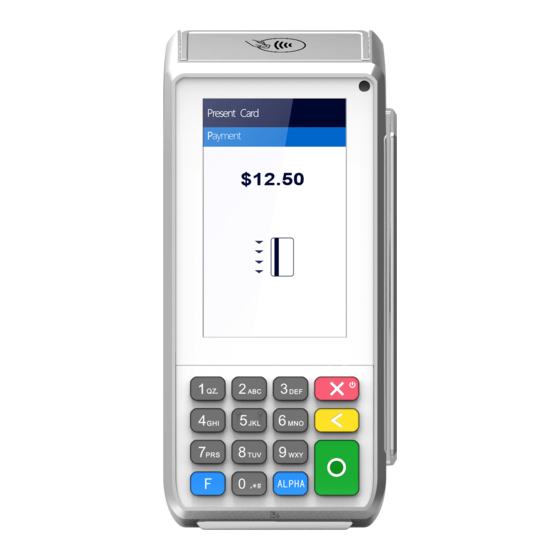
Summary of Contents for Clearent PAX A Series
- Page 1 PAX Technology ® PAX A Series Quick Reference Guide PAX A920 PAX A80 support.clearent.com...
- Page 2 The PAX A Series is a new generation of terminals that function as a countertop device, packed with the latest PCI PTS 5.x and NFC contactless certifications and powered by the Android 6.0 operating system.
-
Page 3: Table Of Contents
PAX A Series Quick Reference Guide Quick Setup Adding Server / Clerk IDs Accessing the Terminal / Android Settings Setting Date & Time Setting Wi-Fi Connection Setting Ethernet (A80 Only) Setting Password for Terminal / Android Setting Volume & Key Beep Customizing the Batch / Default Report *PAX Technology, Inc. -
Page 4: Adding Server / Clerk Ids
Adding Server / Clerk IDs Choose the FUNCTION Choose the Enter in the password and Press the option for OPERATOR option in press either the ENTER key ADD OPERATOR. option in the payment app. the function menu of on the screen OR the green button on the terminal keypad. -
Page 5: Setting Date & Time
Setting Date & Time Choose the option for DATE The terminal will come with Flag off AUTOMATIC TIME Use your finger to scroll & TIME to access the date ZONE setting and then the auto time zone set to to find the merchant’s and time setting menu. -
Page 6: Setting Volume & Key Beep
Setting Volume & Key Beep support.clearent.com 866.435.0666 Choose the SOUND & This setting controls the NOTIFICATION NOTIFICATION SETTING VOLUME –notification can consist of to update the volume and application updates made to the payment keypad beeps. app, and other app pushes made to the terminal. - Page 7 PAX A Series Quick Reference Guide Contents Credit Sale with Tip Credit Refund Credit Void Sale Forced Sale Close Batch Reprint Last Tip Adjustment Technical Support *PAX Technology, Inc. is not responsible for the content, quality, accuracy or completeness of any information or materials contained in on these pages.
- Page 8 PAX A Series Quick Reference Guide CREDIT SALE Step 1 From the idle screen select the transaction type [SALE]. Step 2 Please enter the sale amount and select [CONFIRM]. Step 3 (Restaurant Only) Enter the tip amount and select [CONFIRM] or enter [0] for no tip or select [CONFIRM] to bypass tip entry and add the tip later.
- Page 9 PAX A Series Quick Reference Guide CREDIT SALE Step 7 Select the [PRINT] button to print the receipts. Step 8 Please remove the card. Step 9 The terminal will display the transaction status. CREDIT REFUND Step 1 From the idle screen select the transaction type [REFUND].
-
Page 10: Step 5
PAX A Series Quick Reference Guide CREDIT REFUND Cont. Step 4 Swipe or enter the card number. Step 5 (Restaurant Only) Enter the Server ID and select [CONFIRM]. Step 6 Once card holder signs on the screen, select [CONFIRM] to accept or [CLEAR] to clear the signature and retry the signature. -
Page 11: Step 3
PAX A Series Quick Reference Guide CREDIT VOID SALE Step 1 From the idle screen select the transaction type [VOID SALE]. Step 2 Swipe or enter the card number. Step 3 Input the original transaction number and then select [CONFIRM]. - Page 12 PAX A Series Quick Reference Guide CREDIT VOID SALE Cont. Step 7 Select the [PRINT] button to print the receipts. Step 8 The terminal will display the transaction status. FORCED SALE Step 1 From the idle screen select the transaction type [FORCED].
- Page 13 PAX A Series Quick Reference Guide FORCED SALE Cont. Step 5 (Restaurant Only) Enter the Server ID and select [CONFIRM]. Step 6 Once card holder signs on the screen, select [CONFIRM] to accept or [CLEAR] to clear the signature and retry the signature.
- Page 14 PAX A Series Quick Reference Guide CLOSE BATCH Step 1 From the idle screen select the [FUNC] option. Step 2 Select the [BATCH] option. Step 3 When prompted “Close Batch?” select [OK] to close the batch or select [CANCEL] to stop the batch close.
- Page 15 PAX A Series Quick Reference Guide REPRINT LAST Step 1 From the idle screen select the [FUNC] option. Step 2 Select the [PRINT] option. Step 3 To reprint the last transaction, select the [PRINT LAST] option.
- Page 16 PAX A Series Quick Reference Guide TIP ADJUSTMENT Step 1 From the idle screen select the [FUNC] option. Step 2 From the Func menu select the [TIP MENU]. Step 3 From the Tip Menu select the desired search format. To search by operator ID select [BY OPERATOR].
- Page 17 PAX A Series Quick Reference Guide TERMINAL & TECHNICAL SUPPORT Self-service options available at: support.clearent.com For questions about terminals and/or equipment: Clearent Technical Support 866.435.0666 Option 1, then Option 2 7 a.m. – 11 p.m. Central, Monday through Sunday technicalsupport@clearent.com This document is provided to you for informational purposes only.
- Page 18 © 2020 Clearent, LLC is a registered agent for Central Bank of St. Louis, MO and Wells Fargo Bank, N.A., Concord, CA.

Need help?
Do you have a question about the PAX A Series and is the answer not in the manual?
Questions and answers