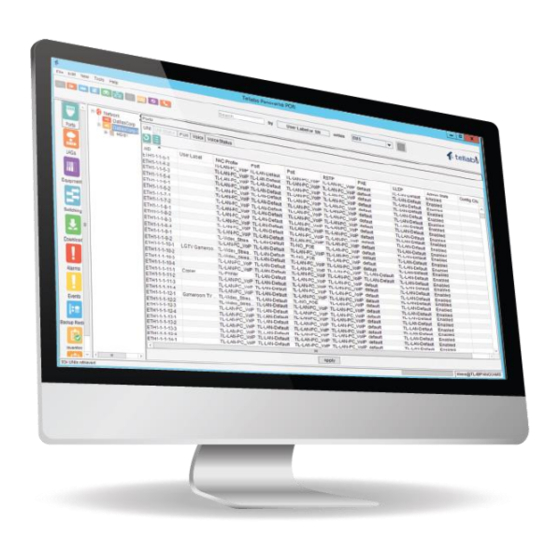
Table of Contents
Advertisement
Quick Links
Advertisement
Table of Contents

Summary of Contents for Tellabs FlexSym ONT205
- Page 1 FlexSym-ONT205-Installation-Guide ® Copyright © 2021 Tellabs All Rights Reserved...
-
Page 2: Tellabs ® Information
Tellabs Enterprise, Inc. Although every precaution has been taken in the preparation of this publication, Tellabs Enterprise, Inc. assumes no (i) responsibility for errors or omissions contained herein or (ii) liability for any damages resulting from the use of information contained herein. -
Page 3: Table Of Contents
® Tellabs Information ......................2 Copyright.............................2 Trademarks ..........................2 Proprietary ..........................2 Tellabs® ONT205 Installation and Turnup Guide ............4 Description ..........................6 Precautions ..........................15 Preparation ..........................17 Installation ..........................23 Adding to Panorama PON Manager ..................32 Contact Us ..........................37... -
Page 4: Tellabs® Ont205 Installation And Turnup Guide
This guide describes the Tellabs FlexSym ONT205 optical network terminal (ONT), its features, specifications, status indicators and installation. The FlexSym ONT205 is part of the Tellabs 1600 series of XGS-PON ONTs for passive optical networks (PON). It is a compact desktop unit that also be mounted to most surfaces using a wall mount bracket (optional). - Page 5 FlexSym-ONT205-Installation-Guide • Unpacking and installing the ONT and any accessories • Connecting the ONT to power and the PON network • Provisioning services on the ONT Related Documentation Page 5 of 38...
-
Page 6: Description
Description Description The Tellabs FlexSym ONT205 is part of the Tellabs 1600 series of ONTs for passive optical networks (PON). It is a compact desktop unit that can also be mounted to most any surface using an optional wall mounting bracket. It is also plenum rated for above ceiling applications. - Page 7 FlexSym-ONT205-Installation-Guide The FlexSym 205 can be deployed with the Tellabs OLT1150/OLT1150E, OLT1134AC, OLT1131, OLT6 and the FlexSym OLT-mini optical line terminals. Features The FlexSym ONT205 supports the following features: General Features • Support for multicast GEM port for IPTV • Wavelengths: Downstream 1580 nm, Upstream 1280 nm •...
- Page 8 FlexSym-ONT205-Installation-Guide Ethernet Features PoE has the capability of delivering 48 VDC over the same copper cable as Ethernet data and provides up to 140 W of power for PoE-powered devices (PDs) when the ONT180C is powered by the AC adapter. •...
- Page 9 Connectors and Indicators Connectors The back edge of the FlexSym ONT205 has 8 connectors: • DC 54V – DC power input. This is a special power connector that mates with a Phoenix-type pluggable terminal connector (5.08 mm pitch 2P), allowing remote bulk DC power to be used.
- Page 10 FlexSym-ONT205-Installation-Guide • UPS – Uninterruptible Power Supply (UPS) AC adapter input. This is a special connector that matches the DC power output cable from the adapter and the optional Battery Backup Unit (BBU) accessory (not currently available). • GE1 – GE4 Four (4) 10/100/1000 Gigabit Ethernet ports supporting Power over Ethernet (PoE) devices.
- Page 11 FlexSym-ONT205-Installation-Guide LED Behavior Indications Comments Green Input power is good to the ONT Power Dark Power is off to the ONT or power unit has failed The PON is currently down, ONT is not receiving a signal from the OLT The PON is up and ONT is attempting to register on the PON.
- Page 12 FlexSym-ONT205-Installation-Guide Specifications The FlexSym ONT205 specifications are listed in the following table: FlexSym ONT205 Specifications DC Input Power DC 54V connector 48 VDC to 56 VDC @ 2.8 A max (~150 W) UPS Connector Physical 10.07 in x 5.84 in x 1.86 in (W x D x H) (25.58 cm x 14.83 cm x 4.72 cm) •...
- Page 13 FlexSym-ONT205-Installation-Guide Special connector for DC power input from the adapter (recommended). An optional Uninterruptible Power Supply, aka Backup Battery Unit (not yet available), also plugs into this connector. DC 54V Special connector for DC power input for remote bulk DC power GE1-GE4 (gigabit Ethernet) RJ-45 port connectors MG5 (Multi-Rate Port)
- Page 14 FlexSym-ONT205-Installation-Guide Wavelength 1290 nm 1310 nm 1330 nm Transmit power 0.5 dBm +5 dBm Receiver Wavelength 1480 nm 1490 nm 1500 nm Minimum received Sensitivity –27 dBm power for BER<10-10 UPoE (class 4 PoE X2 on 4 Pairs); 802.bz and 802.3an support on port 5 Page 14 of 38...
-
Page 15: Precautions
FlexSym-ONT205-Installation-Guide Precautions General Precautions • Read this manual, in its entirety, prior to installing the device. • Observe all warnings and cautions mentioned in this manual. • Keep the device dry, ventilated, and clean. • During severe weather conditions, unplug all electrical connections to the device to protect against lightning surges. - Page 16 FlexSym-ONT205-Installation-Guide Do not open the enclosure unless directed to do so by Tellabs technical ANGER support. Doing so is dangerous and voids the warranty. • Check that the DC power supply polarity is correct. The ONT will not be damaged by reversed polarity but will not operate until the polarity is corrected.
-
Page 17: Preparation
ONT and any subtending equipment. Desktop vs. Surface Mount The Tellabs FlexSym ONT205 can sit on a desk, table, shelf, or similar surface. This allows the user to adjust its position, have easy access to the connectors on the back, and see the LED indicators on the top as the ONT operates. - Page 18 FlexSym-ONT205-Installation-Guide operates. Further, it may not be advisable (or even possible depending on the material) to drill holes and put screws into walls or other surfaces or objects to mount the ONT. Power Considerations The FlexSym 205 requires 54 VDC at up to a maximum of 2.8 amps (at full PoE load). DC power can be obtained from one of the two optional AC adapters at the installation location, or from a central remote bulk 54-volt DC power supply.
- Page 19 ~ 90 W (US Electrical Code limits remote low voltage DC power to 100 VA) Note: The AC adapters and AC line cords are optional accessories, available from Tellabs separately and at extra cost. Contact your Tellabs sales representative for details and ordering information.
- Page 20 FlexSym-ONT205-Installation-Guide o Screwdrivers or driver bits to fit the wood or machine screws, dry wall anchor screws, or masonry anchor screws that will be used in mounting the ONT to a wall or other surface o Medium slot screwdriver • Wire cutter/stripper (for installations using remote bulk DC power or the alternate AC adapter) •...
- Page 21 FlexSym-ONT205-Installation-Guide Unpacking and Inspection The Tellabs ONT and related accessories to be installed may arrive in a single shipping container, or in multiple containers. When unpacking the boxes, check each item against the installation work order and for obvious shipping damage. If a shortage or damage is found, contact the Tellabs Warranty/Repair and Return Center immediately.
- Page 22 FlexSym-ONT205-Installation-Guide Accessories Because the FlexSym ONT205 can be powered by a number of local and remote powering schemes, it is sold without a power supply. The AC adapter and its AC line cord are optional accessories. Likewise, because the FlexSym can sit on a desk or shelf, or be mounted on a wall or under a desk, a Wall Mounting Bracket is also an optional accessory.
-
Page 23: Installation
FlexSym-ONT205-Installation-Guide Installation Installation Procedure This page provides guidance on installing the Tellabs FlexSym ONT205 and any required accessories. The procedure involves the following steps: 1. Physically mount the ONT and required accessories: o Place the ONT on a desktop or other surface, - OR - o Mount the ONT to a wall, underside of a desk, or some other surface, using the mounting bracket. - Page 24 FlexSym-ONT205-Installation-Guide Physical Mount Desktop Mount The FlexSym 205 can simply be placed on top of a desk, a table, a shelf, or any similar object. An optional Wall Mounting Bracket can be used to store excess fiber cable length under the ONT as it sits on a desk or other surface. Surface Mount The FlexSym 205 can be attached to a wall, to the top, back, or underside of a desk or table, or to some other surface using the optional Wall Mounting Bracket and screws.
- Page 25 FlexSym-ONT205-Installation-Guide 2. Select at least two holes in the bottom of the bracket and mark the mounting surface. 3. Carefully drill holes in the marked locations appropriate for the fasteners that will be used. 4. Install drywall or masonry anchors in their holes if they will be used. 5.
- Page 26 ONT case. Connecting Power DC power for the Tellabs FlexSym 205 can be provided by one of two optional desktop adapters (150-W and 85-W power bricks) at the point of installation, or by a remote bulk DC power supply.
- Page 27 FlexSym-ONT205-Installation-Guide 2. Plug the DC output cable from the AC adapter into the UPS connector on the ONT180C. 3. Plug one end of the line cord into the AC adapter and the other end into a nearby AC outlet. Remote Bulk DC Power Supply The process for connecting the DC power from a remote bulk DC power supply is a bit more involved.
- Page 28 FlexSym-ONT205-Installation-Guide 6. At the ONT use a DMM to make sure that DC power (~ 54 VDC) is available at the Phoenix power connector and the polarity is correct. If polarity is reversed, shut off power to the DC cable, reverse the cable connections at the connector, and restore power.
- Page 29 FlexSym-ONT205-Installation-Guide 3. Remove the protective dust cover from the ONT optical connector that was exposed when the cover was removed (if present). Clean and scope the fiber bulkhead and fiber connector per local practices. 4. Orient the optical fiber cable connector so that the raised key molded onto one side of the cable connector matches the keyway in the ONT connector (Figure 5.
- Page 30 FlexSym-ONT205-Installation-Guide Reusable cable ties (Velcro) allow additional cables to be added to the bundle, or unused cables to be removed from the bundle easily. If there is excess optical fiber, not wound up inside a Wall Mounting Bracket, it can be loosely coiled and placed behind the desk or another piece of furniture.
- Page 31 If the PON LED does not light Green, contact the systems administrator for activation assistance with the following information on hand. • Vendor: Tellabs • ONT Model Number: 205 • ONT Serial Number: Located on a sticker on the bottom of the ONT...
-
Page 32: Adding To Panorama Pon Manager
FlexSym-ONT205-Installation-Guide Adding to Panorama PON Manager Adding an ONT to Panorama An ONT must be added to the EMS from the EMS GUI. This can be done in one of several ways: • Configuration via the Unexpected ONT menus • Manual Pre-configuration •... - Page 33 FlexSym-ONT205-Installation-Guide All ONTs that have not been accepted onto the PON will be shown in the dialog and each can be configured and accepted onto the PON. The following editable fields are present: • Configure (Y/N): Whether or not to configure the ONT. Selecting N will ignore that ONT and leave it in the unconfigured state.
- Page 34 FlexSym-ONT205-Installation-Guide The Serial Number and PON AID are automatically populated. Manual Pre-Configuration The ONT can be pre-configured via the AddONT option of the EMS. The intent is that you would configure the ONT prior to installation and upon installation the unit would be automatically accepted, and go into service without any further manual intervention.
- Page 35 FlexSym-ONT205-Installation-Guide Once selected, the user will be prompted to select the ONT type, the ONT serial number, ONT ID and User Label for the ONT. Auto Configuration and ONT Templates Page 35 of 38...
- Page 36 FlexSym-ONT205-Installation-Guide You can learn more about configuring ONTs via Auto configuration and using Templates to define all the default settings for ONT configuration in the following Application Note: ENG-010407 ONT Auto Configuration Support Bulk Configuration For bulk configuration, see the Application note on Bulk Configuration. Page 36 of 38...
-
Page 37: Contact Us
Contact Us Tellabs Technical Assistance Center Tellabs TAC is available 24X7X365. Our team is comprised of Support Engineers with years of telecommunications and networking experience, holding a variety of networking certifications in addition to the Tellabs Certification for the product(s) they support. - Page 38 FlexSym-ONT205-Installation-Guide • Utilize repair or advance replacement services covered by your Tellabs Support Agreement Submit your request via e-mail to repairs@tellabs.com phone • North America Toll Free: +1 800 690 2324, option 6 • International: +1 630 798 9900, option 6 •...

Need help?
Do you have a question about the FlexSym ONT205 and is the answer not in the manual?
Questions and answers