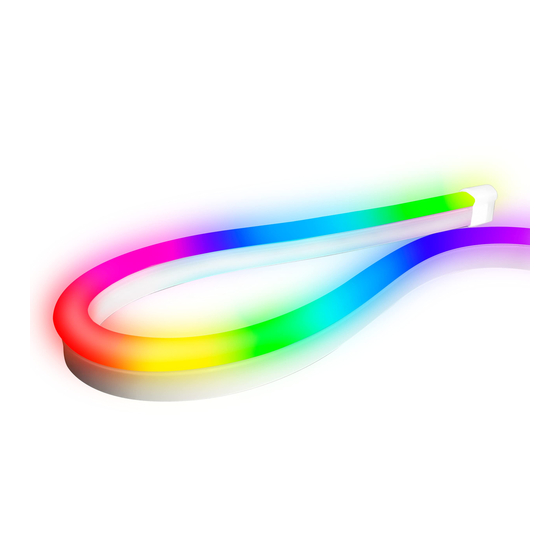
Advertisement
Quick Links
Advertisement

Summary of Contents for Razer Chroma Light Strip Set
- Page 1 RAZER CHROMA LIGHT STRIP SET MASTER GUIDE...
- Page 2 Immerse yourself in the full Razer Chroma™ RGB experience anywhere with the Razer Chroma Light Strip Set. With the help of a controller powered by Razer HyperSpeed Wireless, sync your setup instantly as you enjoy gaming in a whole new light.
-
Page 3: Table Of Contents
2. LET’S GET YOU COVERED ........................5 3. TECHNICAL SPECIFICATIONS ........................6 4. GETTING STARTED ..........................7 5. USING THE ARGB CONTROLLER ......................13 6. CONFIGURING YOUR RAZER CHROMA WIRELESS ARGB CONTROLLER ..........15 7. SAFETY AND MAINTENANCE ........................ 26 8. LEGALESE .............................. 27 ™... -
Page 4: What's Inside / What's Needed
1. WHAT’S INSIDE / WHAT’S NEEDED WHAT’S INSIDE ▪ Razer Chroma Wireless ARGB Controller 3-pin 5V port (Port 3) Power button 3-pin 5V port (Port 2) Power port 3-pin 5V port (Port 1) Brightness control buttons Power output from a single LED channel port is 5V 4.5A. Total power from all three LED channel ports is 5V 9A. - Page 5 ▪ Wireless USB transceiver ▪ Power adapter with interchangeable AC plugs* *May vary for specific regions. ▪ 3 x Controller to LED strip connector cables ▪ 1 x 100 cm LED strip ▪ 2 x 50 cm LED strips ▪ 2 x Double-sided adhesive tapes ▪...
- Page 6 Razer Synapse requirements ▪ Windows® 8 64-bit (or higher) ▪ Internet connection for software installation Razer Chroma RGB app requirements ▪ iOS 12 / Android 8.1 Oreo (or higher) device with Bluetooth 5.1 connectivity ▪ Internet connection for app installation ™...
-
Page 7: Let's Get You Covered
2. LET’S GET YOU COVERED You’ve got a great device in your hands, complete with a 1-year limited warranty coverage. Now maximize its potential and score exclusive Razer benefits by registering at razerid.razer.com Your product’s serial number can be found here. -
Page 8: Technical Specifications
▪ Powered by Razer Chroma™ RGB for truly customizable lighting ▪ Supported by Razer Synapse 3 for streamlined control ▪ Supported by Razer Chroma™ RGB app for Android and iOS (Bluetooth control only) ▪ 3 on-device buttons for lighting effect/brightness control ▪... -
Page 9: Getting Started
4. GETTING STARTED SETTING UP THE ARGB CONTROLLER 1. Insert the controller to LED strip connector cables to the 3-pin 5V ports of the ARGB controller and plug the LED strips to each cable. Controller to LED strip LED Strip connector cable Before plugging a controller to LED strip connector to any of the 3-pin 5V ports of the ARGB controller, make sure that its pins are properly aligned to the chosen port. - Page 10 2. Select the appropriate AC plug for your region and attach it to the power adapter. *May vary for specific regions. 3. Connect the power adapter to the ARGB controller and plug it into a power outlet. This connection also acts as the Standalone mode for your ARGB controller. 4.
- Page 11 To mount any LED strip in your setup, insert the LED strip into mounting bracket(s) and attach it to surfaces using bracket adhesive tape(s) as required in your setup. Mounting bracket Bracket adhesive tape ™ F O R G A M E R S . B Y G A M E R S .
- Page 12 PERSONALIZE YOUR LIGHTING SETUP Using the Razer Synapse app Use the Razer Synapse app to access in-depth lighting customization options and integrate games and applications across your LED strips and Razer Chroma-enabled devices for a truly immersive and personalized lighting ecosystem. Find out more at razer.com/chroma...
- Page 13 Blinking blue 3. Activate Bluetooth on your device and select “Razer ARGB” from the list of devices found. 4. Wait until the ARGB controller pairs with your device. The LED strips will display a default spectrum of colors.
- Page 14 Using the Razer Chroma RGB app With 16.8 million colors and a suite of effects to choose from, the Razer Chroma RGB app lets you instantly connect to your Chroma-enabled devices and fully customize your lighting setup with endless possibilities.
-
Page 15: Using The Argb Controller
5. USING THE ARGB CONTROLLER BRIGHTNESS CONTROL BUTTONS Press the + or - brightness control buttons to increase or decrease the brightness of all connected LED strips. Increase Decrease brightness brightness POWER BUTTON Power on/off lighting Press and hold the power button to power on or off the ARGB controller. Press and hold ™... - Page 16 - button to change its color. All lighting effects can be customized further through Razer Synapse (PC) and the Razer Chroma RGB (mobile) app. Razer Synapse, however, will allow you to access and/or customize all available lighting effects on your ARGB controller when connected to your PC via 2.4 GHz mode.
-
Page 17: Configuring Your Razer Chroma Wireless Argb Controller
SYNAPSE TAB The Synapse tab is your default tab when you first launch Razer Synapse. This tab allows you to navigate the Dashboard subtab. Dashboard The Dashboard subtab is an overview of your Razer Synapse where you can access all your Razer devices, modules, and online services. - Page 18 Modules The Modules subtab displays all installed and available modules for installation. Global Shortcuts Bind operations or Razer Synapse functions to custom key-combinations from any Razer Synapse- enabled device inputs which apply across all device profiles. Learn more about Profiles Only Razer Synapse-enabled device inputs will be recognized.
- Page 19 ACCESSORY TAB The Accessory tab is the main tab for your Razer Chroma Wireless ARGB Controller. From here, you’d be able to configure the properties of connected ARGB devices, customize ARGB LED strip bends (if applicable) and the lighting effect of any or all connected ARGB devices. Changes made under this tab are automatically saved to your system and cloud storage.
- Page 20 Power on / off You can turn on or off the ARGB controller via Razer Synapse by clicking on the power button ( Port Active ports will automatically be displayed together with the estimated LED count of its corresponding ARGB device.
- Page 21 The Lighting subtab enables you to customize the lighting of any or all connected ARGB devices. Profile A Profile is a data storage for keeping all your Razer devices’ settings. By default, the profile name is based on your system’s name. To add, import, rename, duplicate, export, or delete a profile, simply press the profile’s corresponding Miscellaneous button (...
- Page 22 Only devices that support the selected lighting effect will synchronize. Advanced Effects The Advanced Effects option allows you to choose a Chroma Effect you want to use on your Razer Chroma-enabled device. To start making your own Chroma Effect, simply press the Chroma Studio button ( ™...
- Page 23 Switch Off Lighting This is a power saving tool which allows you to disable all lighting in response to your system’s display turning off. ™ F O R G A M E R S . B Y G A M E R S .
- Page 24 PROFILES TAB The Profiles tab is a convenient way of managing all your profiles and linking them to your games and applications. Devices View which games are linked to each device’s profiles or which Chroma Effect is linked to specific games using the Devices subtab.
- Page 25 You can also sort games based on alphabetical order, last played, or most played. Added games will still be listed here even if it is not linked to a Razer device. To link games to connected Razer devices or Chroma Effects, simply click on any game from the list, and then click Select a device and its profile to launch automatically during gameplay to select the Razer device or Chroma Effect it will link with.
- Page 26 Reset tab The Reset tab allows you to perform a factory reset on all connected Razer devices with on-board memory and/or reset Razer Synapse tutorials to acquaint yourself again with Razer Synapse’s new features on its next launch.
- Page 27 The About tab displays brief software information, copyright statement and provides relevant links for its terms of use. You may also use this tab to check for software updates, or as a quick access to Razer’s social communities. ™ F O R G A M E R S . B Y G A M E R S .
-
Page 28: Safety And Maintenance
7. SAFETY AND MAINTENANCE SAFETY GUIDELINES In order to achieve maximum safety while using your Razer Chroma Light Strip Set, we suggest that you adopt the following guidelines: ▪ Should you have trouble operating the device properly and troubleshooting does not work, unplug the device and contact the Razer hotline or go to support.razer.com... -
Page 29: Legalese
Product. In no event shall Razer’s liability exceed the retail purchase price of the Product. - Page 30 Razer reserves the right to amend any term at any time without notice. ™ F O R G A M E R S . B Y G A M E R S .

Need help?
Do you have a question about the Chroma Light Strip Set and is the answer not in the manual?
Questions and answers