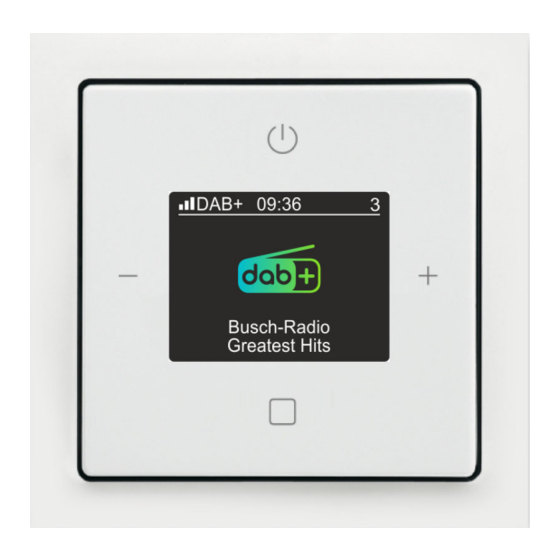Table of Contents
Advertisement
Quick Links
Advertisement
Table of Contents

Summary of Contents for ABB Busch-AudioWorld
- Page 1 Product manual │ 09.12.2021 Busch-AudioWorld ® 8215 U-101-500 Busch-Radio DAB+...
-
Page 2: Table Of Contents
Table of contents Table of contents Notes on the instruction manual ........................4 Safety ................................5 Introduction ............................5 Information and symbols used ......................5 Intended use ............................6 Improper use ............................6 ... - Page 3 Table of contents 8.3.2 Button assignment........................41 8.3.3 Functions - Configuration ......................42 8.3.4 Menu "Alarm clock" - "Alarm clock" .................... 44 8.3.5 Menu "Alarm clock" - "Alarm profiles" ..................45 8.3.6 ...
-
Page 4: Notes On The Instruction Manual
If you pass the device on, also pass on this manual along with it. ABB accepts no liability for any failure to observe the instructions in this manual. If you require additional information or have questions about the device, please contact ABB or visit our Internet site at: www.BUSCH-JAEGER.com... -
Page 5: Safety
However, residual hazards remain. Read and adhere to the safety instructions to prevent hazards of this kind. ABB accepts no liability for any failure to observe the safety instructions. Information and symbols used The following Instructions point to particular hazards involved in the use of the device or provide... -
Page 6: Intended Use
Each use not listed in Chapter 2.3 “Intended use“ on page 6 is deemed improper use and can lead to personal injury and damage to property. ABB is not liable for damages caused by use deemed contrary to the intended use of the device. The associated risk is borne exclusively by the user/operator. -
Page 7: Target Group / Qualifications Of Personnel
Safety Target group / Qualifications of personnel 2.5.1 Operation No special qualifications are needed to operate the device. 2.5.2 Installation, commissioning and maintenance Installation, commissioning and maintenance of the device must only be carried out by trained and properly qualified electrical installers. The electrical installer must have read and understood the manual and follow the instructions provided. -
Page 8: Safety Instructions
Safety Safety instructions Danger - Electric voltage! Electric voltage! Risk of death and fire due to electric voltage of 100 … 240 V. Dangerous currents flow through the body when coming into direct or indirect contact with live components. This can result in electric shock, burns or even death. -
Page 9: Information On Protection Of The Environment
Information on protection of the environment Information on protection of the environment Environment Consider the protection of the environment! Used electric and electronic devices must not be disposed of with domestic waste. – The device contains valuable raw materials which can be recycled. Therefore, dispose of the device at the appropriate collecting depot. -
Page 10: Setup And Function
Setup and function Setup and function Functions The device is a functional radio with various setting options and is installed flush-mounted in the wall. The device offers you the following, for example: An AUX interface for music replay from external devices or for sending music to external ■... -
Page 11: Possible Combinations
Setup and function Possible combinations 8215 U-101-500 8223 U-500 8222 EB-500 8224 EB-500 8225 EB-500 8226 EB-500 8226/10 EB-500 8252-xxx-101-500 Table 1: Possible combinations Notice Connection of loudspeakers, see chapter 6.5.1 “Loudspeaker“ on page 20. Product manual 2CKA001473B5280 │11... -
Page 12: Technical Data
Technical data Technical data Designation Value Nominal voltage: 230 V AC, ±10%, 50 / 60 Hz Display Colour display ■ Visual range horizontal / vertical: +/- 80 ° ■ Power consumption during the idle state ECO mode: ≤ 0.4 W ■... -
Page 13: Connection, Installation / Mounting
Connection, installation / mounting Connection, installation / mounting Safety Danger - Electric voltage! Risk of death due to electrical voltage of 100 … 240 V during short-circuit in the low-voltage conduit. – Low-voltage and 100 … 240 V conduits must not be installed together in a flush-mounted box! Attention! - antenna signal is too weak! If the antenna signal is too weak at the mounting location planned for the device,... -
Page 14: Mounting / Dismantling
Connection, installation / mounting Mounting / dismantling Caution! The device can sustain damage when coming into contact with hard objects! The plastic parts of the device are sensitive. – Pull the attachment off only with your hands. – Do not lever parts off with screwdrivers or similar hard objects. Hinweis Elektronische Geräte mit integriertem Schaltnetzteil können im Einzelfall Empfangsstörungen verursachen, wenn diese in unmittelbarer Nähe zum Radio... - Page 15 Connection, installation / mounting Fig. 2: Device in as-delivered state: pulling off the attachment – If the device is in its as-delivered state, pull the attachment off the flush-mounted insert with your hands. – Pull the attachment off only with your hands! –...
- Page 16 Connection, installation / mounting Fig. 4: Connecting the power supply cable 3. Connect the mains cables to the flush-mounted insert. – Both connecting terminals are screw-type terminals. – Screw-type terminals (max. 3.5 Lb-In, 0.4 Nm) – For the connection assignment, see chapter 6.4 “Electrical connection“ on page 19. Fig.
- Page 17 Connection, installation / mounting Fig. 6: Mounting the display 5. Plug the attachment together with the cover frame onto the flush-mounted insert. – Ensure that the plug-in connection on the rear side does not get jammed. – The arrow (TOP) must point upwards when plugging it. –...
- Page 18 Connection, installation / mounting Dismantling To dismantle the device, perform the following steps: Dismantling is carried out in the reverse order to mounting. Fig. 7: Loosening the plug-in terminals Loosen the plug-in terminals of the loudspeaker cables and signal lines on the flush- ■...
-
Page 19: Electrical Connection
Connection, installation / mounting Electrical connection Note An automatic circuit breaker must be available in the building installation. – Automatic circuit breaker: 110 - 230 V AC, ±10%, 50 / 60 Hz max. B16A. – Local regulations for electrical installations must be adhered to. IN/OUT Fig. -
Page 20: Multimedia Connection
Connection, installation / mounting Multimedia connection 6.5.1 Loudspeaker MONO operation IN/OUT Fig. 9: Loudspeaker connection MONO For MONO operation, the loudspeaker can be connected to the left (L+ / L-) or right (R+ / R-) connecting terminals. – Observe the polarity of the connections when connecting the loudspeakers. STEREO operation IN/OUT Fig. -
Page 21: Aux (Auxiliary)
Connection, installation / mounting 6.5.2 AUX (Auxiliary) The AUX inputs or AUX outputs are analogue inputs / outputs for audio signals. External audio sources can be connected to AUX inputs. E.g. MP3-Players or the audio channel of a TV. These audio signals are then output via the loudspeakers connected to the device. For the transmission of the audio signals, amplifiers of a stereo system can be connected. - Page 22 Connection, installation / mounting DAB+ 09:36 Busch-Radio Greatest Hits Fig. 12: AUX extension Cinch Connection via communication adapter with cinch-jacks. ■ Notice Communication adapters must be assembled separately depending on the model. The necessary products are selected in the online catalogue. ...
-
Page 23: Antenna
Connection, installation / mounting 6.5.3 Antenna Fig. 13: Antenna An external antenna can be connected directly on the device. E.g. a cable antenna. – Cable antenna: Length approx. 90 cm, wire cross-section 0.5 mm² (AWG 18 – 22). Changes to the position of the cable antenna can have a serious effect on the quality of reception. -
Page 24: Commissioning
Commissioning Commissioning For this device there is no classic technical commissioning. After activating the electric power, selected areas are run through consecutively from the "Settings" area. – This setup is carried out automatically during initial commissioning or after resetting the settings (see chapter 8.3.33 “RESET (resetting to the factory settings)“... - Page 25 Commissioning – Additional favourites can be added separately after commissioning. see chapter 8.3.11 “Menu "Stations" - "Automatic search mode DAB+"“ on page 52 ■ see chapter 8.3.12 “Menu "Stations" - "Automatic search mode for FM stations"“ on ■ page 53 see chapter 8.3.13 “Menu "Station"...
-
Page 26: Operation
Operation Operation Operating modes The device has three operating modes. Standby Fig. 14: Standby The device is in standby. ■ – Via the "ON / OFF" button [1] you switch the device into "Standard" operation or back into "Standby" operation. Standard operation Fig. - Page 27 Operation Configuration Fig. 16: Configuration / Setup E.g. set the alarm time ■ – see chapter 8.3 “Operation - Configuration“ on page 40. – With a long press (> approx. 2 seconds) of the "ENTER" button [4], you switch the device into"Configuration"...
-
Page 28: Normal Operation
Operation Normal operation 8.2.1 Overview Abb. 17: Overview of radio display [1] Current reception quality of the selected station [2] Signal type of the reception signal Analogue (FM) ■ Digital (DAB+) ■ [3] Time / Status display [4] Favourite position of the stored radio station... -
Page 29: Button Assignment
Operation 8.2.2 Button assignment Fig. 19: Button assignment for operation [1] ON/OFF Switch the device into standby operation or into standard operation. ■ Sleep function (press the button for at least 2 seconds), see chapter 8.2.6 “Sleep ■ function (turn-off time)“ on page 35. [2] Minus –... -
Page 30: Adjusting The Volume
Operation 8.2.3 Adjusting the volume Fig. 20: Adjusting the volume Use the following steps to adjust the volume: 1. During normal operation press the buttons "MINUS" [2] or "PLUS" [3]. – The device adjusts the volume. 8.2.4 Selecting the station (Favourites) Fig. - Page 31 Operation Via the station search mode the stations can be preset and stored as favourites in 8 positions. – Station search mode: see chapter 8.3.11 “Menu "Stations" - "Automatic search mode DAB+"“ on page 52 ■ see chapter 8.3.12 “Menu "Stations" - "Automatic search mode for FM stations"“ on ■...
-
Page 32: Operating Alarm Clock / Snooze Function
Operation 8.2.5 Operating alarm clock / snooze function Fig. 22: Alarm call function A beep is available for the alarm or playing of the radio. The active alarm call function is shown in the display [1]. The alarm signal is shown in the display when the alarm clock starts [2]. The beep or the radio gets gradually louder. - Page 33 Operation Interrupting the alarm clock (snooze function) Start the snooze function by pressing any button of the device. – The snooze function can only be started during the alarm tone. Behaviour of the alarm call function and the snooze function The behaviour of the alarm call and snooze function depends on the switching state of the device.
- Page 34 Operation The radio is switched off. ■ Case C "Beep" has been set as alarm tone. ■ The alarm time has been reached. ■ Behaviour and functions: The behaviour and functions are the same as in Case A. ■ – The radio is off between the alarm tones. Table 6: Alarm clock / Snooze function Case C The radio is switched off.
-
Page 35: Sleep Function (Turn-Off Time)
Operation 8.2.6 Sleep function (turn-off time) Fig. 23: Sleep timer operation By switching on the sleep function the device is automatically switched off after a preset time. This function can only be called up when the radio is switched on. The switching time of the switching function is adjusted in the settings, see chapter 8.3.26 “Menu "Settings"... -
Page 36: Display Favourites (Favourite Stations)
Operation 8.2.7 Display favourites (favourite stations) There are two ways to display favourites. Change to the following functions in the device: Move favourites, see chapter 8.3.14 “Menu "Station" - "Move favourites"“ on page 55. ■ Delete favourites, see chapter 8.3.15 “Menu "Station" - "Delete favourites"“ on page 56. ■... -
Page 37: Operating Aux
Operation 8.2.9 Operating AUX With the AUX function you play the music of the flush-mounted radio on an external device. E.g. a HiFi system. The music of the external device can also be played on the flush-mounted radio. For additional information about the AUX connection, see chapter 6.5.2 “AUX (Auxiliary)“ on ■... - Page 38 Operation Hearing the station of the flush-mounted radio on the external device To play a favourite of the flush-mounted radio on an external device, the following settings must have been made: The "AUX" mode of the flush-mounted radio must be set on "AUX output". ■...
-
Page 39: Voltage Failure
Operation 8.2.10 Voltage failure At an electric voltage failure all personal settings are retained. ■ The time of the device does not update itself automatically after a failure of the electric ■ voltage. – After a power failure the on the display shows 00:00. –... -
Page 40: Operation - Configuration
Operation Operation - Configuration The change to the configuration menu is only possible when the flush-mounted radio is switched on. To change to the configuration menu, perform the following steps: 1. Switch the flush-mounted radio on. 2. Press the "ENTER" button for at least 2 seconds. –... -
Page 41: Button Assignment
Operation 8.3.2 Button assignment Fig. 27: Key assignment for the configuration menu [1] ON/OFF – One level higher [2] Minus – Preceding menu item [3] Plus – Next menu item [4] ENTER – Brief press: Call up menu / confirm selection ... -
Page 42: Functions - Configuration
Operation 8.3.3 Functions - Configuration The manual settings or the start / stop of functions is carried out in the following menus. Observe also the references to the menu items mentioned in the following. Fig. 28: Alarm clock Alarm clock (1 / 4), see the chapters regarding the alarm clock from Chapter 8.3.4 “Menu "Alarm clock"... - Page 43 Operation Settings (3 / 4), see the chapters regarding settings from Chapter 8.3.16 “Menu "Settings" - "Language"“ on page 57 Here the device settings are carried out, e.g. language or display. ■ Fig. 31: Info Info (4 / 4), see the chapters regarding Info from Chapter 8.3.31 “Menu "Info"“ on page 75 Here the information about the device and the firmware is listed.
-
Page 44: Menu "Alarm Clock" - "Alarm Clock
Operation 8.3.4 Menu "Alarm clock" - "Alarm clock" Fig. 32: Alarm clock ON / OFF The menu is located in menu level "Alarm clock". The alarm call function is operated via this menu. Use the following steps to set, activate and deactivate the alarm call function: 1. -
Page 45: Menu "Alarm Clock" - "Alarm Profiles
Operation 8.3.5 Menu "Alarm clock" - "Alarm profiles" Fig. 34: Select alarm profiles The menu is located in menu level "Alarm clock". The selection of an alarm profile simplifies the setting of the alarm times. If you select "All weekdays the same", the alarm times must only be entered once. Via this menu you select between 3 alarm profiles. -
Page 46: Menu "Alarm Clock" "Alarm Times
Operation 8.3.6 Menu "Alarm clock" "Alarm times" Fig. 35: Setting alarm times The menu is located in menu level "Alarm clock". The alarm times are set in dependence of the selected alarm profile. Depending on the alarm profile selected, the necessary alarm times are requested consecutively. To select an alarm profile, see chapter 8.3.5 “Menu "Alarm clock"... - Page 47 Operation Alarm times for the alarm profile "Working day / weekend (Mon - Fri / Sat - Sun)" Block 1 (Weekdays) Hours ■ – Mon - Fri Minutes ■ Block 2 (Weekend) Hours ■ – Sat - Sun Minutes ■ Alarm times for the alarm profile "All weekdays the same"...
-
Page 48: Menu "Alarm Clock" "Deactivate Days
Operation 8.3.7 Menu "Alarm clock" "Deactivate days" Fig. 36: Deactivate alarm days The menu is located in menu level "Alarm clock". In this function, individual days can be excluded from the alarm. Here it is irrelevant which alarm profile is selected in the settings. Use the following steps to deactivate alarm days: 1. -
Page 49: Menu "Alarm Clock" - "Specifying "Signal Tones
Operation 8.3.8 Menu "Alarm clock" – "Specifying "Signal tones" Fig. 37: Specifying signal tone The menu is located in menu level "Alarm clock". This menu item is used to select an signal tone for the alarm clock. Use the following steps to select the signal tone: 1. -
Page 50: Menu "Station" "Display Station List Dab+ " And Save Favourites
Operation 8.3.9 Menu "Station" "Display station list DAB+ " and save favourites Fig. 38: Display station list DAB+ The menu is located in menu level "Radio stations". All located DAB+ stations are displayed in this station list. – To search for DAB+ stations, see chapter 8.3.11 “Menu "Stations" - "Automatic search mode DAB+"“... -
Page 51: Menu "Station" "Display Station List Fm" And Save Favourites
Operation 8.3.10 Menu "Station" "Display station list FM" and save favourites Fig. 39: Display FM station list The menu is located in menu level "Radio stations". All located FM stations are displayed in this station list. – To search for FM stations, see chapter 8.3.12 “Menu "Stations" - "Automatic search mode for FM stations"“... -
Page 52: Menu "Stations" - "Automatic Search Mode Dab
Operation 8.3.11 Menu "Stations" - "Automatic search mode DAB+" Fig. 40: Automatic DAB+ search mode The menu is located in menu level "Radio stations". Via this menu the device searches through the entire frequency range for DAB+ stations and creates a station list of all DAB+ stations found. The DAB+ stations in the list are sorted from 0 to 9 and then from A to Z. -
Page 53: Menu "Stations" - "Automatic Search Mode For Fm Stations
Operation 8.3.12 Menu "Stations" - "Automatic search mode for FM stations" Fig. 41: Automatic FM search mode The menu is located in menu level "Radio stations". Via this menu the device searches through the entire frequency range for FM stations and creates a station list of all FM stations found. -
Page 54: Menu "Station" - "Setting Fm Stations Manually
Operation 8.3.13 Menu "Station" – "Setting FM stations manually" Fig. 42: Setting up FM manually The menu is located in menu level "Radio stations". Via this menu you search through the entire frequency range for FM stations. The stations that are found can be played temporarily or saved as favourite. -
Page 55: Menu "Station" - "Move Favourites
Operation 8.3.14 Menu "Station" - "Move favourites" Fig. 43: Move favorites The menu is located in menu level "Radio stations". Via this menu you move the saved favourites within the list. The selected favourite is inserted at the selected position. The remaining saved favourites remain unchanged in their order. Use the following steps to exchange favourites: 1. -
Page 56: Menu "Station" - "Delete Favourites
Operation 8.3.15 Menu "Station" - "Delete favourites" Fig. 44: Delete favorites The menu is located in menu level "Radio stations". This menu is used to delete the stored stations from the list of favourites. Use the following steps to delete a favourite: 1. -
Page 57: Menu "Settings" - "Language
Operation 8.3.16 Menu "Settings" - "Language" Fig. 45: Select the local language This menu is used to set the language. Use the following steps to select the language: 1. Switch to menu item "Settings". 2. Switch to menu item "Language". 3. - Page 58 Operation Foreign language is set If a foreign language has been set, use the following steps for a reset: 10:57 Fig. 46: Switch the radio on 1. Switch the flush-mounted radio on. – Tip on the "ON / OFF" button. 09:36 XXXX xxxxxxxxxxxxxx...
- Page 59 Operation xxxx 1/15 xxxxxxx Fig. 49: “Foreign language "Language menu" – The right numeral of the menu number must be a "15". 5. Switch to menu number "1/15" with the "PLUS" button if the menu number does not yet show "1/15". 6.
-
Page 60: Menu "Settings -"Bass
Operation 8.3.17 Menu "Settings -"Bass" Fig. 51: Bass The menu is located in menu level "Settings". This menu contains the "Bass" sound regulator. In this menu you set the low frequencies of the replayed music. The setting greatly depends on personal taste and on the loudspeakers used. -
Page 61: Menu "Settings" - "Treble
Operation 8.3.18 Menu "Settings" - "Treble" Fig. 52: Treble The menu is located in menu level "Settings". This menu contains the "Treble" sound regulator. In this menu you set the high frequencies of the replayed music. The setting greatly depends on personal taste and on the loudspeakers used. -
Page 62: Menu "Settings" - "Start Volume
Operation 8.3.19 Menu "Settings" - "Start volume" Fig. 53: Start volume The menu is located in menu level "Settings". In this menu set the volume the device has after being switched on. Select from the following setting options: Start volume Description Last volume The device starts with the last volume. -
Page 63: Menu "Settings - "Maximum Volume
Operation 8.3.20 Menu "Settings - "Maximum volume" Attention! - Low alarm sound With the reduction of the maximum volume also the volume of the alarm sound is reduced. – Take this into consideration when you reduce the maximum volume of the device. -
Page 64: Menu "Settings" - "Aux
Operation 8.3.21 Menu "Settings" - "AUX" Fig. 55: AUX setting The menu is located in menu level "Settings". In this menu you specify whether the AUX connection serves as input or output. It can also be deactivated. Select from the following setting options: Setting Description The AUX function of the flush-mounted radio has been deactivated. -
Page 65: Menu "Settings" - "Aux Input Gain
Operation 8.3.22 Menu "Settings" – "AUX input gain" Fig. 56: Gain AUX input The menu is located in menu level "Settings". In this menu the input gain for AUX is set. With this setting, for example, you align the volumes of the devices connected with each other via AUX. -
Page 66: Menu "Settings" - "Display Profile
Operation 8.3.23 Menu "Settings" - "Display profile" Fig. 57: Display profiles The menu is located in menu level "Settings". In this menu the different indications of the display are selected. With a profile selection from this menu you represent certain contents of the display enlarged. Select from the following setting options: Display view Setting... -
Page 67: Menu "Settings" - "Display Illumination
Operation 8.3.24 Menu "Settings" - "Display illumination" Fig. 58: Display illumination The menu is located in menu level "Settings". In this menu you select the scenes for the display illumination. Select from the following setting options: Menu function Description The display is permanently illuminated, when the radio is switched on (standard setting). -
Page 68: Menu "Settings" - "Display Brightness
Operation 8.3.25 Menu "Settings" - "Display brightness" Fig. 59: Display brightness The menu is located in menu level "Settings". In this menu the desired display brightness is set. Use the following steps to set the display brightness: 1. Switch to menu item "Settings". 2. -
Page 69: Menu "Settings" - "Sleep Timer" (Switch-Off Time)
Operation 8.3.26 Menu "Settings" - "Sleep timer" (switch-off time) Fig. 60: Sleep timer The menu is located in menu level "Settings". After activating the "Sleep timer" function the flush-mounted radio switches itself off automatically at the time set here. – For activating this function, see chapter 8.2.6 “Sleep function (turn-off time)“... -
Page 70: Menu "Settings" - "Energy Efficiency
Operation 8.3.27 Menu "Settings" – "Energy efficiency" Fig. 61: Energy settings The menu is located in menu level "Settings". Select from the following setting options: Menu function Description The display illumination is dimmed. – Standard setting during commissioning. The display illumination can also be switched on in the OFF status Comfort (permanently On), see chapter 8.3.24 “Menu "Settings"... -
Page 71: Menu "Settings" - "Extension Unit Operation
Operation 8.3.28 Menu "Settings" - "Extension unit operation" Fig. 62: Extension unit control The menu is located in menu level "Settings". In this menu you set the additional activation / deactivation of the device via an extension unit. E.g. together with a light switch or movement detector when you enter or exit the room. Select from the following setting options: Menu function Description... -
Page 72: Menu "Settings" - "Antenna
Operation 8.3.29 Menu "Settings" - "Antenna" Fig. 63: Antenna The menu is located in menu level "Settings". In this menu the available antennas are set. Select from the following setting options: Menu function Description Internal The internal antenna of the device is being used. The externally connected antenna of the device is being used. -
Page 73: Menu "Settings" - "Hotel Mode
Operation 8.3.30 Menu "Settings" - "Hotel mode" Fig. 64: Hotel mode The menu is located in menu level "Settings". In this device mode the functions of the device settings are deactivated. Only the functions for standard operation and selected settings are available that are necessary for standard operation. - Page 74 Operation Use the following steps to activate the hotel mode: 1. Switch to menu item "Settings". 2. Switch to menu item "Hotel mode". 3. Switch to the submenu of menu item "Hotel mode". 4. Confirm the selection with a long press of the "ENTER" button (at least 2 seconds). 5.
-
Page 75: Menu "Info
Operation 8.3.31 Menu "Info" Fig. 65: Info Display Info Description Here you find the latest software Firmware version of your device. Here the name of the device type is Device name displayed. Here the signal strength of the current Signal strength source is displayed. -
Page 76: Menu Tree
Operation 8.3.32 Menu tree Product manual 2CKA001473B5280 │76... - Page 77 Operation Product manual 2CKA001473B5280 │77...
- Page 78 Operation Product manual 2CKA001473B5280 │78...
-
Page 79: Reset (Resetting To The Factory Settings)
Operation 8.3.33 RESET (resetting to the factory settings) If you wish to delete all the settings you have made and to re-enter them, the device must first be fully reset to its state at the point of delivery. Use the following steps to reset the device: Fig. -
Page 80: Case Studies
Case studies Case studies Installation set A smaller room is to be equipped with a flush-mounted radio and a single flush-mounted loudspeaker. This is a classic case of application for a flush-mounted radio. For this application the flush- mounted radio together with a flush-mounted loudspeaker are available ready for installation. DAB+ 09:36 Busch-Radio... - Page 81 Case studies L- R+ R- L - R IN/OUT Fig. 68: Installation set connection (cable antenna, approx. 90 cm long) Product manual 2CKA001473B5280 │81...
-
Page 82: Installation Set And Extension Unit Operation
Case studies Installation set and extension unit operation A smaller room is to be equipped with a flush-mounted radio and a single flush-mounted loudspeaker. In addition to standard operation, the flush-mounted radio is to play music as soon as the light is switched on. This is a classic case of application for a flush-mounted radio that is installed in a sanitary room without windows. - Page 83 Case studies L- R+ R- L - R IN/OUT Fig. 70: Installation set with extension unit operation: Connection Product manual 2CKA001473B5280 │83...
-
Page 84: Installation Set And Movement Detectors
In this example the combination of the "Busch-Watchdog 180 flex, Basic sensor with select lens ® 64761-xxx-500" and flush-mounted insert "ABB flexTronics Relay insert flex, 1 gang 64811 U- 500" is used. This combination is ideally suited for this example. - Page 85 Case studies L- R+ R- L - R IN/OUT Fig. 72: Installation set and movement detector: Connection Product manual 2CKA001473B5280 │85...
- Page 86 Case studies Fig. 73: Examples of optimal and unfavourable positioning of the movement detector (position at the radio) A movement detector is normally positioned at an optimum position in the room. If the flush- mounted radio is located at a position that is optimal for the movement detector, the movement detector can also positioned directly near the flush-mounted radio.
-
Page 87: Ceiling Loudspeakers
Case studies Ceiling loudspeakers A slightly larger room should be equipped with a flush-mounted radio and 2 ceiling loudspeakers. Fig. 74: Flush-mounted radio with 2 ceiling loudspeakers: Overview L- R+ R- L - R IN/OUT Fig. 75: Flush-mounted radio with 2 ceiling loudspeakers: Connection ... -
Page 88: Aux And Amplifier
8.3.21 “Menu "Settings" - "AUX"“ on page 64. Fig. 76: Flush-mounted radio with amplifier and 2 ceiling loudspeakers: Overview Notice ABB does not currently offer a corresponding amplifier. For this application the products of third party manufacturers need to be obtained. Product manual 2CKA001473B5280 │88... - Page 89 Case studies L- R+ R- L - R L- R+ R- L + L - R +R - Au d io Audio IN/OUT Fig. 77: Flush-mounted radio with amplifier and 2 ceiling loudspeakers: Connection The connection distribution and designation of the amplifier depends on the device used. For the designation "AUX-IN"...
-
Page 90: Aux And Hifi System
Case studies AUX and HiFi system In a room, the stations of the flush-mounted radio should be able to be additionally played via a HiFi system. For this the flush-mounted radio is extended by a multimedia adapter with 2 cinch-jacks. To allow the music to be played via the AUX connections on the HiFi system, the AUX mode must be set on "Output"... - Page 91 Case studies Fig. 79: Flush-mounted radio with HiFi system: Connection The connection distribution and designation of the HiFi system depends on the device used. For the designation "AUX-IN" the designation "Audio-IN", "Line-IN", CD" or "Tuner" are also commonly used. Product manual 2CKA001473B5280 │91...
-
Page 92: Aux And Tv Audio Signals
Case studies AUX and TV audio signals In a room, the audio signals of the TV are to be heard via the flush-mounted radio. This also presents the option of listening to a news or music station on the flush-mounted radio. For this the flush-mounted radio is extended by a multimedia adapter with 2 cinch-jacks. - Page 93 Case studies L- R+ R- L - R IN/OUT AUX OUT Fig. 81: Flush-mounted radio with TV: Connection The connection distribution and designation of the TV depends on the device used. For the designation "AUX-OUT" the designation "Audio-OUT" or "Line-OUT" is also commonly used. ...
-
Page 94: Maintenance
Maintenance Maintenance 10.1 Cleaning Caution! - Risk of damaging the device! When spraying on cleaning agents, these can enter the device through ■ crevices. – Do not spray cleaning agents directly onto the device. Aggressive cleaning agents can damage the surface of the device. ■... -
Page 95: Faq And Tips
FAQ and tips FAQ and tips Bad quality of reception If no stations are found during a search or the message "No reception" is frequently displayed when playing favourites, this can have several causes. No external antenna is connected to the device: ■... - Page 96 FAQ and tips The time cannot be set The time in connection with a radio station is set automatically. ■ – If the flush-mounted radio is permanently connected with favourite "AUX", the time is not updated. Then to set the time, switch to the favourites of a radio station and back again after a brief moment.
-
Page 97: Index
Index Index Foreign language is set ........58 A Functions ............ 10 Adjusting the volume ........30 Functions - Configuration ......... 42 Alarm clock ........32, 33, 42, 44 Alarm profiles ........32, 45, 46 H Alarm times ........32, 45, 46 HiFi system .......... - Page 98 Index Safety instructions ........... 8 Switch-off time ........35, 69 Save favourite stations ........36 T Save favourites ...... 36, 42, 50, 51, 52, 53 Target group ..........7 Selecting the station (Favourites) ....... 30 Technical data ..........12 Set FM stations manually ....24, 25, 31, 36, 54 The local language .........
- Page 99 Busch-Jaeger Elektro GmbH A member of the ABB Group Freisenbergstraße 2 58513 Lüdenscheid www.BUSCH-JAEGER.com info.bje@de.abb.com Central sales service: Tel.: +49 2351 956-1600 Fax: +49 2351 956-1700 Copyright © 2021 Busch-Jaeger Elektro GmbH All rights reserved...