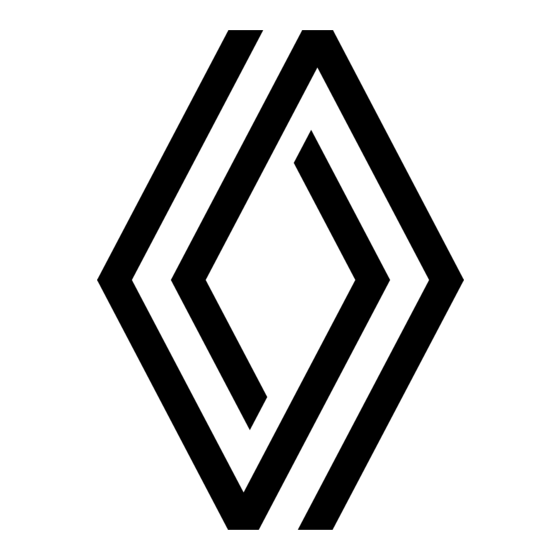
Table of Contents
Advertisement
Available languages
Available languages
Quick Links
Advertisement
Chapters
Table of Contents

Summary of Contents for Renault Radio Connect R&Go
- Page 1 Radio Connect R&Go...
- Page 3 English ..............Türkçe ..............
-
Page 5: Table Of Contents
Contents User precautions ..............GB.2 Introduction to the controls . -
Page 6: User Precautions
USER PRECAUTIONS (1/2) It is essential to follow the precautions below when using the system, both in the interest of safety and to prevent material damage. You must always comply with the laws of the country in which you are travelling. Precautions when operating the audio system –... - Page 7 USER PRECAUTIONS (2/2) Protection of your personal data Data about you are collected via your vehicle. They are processed by the manufacturer, acting as a processor, in ac- cordance with the regulations in force. Your personal data can be used to: –...
-
Page 8: Introduction To The Controls
INTRODUCTION TO THE CONTROLS (1/7) Radio with central display Steering column controls Steering column controls GB.4... - Page 9 INTRODUCTION TO THE CONTROLS (2/7) AUDIO/MEDIA function TELEPHONE function – Press: to switch on/off the car radio. – Rotate: to adjust the volume. – Briefly press: to automatically play the source se- lected from FM → DR → AM → USB → BT Audio. –...
- Page 10 INTRODUCTION TO THE CONTROLS (3/7) AUDIO/MEDIA function TELEPHONE function Search by letter in the music lists; search by letter in the contacts list. – Briefly press (1-6): to recall a stored radio station. – Press and hold (1-6): to store a radio station. Car radio operation control display screen.
- Page 11 INTRODUCTION TO THE CONTROLS (4/7) AUDIO/MEDIA function TELEPHONE function With USB /Bluetooth® media: – Briefly press: to confirm a selection from the phonebook or call log. – briefly press: “Repeat” playback; – Press and hold: to return to the main menu. –...
- Page 12 INTRODUCTION TO THE CONTROLS (5/7) Radio with display on the instrument panel Steering column controls Steering column controls GB.8...
- Page 13 INTRODUCTION TO THE CONTROLS (6/7) AUDIO/MEDIA function TELEPHONE function Information point: time, connectivity, telephone information, exterior temperature. Main menu for multimedia features (top to bottom in the following order: Vehicle, Radio, Music/Audio, Telephone, Settings). Vehicle trip computer point. Scroll through audio sources to select FM → DR → AM → USB → BT Audio. and 25 Rotate: –...
- Page 14 INTRODUCTION TO THE CONTROLS (7/7) AUDIO/MEDIA function TELEPHONE function Change the display and search mode for FM-DR-AM radio stations: – List mode; – Radio/media info mode (active frequency); – Manual mode. With USB /Bluetooth® media: – briefly press: “Repeat” playback; –...
- Page 15 INTRODUCTION R&GO Introduction Telephone holder Depending on the equipment, you can “R&Go” is an application that can be downloaded from your smartphone or tablet. keep your telephone activated on the This application lets you access several menus: centre console by using the “R&Go” –...
-
Page 16: General Description
GENERAL DESCRIPTION (1/2) Introduction Auxiliary audio function The RDS system makes it possible to display the name of some stations or The audio system has the following You can listen to your portable digi- messages sent by FM stations to be functions: tal audio player directly through your displayed:... - Page 17 GENERAL DESCRIPTION (2/2) Display screens 10:55 12°C A Telephone network information. B Current time. C Exterior temperature. D Alternative frequency. DARKA Radio 10:55 –12°C DARKA RADIO E Shuffle tracks from an audio source. Now playing... 97.77 MHz Lady Psycha - Born crazy F Traffic information.
-
Page 18: Operation
OPERATION (1/2) Radio with central display When you switch on your radio the media previously playing should resume, if not briefly press 2. On and off When you connect a USB media source Press 1 briefly to switch on your audio while the audio system is switched system. - Page 19 OPERATION (2/2) Radio with display on the You can also select the audio source from the audio menu. Press 32, select instrument panel the audio menu using 26, 33 or 34 and 316 km confirm using 35, then select the audio 7316.0 km On and off source.
-
Page 20: Using Voice Recognition
USING VOICE RECOGNITION Voice recognition system The audio system can be used to op- erate voice recognition via your smart- phone (if compatible). This makes it possible to control the functions of your smartphone by voice, while keeping your hands on the steering wheel. Note: –... -
Page 21: Listen To The Radio
LISTENING TO THE RADIO (1/7) Radio with central display You can save up to six stations per waveband. To recall a stored station, briefly press 9. Select a radio band You can see the list of stations in Select the desired band from FM, AM or “Favourites”... - Page 22 LISTENING TO THE RADIO (2/7) Display radio text To display the “Radio text”, press and hold on 5. If no information is provided, the mes- sage “No message” is displayed on the screen. DARKA Radio 10:55 –12°C Economy Now playing... Politics Lady Psycha - Born crazy Health...
- Page 23 LISTENING TO THE RADIO (3/7) Radio settings “TA” When this feature is activated, your Display the settings menu by briefly audio system searches for and auto- pressing 5, then select “Radio settings” matically plays traffic bulletins as new using 15 or 6, then press 6 to confirm. reports are broadcast by some “FM”...
- Page 24 LISTENING TO THE RADIO (4/7) “DR Interrupt…” (newscasts) “Update the FM list” “Updating the DR list” When this function is activated, it is This feature allows you to perform an Use this function to update all DR sta- possible to automatically listen to news update of all FM stations in the area tions in the area where you are located: as it is broadcast by certain «FM»...
- Page 25 LISTENING TO THE RADIO (5/7) 21° 16 : 40 16 : 40 21° 16 : 40 21° -- MEM -- DARKA RADIO DARKA RADIO ELODIE FM 97.77 MHz Radio with display on the “List mode” For more information on this action, instrument panel This mode allows you to search for please refer to the information on...
- Page 26 LISTENING TO THE RADIO (6/7) Storage of radio stations Selecting a station 21° 16 : 40 This operating mode allows you to Select the desired band (FM, DR or listen to your pre-set radio stations. AM) by pressing 24 or 25 repeatedly. Select a band (FM, DR), then select This list can include up to 100 radio sta- a radio station using the modes de-...
- Page 27 LISTENING TO THE RADIO (7/7) “Updating the FM list” “Updating the DR list” 16 : 40 21° This feature allows you to perform an This feature allows you to perform an update of all FM stations in the area update of all DR stations in the area Update FM List where you are located.
-
Page 28: Auxiliary Audio Sources
AUXILIARY AUDIO SOURCES (1/8) Radio with central display Once the external audio source is con- If the current song belongs to the play- nected, the first audio track will start to list displayed on the screen, press 6 to Your audio system is equipped with a play automatically. - Page 29 AUXILIARY AUDIO SOURCES (2/8) Bluetooth® audio playback For a device already paired, perform the following steps: In order to use your Bluetooth® port- – enable the portable digital audio able digital audio device, you must player Bluetooth® connection and pair it to the vehicle upon first use. make it visible to other devices (for Please refer to the information on the more information please see the...
- Page 30 AUXILIARY AUDIO SOURCES (3/8) Shuffle MIX Press 12 or press and hold 18 to shuffle all the tracks in the folder. The MIX symbol e appears on the screen. A track is then selected at BT devices… 12:45 I 22°C BT devices…...
- Page 31 AUXILIARY AUDIO SOURCES (4/8) Pause Press 16 and 17 simultaneously to mute the sound or pause the audio track. The f symbol appears on the screen. BT devices… 12:45 I 22°C BT devices… 12:45 I 22°C Press 16 and 17 simultaneously again to unmute the sound or play the audio Lady Crazy Lady Crazy...
- Page 32 AUXILIARY AUDIO SOURCES (5/8) Radio with display on the The audio system automatically re- Then: starts the last track played if the exter- instrument panel – press 36 to go back to the previous nal audio player was previously con- folder;...
- Page 33 AUXILIARY AUDIO SOURCES (6/8) Bluetooth® audio playback For a device already paired, perform the following steps: In order to use your Bluetooth® port- – Activate the Bluetooth® connection able digital audio device, you must on the radio; pair it to the vehicle upon first use. Please refer to the information on the –...
- Page 34 AUXILIARY AUDIO SOURCES (7/8) 12:45 22°C Telephone A l'eau de Pierre de rose Sickness time Sickness time Sickness time A l'eau de rose Lady Crazy Digital Love Sickness time Sickness time Sickness time Sickness time Once the Bluetooth® portable digital Press 36 on the steering wheel control Shuffle MIX audio player is connected, you can op-...
- Page 35 AUXILIARY AUDIO SOURCES (8/8) You can also use these playback op- tions: from the main menu, select the “AUDIO” menu then the USB source. Sickness time 316 km Play mode 7316.0 km Sickness timev The playback mode is shown by the fol- lowing symbols: Sickness time –...
- Page 36 PAIRING, UNPAIRING A TELEPHONE (1/6) Pairing a phone To use your hands-free system, pair your Bluetooth® mobile phone with the vehicle. Check that the Bluetooth® of your phone is activated and set its status to “visible”. Bluetooth Select Tel. Pairing will enable the hands-free Scan devices phone system to recognise and store a phone.
- Page 37 PAIRING, UNPAIRING A TELEPHONE (2/6) The search for Bluetooth® devices in Pairing a Bluetooth® telephone with The audio system is then visible to the vicinity begins (this search can take the audio system from your phone other Bluetooth® devices for approxi- up to sixty seconds.) mately 60 seconds.
-
Page 38: Pairing/Unpairing A Phone
PAIRING, UNPAIRING A TELEPHONE (3/6) If the maximum number of tele- A message is displayed on the audio phones paired with the audio system is system screen asking you to confirm reached, you need to unpair an exist- your choice (as shown in the illustra- ing telephone before pairing a new one tion). - Page 39 PAIRING, UNPAIRING A TELEPHONE (4/6) Radio with display on the Pairing a phone instrument panel To use your hands-free system, pair your Bluetooth® mobile phone with the vehicle. Check that the Bluetooth® Bluetooth® connection Scan devices of your phone is activated and set its To activate the audio system’s status to “visible”.
- Page 40 PAIRING, UNPAIRING A TELEPHONE (5/6) – select “Scan devices” using 33 or 34, Please refer to your telephone’s user Search for the audio system using your then confirm using 35. guide for further information. telephone, then select it or accept the pairing code with your telephone.
- Page 41 PAIRING, UNPAIRING A TELEPHONE (6/6) Del. device Delete device Delete all? Elodie TEL Pierre TEL Pierre TEL Unpairing a phone – select the phone that you wish to To unpair and delete all telephones unpair using 33 or 34 and confirm from the audio system memory: Unpairing allows a phone to be deleted using 35;...
- Page 42 CONNECTING, DISCONNECTING A TELEPHONE (1/5) Connecting a paired phone Searching will continue until a paired Note: if a call is already in progress telephone is found (this may take sev- when your hands-free telephone Your phone must be connected to the eral minutes).
- Page 43 CONNECTING, DISCONNECTING A TELEPHONE (2/5) Connection failure If connection fails, check that: – your telephone is switched on; – your phone battery is not flat; – your telephone has already been Scan devices Search for Tel. Phone? paired to the hands-free telephone Pair device Phone of Pierre Pair Tel.
- Page 44 CONNECTING, DISCONNECTING A TELEPHONE (3/5) A message is then displayed on the audio system screen to confirm that the phone is disconnected. Note: – if the phone is switched off, the phone will be disconnected; BT Audio 12 : 45 21°C OFF ELODIE TEL ? –...
- Page 45 CONNECTING, DISCONNECTING A TELEPHONE (4/5) Connection failure 12 : 45 21°C If connection fails, check that: – your telephone is switched on; ELODIE TEL – your phone battery is not flat; – your telephone has already been Pierre’s phone paired to the hands-free telephone system;...
- Page 46 CONNECTING, DISCONNECTING A TELEPHONE (5/5) If the phone is switched off, the tele- 12 : 45 21°C 12 : 45 21°C phone will be disconnected. A message is then displayed on the audio system screen to confirm that the Disconnect +33 1 02 99 99 99 phone is disconnected.
-
Page 47: Making/Receiving A Call
MAKING, RECEIVING A CALL (1/7) Radio with central display – when you have selected the desired letter, press 6 to confirm; – select the desired contact using 6 Calling a contact from the or 15, then press 6 to display the telephone directory contact's stored number(s);... - Page 48 MAKING, RECEIVING A CALL (2/7) Receiving a call To redial the last number dialed, press and hold 3 or 19. When receiving a call, the caller's number is displayed on the audio Making a call by dialling a system screen (this function depends on the options you have subscribed to number with your telephone service provider).
- Page 49 MAKING, RECEIVING A CALL (3/7) During a call You can: – adjust the volume by rotating 1 or by pressing 13 or 14; – hang up by pressing 3. Incoming Call +33 6 24 68 XX XX 00:26 +33 6 24 68 XX XX To accept an incoming call, press 3 To put an incoming call on hold, or 19.
- Page 50 MAKING, RECEIVING A CALL (4/7) Incoming Call +33 6 24 68 XX XX +33 6 24 68 XX XX 00:26 +33 6 24 68 XX XX 00:26 Rotate 6 or 15, then confirm with 6. You – put a call on hold by selecting 39; –...
- Page 51 MAKING, RECEIVING A CALL (5/7) Radio with display on the From the “Phonebook” menu you can instrument panel search for a contact by name, to do this: – press and hold 33 or 34 to activate Calling a contact from the telephone the search;...
- Page 52 MAKING, RECEIVING A CALL (6/7) To accept an incoming call: – select 37 using 33 or 34, then press 35 to confirm; +33 6 24 68 XX XX Incoming Call – briefly press 28. +33 1 73 24 XX XX Benoit To reject an incoming call: +33 6 85 46 XX XX...
- Page 53 MAKING, RECEIVING A CALL (7/7) To hang up during the conversation, press 38. During a call Call x in progress... *123# You can: +33 6 24 68 XX XX – adjust the volume by pressing 27 or 29; – hang up by pressing 28. Press 33 or 34, then confirm with 35.
-
Page 54: Wireless Charger
WIRELESS CHARGER (1/2) 10:45 I -5°C Christie Calagan Out off the grid Introduction Charging procedure – the induction charging area 1 is over- heating. Your telephone’s charging Use the induction charging zone 1 to Position your telephone in the 2 induc- procedure 2 will restart shortly after charge a telephone without a cable. - Page 55 WIRELESS CHARGER (2/2) The inductive charger uses open source software under a BSD-3- Clause licence, subject to restric- tions and limitations which you should inform yourself of by con- sulting Open Source Initiative. Please remove all metallic objects from 10:45 I -5°C the wireless charging placement area.
-
Page 56: System Settings
SYSTEM SETTINGS (1/9) Bass Radio settings Radio Speed Vol. Medium Radio settings Sound Spatialisation Treble Equaliser Clock Radio with central display “Equaliser” You can change the value of each set- ting using 6 or 15. Select “Equaliser”, then press 6 or 15 to access the different items in the fol- Press 6 or 18 to confirm and return to Audio settings... - Page 57 SYSTEM SETTINGS (2/9) Radio settings To reach the desired setting, select one of the following: To access the radio settings, press 5, – “OFF”; then select “Radio settings” using 6 or – “Very low”; 15. Press 6 or 18 to confirm. –...
- Page 58 SYSTEM SETTINGS (3/9) “TA” (traffic information) “AF” (AF automatic retuning) “Update FM List” To activate or deactivate this function: The frequency of an FM station changes Please refer to the paragraph on “Ref. according to the geographical area. FM List” under “Listening to the radio”. –...
- Page 59 SYSTEM SETTINGS (4/9) Selecting a language Software version “Settings” (Bluetooth®) This function allows you to change the Display the Settings menu by press- Access the “Phone” menu. language of the audio system. ing 5 “SETUP” then scroll down to – press 3; “SW version”.
- Page 60 SYSTEM SETTINGS (5/9) Display of radio texts To adjust the volume of the ringtone To activate the ringtone on the ve- when a Bluetooth® telephone is con- hicle or the telephone connected to Display the radio text menu by pressing nected to the audio system, select Bluetooth®, select “Ringtone”...
- Page 61 SYSTEM SETTINGS (6/9) Speed Vol. Bass Medium Bass Boost Treble Set to Radio with display on the Audio settings “Equaliser” instrument panel Select “Equaliser”, then press 33 or 34 From main menu, browse to access the different items in the fol- From main menu,...
- Page 62 SYSTEM SETTINGS (7/9) “Spatialisation” (sound distribution) “Default audio” Use the “Spatialisation” function to Display the “Audio settings” and select adjust the sound distribution in the pas- “Default” then “Set to”. senger compartment: Select “YES” or “NO”. All the audio settings return to their de- –...
- Page 63 SYSTEM SETTINGS (8/9) “Update DR List” Please refer to the paragraph on “Ref. DR List” under “Listening to the radio”. Phone Settings Use this function to adjust the settings of the telephone connected to the audio system. From main menu, browse through 33 or 34 to the Settings menu.
- Page 64 SYSTEM SETTINGS (9/9) Selecting a language Setting the time Use this function to change the audio This function allows you to set the time. system display language on the instru- Display the settings menu by press- ment panel. ing 32. Select “Vehicle menu”, “Clock” Display the settings menu by press- using 33 or 34 and press 35 to confirm.
-
Page 65: R&Go: General Description
R&GO: GENERAL DESCRIPTION (1/5) Introduction “R&Go” is an application that can be downloaded from your smartphone or tablet. Music Navigation This application lets you access several menus: – “Radio”; – “Navigation”; – “Car”; – “Set Time”; – “Phone”; – “Multimedia”. Note: for further information on com- patible phones and tablets, please con- tact an authorised dealer or visit the... - Page 66 R&GO: GENERAL DESCRIPTION (2/5) Customising the home page You can customise the “R&Go” home page. To do this, press button 11 or press and hold anywhere on the cus- tomised home page, then slide an ap- plication available at the bottom of the screen to the desired location.
- Page 67 R&GO: GENERAL DESCRIPTION (3/5) 19 Radio frequency band, radio fre- quency information; 20 access the sound settings; 21 list of stations available; 22 manage the volume. “Radio” menu “Navigation” menu This menu allows you to listen to radio The navigation menu includes all the stations and provides the following satellite navigation features, road functions:...
- Page 68 R&GO: GENERAL DESCRIPTION (4/5) “Multimedia” menu “Car” menu “Phone” menu The “Multimedia” menu includes all the The “Car” menu is used to manage cer- The “Phone” menu enables the hands- functions for playing audio files and the tain items of equipment such as the on- free use of your telephone and provides following functions: board computer and the Driving eco.
- Page 69 R&GO: GENERAL DESCRIPTION (5/5) Forgotten phone reminder Adjusting the audio volume With the engine and audio system You can adjust the audio volume by switched off, the “R&Go” application swiping vertically on the smartphone displays on your smartphone screen a screen: warning message along with a beep to –...
-
Page 70: R&Go: Navigation Function
R&GO: NAVIGATION FUNCTION (1/2) 23 access the navigation app to manage your defined routes; “Find my vehicle” 24 access the “Go To My Car" app to geolocate your vehicle; This function allows you to geolocate 25 set the navigation app that you your vehicle in order to find it in a car wish to use by default. - Page 71 R&GO: NAVIGATION FUNCTION (2/2) “Navigation settings” This function allows you to set your chosen default navigation application. From the “Navigation” menu, press the “Navigation settings” icon, then select the navigation application that you wish to use from the list suggested. When you use your smartphone’s navigation app, the transfer of cel- lular data required for it to operate...
-
Page 72: R&Go: Multimedia Function
R&GO: MULTIMEDIA FUNCTION (1/3) “Radio” This menu allows you to listen to radio stations and provides the following functions: – select a band: “FM”, “DR” or “AM”); Elodie's Lullaby – select a station using one of three Radio search modes (“Frequency”, “List” or Media “Manual”);... - Page 73 R&GO: MULTIMEDIA FUNCTION (2/3) The search performs the following func- tions: 54 Search by podcast; 55 search by title; 56 search by album; Radio Radio 57 search by genre; Media 58 search in playlists; Media 59 search by artist. Note: –...
- Page 74 R&GO: MULTIMEDIA FUNCTION (3/3) “Multimedia settings”. Playlists This menu enables you to adjust the following settings: On the road 66 – Balance/Fader; Midnight chill – “Bass/Treble”; – Voice instructions; Morning juice – Volume Bluetooth®; – “AUX In”; – “TA”; – “DR Interrupt…”; –...
-
Page 75: R&Go: Vehicle Function
R&GO: VEHICLE FUNCTION (1/2) You can see your overall score and 35 access the “Car” menu settings personalised advice at the end of every from the app; trip. 36 access your last journey record; You can also check: 37 access the data on the instrument –... - Page 76 R&GO: VEHICLE FUNCTION (2/2) “Journey record” “Instrument panel” “Instant consumption and driving behaviour indicator” This function enables you to assess This function allows you to access the your driving style over your previous various data recorded on your instru- journeys: ment panel such as: Use this function to view your instan- –...
- Page 77 R&GO: PHONE FUNCTION (1/3) “Phonebook” Press the “Phonebook” icon to access the phonebook on your Bluetooth® phone. After connecting your audio system with your Bluetooth® phone using Bluetooth® wireless technology, your phonebook numbers are accessible from the R&Go application. Select the contact (if the contact has more than one number, you will be re- quested to select the number to call).
- Page 78 R&GO: PHONE FUNCTION (2/3) “Call log” “Dial Number” Messages Use the call log to consult: Depending on your phone model, the The Messages function enables you “Dial Number” function enables you to to read and/or listen to text messages – outgoing calls; dial a phone number and to call a con- received while the R&Go application –...
- Page 79 R&GO: PHONE FUNCTION (3/3) Agenda 11:00 - 12:00 12:00 - 13:00 13:00 - 14:00 “Agenda” The “Agenda” function enables you to access all the tasks (daily appoint- ments and events, etc.) stored on the calendar of your phone or tablet. If a postal address is associated with an event, you can launch the navigation app to navigate to that location.
- Page 80 R&GO: SETTING PARAMETERS (1/2) “Connection settings” – information on your user account; – the terms and conditions of use; Pairing – the connection to the audio system; This function allows you to activate – the instruction tutorial for the app; Set Time Bluetooth®...
- Page 81 R&GO: SETTING PARAMETERS (2/2) “My personal data” “Activate the R&Go information” This option enables you to view per- sonal data protection information. Tick to activate or deactivate the dis- play of the application shortcut button. This function requires a system author- “Support”...
-
Page 82: Operating Faults
OPERATING FAULTS (1/2) Description Possible causes Solutions No sound can be heard. The volume is set to minimum or muted. Increase the volume or deactivate muting. The audio system does not work and The audio system is not switched on. Switch the audio system on. - Page 83 OPERATING FAULTS (2/2) Description Possible causes Solutions The phone does not connect to the – Your phone is off. – Switch on your phone. system. – Your phone’s battery is flat. – Recharge your phone’s battery. – Your phone has not previously been –...
- Page 84 GB.80...
- Page 85 ALPHABETICAL INDEX (1/2) AF-RDS frequency tracking ........GB.20, GB.23 language auxiliary source...........GB.24, GB.28 change ............GB.53, GB.58 Bluetooth connection ........GB.32 → GB.37 mute................GB.14 Bluetooth® ............GB.12 – GB.13 buttons .............. GB.4 → GB.10 operating faults ..........GB.78 – GB.79 operation................. GB.14 call ..............GB.43, GB.47 call history............GB.43, GB.47 pairing a telephone .........
- Page 86 ALPHABETICAL INDEX (2/2) settings audio .............GB.52, GB.57 switching off ..............GB.14 telephone contacts list ........GB.43, GB.47 unpairing a telephone .........GB.34, GB.37 audio source ..........GB.12 – GB.13 USB socket ............GB.24, GB.28 voice recognition............. GB.16 volume ................GB.14 wireless charger ..........GB.50 – GB.51 GB.82...
- Page 87 İç ndek ler Kullanım le lg l tedb rler ..............TR.2 Kumandaların tanıtımı...
- Page 88 KULLANICI TEDBİRLERİ (1/2) S stem n kullanılması sırasında güvenl k açısından veya madd zarara uğramamak ç n aşağıdak önlemler mutlaka alınız. Bulunduğunuz ülken n kanunlarına mutlaka uyunuz. Ses s stem n n kullanılmasıyla lg l önlemler – Traf k koşullarının z n verd ğ sıralarda kumandalarda (ön yüzdek veya d reks yon s m d ndek ) şlem yapınız ve ekrandak b lg lere bakınız.
- Page 89 KULLANICI TEDBİRLERİ (2/2) K ş sel ver ler n z n korunması Aracınız aracılığıyla s z nle lg l ver ler toplanmaktadır. Bunlar, yürürlüktek yasalara uygun olarak, şlemc olarak hareket eden üret c tarafından şlenmekted r. K ş sel ver ler n z şunlar ç n kullanılab l r: –...
- Page 90 KUMANDALARIN TANITILMASI (1/7) Merkez ekranlı radyo D reks yon s m d altındak D reks yon s m d altındak kumandalar () kumandalar () TR.4...
- Page 91 KUMANDALARIN TANITILMASI (2/7) SES/MEDYA şlev TELEFON fonks yonu – Basınız: araç radyosunu açmak/kapatmak ç n. – Döndürünüz: ses sev yes n ayarlamak ç n. – Kısaca basınız: FM → DR → AM → USB → BT Aud o bö- lümünden seç len kaynağı otomat k olarak oynatmak ç n. –...
- Page 92 KUMANDALARIN TANITILMASI (3/7) SES/MEDYA şlev TELEFON fonks yonu Müz k l steler nde harfle arama yapma; k ş l stes nde harfle arama yapma. – Kısaca basınız (1-6): kayded lm ş b r radyo stasyonunu çağırmak ç n. – Basılı tutunuz (1-6): b r radyo stasyonu kaydetmek ç n. Araba radyo çalışma kontrol ekranı.
- Page 93 KUMANDALARIN TANITILMASI (4/7) SES/MEDYA şlev TELEFON fonks yonu USB /Bluetooth® ortam le: – Kısaca basınız: telefon defter nden veya arama kaydın- dan b r seç m onaylamak ç n. – kısaca basınız: Oynatmayı “Tekrarla”; – Basılı tutunuz: ana menüye dönmek ç n. –...
- Page 94 KUMANDALARIN TANITILMASI (5/7) Gösterge tablosunda ekranı bulunan radyo D reks yon s m d altındak D reks yon s m d altındak kumandalar () kumandalar () TR.8...
- Page 95 KUMANDALARIN TANITILMASI (6/7) SES/MEDYA şlev TELEFON fonks yonu B lg noktası: zaman, bağlantı, telefon b lg s , dış sıcaklık. Mult medya özell kler ç n ana menü (yukarıdan aşağıya şu sırayla: Araç, Radyo, Müz k/Ses, Telefon, Ayarlar). Araç yol b lg sayarı noktası. 24 ve 25 FM →...
- Page 96 KUMANDALARIN TANITILMASI (7/7) SES/MEDYA şlev TELEFON fonks yonu FM-DR-AM radyo stasyonları ç n görünüm ve arama modunu değ şt rme: – L ste modu; – Radyo/medya b lg modu (akt f frekans); – Manuel mod. USB /Bluetooth® ortam le: – kısaca basınız: Oynatmayı “Tekrarla”; –...
- Page 97 TANITIM R&GO Tanıtım Telefon k t Donanıma bağlı olarak, “R&Go” uygulama- “R&Go", akıllı telefonunuzdan veya tablet n zden nd r leb lecek b r uygulamadır. sını ergonom k ek pman 1 le kullanarak te- Bu uygulama b rçok menüye g r ş yapab lmen z sağlar: lefonunuzu orta konsolda etk n halde tutab - –...
-
Page 98: Genel Tanım
GENEL TANIM (1/2) G r ş RDS s stem , bazı stasyonların s mler n n İlave ses kaynağı fonks yonu görüntülenmes n veya FM radyo stasyon- Ses s stem aşağıdak fonks yonları sağlar Portat f müz k çalarınızı doğrudan aracın ho- larının yayınladığı... - Page 99 GENEL TANIM (2/2) Ekranlar 10:55 12 °C A Telefon şebekes b lg ler . B Güncel saat. C Dış hava sıcaklığı. D Alternat f frekans. DARKA Radio 10:55 –12 °C DARKA RADIO E B r ses kaynağındak parçaları karıştırın. Ş md çalıyor... F Traf k b lg ler .
- Page 100 İŞLEVSELLİK (1/2) Merkez ekranlı radyo Radyonuzu açtığınızda, daha önce çalınan ortam devam etmel d r; aks takd rde 2 öğe- s ne basınız. Açma ve kapatma Ses s stem açıkken b r USB ortam kaynağı Ses s stem n z çalıştırmak ç n 1’e kısa süre bağlarsanız kaynak, otomat k olarak yen basınız.
- Page 101 İŞLEVSELLİK (2/2) Gösterge tablosunda ekranı Ses kaynağını ses menüsünden de seçeb - l rs n z. 32 öğes ne basınız; 26, 33 veya 34 bulunan radyo öğes n kullanarak ses menüsünü seç - 316 km n z, 35 öğes n kullanarak onaylayınız ve ar- 7316.0 km Açma ve kapatma dından ses kaynağını...
- Page 102 SES TANIMAYI KULLANMA Ses tanıma s stem Ses s stem , akıllı telefon aracılığıyla ses ta- nımayı çalıştırmak ç n kullanılab l r (uyum- luysa). Eller n z d reks yon s m d nde tutarken ses le akıllı telefonunuzun fonks - yonlarını...
-
Page 103: Radyo D Nleme
RADYO DİNLEME (1/7) Merkez ekranlı radyo Dalga bandı başına altı stasyona kadar kay- dedeb l rs n z. Kayıtlı b r stasyonu ger çağırmak ç n B r radyo bandı seçme kısaca 9 öğes ne basınız. FM, AM veya DR öğes nden stenen bandı İstasyon l stes n , stasyon l stes n n en üs- seç... - Page 104 RADYO DİNLEME (2/7) Radyo metn n n göster lmes “Radyo metn ” görüntülemek ç n, 5 tuşunu basılı tutun. herhang b r b lg bulunmuyorsa “Mesaj yok” mesajı ekranda görüntülen r. DARKA Radio 10:55 –12 °C Ekonom Ş md çalıyor... Pol t ka Lady Psycha - Born crazy Sağlık...
- Page 105 RADYO DİNLEME (3/7) Radyo ayarları “TA” Bu özell k etk nleşt r ld ğ nde, bazı “FM” veya 5 tuşuna kısaca basarak ayarlar menüsünü “DR” radyo stasyonları tarafından yen ra- görüntüley n z, ardından 15 veya 6 öğes n porlar yayınlandıkça, ses s stem n z traf k kullanarak “Radyo ayarları”nı...
- Page 106 RADYO DİNLEME (4/7) “D j tal Kes nt ” (haber bülten ) “FM l stes n güncelle” “DR l stes n n güncellenmes ”. Bu fonks yon devreye alındığında ses s ste- Bu özell k, bulunduğunuz alandak tüm FM Bulunduğunuz bölgedek tüm DR stasyonla- m n z, bazı...
- Page 107 RADYO DİNLEME (5/7) 21° 16 : 40 16 : 40 21° 16 : 40 21° -- MEM -- DARKA RADIO DARKA RADIO ELODIE FM 97.77 MHz Gösterge tablosunda ekranı “L ste modu” Bu şlem hakkında daha fazla b lg ç n lütfen bulunan radyo Bu mod, 33 veya 34 kullanarak stasyon bu bölümdek “FM l stes n güncelleme”...
- Page 108 RADYO DİNLEME (6/7) İstasyonların hafızaya alınması İstasyon seçme 21° 16 : 40 Bu çalışma modu, daha önce hafızaya aldı- 24 veya 25 tuşuna art arda basarak sted ğ - ğınız stasyonlar arasından sted ğ n z stas- n z bandı (FM, DR veya AM) seç n z. yonu d nlemen z sağlar.
- Page 109 RADYO DİNLEME (7/7) “FM l stes n n Güncellenmes ” “DR l stes n n Güncellenmes ” 16 : 40 21° Bu özell k, bulunduğunuz alandak tüm FM Bu özell k, bulunduğunuz alandak tüm DR stasyonlarının güncellenmes n sağlar. stasyonlarının güncellenmes n sağlar. Ref.
- Page 110 HARİCİ SES KAYNAKLARI (1/8) Merkez ekranlı radyo Har c ses kaynağı bağlandığında, lk ses Geçerl şarkı ekranda görüntülenen çalma parçası otomat k olarak çalmaya başlar. l stes ne a tse oynatma l stes ağacını görün- Ses s stem n z har c ses kaynaklarını bağ- tülemek ç...
- Page 111 HARİCİ SES KAYNAKLARI (2/8) Bluetooth®Ses okuma Daha önce eşleşt r lm ş b r c haz ç n, aşağı- dak şlemler gerçekleşt r n: Bluetooth® taşınab l r müz k çalarınızı kulla- – taşınab l r d j tal müz k çalar Bluetooth® nab lmen z ç...
- Page 112 HARİCİ SES KAYNAKLARI (3/8) Rastgele çalma MIX Klasördek tüm parçaları rastgele çalmak ç n 12 öğes ne basınız veya 18 öğes n basılı tutunuz. Ekranda MIX s mges e bel r r. Rastgele modda b r parça hemen seç l r. B r parçadan Bluetooth açık 12:45 I 22 °C Bluetooth açık...
- Page 113 HARİCİ SES KAYNAKLARI (4/8) Mola Ses kapatmak veya ses parçasını duraklat- mak ç n aynı anda 16 ve 17 öğeler ne bası- nız. Ekranda f s mges bel r r. Ses açmak veya ses parçasını oynatmak ç n tekrar aynı anda 16 ve 17 öğeler ne Bluetooth açık 12:45 I 22 °C Bluetooth açık...
- Page 114 HARİCİ SES KAYNAKLARI (5/8) Gösterge tablosunda ekranı Har c müz k çalar daha önce ses s stem ne Ardından: bağlanmışsa, ses s stem otomat k olarak bulunan radyo – öncek klasöre dönmek ç n 36 öğes ne son çalınan parçayı yen den başlatır. basınız;...
- Page 115 HARİCİ SES KAYNAKLARI (6/8) Bluetooth®Ses okuma Daha önce eşleşt r lm ş b r c haz ç n, aşağı- dak şlemler gerçekleşt r n: Bluetooth® taşınab l r müz k çalarınızı kulla- – Radyo Bluetooth® bağlantısını etk nleşt - nab lmen z ç n, lk defa kullandığınız zaman r n z;...
- Page 116 HARİCİ SES KAYNAKLARI (7/8) 12:45 22 °C 12:45 22 °C Sickness time Sickness time Sickness time 22 °C Lady Crazy Digital Love Sickness time Sickness time Sickness time Sickness time Rastgele çalma MIX Bluetooth® taşınab l r d j tal müz k çalar bağ- Çalma l stes ne r dönmek ç...
- Page 117 HARİCİ SES KAYNAKLARI (8/8) Bu yürütme seçenekler n de kullanab l rs - n z: ana menüden “SES” menüsünü ve ar- dından USB kaynağını seç n z. Sickness time 316 km Çalma modu 7316.0 km Sickness timev Yürütme modu aşağıdak sembollerle gös- ter l r: Sickness time –...
-
Page 118: B R Telefonu Eşleşt Rme/Eşleşt Rmey Durdurma
BİR TELEFONU EŞLEŞTİRME, EŞLEŞTİRMEYİ KALDIRMA (1/6) B r telefonu eşleşt rme Eller serbest s stem n z kullanab lmen z ç n, Bluetooth® mob l telefonunuzu araçla eş- leşt r n. Telefonunuzun Bluetooth® şlev n n açık olduğundan em n olunuz ve durumunu “görünür”... - Page 119 BİR TELEFONU EŞLEŞTİRME, EŞLEŞTİRMEYİ KALDIRMA (2/6) Yakınlardak Bluetooth® c hazlarının aran- B r Bluetooth® telefonu, ses s stem le Ardından ses s stem d ğer Bluetooth® c - ması başlar (bu şlem altmış san ye kadar telefonunuzdan eşleşt rme hazları ç n yaklaşık 60 san ye boyunca gö- süreb l r).
- Page 120 BİR TELEFONU EŞLEŞTİRME, EŞLEŞTİRMEYİ KALDIRMA (3/6) Ses s stem le eşleşt r len maks mum te- Ses s stem gösterges nde, seç m n z onay- lefon sayısına ulaşıldıysa, yen b r telefon lamanızı steyen (res mde göster ld ğ g b ) eşleşt rmeden önce mevcut b r telefonun b r mesaj görüntülen r.
- Page 121 BİR TELEFONU EŞLEŞTİRME, EŞLEŞTİRMEYİ KALDIRMA (4/6) Gösterge tablosunda ekranı B r telefonu eşleşt rme bulunan radyo Eller serbest s stem n z kullanab lmen z ç n, Bluetooth® mob l telefonunuzu araçla eş- leşt r n. Telefonunuzun Bluetooth® şlev n n Bağlantı...
- Page 122 BİR TELEFONU EŞLEŞTİRME, EŞLEŞTİRMEYİ KALDIRMA (5/6) – 33 veya 34 kullanarak “C haz Tara” öğe- Daha fazla detay ç n lütfen telefonun kulla- Ses s stem n telefonunuzu kullanarak arayı- s n seç n z, ardından 35 kullanarak onay- nım kılavuzuna bakınız. nız, ardından seç...
- Page 123 BİR TELEFONU EŞLEŞTİRME, EŞLEŞTİRMEYİ KALDIRMA (6/6) C haz S l C haz S l Tamam Tamam Tümü s l ns n m ? Elodie TEL Pierre TEL Pierre TEL B r telefonun eşleşt rmes n n – 33 veya 34 kullanarak eşleşt rmes n kal- Ses s stem belleğ...
- Page 124 BİR TELEFONU BAĞLAMA, BAĞLANTISINI KESME (1/5) Eşleşt r lm ş b r telefonun Eşleşt r lm ş b r telefon bulununcaya kadar Not: Eller serbest telefon s stem ne bağla- arama devam eder (bu arama b rkaç dak ka nırken telefonunuzla konuşma hal ndeyse- bağlanması...
- Page 125 BİR TELEFONU BAĞLAMA, BAĞLANTISINI KESME (2/5) Bağlantının başarısız olması Bağlantının sağlanamaması durumunda, aşağıdak ler kontrol ed n z: – telefonunuz açık; – telefonunuzun şarjı b tmem ş; C haz Tara Telefonu arayınız. Telefon? – telefonunuz daha önce eller serbest tele- fon s stem yle eşleşt r lm ş;...
- Page 126 BİR TELEFONU BAĞLAMA, BAĞLANTISINI KESME (3/5) Bundan sonra, ses s stem n n ekranında te- lefonun bağlantısının kes ld ğ n bel rten b r mesaj görüntülen r. Not: – telefonun kapatılması da bağlantısının kes lmes ne neden olur; BT Aud o 12 : 45 21 °C KAPALI ELODIE TEL ?
- Page 127 BİR TELEFONU BAĞLAMA, BAĞLANTISINI KESME (4/5) Bağlantının başarısız olması 12 : 45 21 °C Bağlantının sağlanamaması durumunda, aşağıdak ler kontrol ed n z: – telefonunuz açık; ELODIE TEL – telefonunuzun şarjı b tmem ş; – telefonunuz daha önce eller serbest tele- Pierre telefonu fon s stem yle eşleşt r lm ş;...
- Page 128 BİR TELEFONU BAĞLAMA, BAĞLANTISINI KESME (5/5) Telefonun kapatılması da bağlantısının ke- 12 : 45 21 °C 12 : 45 21 °C s lmes ne neden olur. Bundan sonra, ses s stem n n ekranında te- lefonun bağlantısının kes ld ğ n bel rten b r Bağlantıyı...
-
Page 129: Çağrı Gönderme/Alma
ÇAĞRI GÖNDERME, ALMA (1/7) Merkez ekranlı radyo – sten len harf seç ld ğ nde onaylamak ç n 6 öğes ne basınız; – 6 veya 15 öğes n kullanarak stenen Telefon ajandasına kayıtlı b r k ş y seç n z, ardından k ş n n kayıtlı nu- k ş... - Page 130 ÇAĞRI GÖNDERME, ALMA (2/7) Aranan son numarayı tekrar aramak ç n 3 BİR çağrı almak veya 19 öğes n basılı tutunuz. B r çağrının alınması sırasında arayanın te- lefon numarası ses s stem ekranında görün- B r numara tuşlayarak arama tülen r (bu fonks yon, telefon operatörü...
- Page 131 ÇAĞRI GÖNDERME, ALMA (3/7) İlet ş m hal nde Şunları yapab l rs n z: – 1 öğes n döndürerek veya 13 ya da 14 öğes ne basarak ses ayarlayab l rs n z; – 3 öğes ne basarak çağrıyı sonlandırab l r- s n z.
- Page 132 ÇAĞRI GÖNDERME, ALMA (4/7) Gelen arama +33 6 24 68 XX XX +33 6 24 68 XX XX 00:26 +33 6 24 68 XX XX 00:26 6 veya 15 öğes n döndürünüz, ardından 6 – 39 seçerek b r çağrıyı beklemeye alab l r- –...
- Page 133 ÇAĞRI GÖNDERME, ALMA (5/7) Gösterge tablosunda ekranı “Rehber” menüsünden b r k ş y adıyla ara- bulunan radyo yab l rs n z; bunu yapmak ç n: – çağrıyı etk nleşt rmek ç n 33 veya 34 Telefon ajandasına kayıtlı b r k ş y öğes n basılı...
- Page 134 ÇAĞRI GÖNDERME, ALMA (6/7) Gelen b r çağrıyı kabul etmek ç n: – 33 veya 34 öğes n kullanarak 37 öğes n seç n z, ardından onaylamak ç n 35 öğe- s ne basınız; +33 6 24 68 XX XX Gelen arama veya +33 1 73 24 XX XX...
- Page 135 ÇAĞRI GÖNDERME, ALMA (7/7) Görüşme sırasında çağrıyı sonlandırmak ç n 38 öğes ne basınız. İlet ş m hal nde Arama x devam ed yor… *123# Şunları yapab l rs n z: +33 6 24 68 XX XX – 27 veya 29 öğes ne basarak ses sev ye- s n ayarlayab l rs n z;...
-
Page 136: Kablosuz Şarj C Hazı
KABLOSUZ ŞARJ CİHAZI (1/2) 10:45 I -5 °C Christie Calagan Out off the grid tanıtım Şarj şlem – 1 ndüks yon şarj alanı aşırı ısınıyor. Telefonu şarj etme şlem 2, sıcaklık düş- Telefonu kablosuz şarj etmek ç n, ndüks - Telefonunuzu 2 ndüks yon alanında 1 ko- tükten kısa b r süre sonra yen den başlar. - Page 137 KABLOSUZ ŞARJ CİHAZI (2/2) Endükt f şarj c hazı, BSD-3-Clause l - sansı kapsamında açık kaynak kodlu b r yazılım kullanır; Open Source Initiative kurumuna danışarak kend n z b lg len- d rmen z gereken kısıtlamalara ve sınırla- malara tab d r. Lütfen kablosuz şarj yerleşt rme alanın- 10:45 I -5 °C dak tüm metal nesneler kaldırın.
- Page 138 SİSTEM AYARLARI (1/9) Radyo ayarları Radyo Hız Sev yes Orta Radyo ayarları Ses Mekansallaştırma Denkleşt r c Saat Merkez ekranlı radyo «Denkleşt r c » 6 veya 15 öğes n kullanarak her ayarın de- ğer n değ şt reb l rs n z. “Denkleşt r c ”...
- Page 139 SİSTEM AYARLARI (2/9) İsted ğ n z ayara ulaşmak ç n aşağıdak ler- Radyo ayarları den b r n seç n z: Radyo ayarlarına er şmek ç n 5 öğes ne ba- – “OFF”; sınız, ardından 6 veya 15 öğes n kullanarak –...
- Page 140 SİSTEM AYARLARI (3/9) “TA” (traf k b lg ler ) “AF” (AF frekansı tak b ) “Ref. FM L st.” bu fonks yonu etk nleşt rmek veya devre dışı B r FM stasyonunun frekansı, coğraf alana Lütfen “Radyo d nleme” bölümünün “Ref. bırakmak ç...
- Page 141 SİSTEM AYARLARI (4/9) D l seç m Program vers yonu ‘Ayarlar’ (Bluetooth®) Bu fonks yon, ses s stem n n d l n değ şt r- 5 “SETUP” öğes ne basarak Ayarlar me- “Telefon” menüsüne er ş n z. men z sağlar. nüsünü...
- Page 142 SİSTEM AYARLARI (5/9) Ses s tem ne b r Bluetooth® telefon bağ- Araçtak veya Bluetooth® le bağlı telefon- Radyo met nler n n göster lmes lıyken z l ses n n ses sev yes n ayarlamak dak z l ses n etk nleşt rmek ç n, 6 öğes n 5 öğes n basılı...
- Page 143 SİSTEM AYARLARI (6/9) Hız Sev yes Orta Bas Artırması Varsayl. Ses Gösterge tablosunda ekranı Ses ayarları «Denkleşt r c » bulunan radyo “Denkleşt r c ” y seç n z ve ardından farklı Ana menüden 33 veya 34 le Ayarlar menü- öğelere aşağıdak sırayla er şmek ç...
- Page 144 SİSTEM AYARLARI (7/9) “Mekansallaştırma” (ses dağılımı) “Varsayılan ses” Araç ç bölmes ndek ses dağılımını ayarla- “Ses ayarları”nı görüntüley n z mak ç n “Mekansallaştırma” şlev n kullanı- “Varsayılan” ve ardından “Varsayl. Ses” ter- nız: c h n seç n z. “AÇIK”...
- Page 145 SİSTEM AYARLARI (8/9) “Ref. DR L st.” Lütfen “Radyo d nleme” bölümünün “Ref. DR L st.” paragrafına bakınız. Telefon ayarları Müz k s stem ne bağlı telefonun ayarlarını yapmak ç n bu şlev kullanınız. Ana menüden 33 veya 34 le Ayarlar menü- süne g d n z.
- Page 146 SİSTEM AYARLARI (9/9) D l seç m Saat n ayarlanması Gösterge tablosundak ses s stem ekran Bu fonks yon saat ayarlamanızı sağlar. d l n değ şt rmek ç n bu şlev kullanınız. 32 üzer ne basarak ayarlar menüsünün gö- 32 üzer ne basarak ayarlar menüsünün gö- rüntülenmes n sağlayınız.
- Page 147 R&GO: GENEL TANIM (1/5) Tanıtım “R&Go", akıllı telefonunuzdan veya tablet - n zden nd r leb lecek b r uygulamadır. Bu uygulama b rçok menüye g r ş yapab l- men z sağlar: Müz k Nav gasyon – “Radyo”; – “Nav gasyon”; –...
- Page 148 R&GO: GENEL TANIM (2/5) Ana sayfayı özelleşt rme “R&Go” ana sayfasını k ş selleşt reb l rs n z. Bunu yapmak ç n 11 düğmes ne basınız ve özelleşt r lm ş ana sayfada herhang b r yer basılı tutunuz, sonra da ekranın alt kısmın- dak b r uygulamayı...
- Page 149 R&GO: GENEL TANIM (3/5) 19 Radyo frekans bandı, radyo frekans b l- g s ; 20 ses ayarlarına er ş m; 21 kullanılab l r stasyon l stes ; 22 ses sev yes n yönetme. “Radyo” menüsü “Nav gasyon” menüsü Bu menü, radyo kanallarını...
- Page 150 R&GO: GENEL TANIM (4/5) “Mult medya” menüsü “Araba” menüsü “Telefon” menüsü “Mult medya” menüsü ses dosyalarını “Araba” menüsü, yol b lg sayarı ve Driving “Telefon” menüsü telefonunuzu eller serbest çalmak ç n gereken tüm şlevler ve aşağı- eco g b bel rl ek pman öğeler n yönetmek kullanmanızı...
- Page 151 R&GO: GENEL TANIM (5/5) Unutulan telefon kazı Ses sev yes n n ayarlanması Ses s stem ve motor kapalıyken, “R&Go” uy- Akıllı telefon ekranında d key olarak kaydıra- gulaması akıllı telefon ekranınızda b r uyarı rak ses sev yes n ayarlayab l rs n z: mesajı...
- Page 152 R&GO: SEYİR SİSTEMİ FONKSİYONU (1/2) 23 tanımlı güzergahlarınızı yönetmek ç n sey r s stem uygulamasına er ş m; “Aracımı bul” 24 aracınızın coğraf konumunu bulmak ç n “Go To My Car” uygulamasına er ş m; Bu fonks yon, örneğ n park yer nde aracını- zın konumunu bulmanızı...
-
Page 153: S Stem Ayarları
R&GO: SEYİR SİSTEMİ FONKSİYONU (2/2) “Sey r s stem ayarları” Bu şlev, seçt ğ n z varsayılan sey r s stem uygulamasını ayarlamanızı sağlar. “Nav gasyon” menüsünden, “Sey r s stem ayarları” s mges ne basınız ve ardından, öner len l steden kullanmak sted ğ n z sey r s stem uygulamasını... - Page 154 R&GO: MÜLTİMEDYA FONKSİYONU (1/3) “Radyo” Bu menü, radyo kanallarını d nlemen ze olanak tanır ve aşağıdak fonks yonları sağlar: – b r bant seç n: “FM”, “DR” veya “AM”); Elodie's – bel rt len üç arama moduna (“Frekans”, Lullaby Radyo “L ste”...
- Page 155 R&GO: MÜLTİMEDYA FONKSİYONU (2/3) Arama, aşağıdak fonks yonları sağlar: 54 Podcast’e göre arama; 55 başlığa göre arama; 56 albüme göre arama; 57 türe göre arama; Radyo Radyo 58 oynatma l steler nde arama; Medya 59 sanatçıya göre arama. Medya Not: –...
- Page 156 R&GO: MÜLTİMEDYA FONKSİYONU (3/3) “Mult medya ayarları”. L steler Bu menü aşağıdak ayarları ayarlamanızı sağlar: On the road 66 – “Ses dağılımı (Balans/Fader)”; Midnight chill – “Bas/T z”; – Ses tal matları; Morning juice – “Ses sev yes Bluetooth®”; – “AUX In”; –...
- Page 157 R&GO: ARAÇ FONKSİYONU (1/2) Global b r sonuç alma ve her b r puanlama- 35 uygulamadan “Araba” menü ayarlarına nın sonunda k ş selleşt r lm ş öner ler öğ- er ş m; renme olanağınız vardır. 36 son alınan yol kaydına er ş m; Ayrıca şunlara başvurab l rs n z: 37 aracınızın gösterge tablosundak ver - –...
- Page 158 R&GO: ARAÇ FONKSİYONU (2/2) “Güzergah kaydı” “Gösterge tablosu” “Anlık tüket m ve sürüş davranışı gösterges ” Bu şlev öncek yolculuklarınızdak sürüş tar- Bu fonks yon, gösterge tablonuzda kayded - zınızı değerlend rmen z sağlar: len çeş tl ver lere er şmen z sağlar: –...
- Page 159 R&GO: TELEFON FONKSİYONU (1/3) “Rehber” Bluetooth® telefonunuzdak telefon defte- r ne er şmek ç n “Rehber” s mges ne bası- nız. Bluetooth® kablosuz teknoloj s n kullanarak ses s stem n z ve Bluetooth® telefonunuzu bağladıktan sonra, telefonun rehber n zdek numaralara R&Go uygulaması...
- Page 160 R&GO: TELEFON FONKSİYONU (2/3) “Arama geçm ş ” “Numara Ara” Mesajlar Şunlara bakmak ç n çağrı kaydını kulla- Telefon model n ze bağlı olarak, “Numara Mesajlar şlev , R&Go uygulaması kulla- nın: Ara” şlev , b r telefon numarasını tuşlama- nımdayken alınan kısa mesajları...
- Page 161 R&GO: TELEFON FONKSİYONU (3/3) Ajanda 11:00 - 12:00 12:00 - 13:00 13:00 - 14:00 “Ajanda” “Ajanda” şlev , telefonunuzun veya table- t n z n takv m nde kayded len tüm görev- lere (günlük randevular ve etk nl kler vb.) er şmen ze olanak sağlar.
- Page 162 R&GO: AYAR PARAMETRELERİ (1/2) – kullanıcı hesap b lg ler ; “Bağlantı ayarları” – kullanım şartları ve koşulları; Eşleşt rme – ses s stem ne bağlantı; Bu şlev, telefonunuzda Bluetooth® aygıtını – uygulama ç n kullanım eğ t m ; devreye almanızı...
- Page 163 R&GO: AYAR PARAMETRELERİ (2/2) “K ş sel ver ler m” “R&Go b lg ler n n etk nleşt r lmes ” Bu seçenek, k ş sel ver ler n korunması b lg - ler n görüntülemen z sağlar. Uygulama kısayol düğmes n n görüntülen- mes n etk nleşt rmek veya devre dışı...
- Page 164 ÇALIŞMA ARIZALARI (1/2) Tanım Olası nedenler Çözümler H çb r ses duyulmuyor. Ses sev yes m n mumda veya ses kapalı. Ses sev yes n yükselt n veya sess z konumundan çıkın. Ses s stem çalışmıyor ve ekran aydınlan- Ses s stem ne akım g tm yor. Ses s stem ne akım ver n z.
- Page 165 ÇALIŞMA ARIZALARI (2/2) Tanım Olası nedenler Çözümler Telefon araç s stem ne bağlanmıyor. – Telefonunuz kapalı. – Telefonu açınız. – Telefonunuzun p l b tm ş. – Telefonunuzun p l n şarj ed n z. – Telefonunuz eller serbest telefon s stem yle –...
- Page 166 TR.80...
- Page 167 ALFABETIK INDEKS (1/2) AF-RDS frekanslarının takibi ........... TR.20, TR.23 kablosuz şarj cihazı ............TR.50 – TR.51 arama almak ..............TR.43, TR.47 kaynağın seçilmesi ..............TR.14 aramak................TR.43, TR.47 kullanımla ilgili öneriler ............TR.2 – TR.3 aramaların tarihçesi ............TR.43, TR.47 Ö ayarlar ön panel ve direksiyondan kumandalar ......
- Page 168 ALFABETIK INDEKS (2/2) telefonu silmek..............TR.34, TR.37 ses kaynağı ............. TR.12 – TR.13 USB prizi................TR.24, TR.28 TR.82...
- Page 169 CLASS I LASER PRODUCT...
- Page 170 à984505167Rù ê ë ä RENAULT S.A.S. SOCIÉTÉ PAR ACTIONS SIMPLIFIÉE AU CAPITAL DE 533 941 113 € / 13/15, QUAI LE GALLO 92100 BOULOGNE/BILLANCOURT R.C.S. NANTERRE 780 129 987 — SIRET 780 129 987 03591 / TÉL. : 0810 40 50 60...






Need help?
Do you have a question about the Radio Connect R&Go and is the answer not in the manual?
Questions and answers