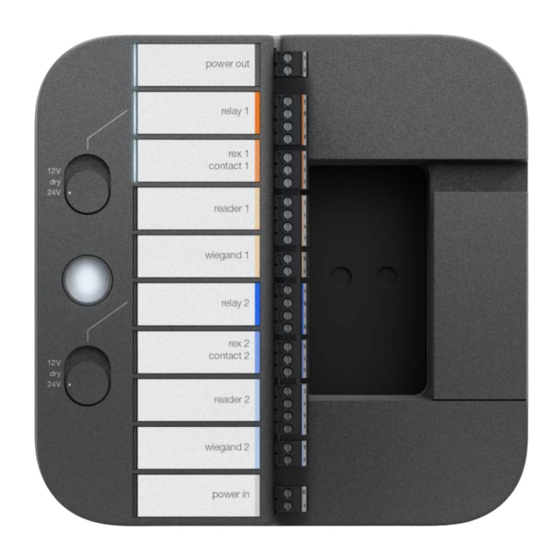
Table of Contents
Advertisement
Quick Links
Advertisement
Table of Contents

Summary of Contents for Motorola solutions Openpath
- Page 1 OPENPATH SINGLE DOOR CONTROLLER INSTALLATION GUIDE V1.5...
-
Page 2: Table Of Contents
TABLE OF CONTENTS TABLE OF CONTENTS Openpath Single Door Controller Installation Guide GETTING STARTED ADDITIONAL RESOURCES PRIOR TO INSTALLATION Installation NETWORK REQUIREMENTS POWER REQUIREMENTS SELECTING A BACKUP BATTERY MOUNTING INSTRUCTIONS WIRING OPENPATH READERS WIRING INFORMATION STANDARD WIRING CONFIGURATION WIRING FAIL SAFE AND FAIL SECURE LOCKING HARDWARE... -
Page 3: Openpath Single Door Controller Installation Guide
Openpath Single Door Controller Installation Guide GETTING STARTED This Installation Guide explains how to install and configure the Openpath Single Door Controller (SDC) as part of an Openpath Access Control system. ADDITIONAL RESOURCES Smart Reader Data Sheet Openpath User Guide ... -
Page 4: Power Requirements
LAN. Inbound port forwarding on the router, firewall, or NAT device is not required. POWER REQUIREMENTS The Openpath SDC can be powered with PoE, PoE+, or an external 12-24V supply. Use an external power supply for backup or if PoE is not available—24V required if locking hardware requires 24V. -
Page 5: Mounting Instructions
Note: For a double gang box, follow the directions above, using additional 6-32 screws. Figure 1 Mounting SDC to wall 1. Use the provided drywall screws (C) and anchors (not shown) to attach backplate (B) to wall Version 1.5 © Openpath 2021... -
Page 6: Wiring Openpath Readers
CONFIGURATION 7. Snap on front cover (G) WIRING OPENPATH READERS Openpath Readers and SDCs communicate via RS-485. The following wire types are compatible, listed in the order of preference which impacts distance. Shielded CAT6A (recommended, additional two pairs can be used for sensors) ... - Page 7 Note: For elevators, all relays and readers must be connected to the same SDC. If you need more than four access controlled floors or readers, add the Openpath Elevator Expansion Module. WARNING: Always remove power from the SDC and locking hardware when wiring readers and other devices.
-
Page 8: Standard Wiring Configuration
Fail safe and fail secure are ways of configuring locking hardware: Fail safe hardware unlocks when power is interrupted Fail secure hardware locks when power is interrupted VOLTAGE SWITCHES WARNING: Remove DC Input Power and PoE before changing the voltage of the relays. Version 1.5 © Openpath 2021... -
Page 9: Provisioning The Sdc
You will need to re-provision in the case of RESETTING SDC. Note: If you're provisioning SDCs for a customer account, the customer org will need to be created first. REQUIREMENTS Meet all NETWORK REQUIREMENTS Connect the ACU to the Internet via Ethernet Version 1.5 © Openpath 2021... -
Page 10: Create Sdc
Bonjour MSI. CREATE SDC To add multiple SDCs with Quick Start: 1. Go to https://control.openpath.com/login and log in 2. Go to Administration > Quick Start 3. Enter a Site Name and any other relevant site information (optional), then click Next 4. -
Page 11: Provisioning Steps
a. Openpath 4-Port Expansion b. Openpath 8-Port Expansion c. Openpath 16-Port Elevator 4. A description will appear in green. Click Save. PROVISIONING STEPS To provision the SDC using the Open Admin app: 1. If powering using PoE, plug in Ethernet; if powering with an... - Page 12 Go to the Hardware Dashboard in the Control Center and restart the services listed under Remote Diagnostics. If this doesn't work, power cycle the SDC (remove power, wait 10 seconds, apply power). If the error persists, contact Openpath support. Version 1.5 © Openpath 2021...
-
Page 13: Test Internet Connection
Wi-Fi connections can be DHCP (default) or can have a static IP address. To change network settings: 1. Connect to the SDC by pressing the Admin button again if needed 2. Tap on Network Settings 3. Select Configure network manually Version 1.5 © Openpath 2021... -
Page 14: Country Settings
Openpath support. Troubleshooting SDC LEDS The Openpath SDC's Status LED indicates the following: Solid White indicates the SDC is provisioned and functioning normally Blinking Red indicates there is a problem with the Internet connection Solid Cyan appears when the SDC is booting Solid Yellow indicates that the SDC is restoring software; appears... - Page 15 Blinking Purple indicates the SDC is ready to connect to the Open Admin app Solid Red indicates the SDC is in an error state--refer to Troubleshooting the SDC The Openpath SDC has eight port LEDs and two power LEDs. The port LEDs indicate the following: Openpath Readers or Wiegand Readers ...
-
Page 16: Resetting The Sdc
22-6) results in slower connections and dropped packets between the Openpath Reader and SDC. To remedy this, you can switch GND and VIN with +B and -A connections on the SDC and readers to ensure the data pair (+B and -A) are using the alternate pair of legacy wires. -
Page 17: Regulatory
To comply with FCC RF exposure compliance requirements, a separation distance of at least 20 cm should be maintained between the antenna of Openpath Smart Reader(s) and persons during operation. NOTE: This equipment has been tested and found to comply with the limits for a Class A digital device, pursuant to part 15 of the FCC Rules. -
Page 18: Rf Radiation Hazard Warning
L'exploitation est autorisée aux deux conditions suivantes : (1) l'appareil ne doit pas produire de brouillage, et (2) l'utilisateur de l'appareil doit accepter tout brouillage radioélectrique subi, même si le brouillage est susceptible d'en compromettre le fonctionnement. Version 1.5 © Openpath 2021... -
Page 19: Warnings
Disconnect power before servicing Do not plug into an outlet controlled by an on/off switch Technical Specifications Table 2 Technical specifications of Openpath hardware Single Door Controller (OP-2ESH-POE) 12-24VDC, 0.3A @ 24V 12-24VDC, 0.25A @ 12V, 0.12A @ 24V Smart Reader v2 (OP-R2-STND,...

Need help?
Do you have a question about the Openpath and is the answer not in the manual?
Questions and answers