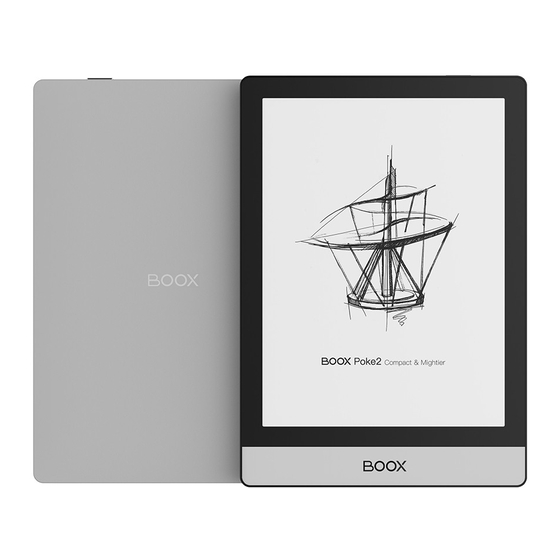
Table of Contents
Advertisement
Quick Links
Advertisement
Table of Contents

Summary of Contents for Onyx BOOX Poke2
- Page 1 BOOX Poke2 SMART READING SERIES User Manual...
-
Page 2: Table Of Contents
10. Apps ....................57 11. Settings..................... 72 12. FAQ ....................87 13. Specifications .................. 88 14. Declaration ..................89 (Note: The E-books in the following illustration are not pre-stored) _________________________________________________________________________________________________________________________________________________________ Copyright © 2020 Onyx International. All rights reserved. 2 / 89... -
Page 3: About Onyx
1. About ONYX BOOX is presented by Onyx International, which has a group of professionals who dedicate themselves in designing state-of-the-art reading terminal. The beauty of the BOOX is embodied in both its simplicity and its power. As we are going to show you, BOOX is an open and flexible platform for both consumers and content providers. - Page 4 WebKit, the same software engine as some powerful desktop browsers such as Safari and Chrome, is the web browser of BOOX. BOOX gives you a new reading experience. _________________________________________________________________________________________________________________________________________________________ Copyright © 2020 Onyx International. All rights reserved. 4 / 89...
-
Page 5: Standard Accessories
2. Standard Accessories (1) BOOX Poke2 (2) Micro USB Cable (3) Quick Start Guide (4) Warranty Sheet Optional Accessories (purchased separately) (1) Adapter (2) Protective case _________________________________________________________________________________________________________________________________________________________ Copyright © 2020 Onyx International. All rights reserved. 5 / 89... -
Page 6: Safety Guide
Only the battery, adapter, and other accessories meeting our standard safety rules can be used for the device. For details, please refer to Product Specification. We will not be responsible for any damage caused by incompatible accessories. _________________________________________________________________________________________________________________________________________________________ Copyright © 2020 Onyx International. All rights reserved. 6 / 89... - Page 7 Users shall undertakes the responsibility and deal with the obsolete battery if users replace batteries themselves. Using environment The using environment of the device is 0°C-50°C. _________________________________________________________________________________________________________________________________________________________ Copyright © 2020 Onyx International. All rights reserved. 7 / 89...
-
Page 8: Product Views
4. Product Views Front View Power _________________________________________________________________________________________________________________________________________________________ Copyright © 2020 Onyx International. All rights reserved. 8 / 89... - Page 9 Back View Bottom View Micro USB Port Microphone _________________________________________________________________________________________________________________________________________________________ Copyright © 2020 Onyx International. All rights reserved. 9 / 89...
- Page 10 ⚫Press it again to wake up ⚫Long-press for 8 secs to force shutdown ⚫Record voice Microphone ⚫Recognize speech Micro USB ⚫Connect the device with PC to transfer data or charge Port device. _________________________________________________________________________________________________________________________________________________________ Copyright © 2020 Onyx International. All rights reserved. 10 / 89...
-
Page 11: Main Interface
The main interface contains a status bar, content area, and function area. The function area contains certain modules. Double-click icons in function area can return to the main page of the specific module. Status Bar Content Area Function Area _________________________________________________________________________________________________________________________________________________________ Copyright © 2020 Onyx International. All rights reserved. 11 / 89... - Page 12 Volume Adjustment: Bluetooth headset or speaker required . Easily adjust the media volume by moving the sliding control. Customize the notification sounds and adjust the volume of the alarm, notification and others. _________________________________________________________________________________________________________________________________________________________ Copyright © 2020 Onyx International. All rights reserved. 12 / 89...
- Page 13 Notifications: Turn on / off notifications for connecting USB, push notification from third-party apps, etc. Jump to the corresponding page by pressing the specific notification. 3 navigation buttons Function Management 换 Front-Light Adjustment Volume Adjustment Notification _________________________________________________________________________________________________________________________________________________________ Copyright © 2020 Onyx International. All rights reserved. 13 / 89...
- Page 14 Certain devices do not support auto connection after disconnected. Rotation Easily change the orientation of the screen by clicking the direction you want. _________________________________________________________________________________________________________________________________________________________ Copyright © 2020 Onyx International. All rights reserved. 14 / 89...
- Page 15 X Mode: May cause serious loss of details, suitable for web pages and video. Normal mode is the default mode; Speed mode is used while scrolling pages; After selecting a new mode, to adjust the contrast could get a better effect; _________________________________________________________________________________________________________________________________________________________ Copyright © 2020 Onyx International. All rights reserved. 15 / 89...
- Page 16 App optimization may cause superimposed effect. It is recommended to only use one of them. Edit The icon in status drop-down menu can be adjusted, like add, remove, and re-order. _________________________________________________________________________________________________________________________________________________________ Copyright © 2020 Onyx International. All rights reserved. 16 / 89...
- Page 17 Apps All third-party apps are displayed here. Users are allowed to manage or optimize the apps. Settings The list of system settings help to manage the device. _________________________________________________________________________________________________________________________________________________________ Copyright © 2020 Onyx International. All rights reserved. 17 / 89...
-
Page 18: Library
Book cover thumbnail is displayed by default. E-books are sorted by the creation time. Tapping the toolbar icon on the top right of the library, users can Search, Create sub-library, Multi-select, Filter & Sort by, and Rebuild Library. _________________________________________________________________________________________________________________________________________________________ Copyright © 2020 Onyx International. All rights reserved. 18 / 89... - Page 19 Another one is to display the content based on the structure of storage. The icons change after clicking on it. _________________________________________________________________________________________________________________________________________________________ Copyright © 2020 Onyx International. All rights reserved. 19 / 89...
- Page 20 By default, it shows all books in descending order. Refresh Library “Refresh Library” gets all documents in supported formats scanned and rebuild library list. This function does not delete the reading history. _________________________________________________________________________________________________________________________________________________________ Copyright © 2020 Onyx International. All rights reserved. 20 / 89...
- Page 21 Create Sub-library It helps to manage books by file manager. _________________________________________________________________________________________________________________________________________________________ Copyright © 2020 Onyx International. All rights reserved. 21 / 89...
- Page 22 (Books, Shop, WifiTransfer, Push). Users can also select scan all folders but it would slow down the loading speed of Library. Users can select showing books title or file name. _________________________________________________________________________________________________________________________________________________________ Copyright © 2020 Onyx International. All rights reserved. 22 / 89...
- Page 23 Long-press on sub-library cover to view more information about sub-library. To delete or rename sub-library are allowed. When deleting sub-library, the containing books will be moved to Library and will not be deleted with the sub- library. _________________________________________________________________________________________________________________________________________________________ Copyright © 2020 Onyx International. All rights reserved. 23 / 89...
- Page 24 Shop), open way, rename, move(to sub-library) and delete. One E-book only can be added to one Sub-library. As for the books purchased from the Shop, is allowed to view book details by jumping to the Shop page. _________________________________________________________________________________________________________________________________________________________ Copyright © 2020 Onyx International. All rights reserved. 24 / 89...
- Page 25 If you choose to use this Password Setting by default, you can add Password to other files quickly and do not need to re-select the Add Lock _________________________________________________________________________________________________________________________________________________________ Copyright © 2020 Onyx International. All rights reserved. 25 / 89...
- Page 26 Option every time after the Password is set for the first time. _________________________________________________________________________________________________________________________________________________________ Copyright © 2020 Onyx International. All rights reserved. 26 / 89...
- Page 27 The reading data of each device can only be available on the same device. You can not check the statistics of this device on another device. _________________________________________________________________________________________________________________________________________________________ Copyright © 2020 Onyx International. All rights reserved. 27 / 89...
- Page 28 _________________________________________________________________________________________________________________________________________________________ Copyright © 2020 Onyx International. All rights reserved. 28 / 89...
-
Page 29: Reader
To tap on the center of the screen can call out the menu bar for switch among different documents or other functions Front Light Dictionary Search Other functions Slideshow Page review Undo, redo _________________________________________________________________________________________________________________________________________________________ Copyright © 2020 Onyx International. All rights reserved. 29 / 89... - Page 30 Floating Toolbar You can choose to activate the Floating Toolbar for the first time when you open a file. Or you can go to Settings-General Setting to activate it. _________________________________________________________________________________________________________________________________________________________ Copyright © 2020 Onyx International. All rights reserved. 30 / 89...
- Page 31 You can expand or contract the Toolbar to the edge to avoid cover any text on the screen. When you need it, just swipe from either side of edge to the other side to expand it. _________________________________________________________________________________________________________________________________________________________ Copyright © 2020 Onyx International. All rights reserved. 31 / 89...
- Page 32 But tapping the virtue page-turn buttons on the Floating Toolbar is set for turning the whole original page. _________________________________________________________________________________________________________________________________________________________ Copyright © 2020 Onyx International. All rights reserved. 32 / 89...
- Page 33 You can disable the Floating Toolbar by going to Setting - General Setting. When it is contracted to the edge, you can swipe from either side of edge to the other side to expand it. _________________________________________________________________________________________________________________________________________________________ Copyright © 2020 Onyx International. All rights reserved. 33 / 89...
- Page 34 (e.g Storage\dicts\English-French), or download dictionary online directly. Dictionary is available to use after being installed. Tap on any position out of the dialog to exit the dialog. _________________________________________________________________________________________________________________________________________________________ Copyright © 2020 Onyx International. All rights reserved. 34 / 89...
- Page 35 The marks before the change will not be affected. Tap on any position out of the dialog to exit the dialog. Choose “Annotation” to pop out a text box to add notes if needed. _________________________________________________________________________________________________________________________________________________________ Copyright © 2020 Onyx International. All rights reserved. 35 / 89...
- Page 36 TOC supports three-layer hierarchy. The current layer is underlined. Jump to the corresponding page when tapping any of the layers. Tap on any position out of the TOC to exit. Order Full screen _________________________________________________________________________________________________________________________________________________________ Copyright © 2020 Onyx International. All rights reserved. 36 / 89...
- Page 37 Jump to the corresponding page/content by tapping any of the lists. All contents on the Annotation page can be exported in txt format. Exported files are saved under the directory folder Storage\Note\(same name as the source file). _________________________________________________________________________________________________________________________________________________________ Copyright © 2020 Onyx International. All rights reserved. 37 / 89...
- Page 38 Tap on the page number to enter a quick-flip interface. Click the page numbers again and input number to jump to the page directly. _________________________________________________________________________________________________________________________________________________________ Copyright © 2020 Onyx International. All rights reserved. 38 / 89...
- Page 39 Margin: The empty space at the sides of book content for auto crop. Zoom: Zoom in, zoom out, and partial zoom are supported. Users can also pinch fingers together or apart to zoom out or in on the reading pages. _________________________________________________________________________________________________________________________________________________________ Copyright © 2020 Onyx International. All rights reserved. 39 / 89...
- Page 40 Click on the screen to turn the sub-page. Click on the virtual buttons on the bottom right to turn the whole page. _________________________________________________________________________________________________________________________________________________________ Copyright © 2020 Onyx International. All rights reserved. 40 / 89...
- Page 41 Contrast Watermark, Sharpen, Image Contrast, Text Contrast, and Embolden are included. Certain functions are just available for scanned documents. _________________________________________________________________________________________________________________________________________________________ Copyright © 2020 Onyx International. All rights reserved. 41 / 89...
- Page 42 Reflow is only available for PDF/DJVU/CBR/CBZ documents. Reflow allows users to further customize the layout of documents including: Line Spacing, Margin, Text Direction, Font Size, Columns, and Skew Correction (for italic documents). _________________________________________________________________________________________________________________________________________________________ Copyright © 2020 Onyx International. All rights reserved. 42 / 89...
- Page 43 – upper left – bottom right – bottom left. Article Mode: the screen will be divided into four subpages and the reading order is upper left – bottom left – upper right – bottom right. _________________________________________________________________________________________________________________________________________________________ Copyright © 2020 Onyx International. All rights reserved. 43 / 89...
- Page 44 Crop: Manually select the cropping area for single or double pages. Split: Split the pages into specified subpages in different ways. Order: Decide the initial position and reading order for subpages. _________________________________________________________________________________________________________________________________________________________ Copyright © 2020 Onyx International. All rights reserved. 44 / 89...
- Page 45 Loading font face in the directory Storage\fronts is supported. The settings for font size, font face, contrast, bold, spacing work on all newly opened documents, but not work on the documents before settings. _________________________________________________________________________________________________________________________________________________________ Copyright © 2020 Onyx International. All rights reserved. 45 / 89...
- Page 46 The function is only available on the reading page. The screenshot will be saved to the local, or shared by scanning QR code. The save path is Storage\Screenshots. _________________________________________________________________________________________________________________________________________________________ Copyright © 2020 Onyx International. All rights reserved. 46 / 89...
- Page 47 WeChat and browser scanning are supported for screenshot sharing. _________________________________________________________________________________________________________________________________________________________ Copyright © 2020 Onyx International. All rights reserved. 47 / 89...
- Page 48 Reader’s Settings There are General Settings, Touch Settings, TTS Settings, Export Settings, Screenshot Settings, and Version Name. _________________________________________________________________________________________________________________________________________________________ Copyright © 2020 Onyx International. All rights reserved. 48 / 89...
- Page 49 Enable multiple documents, Show file borderline, Show virtual buttons in zoom state, Show hyperlink, Show bookmark position, Enable pinch to scale, Apply certain options to all documents. _________________________________________________________________________________________________________________________________________________________ Copyright © 2020 Onyx International. All rights reserved. 49 / 89...
- Page 50 Touch Settings Users are able to customize the touch settings for different areas. There are six default touch modes can be chosen and users can customize three more. _________________________________________________________________________________________________________________________________________________________ Copyright © 2020 Onyx International. All rights reserved. 50 / 89...
- Page 51 Switching to third-party TTS system is allowed. The built-in TTS settings are not synchronized with the system TTS settings. The system TTS settings work on the third-party TTS by default. _________________________________________________________________________________________________________________________________________________________ Copyright © 2020 Onyx International. All rights reserved. 51 / 89...
- Page 52 Export Settings The default storage path is Storage\Note. The export files can be also saved to the same directory as the source file. _________________________________________________________________________________________________________________________________________________________ Copyright © 2020 Onyx International. All rights reserved. 52 / 89...
-
Page 53: Shop
8. Shop In the language of non-Chinese, the Shop is offering free publications E- books from the Internet. _________________________________________________________________________________________________________________________________________________________ Copyright © 2020 Onyx International. All rights reserved. 53 / 89... - Page 54 Category Books can be screened according to different categories. _________________________________________________________________________________________________________________________________________________________ Copyright © 2020 Onyx International. All rights reserved. 54 / 89...
- Page 55 Click a book cover to open up book detail. The specific book information. Click “Full Edition Download” to download the book, then you can see this book cover in Library . _________________________________________________________________________________________________________________________________________________________ Copyright © 2020 Onyx International. All rights reserved. 55 / 89...
-
Page 56: Storage
Users can customize shortcut for folders in storage and place it in the storage interface. The way to make a shortcut: long press the folder > set a shortcut. _________________________________________________________________________________________________________________________________________________________ Copyright © 2020 Onyx International. All rights reserved. 56 / 89... -
Page 57: Apps
Long press on each APP icon to pop up the Apps menu to delete or optimize. Pre-installed apps on devices are not allowed to delete. _________________________________________________________________________________________________________________________________________________________ Copyright © 2020 Onyx International. All rights reserved. 57 / 89... - Page 58 “Fetch remote optimize config” and “one key to freeze” to the third party apps helps to get a better user experience and save power. _________________________________________________________________________________________________________________________________________________________ Copyright © 2020 Onyx International. All rights reserved. 58 / 89...
- Page 59 Single click on the ball to expand and collapse navigation menu. It requires to turn off and on again after the new button settings. _________________________________________________________________________________________________________________________________________________________ Copyright © 2020 Onyx International. All rights reserved. 59 / 89...
- Page 60 The buttons can be set as multiple common functions including system operation, app switching, app optimization and so on. _________________________________________________________________________________________________________________________________________________________ Copyright © 2020 Onyx International. All rights reserved. 60 / 89...
- Page 61 The app optimization can be called out in an app through the Navigation Ball, for real-time review after optimization. _________________________________________________________________________________________________________________________________________________________ Copyright © 2020 Onyx International. All rights reserved. 61 / 89...
- Page 62 Ball, or fetch a configuration from the Cloud. Third party applications can be optimized by several settings includes dpi, contrast, color filter, refresh mode, animation filter, etc. More optimization options will be provided later. _________________________________________________________________________________________________________________________________________________________ Copyright © 2020 Onyx International. All rights reserved. 62 / 89...
- Page 63 This function requires network connection. Word pronunciation needs a dictionary file comes with voice files, currently TTS is not supported. Vocabulary Add to vocabulary Pronounce Settings Search Online Download dict _________________________________________________________________________________________________________________________________________________________ Copyright © 2020 Onyx International. All rights reserved. 63 / 89...
- Page 64 Users can install dictionaries themselves by putting the dictionary files to designated directory Storage\dicts\. Please save the files under a folder, e.g. dicts\English-English Dictionary. _________________________________________________________________________________________________________________________________________________________ Copyright © 2020 Onyx International. All rights reserved. 64 / 89...
- Page 65 1 or more than 10. After dictionaries are installed, users can look up new words in the search bar. Switch between different dictionaries by tapping a corresponding dictionary title on the bottom. _________________________________________________________________________________________________________________________________________________________ Copyright © 2020 Onyx International. All rights reserved. 65 / 89...
- Page 66 Looked-up words can be added to Vocabulary. Users can divide the Vocabulary into groups. The words will be saved into the specified group once the group is selected. _________________________________________________________________________________________________________________________________________________________ Copyright © 2020 Onyx International. All rights reserved. 66 / 89...
- Page 67 LAN, enter the provided IP address in a browser or scan the provided QR code to accomplish ebook transfer. The ebooks are stored in a default path: \WifiTransfer. _________________________________________________________________________________________________________________________________________________________ Copyright © 2020 Onyx International. All rights reserved. 67 / 89...
- Page 68 Certain browsers may omits file suffix. This function does not support that kind of files. Please use other browsers (like UC, Chrome). _________________________________________________________________________________________________________________________________________________________ Copyright © 2020 Onyx International. All rights reserved. 68 / 89...
- Page 69 Transfer through the website auto-generates files in Epub. To use it for the first time, you need to log in ONYX account and bind the Boox device with PC end. One account can bind with multiple devices. The size limit is 200M for every pushed file .
- Page 70 The history is ordered by time. To delete files in local is allowed. And you can also re-download them to the local from the Push History. Delete local file Local file lost Download _________________________________________________________________________________________________________________________________________________________ Copyright © 2020 Onyx International. All rights reserved. 70 / 89...
- Page 71 There are some usual third-party apps provided here. These apps are free versions from developers and their compatibility are not verified as full to the system. Paid apps download is not supported for now. _________________________________________________________________________________________________________________________________________________________ Copyright © 2020 Onyx International. All rights reserved. 71 / 89...
-
Page 72: Settings
Model name, Android version, and Version are available on Settings. Users can click the image of the device for an online user manual and further manage settings of the whole device by clicking the below specific area. _________________________________________________________________________________________________________________________________________________________ Copyright © 2020 Onyx International. All rights reserved. 72 / 89... - Page 73 Version, VCom, Other information, Factory Reset, etc. Note: To run the function of factory reset would remove all of the user data. Please make a data backup first. _________________________________________________________________________________________________________________________________________________________ Copyright © 2020 Onyx International. All rights reserved. 73 / 89...
- Page 74 Users can set languages of the system and virtue keyboard. The system has an Android keyboard by default. Users can install third-party Apps for more input methods. _________________________________________________________________________________________________________________________________________________________ Copyright © 2020 Onyx International. All rights reserved. 74 / 89...
- Page 75 Typing and voice input are available for ONYX keyboard, and network connection is necessary for first time. Voice Input Long press the Space button on the ONYX keyboard to enable the voice input first. Only English, Mandarin, Cantonese, and Sichuanese are supported. _________________________________________________________________________________________________________________________________________________________ Copyright ©...
- Page 76 After Wi-Fi is connected successfully at the first time, the device will save Wi-Fi information automatically. Users only need to turn on Wi-Fi on notification bar if _________________________________________________________________________________________________________________________________________________________ Copyright © 2020 Onyx International. All rights reserved. 76 / 89...
- Page 77 WIFI next time. Click the “+” button at the top right of the Wi-Fi page, users could manually connect to other network which is not listed, such as 802.1xEAP. _________________________________________________________________________________________________________________________________________________________ Copyright © 2020 Onyx International. All rights reserved. 77 / 89...
- Page 78 • When the VPN is turned on for the first time, the system requires to set a password. This password needs to be used only for screen unlock or when the factory settings are restored. _________________________________________________________________________________________________________________________________________________________ Copyright © 2020 Onyx International. All rights reserved. 78 / 89...
- Page 79 Account System account settings, ONYX account, and other account can be managed here. Users could further manage their Google account, Exchange and other accounts via System Account Settings. _________________________________________________________________________________________________________________________________________________________ Copyright © 2020 Onyx International. All rights reserved. 79 / 89...
- Page 80 ONYX Account Users could log in the ONYX account via phone number, email, and WeChat account on Boox devices or on push.boox.com. Password reset is only available with the ONYX account logging in via phone number or email. _________________________________________________________________________________________________________________________________________________________ Copyright ©...
- Page 81 Three logging methods, phone number, email and WeChat account could be bound to each other. Users could unbind the phone number and email, but the WeChat account is not supported. _________________________________________________________________________________________________________________________________________________________ Copyright © 2020 Onyx International. All rights reserved. 81 / 89...
- Page 82 Enable Google Play/ GSF ID with the Google account. After 5 minutes, you shall reboot your device and sign in to Google account again to use the Google Play Store. _________________________________________________________________________________________________________________________________________________________ Copyright © 2020 Onyx International. All rights reserved. 82 / 89...
- Page 83 More Settings Including password management, system font size display settings; Lock screen password Lock screen password requires 4-8 digital number. _________________________________________________________________________________________________________________________________________________________ Copyright © 2020 Onyx International. All rights reserved. 83 / 89...
- Page 84 Reset Password Users could reset password by logging in ONYX account via phone number or email. (Log in via WeChat is not supported to reset password) It is not available to reset password without logging in ONYX account first.
- Page 85 System Display Support to adjust the system font size, the default is the standard font size, you can set a total of 4 sizes: small, standard, large, extra large; _________________________________________________________________________________________________________________________________________________________ Copyright © 2020 Onyx International. All rights reserved. 85 / 89...
- Page 86 Please ensure the device has more than 30% power and sufficient capacity before the update. Feedback Welcome to submit any technical problem or advice to us. This function collects system information for problem judgment. And Onyx shall never disclose users’ device information. _________________________________________________________________________________________________________________________________________________________ Copyright © 2020 Onyx International. All rights reserved.
-
Page 87: Faq
Update by OTA Users can update the firmware online via OTA (Setting\About\System update). Please connect Wi-Fi when updating the device by OTA; _________________________________________________________________________________________________________________________________________________________ Copyright © 2020 Onyx International. All rights reserved. 87 / 89... -
Page 88: Specifications
Touch Capacitive touch Front Light with CTM Front Light (4.1) WIFI(2.4G+5G)+ Wireless Bluetooth 1500 Battery Micro USB Others 153x109x6.8 Size ≤135 g Weight (battery included) Operating 0°C- 50°C _________________________________________________________________________________________________________________________________________________________ Copyright © 2020 Onyx International. All rights reserved. 88 / 89... -
Page 89: Declaration
Update CE, Rohs Certification 14. Declaration Onyx International Inc. reserves the right to modify the content of the Quick Start Guide and User Manual without further notice. For more information, please visit our website at www.boox.com. _________________________________________________________________________________________________________________________________________________________ Copyright © 2020 Onyx International. All rights reserved.





Need help?
Do you have a question about the BOOX Poke2 and is the answer not in the manual?
Questions and answers