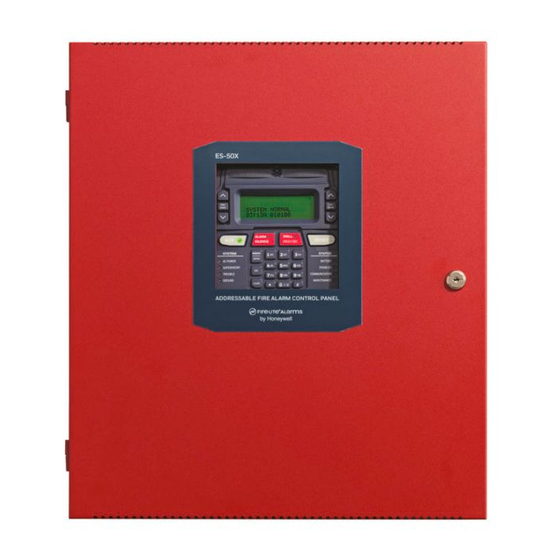
Honeywell Fire-Lite Alarms ES-50X Manual
Addressable fire alarm control panel
Hide thumbs
Also See for Fire-Lite Alarms ES-50X:
- Wiring manual (80 pages) ,
- Manual (4 pages) ,
- Manual (168 pages)
Summary of Contents for Honeywell Fire-Lite Alarms ES-50X
- Page 1 Addressable Fire Alarm Control Panel ES-50X ES-50XC Document LS10129-000FL-E Rev: D 4/26/2021 ECN:151696...
- Page 2 Fire Alarm & Emergency Communication System Limitations While a life safety system may lower insurance rates, it is not a substitute for life and property insurance! An automatic fire alarm system—typically made up of smoke IMPORTANT! Smoke detectors must be installed in the same room detectors, heat detectors, manual pull stations, audible warning as the control panel and in rooms used by the system for the devices, and a fire alarm control panel (FACP) with remote...
- Page 3 LiteSpeed™ and Lite-Connect™ are trademarks; and Fire-Lite® Alarms, Honeywell®, and SWIFT® are registered trademarks of Honeywell International Inc. Microsoft® and Windows® are registered trademarks of the Microsoft Corporation. Chrome™ and Google™ are trademarks of Google Inc. Firefox® is a registered trademark of The Mozilla Foundation.
- Page 4 Your suggestion for how to correct/improve documentation Send email messages to: FireSystems.TechPubs@honeywell.com Please note this email address is for documentation feedback only. If you have any technical issues, please contact Technical Services. This symbol (shown left) on the product(s) and / or accompanying documents means that used electrical and electronic products should not be mixed with general household waste.
-
Page 5: Table Of Contents
Table of Contents Section 1: Product Description ............................12 1.1: Features and Options .......................................12 1.2: Specifications........................................13 1.3: Controls and Indicators....................................14 1.4: Components ........................................15 1.4.1: Intelligent Addressable Detectors.................................16 1.4.2: Intelligent Addressable Modules ................................16 1.4.3: Addressable Device Accessories ................................16 End-of-Line Resistor Assembly................................16 Power Supervision Relay..................................16 EOL-C(R/W) Mounting Plate.................................16 1.5: Optional Modules ......................................16... - Page 6 Table of Contents ANN-S/PG Serial/Parallel Interface Module............................38 ANN-I/O LED Driver Module ................................40 ANN-LED Annunciator Module ................................42 ANN-RLY Annunciator Module ................................44 2.8.4: Printer ........................................45 Printer Configuration ....................................45 2.8.5: W-GATE Wireless Gateway ................................46 Section 3: Programming ..............................47 3.1: User Programming......................................48 3.2: Initial Power-up .......................................48 3.3: Programming Screens Description ..................................49 3.4: Programming and Passwords...................................49 3.5: Master Programming Level .....................................50...
- Page 7 Table of Contents 3.5.10: Clear Program.....................................97 3.5.11: Program Check ....................................97 3.6: Maintenance Programming Level..................................98 3.6.1: Disable Point......................................98 3.6.2: History ........................................99 3.6.3: Program Check .....................................99 3.6.4: Walktest ......................................100 3.6.5: System.........................................101 3.6.6: Zone Setup ......................................102 Section 4: Operating Instructions..........................103 4.1: Panel Control Buttons....................................103 4.1.1: Acknowledge ......................................103 4.1.2: Alarm Silence .....................................103 4.1.3: Drill/Hold 2 Sec....................................103...
- Page 8 Table of Contents 4.23.15: Remote Sync....................................117 Section 5: Central Station Communications - POTS Transmission ................. 118 5.1: Transmittal Priorities .....................................118 Section 6: FS-Tools Upload/Download........................120 6.1: FS-Tools Up/Download ....................................120 6.2: Transferring a Program ....................................120 6.2.1: Security Features ....................................121 Secret Code Verification..................................121 Time-out at Control Panel..................................121 Error Checking......................................121 Central Station Data Protection ................................121...
- Page 9 It is imperative that the installer understand the requirements of the Authority Having Jurisdiction (AHJ) and be familiar with the standards set forth by the following regulatory agencies: • Underwriters Laboratories/Underwriters Laboratories Canada • National Fire Protection Association Before proceeding, the installer should be familiar with the following documents. NFPA Standards NFPA 72 National Fire Alarm Code NFPA 70 National Electrical Code...
- Page 10 250V ES50- PCA REV ES200- PCA REV ES-50X Series Manual — P/N LS10129-000FL-E:D 4/26/2021...
- Page 11 Peripheral Devices and Their Documents: ANN-RLY 10 Form-C ANN-100 ANN-S/PG ANN-80 Relay Card ANN-I/O LCD Text Annunciator Printer Driver ANN-(R)LED LCD Text Annunciator Doc. #53033 Doc. #LS10205-000FL-E LED Driver Doc. #151417 LED Display Doc. #52749 Doc. #151416 Doc. #53032 IPOTS-COM POTS and IP Communicator Doc.
-
Page 12: Section 1: Product Description
Section 1: Product Description The Fire-Lite ES-50X is an addressable FACP (Fire Alarm Control Panel) with a pre-installed communicator card that is compact, cost effective, intelligent, and has an extensive list of powerful features.The combination of Fire-Lite’s newer series devices and legacy 300 Series devices, along with the ES-50X FACP, offer the latest in fire protection technology. -
Page 13: Specifications
Specifications Product Description • Optional 4XTMF module (conventional reverse polarity/city box transmitter) • ANN-BUS for connection to following optional modules: ANN-80 Remote Annunciator (UL applications only) ANN-100 (FM and Canadian applications only) ANN-I/O LED Driver ANN-S/PG Printer Module ANN-RLY Form-C Relay Module ANN-LED Annunciator Module annunciates alarm, trouble and supervisory (required for Canada and emergency signaling) ANN-RLED Annunciator Module annunciates alarms only 1.2 Specifications... -
Page 14: Controls And Indicators
Product Description Controls and Indicators The following figure illustrates the maximum current that is possible for each major panel output circuit and the total current available from the FACP. TB11 Standby Special Application 1.0 amp max 2.0 amps max Nonresettable or per circuit per panel Resettable Power... -
Page 15: Components
Components Product Description LED Indicators LED indicators are provided to annunciate the following conditions: • Fire Alarm (red) • CO Alarm (red) • AC Power (green) • Supervisory (yellow) • Trouble (yellow) • Ground fault (yellow) • Battery fault (yellow) •... -
Page 16: 1: Intelligent Addressable Detectors
Product Description Optional Modules Batteries Battery Cable P/N 75287 The ES-50X cabinet provides space for two batteries (up to 18 Amp Hour). Batteries larger than 18 Amp Hour require an external charger such as the CHG-75 or CHG-120F and a UL listed battery box such as the BB-26 or BB-55F. -
Page 17: 2: Dress Panel
Accessories Product Description FS-Tools also provides the ability to create panel program files on a USB flash drive. The drive can then be plugged into USB port J20 on the FACP main circuit board. Important: Remote modification of FACP programming requires that the panel be enabled for remote download (refer to “FS-Tools Upload/Download”... -
Page 18: 7: Ann-Bus Annunciators/Modules
Product Description Accessories 1.6.7 ANN-BUS Annunciators/Modules WARNING: RISK OF ELECTRICAL SHOCK AND EQUIPMENT DAMAGE DISCONNECT ALL SOURCES OF POWER (AC AND DC) BEFORE INSTALLING OR REMOVING ANY MODULES OR WIRING. Guidelines • A variety of optional annunciation devices can be connected to an ANN-BUS communication circuit. ANN Series devices can be connected to the primary communication circuit (EIA-485) terminals on TB9. -
Page 19: Getting Started
Before connecting the control panel to the public switched telephone network, the installation of two RJ31X jacks is necessary. If trouble is experienced with this equipment, for repair or warranty information, please contact: Manufacturer: Honeywell International, Inc. One Fire-Lite Place Northford, CT 06472... -
Page 20: 3: For Canadian Applications
Product Description Telephone Requirements and Warnings 1.8.3 For Canadian Applications The following is excerpted from CP-01 Issue 5: NOTICE: The Industry Canada (IC) label identifies certified equipment. This certification means that the equipment meets certain telecom- munications network protective, operational and safety requirements as prescribed in the appropriate Terminal Equipment Technical Requirements document(s). -
Page 21: Section 2: Installation
Section 2: Installation The cabinet may be either semi-flush or surface mounted. The cabinet mounts using two key slots and two 0.250” (6.35 mm) diameter holes located in the backbox. The key slots are located at the top of the backbox and the two securing holes at the bottom. Carefully unpack the system and check for shipping damage. - Page 22 Installation Mounting the Backbox Semi-Flush Mounting Do not recess box more Hinge Slot for optional than 3.875” into wall to Dress Panel avoid covering venting holes on top of box. Mounting slots for optional Trim Ring Semi-flush mounting hole Hinge Slot for optional Dress Panel Figure 2.2 ES-50X Cabinet Mounting ES-50X Series Manual —...
- Page 23 Mounting the Backbox Installation 5.207” (13.23cm) 16.822” (42.73 cm) 6.537” (16.6cm) Width Depth Height 19.26” (48.92 cm) Right Side Left Side Bottom Figure 2.3 Cabinet Dimensions An optional Trim Ring (P/N TR-CE-) is also available for semi-flush mount installations. ES-50X Series Manual — P/N LS10129-000FL-E:D 4/26/2021...
-
Page 24: Power
Installation Power 2.2 Power WARNING: RISK OF EQUIPMENT DAMAGE AND PERSONAL INJURY SEVERAL DIFFERENT SOURCES OF POWER CAN BE CONNECTED TO THIS PANEL. DISCONNECT ALL SOURCES OF POWER BEFORE SERVICING. THE PANEL AND ASSOCIATED EQUIPMENT MAY BE DAMAGED BY REMOVING AND/OR INSERTING CARDS, MODULES OR INTERCONNECTING CABLES WHILE THIS UNIT IS ENERGIZED. -
Page 25: 3: Special Application Dc Power Output Connection
Relays Installation 2.2.3 Special Application DC Power Output Connection All Special Application DC power outputs are power-limited (refer to “UL Power-limited Wiring Requirements” on page 28). Power-limited Non-resettable or Resettable Power 1.0 amperes max., 24 VDC nominal filtered, non- resettable or resettable power is programmable. Aux Power can be programmed as Class B or Class A. -
Page 26: 1: Class B Nac Wiring
Installation Notification Appliance Circuits 2.4.1 Class B NAC Wiring 2 Class B Notification Appliance Circuits, supervised and power-limited - 4.7 kΩ, ½ watt P/N:71252 UL listed NAC 1 NAC 2 Polarized Bells Polarized Bells Polarized Strobes Polarized Strobes Polarized Horns Polarized Horns Dummy Load all unused circuit Notification Appliance Circuit... -
Page 27: Remote Synchronization Output
Remote Synchronization Output Installation 2.5 Remote Synchronization Output Synchronization is a feature that controls the activation of notification appliances in such a way that all devices will turn on and off at exactly the same time. This is particularly critical when activating strobes which must be synchronized to avoid random activation and a potential hazard to individuals. -
Page 28: Ul Power-Limited Wiring Requirements
Installation UL Power-limited Wiring Requirements 2.6 UL Power-limited Wiring Requirements Power-limited and nonpower-limited circuit wiring must remain separated in the cabinet. All power-limited circuit wiring must remain at least 0.25” (6.35 mm) away from any nonpower-limited circuit wiring and nonpower-limited circuit wiring must enter and exit the cabinet through different knockouts and/or conduits. -
Page 29: Ipots-Com Communicator
There are two configurable dip switches on the IPOTS-COM communicator. Switches • SW2: 6-position dip switch- FUTURE USE- No configuration necessary. • SW3: 2-position dip switch- Factory Settings- Do not change unless instructed to do so by Honeywell. ES-50X Series Manual — P/N LS10129-000FL-E:D 4/26/2021... -
Page 30: Optional Module Installation
Installation Optional Module Installation 2.8 Optional Module Installation WARNING: RISK OF ELECTRIC SHOCK AND EQUIPMENT DAMAGE DISCONNECT ALL SOURCES OF POWER (AC AND DC) BEFORE INSTALLING OR REMOVING ANY MODULES OR WIRING. 2.8.1 CELL-MOD(C)/CELL-CAB-FL The CELL-MOD(C)/CELL-CAB-FL offers an optional GSM communicator card for central station reporting. It mounts in its own plastic or metal enclosure. - Page 31 Optional Module Installation Installation Note: The 4XTMF Module is not directly suitable for transmitting a reverse polarity supervisory signal. For applications using reverse polarity of a supervisory signal, refer to Keltron Wiring document #52776. Remote Alarm (power-limited)* * Wiring from these terminals can exit the Remote Trouble (power-limited)* protected premises.
-
Page 32: 3: Ann-Bus Annunciators/Modules
Installation Optional Module Installation Standoff ALRM TRBL SUPV RMT SYNC NAC1 OUT+ RTN+ RTN- OUT- J12 & J13 Connectors Jumper JS3 Standoff 4XTMF FACP main circuit board Figure 2.16 4XTMF Connectors to ES-50X Connectors NOTE: When a 4XTMF is installed, enable supervision in panel programming. Jumper JS3 on the FACP main circuit board can be used to configure the FACP supervisory relay for operation with the 4XTMF module. - Page 33 Optional Module Installation Installation In general, the wire length is limited by resistance, but for heavier wire gauges, capacitance is the limiting factor. Maximum length can never be more than 6,000 feet (1,800 m), regardless of gauge used. The following formulas are used to generate the wire distances: 2.0 Volts Maximum Resistance (Ohms) Total Worst Case Current Draw (amps)
- Page 34 Installation Optional Module Installation Figure 2.18 illustrates the wiring between the FACP’s Secondary ANN-BUS and ANN-BUS devices. ANN-BUS and power wiring are supervised and power-limited 4 3 2 1 ANN-BUS Device Secondary 24 VDC ANN-BUS nonresettable ES-50X Figure 2.18 Secondary ANN-BUS wiring to ANN-BUS Device Powering Both ANN-BUS Circuits Simultaneously ...
-
Page 35: Ann-Bus Device Addressing
Optional Module Installation Installation ANN-BUS Device Addressing Each ANN-BUS device requires a unique address (ID Number) in order to communicate with the FACP. A 5-position DIP switch on each device is used to set this address. The address set for these devices must also be programmed at the FACP for the specific device (refer to the programming section titled “ANN-BUS Setup”... - Page 36 Installation Optional Module Installation Mounting The ANN-80 can be surface or semi-flush mounted to a single, double or 4” square electrical box. Select and remove the appropriate knock- out(s), pull the necessary wires through the knockouts and mount the annunciator in or on the wall depending on the type of installation desired.
-
Page 37: Remote Fire Annunciator
Optional Module Installation Installation After all connections are made, remove extra wire from inside of annunciator by dressing it neatly through wire channel, with any excess wire pushed back through hole into electrical box ANN-BUS and power wiring are supervised and power-limited 4 3 2 1 ANN-BUS Device Primary... -
Page 38: Ann-S/Pg Serial/Parallel Interface Module
Installation Optional Module Installation Programming Following installation and wiring of the ANN-100 LCD annunciator to the FACP, the annunciator must be added to the system via FACP programming. Refer to the programming section titled “ANN-BUS Setup” on page 87 in this manual for detailed programming information. Trouble Response ... - Page 39 Optional Module Installation Installation Setting Printer Options Refer to the documentation supplied with the PRN-7 printer for instructions on using the printer menu controls. Set the printer options (under the menu area) as shown in the following table: Option Setting Option Setting...
-
Page 40: Ann-I/O Led Driver Module
Installation Optional Module Installation ANN-I/O LED Driver Module ANN-I/O Board Layout Figure 2.22 illustrates the ANN-I/O board showing locations of screw terminals for connection to the FACP, pin connectors for connecting LEDs and the DIP switch for selecting the ANN-BUS ID number. LED Out LED Out LED Out... - Page 41 Optional Module Installation Installation ANN-I/O Connection to FACP The ANN-I/O connects to the FACP via the ANN-BUS as illustrated in Figure 2.23. After the ANN-I/O is connected to the panel, it must be added to the system via FACP programming. Refer to the section titled “ANN-I/O Options” on page 88. 20 21 LED Out LED Out...
-
Page 42: Ann-Led Annunciator Module
Installation Optional Module Installation Pin # LED1 LED2 LED3 LED4 LED5 LED6 LED7 LED8 Cathode LED9 LEDs LED10 Anode LED Power no connection Pin # LED11 LED12 LED13 LED14 LED15 LED16 LED17 LED18 Cathode LED19 LEDs LED20 Anode LED Power no connection Figure 2.24 ANN-I/O LED Wiring ANN-LED Annunciator Module... - Page 43 Optional Module Installation Installation Specifications • Max. ANN-BUS Voltage: 24 VDC • Max. Current: Alarm: 68 mA Standby: 28 mA • Operating Temperature: 32°F to 120°F (0°C to 49°C) • For indoor use in a dry location only Mounting/Installation ...
-
Page 44: Ann-Rly Annunciator Module
Installation Optional Module Installation ANN-RLY Annunciator Module Specifications • Operating Voltage: 24 VDC • Max. Current: Alarm: 75 mA Standby: 15 mA • Operating Temperature: 32°F to 120°F (0°C to 49°C) • For indoor use in a dry location only Mounting/Installation ... -
Page 45: 4: Printer
Optional Module Installation Installation ANN-RLY Board Layout and Connection to FACP Figure 2.29 illustrates the ANN-RLY board showing locations of screw terminals for connection to the FACP and the DIP switches for selecting the ANN-BUS ID number. ANN-BUS (ID#) Address DIP switch 1 2 3 4 5 6 7 8 ANN-BUS and power wiring are... -
Page 46: 5: W-Gate Wireless Gateway
Installation Optional Module Installation 2.8.5 W-GATE Wireless Gateway The W-GATE connects to the FACP’s SLC connection at TB10. The W-GATE can be powered by either the SLC or an external 24 VDC power source. Refer to the SWIFT® Smart Wireless Integrated Fire Technology Manual for more information. W-GATE mounting plate out to next... -
Page 47: Section 3: Programming
Section 3: Programming NOTICE TO USERS, INSTALLERS, AUTHORITIES HAVING JURISDICTION AND OTHER INVOLVED PARTIES This product incorporates field-programmable software. In order for the product to comply with the requirements in the Standard for Control Units and Accessories for Fire Alarm Systems, UL 864, Equipment for Fire Signal Receiving Centers and Systems: ULC-S559, and Standard for Control Units for Fire Alarm Systems: ULC-S527, certain programming features or options must be limited to specific values or not used at all as indicated below: Permitted in UL864/... -
Page 48: User Programming
Programming User Programming 3.1 User Programming The ES-50X is completely field programmable and requires no special software skills. While programming the ES-50X, the fire protection capabilities of the control panel are enabled. Site-specific programming may be accomplished in any of the following ways: •... -
Page 49: Programming Screens Description
Programming Screens Description Programming After completing the wiring of addressable devices to the SLC, apply power to the control panel. If the addressable devices have not yet been programmed into the FACP, their LEDs will not flash and the following trouble message will be displayed. TROUBL IN SYSTEM NO DEVICES INSTALLED 09:03A 080516... -
Page 50: Master Programming Level
Programming Master Programming Level 3.5 Master Programming Level When the Master Program Level password is entered, the control panel will enter user Programming mode. In this mode, the piezo sounder remains off, the trouble relay is activated and the system Trouble LED flashes until Programming mode is exited. The following display will appear: PROGRAMMING 1=AUTOPROGRAM... -
Page 51: Detector Programming
Master Programming Level Programming Detector Programming Pressing 1, while viewing the Point Program Screen, will allow the programmer to add, delete or change the programming of an addressable detector. The following screen will be displayed by the control panel: DETECTOR 1=ADD 2=DELETE 3=EDIT... - Page 52 Programming Master Programming Level Edit Detector The programmer can change a detectors existing or factory default programming by pressing 3 in the Detector Screen. The following screen will be displayed: EDIT DETECTOR ENTER POINT ADDRESS Edit Detector Screen A flashing cursor will appear in the position of the first asterisk to the left. The programmer keys in the three digit detector address, such as 017.
- Page 53 Master Programming Level Programming Enable/Disable Detector To Enable or Disable the detector, press the 1 key while viewing the Edit Detector Screen #2. Each press of the EDIT DETECTOR key will toggle the screen between Enabled Yes and Enabled No. If Enabled No is selected, the detector will not 1=ENABLED 2=TYPE be polled by the control panel, preventing the detector from reporting alarms and troubles to the panel.
- Page 54 Programming Master Programming Level Walktest The Walktest feature allows one person to test the system devices without the necessity of manually resetting EDIT DETECTOR 1=WALKTEST the control panel after each device activation. To enable a device for the Walktest feature, press 1 while viewing 2=PAS the Edit Detector Screen #3 until the display reads Walktest Yes.
- Page 55 Master Programming Level Programming If the selected detector is a multi-criteria detector, the following screen will display respectively before the Zone Assignment Screen allow- ing the user to program the zones independently. EDIT DETECTOR 1=PHOTO ZONES 2=HEAT ZONES 3=CO ZONES Multi-Criteria Detector Zones Screen Wireless EDIT DETECTOR...
- Page 56 Programming Master Programming Level can be left blank or programmed as general alarm zone Z000. When all desired changes have been made, press the Enter key to store the zone assignments. The display will return to the Sounder Base Screen #2. Note that the left and right arrow keys can be used to navigate through the zones and the CLEAR key can be used to quickly clear a zone.
-
Page 57: Module Programming
Master Programming Level Programming Description The Description selection allows the programmer to enter additional information about the detector currently EDIT DETECTOR being programmed. This information will be displayed as part of the device label on the display. Pressing 2 1=NOUN/ADJECTIVE 2=DESCRIPTION while viewing Edit Detector Screen #5 will cause the following screen to be displayed: Edit Detector Screen #5... - Page 58 Programming Master Programming Level Delete Module Pressing 2 in the Modules Screen will display the Delete Module Screen which allows the programmer to MODULES delete a specific module: 1=ADD 2=DELETE 3=EDIT DELETE MODULE Modules Screen ENTER MODULE# Delete Module Screen A flashing cursor will appear in the position of the first asterisk to the left.
- Page 59 Master Programming Level Programming If the selected address corresponds to a monitor module, a screen displaying information about the module with the selected address will be displayed as illustrated in the following: NORMAL MONITOR <ADJ><NOUN> ZNNN 1M012 EDIT MONITOR 1M012 EDIT MONITOR 1M012 EDIT MONITOR...
- Page 60 Programming Master Programming Level Monitor module type selection will affect the function of the point as follows: Monitor Type Action When Activated Pull-Station Fire Alarm User-Defined-1 same as previous (Pull-Station) Waterflow Fire Alarm Delayed User-Defined-2 same as previous (Waterflow) Monitor Fire Alarm User-Defined-3 same as previous (Monitor)
- Page 61 Master Programming Level Programming Pre-signal To enable the Pre-signal feature, press 1 while viewing Edit Monitor Screen #3 until the display reads Pre-signal EDIT MONITOR Yes. Each press of the 1 key will cause the display to toggle between Pre-signal Yes and Pre-signal No. Refer 1=PRE-SIGNAL WIRELESS to“Presignal”...
- Page 62 Programming Master Programming Level Pressing 2 while viewing the Noun/Adjective Screen will cause the following screen(s) to be displayed. Note 1=STANDARD ADJECTIVE that the keypad down arrow key must be pressed to see all the Noun screens. Press the number corresponding to 2=STANDARD NOUN 3=CUSTOM ADJECTIVE the noun that is to be used as a descriptor for the location of the monitor module currently being programmed.
- Page 63 Master Programming Level Programming W or * - represents Waterflow Timer Delay (W = Waterflow Timer Delay enabled, * = Waterflow Timer Delay disabled) ZNNN - represents the first of five possible software zones that the module is assigned to (NNN = the three digit zone number from 000 - 049) 1M002 - represents the Loop, Device type and Device address (1=SLC Loop, M=Module and 002 = Module Address 02) To change the programming for the displayed module, press the keypad down arrow key to view the following Edit Control screens:...
- Page 64 Programming Master Programming Level Zone Assignment A maximum of five zones can be programmed to each addressable control module. Pressing 2 while viewing Edit Control Screen #3 dis- plays the following screen: ZONE ASSIGNMENT Z000 Z Zone Assignment Screen Note that Z*** represents the Zone Number(s) corresponding to this device. The factory default for an unprogrammed device is Z000 for general alarm zone.
-
Page 65: 3=Zone Setup
Master Programming Level Programming Description The Description selection allows the programmer to enter additional information about the control module cur- EDIT CONTROL rently being programmed. This information will be displayed as part of the device label on the display. Pressing 1=ADJECTIVE/NOUN 2=DESCRIPTION 2 while viewing Edit Control Screen #4 will cause the following screen to be displayed:... -
Page 66: Special Purpose Zone
Programming Master Programming Level Special Purpose Zone Pressing 3 for Special Purpose, while viewing Zone Setup Screen #1, will display the following screens: SPECIAL PURPOSE SPECIAL PURPOSE 1=PAS 47 1=LOCAL ALM 46 2=PRESIGNAL 48 2=CO ACTIVE 45 3=TWO STAGE 49 3=IN SUITE SIL 44 OFF Special Purpose Zone Screen #1 Special Purpose Zone Screen #2... -
Page 67: Zones Disabled
Master Programming Level Programming This display will show all of the zones that are enabled in the control panel. Note that an up and/or down arrow may appear in the upper right corner of the display, indicating that additional screens of zone information exists. Press the up or down arrow keys to view the additional zones. -
Page 68: 4: Loop Setup
Programming Master Programming Level 3.5.4 Loop Setup Loop Setup allows the programmer to configure the SLC Loop for NFPA Class A or B wiring and to select the PROGRAMMING loop protocol. Pressing 1 while viewing Programming Screen #2 will cause the following screen to be dis- 1=LOOP SETUP 2=SYSTEM SETUP played:... -
Page 69: Function Keys
Master Programming Level Programming Pressing 2 for System Setup, while viewing Programming Screen #2, will cause the following screens to be dis- PROGRAMMING played: 1=LOOP SETUP 2=SYSTEM SETUP SYSTEM SETUP 3=FUTURE USE SYSTEM SETUP SYSTEM SETUP 1=CANADIAN OPT. OFF 1=TIMERS 1=FUNCTION KEYS Programming Screen #2 2=WATERFLOW SIL. -
Page 70: Time-Date
Programming Master Programming Level Pressing 1 while viewing the Banner Screen will select the blank factory default banner setting and display the BANNER following screen: 1=FACTORY 2=USER DEFINED FACTORY BANNER Banner Screen Factory Banner Screen Pressing the Enter key will store this selection in nonvolatile memory and return the display to the Banner Screen. Pressing 2 while viewing the Banner Screen will cause the following screens to be displayed: USER DEFINED BANNER USER BANNER - LINE 2... -
Page 71: Timers
Master Programming Level Programming Clock Format The clock can be configured to display 12 hour (AM & PM) or 24 hour (military) time. Pressing 3 while viewing the Time-Date screen will cause the display to toggle between 12HR and 24HR. Select 12HR for 12 hour display or 24HR for 24 hour display. NOTE: If the clock is changed to 24 hour (military) format, the date will change to the European standard of Day-Month-Year (for display purposes only). - Page 72 Programming Master Programming Level Note that the FACP allows programming for PAS and Pre-signal timers, but a detector can only be programmed for either PAS or Pre-signal operation. Refer to“Edit Detector” on page 52 for programming details. Waterflow Delay A delay can be added prior to declaring a waterflow type of alarm.
-
Page 73: Nacs (Notification Appliance Circuits)
Master Programming Level Programming Control Module Auto Silence (Canadian Mode Only) The Control Module Auto Silence feature is only available when the FACP is in Canadian mode of operation. TIMER When enabled, this feature automatically silences all silenceable control modules after a programmed length of 1=AC LOSS DELAY 2=CTRL MOD DLY time. - Page 74 Programming Master Programming Level The following screens will be displayed for each selection: NAC # NAC # NAC # NAC # 1=ZONE ASSIGNMENT 1=ENABLED 1=AUTO SILENCE 1=SYNC TYPE 2=TYPE SYNCED STROBE 2=CODING STEADY 2=SILENC INHIBIT 3=SILENCEABLE NAC Screen #1 NAC Screen #4 NAC Screen #2 NAC Screen #3 Enabled...
- Page 75 Master Programming Level Programming Coding (only for NACs not programmed as Sync Strobe Type) The Coding feature allows the programmer to select the type of output that the main circuit board notification appliances will generate when activated. Pressing 2 while viewing NAC Screen #2 will cause the following displays to appear: CODING CODING CODING...
-
Page 76: Relays
Programming Master Programming Level Silence Inhibit The Silence Inhibit feature, when enabled, prevents the silencing of the selected main circuit board NAC for a NAC # period of five minutes. Resetting the FACP will also be prevented for the full duration of the silence inhibit 1=ZONE ASSIGNMENT time. -
Page 77: Canadian Option
Master Programming Level Programming Canadian Option Pressing 1 while viewing System Setup Screen #3 will configure the FACP to comply with Canadian require- SYSTEM SETUP ments. The display will change to Canadian Opt. On. Each press of the 1 key will cause the display to toggle 1=CANADIAN OPT. -
Page 78: Trouble Reminder
Programming Master Programming Level In addition, the aux power output can be programmed as resettable or non-resettable power. Non-resettable power is suitable for powering annunciators while resettable power is suitable for powering smoke detectors. Each press of the 1 key will cause the display to toggle between Resettable Yes and Resettable No. -
Page 79: Erase History
Master Programming Level Programming Erase History The Erase History option allows a user to erase all events from the history file. This will provide a clean slate in order to use the history file to track future events. Pressing 2 while viewing the History Screen will display the following screen: ERASE HISTORY PROCEED ? 1=YES... -
Page 80: Ip Settings
Programming Master Programming Level Press 1 to select Touchtone dialing, 2 to select Rotary dialing with a make/break ratio of 67/33 or 3 to select Rotary dialing with a make/break ratio of 60/40. Supervised Phone Line The Supervised Phone Line feature allows the user to disable the supervision of Phone Lines when using an POTS LINE X 1=ENABLED alternate means of secondary transmission path. -
Page 81: Primary And Secondary Communication Paths
Master Programming Level Programming In the event that the Communicator needs to be replaced, the device will need to be re-registered with Alarm- IP SETTINGS Net. AlarmNet will issue a PIN to be entered into the panel for verification. Pressing 3 on the IP Settings screen 1=DHCP ENABLED 2=STATIC SETTINGS will display the following. - Page 82 Programming Master Programming Level Enable To enable the phone line, press 1 while viewing the POTS Line (X) Screen #1 to change the display to Enabled Yes. Each press of the 1 key will cause the display to toggle between Enabled Yes and Enabled No. NOTE: For UL applications: when POTS is used as the primary transmission path, the use of POTS as the secondary transmission path is only allowed with approval of the local AHJ.
- Page 83 Master Programming Level Programming Use the 24 Hour Test Time screen to program the time that the Communicator will transmit the 24 Hour Test to the Central Station. A flash- ing cursor will appear in the lower left corner of the screen. Enter a four digit number representing the test time using military time (0000 = midnight and 2359 = 11:59PM).
-
Page 84: Trouble Report Limit (Dialer Runaway Prevention)
Programming Master Programming Level Central Station Account Press 2 on Cellular Options Screen #1 to display the following: CELLULAR OPTIONS 1=ENABLED CS ACCOUNT 2=CS ACCOUNT 1=CITY ID 0000 Cellular Options Screen #1 2=CS ID 0000 3=ACCT CODE 000000 Central Station Account Screen Enter the City ID, Central Station ID, and Account Code all provided by the monitoring station. - Page 85 Master Programming Level Programming Select the desired communication format to update Event Code programming. EVENT CODES 1=PULL STATION 2=MON-USER-DEF-1 3=WATERFLOW Event Code Screen Pressing the down arrow key allows viewing of all Events associated with the selected Communication Format. Pressing the number corre- sponding to the event displayed in each screen will display its default event code which can be customized by the programmer.
- Page 86 Programming Master Programming Level MEDIC ALERT Zone Point MON-USER-DEF-7 Zone Point HAZARD ALERT Zone Point MON-USER-DEF-8 Zone Point TORNADO ALRT Zone Point MON-USER-DEF-9 Zone Point TAMPER Zone Point MON-USER-DEF-11 Zone Point MON SUPERVISORY Zone Point MON-USER-DEF-12 Zone Point MON SUPERV AUTO Zone Point MON-USER-DEF-13...
-
Page 87: 8: Annunciators
Master Programming Level Programming PRI ANN CLASS A REMOTE SYNC DIS NAC 1 DISABLE NAC 2 DISABLE MEMORY FAULT CHARGER FAULT OPTION CARD 1 FAULT REMOTE SYNC FAULT ZONE DISABLE AUX 1 CLASS A FAULT ANN-BUS COMM FAULT DISPLAY COMM FAULT NO_DEVICES_INSTLLD OFF_NORMAL_MESSAGE 24 HOUR TEST PRI... - Page 88 Programming Master Programming Level Modules Installed If an ANN-BUS module is installed, press 2 for Modules Installed to select ANN-BUS addresses for the mod- ANN XXX ule(s). The only difference between the two programming screens are the addresses. The Primary Bus module 1=ENABLED 2=MODULES INSTALLED addresses will have a prefix of “1-”...
- Page 89 Master Programming Level Programming ANN-I/O Zone Option If Zone is selected as the module option, the first ten LEDs on the first ANN-I/O module will display the system status information. The remaining 30 LEDs on the first module and 20 LEDs on the second module will display the active/alarm status of each zone in the Zone Range programmed for that particular module.
- Page 90 Programming Master Programming Level ANN-I/O Point Option If Point is selected as the module option, the first ten LED driver outputs on the first ANN-I/O module will display the system status infor- mation. The remaining 30 LED driver outputs on the first module and 20 LEDs on the second module will display the active/alarm status of each point in the Point Range programmed for that particular module.
- Page 91 Master Programming Level Programming ANN-LED Options Pressing 2 for Module Options while viewing the ANN XXX Address Screen when the ANN-LED option is ANN XXX selected, will display the following screens: 1=ENABLED 2=MODULES INSTALLED 3=AUTO-CONFIGURE ANN-LED - ADDR X-1 ANN-LED - ADDR X-1 ANN-LED - ADDR X-1 ANN-BUS XXX Screen #2 1=RANGE...
- Page 92 Programming Master Programming Level ANN-LED Zone Option - Alarm, Trouble and Supervisory If Zone is selected as the module option, and the module is programmed to annunciate alarms, troubles and supervisories, the first ten LEDs on the first ANN-LED module will display the system status information. The remaining 30 LEDs on the first module and the last 30 LEDs on the remaining modules will display the alarm, trouble and supervisory status for each of the ten zones in the Zone Range pro- grammed for that particular module.
- Page 93 Master Programming Level Programming Second ANN-RLED Module (Point Range 031 - 050) Not Used Not Used Not Used Not Used Not Used Not Used Not Used Not Used Not Used Not Used Point 031 Point 032 Point 033 Point 034 Point 035 Active/Alarm Active/Alarm...
-
Page 94: Ann-Bus Options
Programming Master Programming Level ANN-RLY Options Pressing 2 for Module Options while viewing the ANN-BUS Address Screen when the ANN-RLY option is XXX ANN-BUS 1=ENABLED selected, will cause the following screen to be displayed: 2=MODULES INSTALLED 3=AUTO-CONFIGURE ANN-RLY - ADDR. X-1 ANN-BUS (XXX) Screen #2 1=RLY 1 ZONE 000... - Page 95 Master Programming Level Programming ANN-S/PG (Print) Options The Print option allows the programmer to configure the optional printer. Pressing 1 while viewing the ANN- ANN-BUS BUS Options screen will display the following screens: 1=ANN-S/PG OPTIONS 2=ANN-LED OPTIONS 3=ANN-80/100 OPTIONS ANN-S/PG OPTIONS ANN-S/PG OPTIONS ANN-S/PG OPTIONS...
-
Page 96: 9: Password Change
Programming Master Programming Level The Acknowledge Button Enable (ACK BTN ENABLE) option allows the programmer to select whether the Ack/Step button on any installed ANN-80 or ANN-100 annunciator will function normally or always be ignored. Pressing 3 while viewing the ANN-80/100 Options Screen #1 causes the display to toggle between Ack Btn Enable Yes (Ack/Step button functions normally) and Ack Btn Enable No (Ack/Step button never functions). -
Page 97: 10: Clear Program
Master Programming Level Programming The programmer may hit the escape key and re-enter the password correctly. However, if the password has been forgotten, record the 20- character code and contact Fire•Lite Technical Services. After proper authentication, the master password will be supplied to the program- mer. -
Page 98: Maintenance Programming Level
Programming Maintenance Programming Level The Zone No Output feature allows the programmer to view the zones which have not been programmed to at least one output device (not including general alarm Zone 00). The example in the preceding screen indicates that Zones 05, 07, 09, 10 and 11 have been programmed to an addressable detector with an address of 001 on loop 1 but have not been programmed to any output devices. -
Page 99: 2=History
Maintenance Programming Level Programming 3.6.2 History Pressing 2 while viewing Maintenance Screen #1 will cause the following screen to be displayed: MAINT PROGRAMMING 1=POINT PROGRAM HISTORY 2=HISTORY 3=PROGRAM CHECK 1=VIEW EVENTS 2=ERASE HISTORY Maintenance Screen #1 History Screen The History feature allows the operator to view control panel events which have been stored in a history file in memory and erase the con- tents of the history file Pressing 1 while viewing the History screen will cause the following screen to be displayed: HISTORY... -
Page 100: 4: Walktest
Programming Maintenance Programming Level Pressing 3 while viewing Program Check screen will cause a screen similar to the following to be displayed: ZONES NO OUTPUT 005 007 009 010 011 1D001 The Zone No Output feature allows the programmer to view the zones which have not been programmed to at least one output device (not including general alarm Zone 000). -
Page 101: 5: System
Maintenance Programming Level Programming 3.6.5 System Pressing 2 while viewing Maintenance Screen #2, will display the following screen: PROGRAMMING 1=WALKTEST SYSTEM SYSTEM 2=SYSTEM 1=TIME/DATE 3=ZONE SETUP 1=NACS ENAB 2=REM SYNC ENAB YES 2=CHARGER ENAB Maintenance Screen #2 3=4XTM SPV ENAB System Screen #2 System Screen #1 Pressing 2 while viewing System Screen #1 will display the following:... -
Page 102: 6: Zone Setup
Programming Maintenance Programming Level 3.6.6 Zone Setup Pressing 3 while viewing Maintenance Screen #2 will display the following screen: PROGRAMMING 1=WALKTEST ZONE SETUP 2=SYSTEM 1=ENABLE 3=ZONE SETUP Maintenance Screen #2 2=DISABLE 3=SPECIAL PURPOSE Zone Setup Screen Pressing 1 while viewing Zone Setup screen will display the following screen: ZONE TO ENABLE Enable Screen A flashing cursor appears to the right of the Z. -
Page 103: Section 4: Operating Instructions
Section 4: Operating Instructions 4.1 Panel Control Buttons 4.1.1 Acknowledge The first press of the Acknowledge key silences the piezo sounder, changes flashing LEDs to steady, and also changes the status field on the LCD display from capital letters to small letters. When the piezo is silenced, an acknowledge message is sent to the printer and the history file. -
Page 104: Normal Operation
Operating Instructions Normal Operation Disabled This is a yellow LED that flashes to indicate that a zone, NAC, detector or module has been temporarily disabled in programming by the user. Maintenance This is a yellow LED that flashes to indicate that a smoke detector requires cleaning or replacement due to an invalid chamber reading or excessive drift. -
Page 105: Alarm Operation
Alarm Operation Operating Instructions <NOUN>; refers to the user programmed noun descriptor from library list resident in the control panel or custom entry via PC. • Third line in display: INVREP indicates an invalid reply from the addressable device. Other possible troubles include: –... -
Page 106: Co Alarm Operation
Operating Instructions CO Alarm Operation • Third line in display: Z000 indicates the zone programmed to this device which, in this example, is general alarm Zone 000. Note that a single device can be programmed to five different zones but only the first zone will be displayed. •... -
Page 107: Process Monitor Operation
Process Monitor Operation Operating Instructions A typical Supervisory event would be displayed as illustrated in the following: ACTIVE SUPERVISORY <ADJ> <NOUN> Z000 10:00A 012116 1M001 Note that, like alarms, supervisory signals latch (except when programmed for supervisory autoresettable) and can be assigned to soft- ware zones. -
Page 108: Nac Operation
Operating Instructions NAC Operation • Timers are not started • Store event in history buffer • Activate appropriate LED on the ANN-LED annunciator (required for this application) • Each ANN-LED can support up to 10 zones. Medical alert conditions latch. They can be assigned to software zones. 4.11 NAC Operation There are two programmable NACs (Notification Appliance Circuits) resident on the ES-200X main circuit board. -
Page 109: Coded Operation
Coded Operation Operating Instructions Important: When a Notification Appliance Circuit with a mix of audible and visual devices is programmed for silenceable and the syn- chronization feature is selected, only the audible devices will be turned off if the Silence key is pressed. The visual devices (strobes, etc.) will continue to operate. -
Page 110: Special System Timers
Operating Instructions Special System Timers 4.21 Special System Timers 4.21.1 Silence Inhibit Timer This option, if selected, prevents the Alarm Silence key from functioning for 5 minutes following an alarm. A new alarm during the ini- tial 5 minute period will not cause the timer to restart with a new 5 minutes. Silence Inhibit operation requires the approval of the local Authority Having Jurisdiction. -
Page 111: Read Status
Read Status Operating Instructions Alarm/Shorted Condition When in audible Walktest, the panel responds to each new alarm and activates its programmed control outputs for four seconds, if those outputs have been programmed for silenceable activation. It also stores each alarm in the walktest history file which can be sent to an optional printer. -
Page 112: 2=Zones
Operating Instructions Read Status Entering the three digit detector address will cause the control panel to display the current status of the selected device. For example, if a detector with address 001 on the SLC loop is entered, a display similar to the following will appear: NORMAL SMOKE(PHOTO) NORTH CLASSROOM Z005... -
Page 113: 4: Timers
Read Status Operating Instructions 4.23.4 Timers Pressing 2 while viewing Read Status Screen #2 will cause the following Timer screens to be displayed: TIMERS TIMERS PAS DELAY AC LOSS DELAY PRE SIGNAL CON MOD DLY WATERFLOW These screens will indicate the delay time, in seconds, for each of the first three and last possible delay options. The AC Loss Delay time is displayed in hours. -
Page 114: 9: Annunciators
Operating Instructions Read Status The operator can view all events which have been stored in the history file, only alarms or other events, such as troubles or supervisories, by pressing the corresponding number key. 4.23.9 Annunciators Pressing 1 while viewing Read Status Screen #4 will display the following screens: READ STATUS 1=ANNUNCIATORS ANN-BUS SELECT... -
Page 115: 11: Print
Read Status Operating Instructions Pressing 3 for IP Settings while viewing Communicator Screen #1 will display settings for the ethernet por- READ STATUS tion of the Communicator. The screen will indicate if DHCP has been enabled Yes or disabled No. If the INSTALLED 2=POTS SETTINGS DHCP has not been enabled, the Static Settings will be displayed. -
Page 116: Chamber Value
Operating Instructions Read Status DEVICE # DEVICE TYPE % DRIFT COMP CHAMBER TIME/DATE 1D009 SMOKE (PHOTO) 1310 12:02 AM 01-08-2016 Chamber Value The Chamber value should be within the indicated range for the following smoke detectors: • SD355CO, SD355(T/R), SD350(T), SD365(T/R), D350(R), and SD300(T) Addressable Photoelectric Smoke Detectors: 405 - 2100 (obscuration of 1.00%/ft to 3.66%/ft.) •... -
Page 117: 12: Time-Date
Read Status Operating Instructions 4.23.12 Time-Date The operator can view the daylight savings time and the month and week when daylight savings time will READ STATUS begin and end. Pressing 2 while viewing Read Status Screen #5 will display the following screens: 1=FUTURE USE 2=PRINT DAYLIGHT SAVINGS... -
Page 118: Section 5: Central Station Communications - Pots Transmission
Section 5: Central Station Communications - POTS Transmission The control panel transmits zone and system status reports to Central Stations via the public switched telephone network. Two super- vised telephone line connections are made to interface the control panel to the telephone lines. Two optional 7 foot telephone cords are available for this purpose and can be purchased separately. - Page 119 Transmittal Priorities Central Station Communications - POTS Transmission Red LEDs are provided on the circuit board to identify which telephone line is activated. Also, a green LED labeled Kissoff will turn on whenever the control panel has successfully transmitted reports to the Central Station. The Kissoff LED may turn on several times during communications with a Central Station.
-
Page 120: Section 6: Fs-Tools Upload/Download
Section 6: FS-Tools Upload/Download Important! The FACP will automatically reset 2 minutes after completion of a user program download via the FS-Tools programming utility. To prevent program corruption, the operator must wait until this panel reset occurs before performing any panel operations. The control panel may be programmed or interrogated off-site via an Ethernet connection or locally using a USB cable. -
Page 121: 1: Security Features
Transferring a Program FS-Tools Upload/Download There cannot be any active communications ongoing with a Central Station receiver All active events must be successfully 'kissed-off' by the Central Station(s). The communicator must be in a standby state with no new information waiting to be transmitted to a Central Station 6.2.1 Security Features Upload and download with the control panel have been carefully designed to include key security features to ensure proper functionality. -
Page 122: Section 7: Usb Upload/Download
Section 7: USB Upload/Download Important! The FACP will automatically reset 2 minutes after completion of a user program download. To prevent program corruption, the operator must wait until this panel reset occurs before performing any panel operations. CAUTION: After successfully downloading a program, make certain to perform the following steps: Print out all programmed data via Print Mode or manually view programmed entries and compare to intended program data Test all affected panel operations Immediately correct any problems found... - Page 123 USB Upload/Download USB Upload/Download Pressing 2 for Yes will cause the following screen to be displayed: USB UP/DOWNLOAD SYSTEM CONFIGURATION TRANSFER IN PROCESS PLEASE WAIT An error message will display if there is no USB drive inserted in the FACP or if there is no existing configuration saved on the USB drive.
-
Page 124: Section 8: Firmware Upgrade
Section 8: Firmware Upgrade In order to supply the latest features and functionality in fire alarm and life safety technology to our customers, we make frequent upgrades to the embedded software in our products. To ensure that you are installing and programming the latest features, we strongly recommend that you download the most current version of software for each product from www.firelite.com prior to commissioning any system. -
Page 125: Section 9: Power Supply Calculations
Section 9: Power Supply Calculations 9.1 Overview This section contains instructions and tables for calculating power supply currents in alarm and standby conditions. This is a four-step process, consisting of the following: Calculating the total amount of AC branch circuit current required to operate the system Calculating the worst-case system current load on the control panel, when primary (AC) power is applied, to assure that the limit of the its internal power supply will not be exceeded. - Page 126 Power Supply Calculations Calculating the System Current Load Calculation Column 1 Calculation Column 2 Calculation Column 3 Device Type Primary (AC) Power Source Secondary (Battery) Power Source Secondary (Battery) Power Source Fire Alarm Current (amps) Fire Alarm Current (amps) Standby Current (amps) X [current draw]= Total X [current draw]=...
-
Page 127: Calculating The Battery Size
Calculating the Battery Size Power Supply Calculations 1 Main board with display only. 2 If using the Reverse Polarity Alarm output, add 0.005 amps; if using the Reverse Polarity Trouble output, add another 0.005 amps. 3 Refer to the Device Compatibility Document for standby current. 4 Must use compatible listed Power Supervision Relay. -
Page 128: Appendix A: Software Zones
Appendix A: Software Zones A.1 Correlations Setup and configuration of an addressable system is different than a conventional system. In a conventional system, assignment of input devices (smoke detectors, pull stations, heat detectors, etc.) to zones is accomplished through wiring. The wiring is direct from clearly marked panel terminals to any device assigned to a particular zone. - Page 129 Correlations Software Zones Correlation of Input and Output Zones Input Devices Zones Output Devices smoke control smoke control ZONE monitor control monitor control control monitor control smoke ZONE control smoke smoke control smoke ZONE smoke control monitor The zone correlations which are shown graphically above are also presented in Table A.1 on page 130. ES-50X Series Manual —...
- Page 130 Software Zones Correlations ADDRESSABLE DEVICE ZONE ASSIGNMENT ADJ/NOUN Address Device Type Zone Number smoke detector FIRST HALL smoke detector ELEV. LOBBY monitor module monitor module 1, 2 monitor module 1, 2 control module control module control module control module 1, 2, 3 control module smoke detector 2ND FLOOR...
- Page 131 Correlations Software Zones ADDRESSABLE DEVICE ZONE ASSIGNMENTS Address Device Type Zone Number ADJ/NOUN Table A.2 Blank Programming Sheet ES-50X Series Manual — P/N LS10129-000FL-E:D 4/26/2021...
- Page 132 Software Zones Correlations ADDRESSABLE DEVICE ZONE ASSIGNMENTS Address Device Type Zone Number ADJ/NOUN Table A.3 Blank Programming Sheet ES-50X Series Manual — P/N LS10129-000FL-E:D 4/26/2021...
-
Page 133: Appendix B: Default Programming
Appendix B: Default Programming The following table provides a list of the programming options and their factory default settings. Program Option Factory Default Program Option Factory Default Detector Programming Not Installed Waterflow Silenceable Detector Type Smoke-Photo Relay 1 Alarm Detector Verification Relay 2 Trouble (fixed) Detector Walktest... -
Page 134: Appendix C: Nfpa Standard-Specific Requirements
Appendix C: NFPA Standard-Specific Requirements The ES-50X has been designed for use in commercial, industrial, and institutional applications and meets the requirements for service under the National Fire Protection Association (NFPA) Standards outlined in this Appendix. The minimum system components required for compliance with the appropriate NFPA standard are listed below: ES-50X Control Panel Contains the main control board, cabinet (backbox and door), main power supply transformer and power supply. - Page 135 NFPA Standard-Specific Requirements NFPA 72 Remote Station Protective Signaling System Notes: Enable 4XTMF supervision in FACP System Setup programming. Refer to page 78 for more information. Refer to “4XTMF Transmitter Module Installation” on page 30 for detailed information. RS82 Remote Station Receiver UL listed. Refer to Instruction Manual for Remote Station Receiver Model RS82.
- Page 136 NFPA Standard-Specific Requirements NFPA 72 Proprietary Protective Signaling Systems ES-50X Addressable Fire Control Panel ES-50X Main Board Form-C Alarm contact programmed to activate on General Alarm. Form-C Trouble contact which will automatically activate on any Trouble condition. Form-C relay contact programmed to activate on Supervisory condition.
-
Page 137: C.1: Mbt-1 Municipal Box Trip - Silenceable
MBT-1 Municipal Box Trip - Silenceable NFPA Standard-Specific Requirements C.1 MBT-1 Municipal Box Trip - Silenceable The following figure illustrates the connection of the MBT-1 (Municipal Box Trip) between the FACP and a Local Energy Municipal Box. The use of an addressable control module programmed for General Alarm and Silenceable allows silencing of the Municipal Box without resetting the panel or box. -
Page 138: Appendix D: Wire Requirements
Appendix D: Wire Requirements T-tapping of the SLC loop wiring is allowed for 2-wire (Class B) configurations. The total resistance of any branch cannot exceed 40 ohms. The total wire length of all branches cannot exceed 10,000 feet (3,000 m). Connecting external system accessories to the ES-50X main circuits must be carefully considered to ensure proper operation. -
Page 139: D.1: Nac Wiring
NAC Wiring Wire Requirements D.1 NAC Wiring The following table lists NAC wiring requirements for the FACP. CLASS-B CLASS-A Max. Max. allowable wire pair length Max. allowable wire pair length allowable NAC Load (feet) (feet) total loop (Amps) resistance AWG 12 AWG 14 AWG 16 AWG 18... -
Page 140: Appendix E: Hvac Control
Appendix E: HVAC Control The FACP can be programmed to shut down a building’s HVAC fans in the event of a fire. The fans cannot be restarted until the fire alarm condition has been cleared and the FACP has been reset to a normal (non-alarm) condition. IMPORTANT! This HVAC feature is not to be used for smoke control It is only designed to shut down fans during an alarm condition. -
Page 141: E.2: Monitor Module Operation
Monitor Module Operation HVAC Control E.2 Monitor Module Operation E.2.1 HVAC RESTART The HVAC RESTART type code can be assigned to any addressable monitor module for the purpose of resetting (deactivating) the HVAC SHUTDN control module and turning the fan back on. The HVAC RESTART monitor module acts globally throughout the FACP system and therefore, is not programmed to a particular zone. -
Page 142: Appendix F: Ademco Contact Id Format Event Code Descriptions
Appendix F: Ademco Contact ID Format Event Code Descriptions This appendix describes the various Event Codes and their messages which are available for the Ademco Contact ID Format. F.1 Transmission Format Between DACT and Receiver The transmission string for the Ademco Contact ID Format is as follows: where SSSS 18 QXYZ GG CCC SSSS... - Page 143 Ademco Contact ID Typical Printout Ademco Contact ID Format Event Code Descriptions EVENT CODE CLASSIFICATIONS ALARMS SUPERVISORY TROUBLES OPEN/CLOSE DISABLES/BY TEST/MISC. REMOTE ACCESS PASSES Medical Fire System Open/Close System Test Fire Sounder/Relay Remote Access Sounder/Relay Panic System Peripheral Access Control System Peripheral Burglary Communication...
- Page 144 Ademco Contact ID Format Event Code Descriptions Ademco Contact ID Typical Printout EVENT MESSAGE 24-Hour Non-Burglary - 150 and 160 150 24-Hour Non-Burg ALARM - 24-Hr. Non-Burg - # 151 Gas detected ALARM - Gas Detected - # 152 Refrigeration ALARM - Refrigeration - # 153 Loss of heat ALARM - Heating System - #...
- Page 145 Ademco Contact ID Typical Printout Ademco Contact ID Format Event Code Descriptions EVENT MESSAGE Communication Troubles - 350 and 360 350 Communication TROUBLE - Communication Trouble 351 Telco 1 fault TROUBLE - Phone Line #1 352 Telco 2 fault TROUBLE - Phone Line #2 353 Long range radio transmitter fault TROUBLE - Radio Transmitter 354 Fail to communicate...
- Page 146 Ademco Contact ID Format Event Code Descriptions Ademco Contact ID Typical Printout EVENT MESSAGE 527 Bell 4 disable DISABLE - Bell/Siren - #4 System Peripheral Disables - 530 and 540 Communication Disables - 550 and 560 551 Dialer disabled DISABLE - Dialer Disable 552 Radio transmitter disabled DISABLE - Radio Disable Bypasses - 570...
-
Page 147: Appendix G: Central Station Points
Appendix G: Central Station Points The control panel transmits Central Station Reports in a numerical format which indicates the FACP addressable device address that is reporting. The following table indicates the Central Station Report (CS Report) number that will be transmitted and the addressable device address it represents. -
Page 148: Appendix H: Nfpa Requirements
Appendix H: NFPA Requirements The following is the minimum configuration to meet the NFPA requirements. Process Module Local Proprietary Management ES-50X ES-50XC IPOTS-COM (pre-installed communicator) 4XTMF DP-ES-R BB-55F ANN-LED ANN-80 ANN-S/PG ANN-I/O ANN-RLED ANN-RLY Where Y = Yes, N = No, and O = Optional Non-Emergency One of the indicated modules is required when the IPOTS-COM is not employed. -
Page 149: Appendix I: Open/Short/Ground Trip Values
Appendix I: Open/Short/Ground Trip Values Table I.1 lists the earth fault resistance detection for each applicable terminal on the FACP. Output Circuit Terminal Trip Resistance (in ohms) Remote Sync 360K Remote Sync 330K NAC 1-2 360K NAC 1-2 320K ANN Bus 270K ANN Bus 265K... -
Page 150: Appendix J: Canadian Application
Appendix J: Canadian Application • The ES-50XC is supplied standard with the DP-ES-R Dress Panel for Canadian applications. • When installing and programming the FACP, the Canadian Option must be set to ON prior to any other panel programming (refer to “Canadian Option”... - Page 151 Canadian Application Secondary ANN-BUS (data on connector TB10, power on TB11 Terminals 5&6 with power programmed as non-resettable) Primary ANN-BUS (data on connector TB9, non-resettable power on TB11 Terminals 1&2) in metal conduit (adjacent to FACP) ANN-LED ANN-LEDs FACP ANN-100 ANN-I/O ANN-S/PG ANN-RLY...
- Page 152 Canadian Application Notes: 1. The CRF-300 and the MMF-300 must be mapped to the same zone TB12- which is programmed for supervisory SLC Loop operation. Output 2. No other device can be mapped to that supervisory zone. MMF-300* 3. Wire gauge must be 18AWG minimum.
-
Page 153: Index
Index Numerics ANN-SB80KIT mounting kit 36 CLIP mode annunciator guidelines 18 see also Classic Loop Interface Protocol 68 24 Hour Test Time 82 annunciator module 13 clock format 71 24VDC power 68 annunciators 18 coded operation 109 4XTMF module 134 automatic test operation 108 coding coil resistance 30... - Page 154 Index printout 115 local upload 122 detector programming 51 loop setup 68 gains 80 device addressing 68 gateway IP address 80 device IP address 80 general alarm zone 61 dimensions see also zone Z000 54 maintenance alert 12 cabinet 22 ground fault 45 levels 116 DIRTY1 116...
- Page 155 Index NFPA 72 proprietary protective signaling systems see also PAS 12 program check 113 POTS settings 79 relay 113 NFPA 72 remote station protective signaling sys- power system point 111 tem 135 NAC 12 time-date 117 NFPA battery requirements 127 power supply calculations 125 timers 113 NFPA standard 134...
- Page 156 Index wiring length 13 trouble 104 zone assignment 54 SLC class 68 trouble display 104 control module 64 SLC loop protocol 68 trouble relay 12 zone setup 65 smoke detector trouble reminder 68 maintenance level 102 chamber reading 116 trouble responses 105 zone type 67 data 108 two-stage operation 66...
-
Page 157: Slide-In Labels
Slide-in Labels Carefully cut along the outside of each label. Identify Function (F1-F4) keys as desired and slide the labels into the keypad. Starting at the center of the keypad next to the Function Keys, slide each label into the groove towards the outer edge. Function Keys F1 and F3 are not programmable in Canadian applications. - Page 158 ES-50X Series Manual — P/N LS10129-000FL-E:D 4/26/2021...
-
Page 159: 50X And Es-50Xc Fire Alarm Control Panels Operating Instructions
ES-50X and ES-50XC Fire Alarm Control Panels Operating Instructions NORMAL - Only AC POWER is illuminated green. PANEL KEY - The key to open the panel can be found at the following All other indicators are off. LCD display will read SYSTEM NORMAL. location: ________________________________________________________ WHEN AUDIBLE DEVICES ARE SOUNDING -... - Page 161 Manufacturer Warranties and Limitation of Liability Manufacturer Warranties. Subject to the limitations set forth herein, Manufacturer warrants that the Products manufactured by it in its Northford, Connecticut facility and sold by it to its authorized Distributors shall be free, under normal use and service, from defects in material and workmanship for a period of thirty six months (36) months from the date of manufacture (effective Jan.
- Page 162 One Fire-Lite Place, Northford, CT 06472-1601 USA USA - Phone: (203) 484-7161 Canada - Phone: (905) 856-8733 www.firelite.com...
















Need help?
Do you have a question about the Fire-Lite Alarms ES-50X and is the answer not in the manual?
Questions and answers