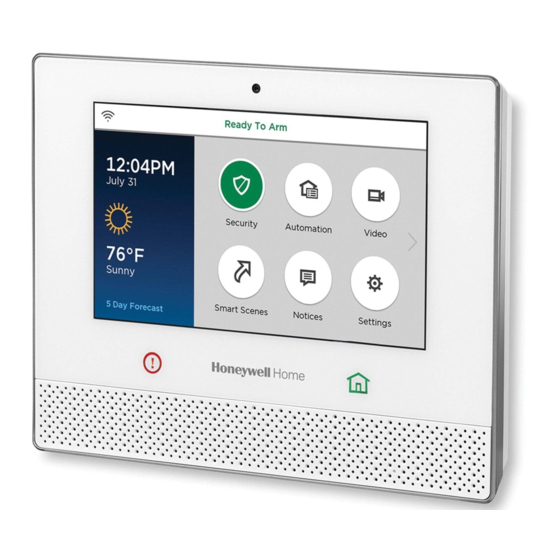
Table of Contents
Advertisement
Quick Links
Advertisement
Table of Contents

Summary of Contents for LYRIC LCP500-L
- Page 1 Lyric Controller Quick User Guide Ref: LCP500-L...
-
Page 2: Important Security Notice
Controller’s full User Guide, located online at: http://www.honeywell.com/security/hsc/resources/literature/ IMPORTANT! If the Lyric Controller is beeping rapidly when you enter the premises, an alarm has occurred during your absence and an intruder may still be on the premises. LEAVE IMMEDIATELY and CONTACT THE POLICE from a nearby safe location. -
Page 3: Arm The System
ARM THE SYSTEM Press Security icon on Home screen. Select Select Select Arm Away (when you’re out) Arm Stay (when you’ll be home) Arm Custom (bypass selected zones) Enter user code. • System arms in selected mode What Happens • Exit Delay countdown begins •... -
Page 4: Disarm The System
DISARM THE SYSTEM Armed Press Security icon. Press Disarm icon. Enter user code. • System Disarms What Happens • Entry Delay beeps stop (if beeps enabled) If an alarm has occurred, zones with alarms Memory of remain displayed. Alarm Repeat Disarm sequence to clear display. –... -
Page 5: Bypass Zones
BYPASS ZONES NOTE: Bypassed zoned are unprotected. Press Security icon. Press Zones icon. Select zones to bypass from list. Press Bypass. Bypass. Enter user code. Bypassed zones appear in list with icon. Arm system as usual. (Away) (Stay) (Custom) – 5 –... -
Page 6: Panic Alarms
PANIC ALARMS See your installer for the types of Panic alarms programmed for your system. Press and hold Panic button for 3 seconds. Press desired Panic icon within 5 seconds. Fire Police Local Alarm Alarm message is sent to your central station. –... -
Page 7: Assign User Codes
ASSIGN USER CODES Press Tools icon on Security screen. Enter Master User code. Press Users icon. Master To assign a Master, Guest, or Duress code, press the desired option then press Edit. Guest To assign a regular user code, press Add New. Duress Add New If desired, press Name to assign a personal name... -
Page 8: Use Automation Devices (Z-Wave)
USE AUTOMATION DEVICES (Z-WAVE) Press Automation icon. Select type of device. Select a specific device from the list. Select Desired Select the desired action for that device. Action Actions vary based on the device selected. – 8 –... -
Page 9: Add/Remove Z-Wave Devices
ADD/REMOVE Z-WAVE DEVICES (Include/Exclude) Press Automation icon. Scroll down on device list, press Tools. Press Include to add device. Press Exclude to remove device. Follow the prompts and activate the device’s Function button. Note: These steps can vary with each Z-Wave device. Read the device’s instructions and see Working with Z-Wave Devices in the User Guide. -
Page 10: Control Smart Scenes
Smart Scenes are created by using Total Connect. However, Smart Scenes can be manually started (Run) or placed on Hold using the Lyric Controller Smart Scenes menu. Scenes – code – ALL – lists them – select desired then press run or hold Press the Smart Scenes icon. -
Page 11: View Cameras
VIEW CAMERAS (if installed) Press VIDEO icon. System may scan for cameras. Select up to 4 cameras. Press Display to view video from available cameras. Press Scan to list newly-installed cameras. View one or more cameras at once. Control features like Pan and Zoom from the panel. - Page 12 SETTINGS Press Settings icon. Adjust screen brightness and Voice/Chime volume. Mute Voice and Chimes if desired. Press Clean icon; use a damp, soft cloth while screen is disabled for 15 seconds. – 12 –...
-
Page 13: Test The System
TEST THE SYSTEM (to be conducted weekly) Disarm the system and close all protected windows and doors. The Home button should show green. NOTE: No alarm messages are sent to your alarm monitoring company during these tests. Press Security icon on Home screen. Press Tools icon on Security screen. - Page 14 Honeywell security system. Lyric™ Lock Your system supports advanced features designed to keep it functioning optimally. These capabilities include: the ability to interact with Honeywell and your dealer’s network for the setup and...
-
Page 15: Servicing Information
SERVICING INFORMATION Your local authorized service representative is the person best qualified to service your Lyric system. Arranging some kind of regular service program with him is advisable. Your local service representative is: Name: Address: Phone: – 15 –... - Page 16 2 Corporate Center Drive, Suite 100 Ê800-18080*Š P.O. Box 9040, Melville, NY 11747 Copyright © 2015 Honeywell International Inc. www.honeywell.com/security 800-18080 4/15 Rev. A PART 1 BETA...
Need help?
Do you have a question about the LCP500-L and is the answer not in the manual?
Questions and answers