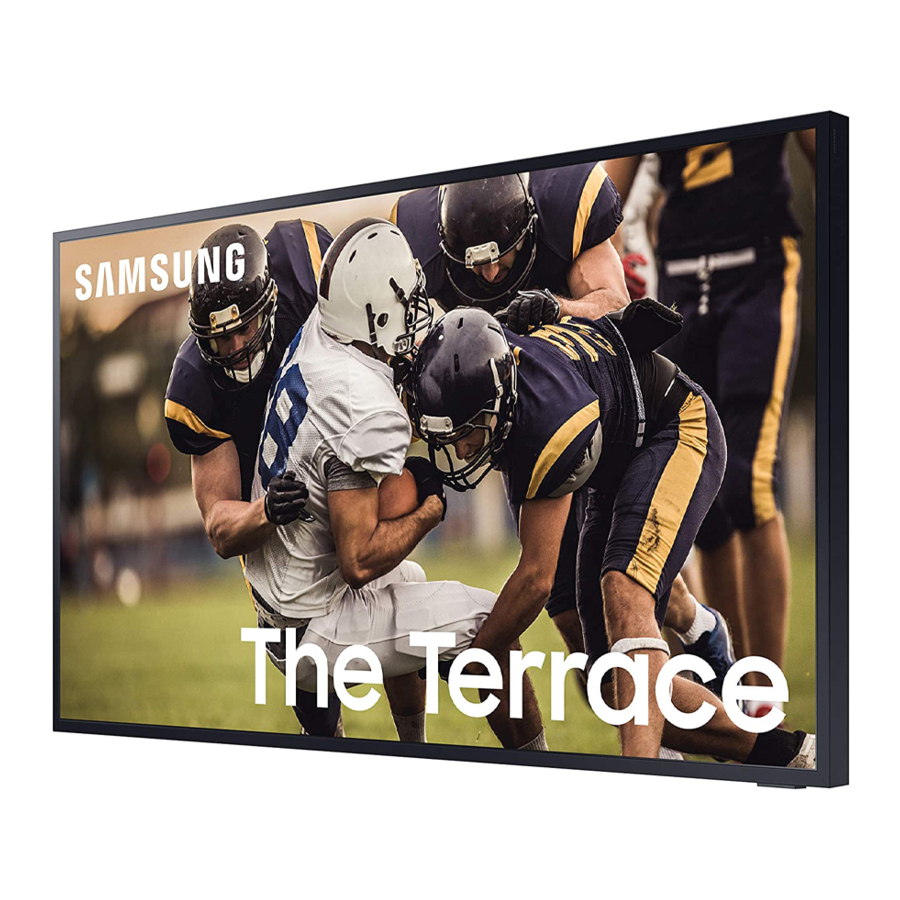
Samsung The Terrace LST7T User Manual
Hide thumbs
Also See for The Terrace LST7T:
- User manual (52 pages) ,
- User manual (40 pages) ,
- User manual (80 pages)
Summary of Contents for Samsung The Terrace LST7T
- Page 1 USER MANUAL LST7T Thank you for purchasing this Samsung product. To receive more complete service, please register your product at www.samsung.com Model Serial No.
-
Page 2: Before Reading This User Manual
• To open the e-Manual, > Settings > Support > Open e-Manual On the website (www.samsung.com), you can download the manuals and see its contents on your PC or mobile device. Learning the e-Manual's assistance functions • Some menu screens cannot be accessed from the e-Manual. -
Page 3: Warning! Important Safety Instructions
Warning! Important Safety Instructions Please read the Safety Instructions before using your TV. Refer to the table below for an explanation of symbols which may be on your Samsung product. Class II product: This symbol indicates that a CAUTION safety connection to electrical earth (ground) is not required. - Page 4 • Be sure to contact an authorised Samsung service centre for information if you intend to install your TV in a location with heavy dust, high or low temperatures, high humidity, chemical substances, or where it will operate 24 hours a day such as in an airport, a train station, etc.
-
Page 5: Table Of Contents
---------------------------------------------------------------------------- Providing proper ventilation for your TV ---------------------------------------------------------------------------- Durability ---------------------------------------------------------------------------- The Samsung Smart Remote About the Buttons on the Samsung Smart Remote ---------------------------------------------------------------------------- Pairing the TV to the Samsung Smart Remote ---------------------------------------------------------------------------- Installing batteries into the Samsung Smart Remote ----------------------------------------------------------------------------... -
Page 6: What's In The Box
01 What's in the Box? Make sure the following items are included with your TV. If any items are missing, contact your dealer. • Samsung Smart Remote & Batteries (AAA x 2) • Warranty Card / Regulatory Guide (Not available in •... -
Page 7: Tv Installation
02 TV Installation Because problems may occur when exposed to direct sunlight, be sure to install the product in a shaded place. Planning the location Media Bay • The Terrace provides space (Media Bay) to install Media Players where Weather-Resistant is guaranteed on the rear of the product. -
Page 8: Before Connecting Cables
Before connecting cables 1. Unfasten the screws, then open the cover. 2. Remove the appropriate silicone bar for the thickness of the cable to connect. Different hole sizes and corresponding cable thickness for each: Position Cable diameter Ф 7.0 Ф 4.0 Ф... - Page 9 3. Insert the appropriate cable into the hole from which the silicone bar was removed. 4. The cable should be connected as shown. 5. Close the cover, then fasten the screws. – After all the cables are connected, make sure to close the cover and fasten the screws to ensure it is water tight.
-
Page 10: Mounting The Tv On A Wall
• Refer to the installation manual included with the Samsung wall mount kit. Wall mount bracket • Samsung Electronics is not responsible for any damage to the product or injury to yourself or others if you choose to install the wall mount on your own. -
Page 11: Providing Proper Ventilation For Your Tv
• When you install your TV with a wall mount, we strongly recommend you use parts provided by Samsung Electronics only. Using parts provided by another manufacturer may cause difficulties with the product or result in injury caused by the product falling. -
Page 12: Durability
Durability • It provides the robust durability by IP55 regardless of various weather elements so that it can be used in outdoor environment exposed to rain or dust. • The remote control of this product provides durability by IP56. Protection against solids Protection against water No protection No protection... -
Page 13: The Samsung Smart Remote
About the Buttons on the Samsung Smart Remote • The images, buttons, and functions of the Samsung Smart Remote may differ depending on the model. • The Universal Remote function operates normally only when you use the Samsung Smart Remote that comes with the TV. -
Page 14: Pairing The Tv To The Samsung Smart Remote
Installing batteries into the Samsung Smart Remote 1. Press the button at the top rear of the Samsung Smart Remote. The body will pop out slightly from the body cover. 2. Turn the remote over, push the body of the remote upwards until the battery compartment is revealed, and then remove the battery cover. -
Page 15: Running The Initial Setup
04 Running the Initial Setup When you turn on your TV for the first time, it immediately starts the Initial Setup. The Initial Setup allows you to configure the basic settings for the TV to operate, such as broadcast reception, channel search, and network connection, at one time. -
Page 16: Connecting To A Network
05 Connecting to a Network Connecting the TV to a network gives you access to online services, such as Smart Hub, as well as software updates. Network Connection - Wireless Connect the TV to the Internet using a wireless access point or modem. Wireless IP access point or modem with a DHCP Server The LAN Port on the Wall... -
Page 17: Connecting The Hdbase-T
06 Connecting the HDBase-T General • The appearance may differ depending on the product. • Connecting parts may differ in different products. • Data transmission is not available if HDBase-T (Rx) is connected to HDBase-T (Tx) through a hub. • While installing the product, be sure to use the cables and TX devices certified by the HDBase-T Alliance. •... - Page 18 Constraints • When connecting an external device via HDBase-T, there may be restrictions during communication between devices. • When connection a gaming device via HDBase-T, the related functions and screen resolution may not be supported smoothly. External Device HDMI OUT HDBase-T (Rx) HDBase-T (Tx) HDMI OUT...
-
Page 19: Using The Outdoor Mode
07 Using the Outdoor Mode > Settings > General > System Manager > Outdoor Mode Outdoor TV provides an optimal viewing experience under 0°C (32°F) to 50°C (122°F). • In low temperature below 10°C (50°F), motion blur may occur due to liquid crystal characteristics. •... -
Page 20: Troubleshooting And Maintenance
If the TV seems to have a problem, first review this list of possible problems and solutions. Alternatively, review the Troubleshooting or FAQ Section in the e-Manual. If none of these troubleshooting tips apply, please visit “www.samsung.com” and click on Support, or contact the Samsung service centre listed on the back cover of this manual. - Page 21 • Try pointing the remote directly at the TV from 1.5-1.8 m away. • If your TV came with a Samsung Smart Remote (Bluetooth Remote), make sure to pair the remote to the TV. The cable box or satellite box remote control doesn’t turn the TV on or off or adjust the volume.
-
Page 22: What Is Remote Support
What is Remote Support? Samsung Remote Support service offers you one-on-one support with a Samsung Technician who can remotely: • Diagnose your TV • Adjust the TV settings for you • Perform a factory reset on your TV • Install recommended firmware updates... -
Page 23: Caring For The Tv
Caring for the TV • If a sticker was attached to the TV screen, some debris can remain after you remove the sticker. Please clean the debris off before watching TV. • The exterior and screen of the TV can get scratched during cleaning. Be sure to wipe the exterior and screen carefully using a soft cloth to prevent scratches. -
Page 24: Specifications And Other Information
10 Specifications and Other Information Specifications Model Name QA55LST7T QA65LST7T Display Resolution 3840 x 2160 3840 x 2160 Screen Size Measured Diagonally 138 cm 163 cm Sound (Output) 20 W 20 W Dimensions (W x H x D) Body 124.74 x 72.09 x 5.98 cm 146.63 x 85.11 x 5.98 cm Package 140.40 x 84.60 x 20.80 cm... -
Page 25: Decreasing Power Consumption
Decreasing power consumption When you shut the TV off, it enters Standby mode. In Standby mode, it continues to draw a small amount of power. To decrease power consumption, unplug the power cord when you don't intend to use the TV for a long time. - Page 26 This page is intentionally left blank.
- Page 27 This page is intentionally left blank.
- Page 28 Contact SAMSUNG WORLD WIDE If you have any questions or comments relating to Samsung products, please contact the Samsung service centre. Country Samsung Service Centre Web Site SINGAPORE 1800 7267864 | 1800-SAMSUNG www.samsung.com/sg/support AUSTRALIA 1300 362 603 www.samsung.com/au/support NEW ZEALAND 0800 726 786 www.samsung.com/nz/support...









