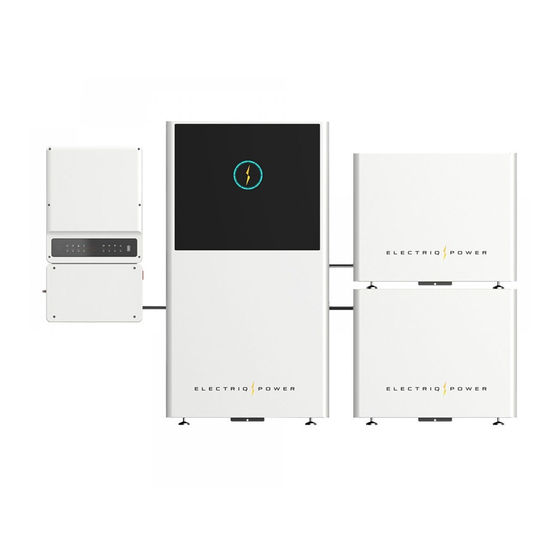
Summary of Contents for ElectrIQ PowerPod 2
- Page 1 The Smart Home Battery Solution Installation Manual for the Electriq PowerPod 2 V. 031121b Installation Manual...
- Page 2 This installation manual applies to the following PowerPod 2 configurations: PP2 - AC - BAT<Capacity> - INV<Output Power> PP2 - DC - BAT<Capacity> - INV<Output Power> Available capacity PowerPod 2 capacity 10,15, 20 kWh with continuous power output of 5, 6, 7.6, 8.6, 9.6 kW options. Installation Manual...
-
Page 3: Table Of Contents
Table of Contents TABLE OF CONTENTS 1. Introduction 1.1. Whole Home Backup Configuration 1.2. Partial-Home Backup Configuration 2. Safety Warnings 3. Installation and Commissioning 3.1. Prerequisites 3.1.1. Planning for Installation 3.1.2. Tips for Success 3.1.3. Commissioning 3.2. Mounting System 3.2.1. Battery Enclosure(s) 3.2.2. -
Page 4: Introduction
2) the DC-coupled option which connects solar directly to the PowerPod 2 inverter. All PowerPod 2 models manage grid and backup power from PV panels, batteries, and the utility. When the PV panels generate enough power, the system will support the backup load, charge the batteries and feed back to the grid all at the same time. -
Page 5: Whole Home Backup Configuration
Intro / Whole Home Backup Configuration 1.1. WHOLE HOME BACKUP CONFIGURATION Grid Power meter DC-Coupled Option AC-Coupled Option Meter CT Communication DC-Coupled Option Solar array RESET SYSTEM BACK-UP BATTERY GRID ENERGY Wi-Fi FAULT Automatic transfer switch On-grid output breaker AC-Coupled Option Solar array Back-up output breaker Auto-transformer... -
Page 6: Partial-Home Backup Configuration
Intro / Partial-Home Backup Configuration 1.2. PARTIAL-HOME BACKUP CONFIGURATION Option only available for DC-coupled systems (inverter model A-ES). Grid Power meter A-ES Meter CT Communication DC-Coupled Only Solar array RESET SYSTEM BACK-UP BATTERY GRID ENERGY Wi-Fi FAULT Main breaker On-grid output breaker Main Panel Non-backed-up loads Back-up output breaker... -
Page 7: Safety Warnings
UNIT AND THIS MANUAL BEFORE USING THE INVERTER. STORE MANUAL IN A LOCATION FOR EASE OF FUTURE ACCESS. WARNING: Users should not attempt to service the Electriq PowerPod 2. Only an authorized PowerPod technician should attempt to service the Electriq PowerPod 2. - Page 8 Safety Warnings WARNING. Authorized service personnel should reduce the risk of electrical shock by disconnecting AC, DC and battery power from the inverter before attempting any maintenance or cleaning or working on any circuits connected to the inverter. Turning off controls will not reduce this risk.
- Page 9 Do not expose to corrosive substances such as sea breeze, steam or chemicals. Do not install in humid places or places with condensation. Do not install or use the Electriq PowerPod 2 if it has been damaged in any way. The ambient temperature (charging) must be between 0°C and 55°C;...
- Page 10 Must not be in a closed room smaller than 12' x 12' x 8'. Do not directly solder the Electriq PowerPod 2. This may result in damages, heat generation, smoke, fire, or explosion.
- Page 11 Safety Warnings In the event that Inverter, one or more batteries or Electriq PowerPod 2 is defective and needs to be removed, replaced, temporarily uninstalled, disposed of, decommissioned or if Electriq Power Customer Support authorizes a replacement (RMA), perform the following steps: 1.
- Page 12 Raceway (conduit wiring over 12"). 4. NEC TABLE 310.15(B)(17) for Allowable Ampacities of Insulated Conductors in Free Air (chassis wiring). Rapid Shutdown Electriq Power Systems are compatible with NEP and Tigo devices to comply to NEC 690.12. For more information, visit: https://www.renvu.com/Solar/NEP-Northern-Electric-Power/NEP-PV- Guard-RSD-Remote-Control-PVG-C_2 and: https://support.tigoenergy.com/hc/en-us/articles/202512386-Complying-...
- Page 13 CAUTION: Do NOT apply anti-oxidant substance on the terminals before terminals are connected tightly. WARNING: Check positive (+) and the negative (-) terminals. If the Electriq PowerPod 2 is connected with reversed polarity, unexpected reactions may occur such as damages, heat generation, smoke, fire, or explosion.
- Page 14 Safety Warnings INVERTER WARNINGS. The Inverter is intended to operate with an internet connection. Failure to maintain an internet connection may have an impact on the warranty. See electriqpower.com/warranty for full terms and services. Properly mount the Inverter or place it on a flat, plain surface that can bear heavy weights.
- Page 15 Ensure nothing is in contact with the system or in the venting area on top of the Inverter or Battery enclosures. • Ventilate the room. • Contact Electriq Power Customer Support at: support@electriqpower.com In cases of fire or smoke: • Fire involving Lithium-ion battery can be extremely dangerous.
- Page 16 Disclaimer DISCLAIMER The AC & DC-coupled systems are transported, used and operated under environmental and electrical conditions. Manufacturer has the right not to provide after-sales services or assistance under following conditions: • Inverter is damaged during transfer. • Inverter is out of warranty or any extended warranty if applicable. •...
-
Page 17: Installation And Commissioning
3. Log in to the PowerTools app with certified installer credentials. 4. Click 'Add New System' within PowerTools app. 5. Remove PowerPod 2 system from box, check that you have everything (Appendix: 'What's in the Box') and scan the barcode on the side of the system. -
Page 18: Tips For Success
The wiring kits shipped with each system are set to a specific length. Placement of the enclosures are critical when determining the install site of all the hardware components of the PowerPod 2 system. Refer to the 'Clearances & Knockout Locations' section for more information. -
Page 19: Commissioning
2. Once logged in, click 'Add New System' and click 'Next'. 3. Remove PowerPod 2 system from the box and scan the barcode on the side of the system. 4. Input the new system address and then click 'Next'. -
Page 20: Mounting System
Mounting System 3.2. MOUNTING SYSTEM REQUIRED TOOLS Before installing the battery enclosures, make sure nothing inside the package is damaged. Below are list of recommended tools you will need to install the Electriq PowerPod 2: PARTS NAME Size Description Gloves Automatic Screw Driver #1 &... - Page 21 Mounting System CLEARANCES & KNOCKOUT LOCATIONS Placement of the PowerPod 2 system and its components are critical Wires are pre-measured for the configurations shown in this installation manual or when it is reversed. Utilize the minimum distances between all components as stated in this manual.
- Page 22 Mounting System Please note that all measurements below are for conduit fittings. 1" (one on each side) Ensure 1" between inverter and wall 1" (four locations underneath the inverter) 1.5" (two locations, one on each side of the 5 kWh battery enclosure) 1.5"...
-
Page 23: Battery Enclosure(S)
Mounting System / Battery Enclosure(s) 3.2.1. BATTERY ENCLOSURE(S) To begin installing the battery enclosures, follow the steps below: 1. Take the enclosure out of the box and move to a stable surface 2. Open the PowerTools App, log in with your certified credentials (if you do not have login credentials, see the notes on the 'Commissioning' section). -
Page 24: Inverter
Mounting System / Inverter 3.2.2. INVERTER Selecting Mounting Location Refer to the 'Clearances and Knockout Locations' section when mounting and installing the inverter. The following considerations must be taken into account before selecting where to install: • Inverter should be installed vertically or lie on a slope by a max of 15°. - Page 25 Mounting System / Inverter • Product label on inverter should be clearly visible after installation. Do not damage the label. • Do not install the inverter when it is snowing or raining. If you have to, pay attention to the waterproof and moisture-proof of the inverter and distribution box.
- Page 26 Mounting System / Inverter 1. Take out the frame post which is to locate the hole position of the wall mounted bracket. Fix the frame post on the wall which is suitable for installation of inverter. Drill 7 holes on the wall according to the size on the frame post (8mm in diameter, and 80mm in...
- Page 27 Mounting System / Inverter CAUTION: Bearing capacity of the wall must be higher than 220lbs/100kg to safely support the inverter. La capacité de roulement du mur doit être supérieure à 100 kg pour soutenir en toute sécurité l'onduleur 3. Carry the inverter by holding the heatsink on two sides and place the inverter on the wall-mounted bracket.
- Page 28 Mounting System / Inverter 4. Fasten the inverter by fixed screws.(3 positions) 5. Check the inverter nameplate located on the side of the inverter to determine which system you have. DC-coupled is the A-ES inverter and the AC-Coupled is the A-BP inverter. 6.
-
Page 29: Auto-Transformer
Mounting System / Auto-Transformer 3.2.3. AUTO-TRANSFORMER CAUTION: An auto-transformer is required for off-grid operation; otherwise, there is no neutral. The auto-transformer cannot be installed near flammable, explosive or strong electro-magnetic equipment. L’auto-transformateur ne peut pas être installé près de l’équipement électromagnétique inflammable, explosif ou solide. - Page 30 Mounting System / Auto-Transformer 1. Use the wall-mounted bracket as a template and drill holes in the wall, 10mm in diameter and 80mm deep. Fix the wall-mounted bracket on the wall using the expansion bolts in the accessories bag. 2. Carry the auto-transformer by holding the heatsink on two sides and place the equipment on the mounting bracket.
-
Page 31: Automatic Transfer Switch
Mounting System / ATS 3.2.4. AUTOMATIC TRANSFER SWITCH (ATS) An ATS is required for whole home configurations. Follow product specific instructions when mounting the ATS. Take a picture within the PowerTools app and press 'Next' to proceed to the next step. Installation Manual... -
Page 32: Installing System
3.3. INSTALLING SYSTEM 3.3.1. GENERAL REQUIREMENTS CAUTION: Before starting installation or commissioning the PowerPod 2, read the statements as below carefully. • During wiring connection, the installer should always wear proper PPE. • Installation and commissioning must be performed by a licensed electrician in accordance with local, state, and National Electrical Code ANSI/NFPA 70 requirements. - Page 33 Installing System / General Requirements CAUTION: Before connecting battery cable, make sure that all the switches connected to the inverter are closed and that there is no power left in the inverter. • Be careful about any electric shock or chemical hazard. Personal injury may be caused by short circuit of battery.
- Page 34 Unacceptable Installations Avoid the following installations which will damage the system or the Inverter. Following installations should be avoided. Or any damage caused will not be covered by the Electriq Power warranty policy. Generator Back-up Single battery bank cannot be connected to multiple On-Grid or backup side cannot be connected inverters.
-
Page 35: Conduits
Installing System / Conduit 3.3.2. CONDUIT Install conduit and wire gutters between all mounted enclosures. Take a picture of the conduit installation within the PowerTools app and press 'Next' to proceed to the next step. 3.3.2.1. CONDUIT AND PLUGS Inverter and auto-transformer are for conduit fittings of a diameter of 1''. -
Page 36: Battery
Installing System / Battery 3.3.3. BATTERY 1. Before installing the batteries, ensure the enclosure is securely fastened and that all clearances have been adhered to as stated in the 'Knockouts and Clearances' section of the manual. 2. There will be four cables coming from the left and right of the PowerHub, which will be wired later on into the BMS, inverter, communications cable and front display cover. - Page 37 Installing System / Battery 3. Place the batteries in the enclosure ensuring that the orientation of the batteries are correct depending on which side the inverter will be installed on. Use the stickers in the back of the enclosure as a guide when installing the batteries and BMS.
- Page 38 Installing System / Battery 4. Place the first battery in the enclosure and ensure that the stickers align with the BMS when orientated in the correct position (see next page). Also, use the sticker on the back of the enclosure as a guide.
- Page 39 Installing System / Battery 5. The diagram below shows the proper orientation the batteries will need to be mounted within the enclosure and wired when the inverter is in the left position. 6. Ensure the BMS (top box) is also orientated in the correct position. Use the sticker on the back of the enclosure as a guide.
- Page 40 Installing System / Battery 7. Repeat for the amount of batteries needed for the installation. Installation Manual...
- Page 41 (Above) Battery Connection Cables to interconnect the batteries and BMS (20 kWh kit shown) (Above) PowerPod 2 Communications Cables to interconnect the batteries, BMS, and PowerHub. (1) PowerHub, (2) 5kWh add-on, (3) 10 kWh standard communications cable Installation Manual...
- Page 42 Installing System / Battery 9. Begin by connecting the COMM IN cable into the COMM IN on the BMS. 10. With the same communications cable, connect to the communications port on the battery beneath the BMS (second from top position). 11.
- Page 43 Installing System / Battery When the inverter is COMM IN on the RIGHT side, the batteries and BMS are flipped. IN - The COMM IN is on the bottom and the IN + positive connection is on the top. Battery Module Communication &...
- Page 44 Installing System / Battery 12. Begin to wire the batteries together from positive to negative. 13. Once the batteries are all wired together, take the final positive connection on last battery and connect that back to the BMS. COMM IN IN - IN + Battery Module...
- Page 45 Installing System / Battery 14. Route the final negative wire from the last battery (position 4) to the negative of the BMS. NOTE THE COLOR CODING IN THE DIAGRAM BELOW. COMM IN IN - IN + Battery Module Communication & Switch Battery Module Communication &...
- Page 46 Installing System / Battery 15. The finished wiring installation should resemble the following diagrams: (Below - page 46) 10 kWh, (Top - page 47) 15 kWh, (Bottom - page 47) 20 kWh. PowerPod 10 kWh Installation Manual...
- Page 47 Installing System / Battery PowerPod 15 kWh PowerPod 20 kWh Installation Manual...
- Page 48 Installing System / Battery Battery Wiring Connection Process From Inverter 1. Use pre-made battery-to-inverter cables. The battery cables through battery port Connect battery cables to battery terminals. If the battery is required to connect with PE cable, connect PE cable to ground bar. Inverter connections from the battery Installation Manual...
-
Page 49: Auto-Transformer
Installing System / Auto-Transformer 3.3.4. AUTO-TRANSFORMER 1. Remove the 4 screws by Allen Wrench of the auto-transformer and remove the cover. 2. Remove the waterproof cover by a cap removal tool. The maximum AC current is 40A. Use 90°C wire rated for 40 A copper. Do not use aluminum cables. - Page 50 Installing System / Auto-Transformer Route all the auto-transformer cables, L1, L2, N, PE and TX-NTC cables between inverter and auto-transformer. Connect as shown by the two diagrams below. 4. Once the Auto- Transformer has been wired, take a photo within the PowerTools app and press 'Next' to move on to the next.
-
Page 51: Inverter
Installing System / Inverter 3.3.5. INVERTER Overload PowerPod 2 series hybrid inverters are able to supply overload output at its backup. For details refer to the technical specifications section. Note, the inverter has self-protection derating at high ambient temperatures Overload Operation Inverter will restart itself if overload protection happens. -
Page 52: Connect Battery To Inverter
Inverter / Connect Battery to Inverter 3.3.5.1. CONNECT BATTERY TO INVERTER 1. Connect long positive (red) and negative (black) ferrule ends of the battery cable to the inverter + and - BAT INPUT as shown below. 2. Plug in the long positive (red) and negative (black) cables into the same color BMS connectors as shown below CAUTION: Do not turn on the switches at this time. -
Page 53: Cts
Inverter / CTs 3.3.5.2. CTs CT Connection Two CTs in product box are required for the system installation to detect grid current direction and magnitude for proper system orientation. Follow the steps below to properly configure the two CTs: 1. Locate the two CTs in the accessory box. 2. - Page 54 Inverter / CTs • The CTs must be placed around the correct wire. They are labeled CT1 to connect to L1 and CT2 to connect to L2. • The CTs must face the correct direction. The "House(K)" side of the CT must face the main panel and the "Grid(L)"...
- Page 55 Inverter / CTs Note, after all the wiring connections have been made, observe wiring is depicted as shown in the photo. Installation Manual...
-
Page 56: Pv (Dc-Coupled Only)
Inverter / PV 3.3.5.3. PV (DC-COUPLED ONLY) Use 90°C wire, 12AWG minimum Copper. Do not use aluminum cables. Grade Description Value Conductor core section 12AWG Conductor core 18mm length Outside Diameter 5.6mm Route the PV cables through the PV port or left port shown as the picture. - Page 57 Inverter / PV CAUTION: Before PV wiring connection, read this section carefully. • The total short-circuit current of PV string must not exceed inverter's maximum DC short-circuit current. • Positive and negative poles of PV strings should not be grounded. •...
- Page 58 Inverter / PV CAUTION: The polarity of PV strings cannot be connected reversely, otherwise the inverter could be damaged. Do not connect multiple PV inputs in parallel. If required, add a fuse outside or a breaker which observes safety specification. The output terminal of PV module may be producing dangerous voltage.
-
Page 59: Grid
Inverter / Grid 3.3.5.4. GRID On-Grid Connection An external AC breaker is needed for on-grid connection to isolated from grid when necessary. Specifications of AC breaker used for different inverter model are advised. Read the following table and local requirement before selecting a suitable AC breaker. Model Number AC-Grid Breaker Specification (A) PP2-AC or DC-5000-10/15/20... - Page 60 Inverter / Grid Model Number Grid Wire Size Rated for (A) PP2-AC or DC-5000-10/15/20 PP2-AC or DC-6000-10/15/20 PP2-AC or DC-7000-10/15/20 PP2-AC or DC-7600-10/15/20 PP2-AC or DC-8600-10/15/20 PP2-AC or DC-9600-10/15/20 1. Route the grid cables through the port closest to the grid connectors and connect to the "GRID"...
-
Page 61: Whole Home
Inverter / Whole Home 3.3.5.5. WHOLE HOME For whole home configurations, make sure an automatic transfer switch is installed. If off-grid, the maximum load must not exceed the inverter rating otherwise the inverter will turn off and the loads will not be backed up until load is reduced to max-rated output of inverter. - Page 62 Inverter / Whole Home AC-COUPLED ONLY For how to best operate your solar system in off-grid applications, consult with your solar system vendor. Backup Frequency Shift When the battery SOC is high and the charging power is limited, the AC-coupled PowerPod's will increase the output frequency, causing the PV inverter to reduce the output power, until the battery enters a low- power discharge state.
-
Page 63: Partial-Home (Dc-Only)
In case of systems not connected to the batteries, the backup function is strongly not advised to use. Electriq Power shall not cover the standard warranty and be liable for any consequences arising from users not following this instruction. - Page 64 Inverter / Partial-Home Backup Load Configuration Installation Manual...
- Page 65 Inverter / Partial-Home Partial-Home Backup Wiring Connection Process CAUTION: To reduce the risk of fire, do not connect to an AC load center (circuit breaker panel) having multi wire branch circuits connected. Pour réduire le risque d’incendie, ne vous connectez pas à...
- Page 66 Inverter / Partial-Home 1. Route the backup cables through the backup port. Connect backup cables to backup terminals. 2. Once the system has been wired, begin wiring the Automatic Transfer Switch and take a photo within the PowerTools app and press 'Next' to move on to the next step. Installation Manual...
-
Page 67: Powerhub
Inverter / PowerHub 3.3.5.7. POWERHUB 1. Locate the two cables coming from the right of the PowerHub as seen here, and connect the larger white connection into the communications cable labeled “backup 24v”. The other small black cable will be eventually wired into the display panel on the front cover of the enclosure. - Page 68 Once the cover is on, tighten the four screws on the front cover, which will complete this portion installation of the PowerPod 2. Once the system has been wired, take a photo within the PowerTools app and press 'Next' to move on to the next step.
-
Page 69: Finalize Commissioning 3.3.6.1. Attach
PEM location. Then, connect the micro connector to the display. 3.3.6.2. TURN ON SYSTEM To power the PowerPod 2 system, do the following: 1. Begin by switching all of the batteries to the 'On' position. 2. Switch the BMS to the 'On' position. -
Page 70: Finalize Commissioning
2. If the system is has been successfully commissioned, the PowerTools app will show three green checkmarks along side the three tests ran on the system. The PowerPod 2 display will also show a green circle with an illuminated yellow bolt. If there are... - Page 71 Installing System / Finalize Commissioning PowerPod 2 Display Indicators State PowerPod 2 Solutions Display Commissioning A full blue circle indicates that the system is ready to be commissioned and that the system is communicating with the PowerHub. Normal The state of charge is indicated by the amount of the ring that is filled.
-
Page 72: Homeowner Walkthrough
Congratulations on commissioning the PowerPod 2 system! Please take this time to let its new owner know that their system has now been commissioned and what makes the PowerPod 2 an incredible addition to their property. Demonstrate the following items to help the owner understand what puts the 'power' into the PowerPod 2: •... -
Page 73: Appendix
Appendix / What's in the Box 4. APPENDIX 4.1. WHAT'S IN THE BOX Before installing the battery enclosures, make sure nothing inside the package is damaged. Description PN or Image Inverter Box 200-1001 Inverter Upper Wall-Mounting Bracket Lower Wall-Mounting Bracket 2 - CTs with connecting wire connected to a 4 pin connector Mounting Bracket Template... - Page 74 Appendix / What's in the Box Description PN or Image 3 - Screws Secure upper and lower wall bracket to inverter. NTC Cable between auto- transformer and inverter Tool, knockout plug removal Auto-Transformer Box 200-1007 Auto-Transformer (Neutral Forming Transformer, NTF) Wall-mount Bracket Expansion bolts Wall-mounted bracket...
- Page 75 Appendix / What's in the Box Description PN or Image PP2-DC-10 or PP2-AC-10 100-1001 / 200-1001 200-1002 Main Enclosure Box 1- Enclosure, Assy, 10kWh 300-1001 10kWh accessory box 300-1007 BMS Harness 4 - Cable, black to red, 12", BATT Cable, black, 40", BATT Cable, black, 72", INV-BMS Cable, red, 72", INV-BMS Installation Manual...
- Page 76 Appendix / What's in the Box Description PN or Image 4 - 91478A595, Hex Head Screw for Wood, Zinc-Plated Steel, 5/16" Size, 3" Long 4 - 98023A030, Zinc Yellow- Chromate Plated Grade 8 Steel Washer for 5/16" Screw Size, 0.344""ID, 0.688" OD" 28 - Nut, Class 8, M6 x 1.00mm, Medium-Strength Zinc-Plated Steel Flange...
- Page 77 Appendix / What's in the Box Description PN or Image 4 - 2.5kW CATL Battery PowerHub Cables Enclosure, Raw, 5kWh 300-1014 Label, Rating, UL9540 PP2 add-on 300-1012 enclosure 5kWh accessory box 300-1011 Cable, black to red, 12", BATT Cable, black to red, 40", BATT Cable, black, 40", BATT Installation Manual...
-
Page 78: Enclosure Dimensions
Appendix / Enclosure Dimensions 4.2. ENCLOSURE DIMENSIONS PowerPod 2 Enclosure 10 kWh Installation Manual... - Page 79 Appendix / Enclosure Dimensions PowerPod 2 Enclosure 10 kWh Installation Manual...
- Page 80 Appendix / Enclosure Dimensions PowerPod 2 Enclosure 10 kWh Installation Manual...
- Page 81 Appendix / Enclosure Dimensions PowerPod 2 Enclosure 5 kWh Installation Manual...
- Page 82 Appendix / Enclosure Dimensions PowerPod 2 Enclosure 5 kWh Installation Manual...
- Page 83 Appendix / Enclosure Dimensions PowerPod 2 Enclosure 5 kWh Installation Manual...
-
Page 84: Technical Specifications
Appendix / Technical Specifications (AC) 4.3. TECHNICAL SPECIFICATIONS (AC-COUPLED) PP2- PP2- PP2- PP2- PP2- PP2- Product Model AC-10/15/20-9600 AC-10/15/20-8600 AC-10/15/20-7600 AC-10/15/20-7000 AC-10/15/20-6000 AC-10/15/20-5000 Configuration 4/6/8 Batteries in Series AC INPUT 1 / GRIDTIE Per UL 1741SA Utility Compatibility Per UL 1741SA AC OUTPUT / GRID Rated AC Power Output (To Grid, From Battery) - Page 85 Appendix / Technical Specifications (AC) PP2- PP2- PP2- PP2- PP2- PP2- Product Model AC-10/15/20-9600 AC-10/15/20-8600 AC-10/15/20-7600 AC-10/15/20-7000 AC-10/15/20-6000 AC-10/15/20-5000 DC INPUT / BATTERY Rated Charge / Discharge 50 A / 50 A Maximum Charge / 50 A / 50 A Discharge DC Voltage Range 80-495...
- Page 86 Appendix / Technical Specifications (AC) PP2- PP2- PP2- PP2- PP2- PP2- Product Model AC-10/15/20-9600 AC-10/15/20-8600 AC-10/15/20-7600 AC-10/15/20-7000 AC-10/15/20-6000 AC-10/15/20-5000 Dimensions (W / H / D) 16.3in x 31.1in x 6.9in (415mm x 791mmx 175mm) (inverter) Dimensions (W / H / D) 13.6in x 10.9in x 6.9in (345mm x 280mmx 175mm) (auto-transformer) Weight (inverter)
- Page 87 Appendix / Technical Specifications (AC) PP2- PP2- PP2- PP2- PP2- PP2- Product Model AC-10/15/20-9600 AC-10/15/20-8600 AC-10/15/20-7600 AC-10/15/20-7000 AC-10/15/20-6000 AC-10/15/20-5000 Dimensions (W / H / D) 5 kWh assembled battery 27.5” x 50” x 9” / 700mm x 1270mm x 230mm enclosure Weight BMS 33 lb.
- Page 88 Appendix / Technical Specifications (DC) 4.3. TECHNICAL SPECIFICATIONS (DC-COUPLED) PP2-DC- PP2-DC- PP2-DC- PP2-DC- PP2-DC- PP2-DC- Product Model 10/15/20-9600 10/15/20-8600 10/15/20-7600 10/15/20-7000 10/15/20-6000 10/15/20-5000 Configuration 4/6/8 Batteries in Series Utility Compatibility Per UL 1741SA AC OUTPUT / GRID Rated AC Power Output (To Grid, From Solar) 9600/9600/9600 VA 8600/8600/8600 VA...
- Page 89 Appendix / Technical Specifications (DC) PP2-DC- PP2-DC- PP2-DC- PP2-DC- PP2-DC- PP2-DC- Product Model 10/15/20-9600 10/15/20-8600 10/15/20-7600 10/15/20-7000 10/15/20-6000 10/15/20-5000 Ground-Fault Isolation Integrated Detection Included Detection AC Circuit Breaker (inverter) AC Circuit Breaker (inverter bypass, grid connect) THD (voltage) < 3 % Power Factor >...
- Page 90 Appendix / Technical Specifications (DC) PP2-DC- PP2-DC- PP2-DC- PP2-DC- PP2-DC- PP2-DC- Product Model 10/15/20-9600 10/15/20-8600 10/15/20-7600 10/15/20-7000 10/15/20-6000 10/15/20-5000 Grid Support/Demand Response Home current monitoring (L1 & L2 CTs) Over Current Protection Short Protection Over Voltage Protection Battery Reverse Polarity Protection ADDITIONAL AND OPTIONAL FEATURES...
- Page 91 Appendix / Technical Specifications (DC) PP2-DC- PP2-DC- PP2-DC- PP2-DC- PP2-DC- PP2-DC- Product Model 10/15/20-9600 10/15/20-8600 10/15/20-7600 10/15/20-7000 10/15/20-6000 10/15/20-5000 Voltage, Nominal 102.4 VDC (89.6 – 115.2 VDC)/ 153.6 VDC (134.4 – 172.8 VDC/ 204.8 VDC (179.2 – 230.4 VDC) Continuous Charge Current 50 ADC Continuous Discharge 50 ADC...
-
Page 92: Marks Of Conformity
© 2021 Electriq Power, Inc. All rights reserved. All information in this document is subject to copyright and other intellectual property rights of Electriq Power, Inc. This material may not be modified, reproduced or copied, in whole or in part, without the prior written permission of Electriq Power, Inc. -
Page 93: Warranty
MAY APPLY TO YOU. Limited Warranty: Ten Year Manufacturer's Defect Coverage Electriq warrants that the PowerPod 2 will be free from manufacturing defects, and be able to operate according to manufacturer’s specifications in its intended capacity as an integrated Energy Storage System (“ESS”), including the ability to manage, store and output... - Page 94 ESS to a status at least equal to its state prior to the cause of the Warranty claim being made (but not “as new”), or 2) replace your PowerPod 2 with an equivalent or improved product (new or refurbished) if PowerPod 2 parts or replacements is not available at the time of the claim.
- Page 95 Registration. Your PowerPod 2 should have been registered with Electriq at the time it was commissioned. Failure to register the PowerPod 2, even if through no fault of your own, voids this Warranty. Access to Electriq’s “dashboard” or other software used to monitor and operate the PowerPod 2 indicates successful registration.
- Page 96 LIMITED WARRANTY WILL APPLY TO THE EXTENT PERMITTED BY APPLICABLE LAW. FOR A FULL DESCRIPTION OF YOUR LEGAL RIGHTS YOU SHOULD REFER TO THE LAWS APPLICABLE IN YOUR JURISDICTION. THE POWERPOD 2 IS NOT INTENDED TO BE USED AS A LIFE-SAVING Installation Manual...
- Page 97 Who Can Make a Claim Limited Warranty claims can be made by or on behalf of the end user who initially had the PowerPod 2 installed. Claims may also be made by subsequent owners who can show title to the PowerPod 2.
- Page 98 If you prefer, you may instead take your individual dispute to small claims court. You may opt out within 30 days after accepting the terms of this Limited Warranty by sending a letter to Electriq Power Inc. via email Installation Manual...
- Page 99 Electriq PowerPod 2 Limited Warranty warranty@electriqpower.com. Right To Modify: Electriq reserves the right to modify this Warranty, from time to time and on a case by case basis, without any liability or obligation to other warranty holders. Installation Manual...
- Page 100 ©2021 Electriq Power, Inc. All rights reserved. All specifications are subject to change without prior notice. Electriq Power and the Electriq Power logo are trademarks of Electriq Power, Inc. All other trademarks are the property of the respective owners.

Need help?
Do you have a question about the PowerPod 2 and is the answer not in the manual?
Questions and answers