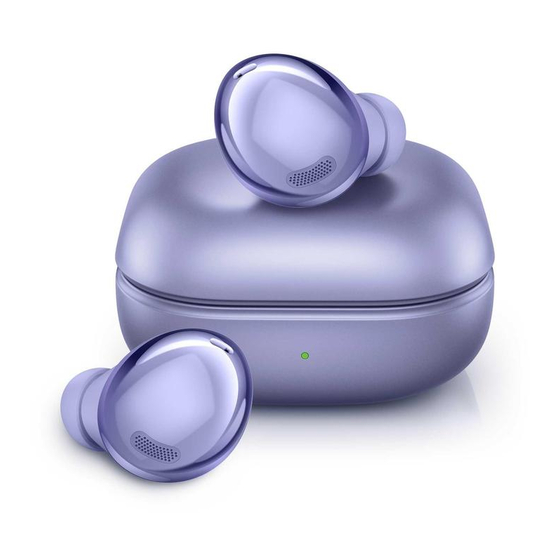
Table of Contents
Advertisement
Advertisement
Table of Contents

Summary of Contents for Samsung Galaxy Buds Pro SM-R190
- Page 1 USER MANUAL SM-R190 English. 01/2021. Rev.1.0 www.samsung.com...
-
Page 2: Table Of Contents
Table of Contents Basics Appendix Read me first Troubleshooting About the Galaxy Buds Pro Managing the Galaxy Buds Pro Device layout and functions Restarting the earbuds Attaching an ear tip to the earbud Coupling the earbuds Charging the battery Removing the battery Battery indicator lights identification Using the earbuds Connecting the earbuds to a mobile... -
Page 3: Basics
• This product includes certain free/open source software. The licence information of the open source software used in this product can be found at opensource.samsung.com. Maintaining water resistance The earbuds support water-resistance but the earbuds may be damaged if used in conditions inconsistent with the IPX7 standard. - Page 4 Basics • If the devices are exposed to fresh water, dry them thoroughly by wiping them with a clean, soft cloth and shaking them to remove the water from the devices. Do not expose or immerse the devices to other liquids, such as salt water, swimming pool water, soapy water, oil, perfume, sunscreen, hand cleaner, chemical products such as cosmetics, ionised water, alcoholic beverage, or acid liquids.
-
Page 5: About The Galaxy Buds Pro
Basics About the Galaxy Buds Pro Galaxy Buds Pro are wireless earbuds which allow you to listen to music or answer incoming calls after connecting them to your mobile device even while doing other activities, such as working out. Do not wear the earbuds in high-traffic areas, such as roads or crosswalks. Doing so may result in accidents due to slowed reaction times. -
Page 6: Device Layout And Functions
• Appearances and specifications are subject to change without prior notice. • You can purchase additional accessories from the Samsung website. Make sure they are compatible with the Galaxy Buds Pro before purchase. • Use only Samsung-approved accessories. Using unapproved accessories may cause the performance problems and malfunctions that are not covered by the warranty. - Page 7 If you use the earbuds when they are broken, there may be a risk of injury. Use the earbuds only after they have been repaired at a Samsung Service Centre. If foreign materials are placed on the touch-sensitive sensor, they may cause the sensor to malfunction.
-
Page 8: Attaching An Ear Tip To The Earbud
Basics Attaching an ear tip to the earbud • Do not put the earbuds in your ears without ear tips. Doing so may hurt your ears. • Do not pull the ear tip excessively when you attach or detach it. The ear tip may tear. •... -
Page 9: Charging The Battery
The charging case, which has a built-in battery, is charged along with the earbuds that are in the charging case when connected to the charger. Use only Samsung-approved battery, charger, and cable specifically designed for your device. Incompatible battery, charger, and cable can cause serious injuries or damage to your device. - Page 10 Basics Open the charging case. Check the direction of each earbud and correctly insert them into their corresponding slots in the charging case. Close the charging case. Connect the USB cable to the charger and then plug the USB cable into the charger port.
- Page 11 • If the Galaxy Buds Pro are not charging properly, take the Galaxy Buds Pro and the charger to a Samsung Service Centre. • Avoid bending the USB cable. Doing so may damage or reduce the lifespan of the USB...
- Page 12 The Galaxy Buds Pro may not charge properly or may overheat, or the charging case may be damaged. Use Samsung-approved wireless chargers. If you use other wireless chargers, the battery may not charge properly. Charging via Wireless power sharing Open the charging case.
- Page 13 • Only mobile devices that support the Wireless power sharing feature can charge the Galaxy Buds Pro. To see mobile devices that support the Wireless power sharing feature, visit the Samsung website. • The location of the wireless charging coil may vary by device. Adjust the device and the charging case to make a strong connection.
-
Page 14: Battery Indicator Lights Identification
Basics Checking the battery level Connect the earbuds to your mobile device, launch the Galaxy Wearable app on the mobile device, and view the battery status of the earbuds and the charging case. Refer to Connecting the earbuds to a mobile device for more information. - Page 15 Basics Colour Status • Charging Continuously red • Fully charged Continuously green • Charging blocked due to abnormal temperatures Flashes red Charging case battery indicator light Charging case battery indicator light Colour Status • Charging Continuously red • Fully charged Continuously green •...
-
Page 16: Using The Earbuds
→ Language. English may appear by default if the selected language on the Settings app is not supported on the Galaxy Wearable app. Connecting the earbuds to a Samsung mobile device for the first time Check the direction of each earbud and correctly insert them into their corresponding slots in the charging case. - Page 17 The earbuds will enter Bluetooth pairing mode automatically and a pop-up window will appear on your mobile device. If the pop-up window does not appear or if you want to connect to a non-Samsung mobile device that also uses the Android OS, refer to...
- Page 18 Samsung account, the earbuds pairing information will be synced on the other mobile devices that use the same Samsung account and you do not need to pair them at the beginning again. To connect the other devices that use the same Samsung account with the earbuds, on the mobile devices that you want to connect, launch the Settings app, tap Connections →...
- Page 19 Android OS (or, the connection pop-up window does not appear) If you connect to a non-Samsung mobile device that also uses the Android OS, some of the features of the earbuds may not be available and the earbuds may not work properly.
- Page 20 Using the earbuds • If the earbuds do not connect to a mobile device, the connection pop-up window does not appear, or your mobile device cannot find the earbuds, touch and hold both earbuds for more than three seconds while wearing them to enter Bluetooth pairing mode manually.
-
Page 21: Wearing The Earbuds
Using the earbuds Wearing the earbuds Adjust the earbuds to fit your ears. • Your device contains magnets. Keep a safe distance between your device and objects that may be affected by magnets such as credit cards and implantable medical devices. -
Page 22: Using The Earbud By Touch
Using the earbuds Hold the earbuds so that you see the imprinted direction marks, insert the earbuds into your ears, and then adjust the earbuds by rotating them until they sit comfortably in your ears. The touch-sensitive sensors will detect that you are wearing the earbuds when you put them on. - Page 23 Using the earbuds Understanding touch actions Single touch • Play or pause track. • Stop using the Text-to-Speech feature. Double touch • Play next track. • Answer or end a call. • Place the current call on hold and answer the second call.
- Page 24 Using the earbuds Locking the earbuds’ touch feature You can prevent unintended actions by locking the earbuds’ touch feature. Activating from the Galaxy Wearable app Launch the Galaxy Wearable app on the mobile device and tap the Block touches switch to activate it.
-
Page 25: Using The Noise Controls Mode
Using the earbuds • Volume down/Volume up: Adjust the volume. • If you select the volume adjustment feature as one side’s preset touch-and-hold feature, the other side’s preset touch-and-hold feature is also automatically set to the volume adjustment feature. • When the volume adjustment feature has been already selected and you try to change the one side’s preset touch-and-hold feature, the other side’s preset touch-and-hold feature is automatically set to activate the noise controls mode. - Page 26 Using the earbuds Select High or Low to adjust the active noise cancelling level under Active noise cancelling level or drag the Ambient sound volume adjustment bar to adjust its volume. Activating from the Settings app This feature is available only on mobile devices running the Android One UI version 3.1 and later.
-
Page 27: Using Bixby
Using the earbuds Using Bixby Introduction Bixby is a user interface that helps you use your device more conveniently. You can talk to Bixby. Bixby will launch a function you request or show the information you want on the connected mobile device. •... -
Page 28: Listening To Music
Using the earbuds Tips for better voice recognition • Speak clearly. • Speak in quiet places. • Do not use offensive or slang words. • Avoid speaking in dialectal accents. The Galaxy Buds Pro may not recognise what you say or may perform unwanted commands depending on your surroundings or how you speak. -
Page 29: Using The Equaliser
Using the earbuds Adjusting the volume You can adjust the volume by touching and holding the earbud after setting it as a preset touch-and-hold feature. • Adjust the volume via your connected mobile device if a sound is low in your earbuds while at full volume. -
Page 30: Using Call Features
Using the earbuds Using call features When the earbuds are connected to a mobile device, you can answer and control calls from the connected mobile device. Answering or declining a call When a call comes in while you are wearing the earbuds, they will emit a sound and a voice notification will inform you of the incoming call’s phone number or the name saved in your contacts. -
Page 31: Galaxy Wearable App
Galaxy Wearable App Introduction To connect the earbuds to a mobile device, you must install the Galaxy Wearable app on your mobile device. Using the Galaxy Wearable app, you can view the Galaxy Buds Pro status and customise their settings. Launch the Galaxy Wearable app on your connected mobile device. -
Page 32: Connecting And Disconnecting The Earbuds
Galaxy Wearable App Connecting and disconnecting the earbuds Disconnecting mobile devices from the earbuds Insert the earbuds into the charging case and close it. The Bluetooth connection will end. To manually disconnect the earbuds from your mobile device, launch the Galaxy Wearable →... -
Page 33: Viewing Galaxy Buds Pro Status And Customising Settings
Galaxy Wearable App Switch the mobile devices connected with earbuds When the earbuds are connected with two or more mobile devices, you can switch the mobile devices easily without disconnecting from the previous mobile device. On the mobile device that you want to switch to, launch the Settings app, tap Connections →... - Page 34 • Seamless earbud connection: You can quickly change the mobile device to connect your earbuds with. Activate the feature to quickly switch the connection from the current mobile device to a nearby mobile device logged in via the same Samsung account or a device that has previously connected with your earbuds.
- Page 35 Launch the Galaxy Wearable app on the mobile device, tap Labs, and then tap the Gaming mode switch to activate it. This feature is available only when connecting with a Samsung mobile device that uses the Android OS. Find My Earbuds If you misplace your earbuds, use the Galaxy Wearable app on your mobile device to find it.
- Page 36 Galaxy Wearable App General You can reset all your earbuds settings. Launch the Galaxy Wearable app on the mobile device and tap General → Reset. Earbuds software update Update your earbuds’ software via the firmware over-the-air (FOTA) service. Launch the Galaxy Wearable app on the mobile device and tap Earbuds software update. •...
-
Page 37: Appendix
• Ensure that your earbuds and the other Bluetooth device are within the maximum Bluetooth connection range (10 m). The distance may vary depending on the environment the devices are used in. If the tips above do not solve the problem, contact a Samsung Service Centre. - Page 38 • If the charging contacts are dirty, the battery may not charge properly. Wipe the charging contacts with a dry cloth and try charging the battery again. If the tips above do not solve the problem, contact a Samsung Service Centre. The charging time and the battery life is different between the earbuds •...
- Page 39 Appendix The battery depletes faster than when first purchased • When you expose the Galaxy Buds Pro to very cold or very hot temperatures, the useful charge may be reduced. • The battery is consumable and the useful charge will get shorter over time. •...
-
Page 40: Managing The Galaxy Buds Pro
If the Galaxy Buds Pro overheat or feel hot for a prolonged period, do not use them for a while. If the Galaxy Buds Pro continue to overheat, contact a Samsung Service Centre. A small gap appears around the outside of the Galaxy Buds Pro •... - Page 41 Appendix Cleaning the speaker and the air duct If the volume is lower than it should be with the current setting, clean the speaker and the air duct. Before cleaning the speaker, detach the ear tip from the latch at the bottom of the earbud.
-
Page 42: Restarting The Earbuds
• Samsung does not accept liability for any damage or loss (whether in contract or tort, including negligence) which may arise from failure to precisely follow these warnings and... - Page 43 No part of this manual may be reproduced, distributed, translated, or transmitted in any form or by any means, electronic or mechanical, including photocopying, recording, or storing in any information storage and retrieval system. Trademarks • SAMSUNG and the SAMSUNG logo are registered trademarks of Samsung Electronics Co., Ltd. ® • Bluetooth is a registered trademark of Bluetooth SIG, Inc.












Need help?
Do you have a question about the Galaxy Buds Pro SM-R190 and is the answer not in the manual?
Questions and answers