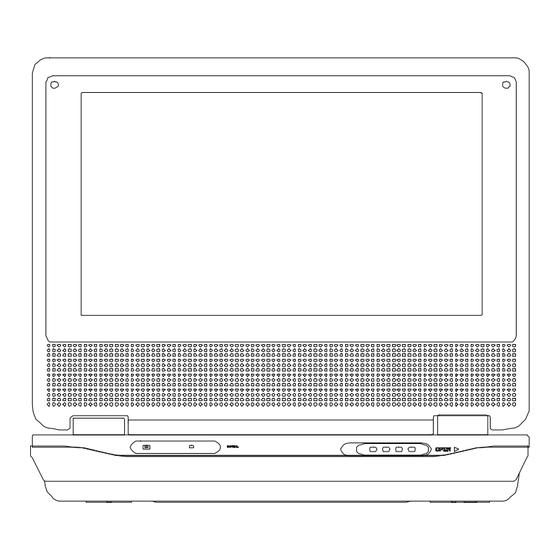
Table of Contents
Advertisement
Advertisement
Table of Contents

Summary of Contents for Axion LMD-5708
- Page 1 LMD-5708 PORTABLE 7" LCD MONITOR AND DVD PLAYER Owner’s Manual...
-
Page 2: Table Of Contents
A. Introduction ... 3 B. Cautions and Warnings ... 3 C. Box Contents ... 4 D. Unit View... 5 E. Remote Control View..6 F. Powering and Installation...7 G. Loading and Playing a Disc ...7 H. Setup... 8 I. Menu ... 11 J. -
Page 3: Introduction
A. Introduction Thank you for choosing the portable DVD player. The main features include a 7" Wide Screen (16:9 Aspect Ratio) Liquid Crystal Display (LCD) monitor and a DVD player. The unit applies the latest state of the art electronics and is designed for use in hotels, offices or your home. -
Page 4: Box Contents
4. Disassemble Do not attempt to disassemble the cabinet. There is a risk of electric shock and/or exposure to Laser Radiation. Contact qualified service personnel if your system needs repair. 5. Cleaning Unit When cleaning, make sure the system is unplugged from the power source. Do not use liquid cleaners or aerosol cleaners. -
Page 5: Unit View
D. Unit View 1. Front 1) IR Sensor: Infrared sensor receives information from remote control. Do not block this sensor. 2) Power/Charge LED: Light is green when the player is on. Light is red when the battery is charging. 3) Open Switch: Open the DVD compartment. 2. -
Page 6: Remote Control View
3. DVD C L O S E 9) LCD shut off: Turns the LCD screen off. 10) Stop Button: Press once to stop playback. The player remembers where you stopped playback and you can restart playing at this point. Press twice to stop playback. -
Page 7: Powering And Installation
F. Powering and Installation 1. Powering the system indoors Plug one end of the AC to DC adapter into the DC jack on the side of the main unit, then plug the other end into the 100~240V AC power outlet. 2. -
Page 8: Setup
H. Setup 1. General Setup Page 1) Press ‘SETUP’ to display the Main screen of the Setup Menu on the screen and “General Setup Page” appears. At the same time, “General” is highlighted. Press ‘SETUP’ again to exit the Setup Menu and the unit will resume its last playback mode. 2) Press the ENTER button, “TV Display”... - Page 9 2. Video Quality Setup 1) In Setup menu, Press the is highlighted. 2) Press the ENTER button, “Brightness” is highlighted. 3) Press the button to select the other menus in the Panel Quality Setup page. 4) Press to enter the sub menu. 5) Press the button to adjust the brightness and press the ENTER to confirm your selection.
- Page 10 c) Parental Select ‘Parental’ by pressing the to enter the sub menu. Select the parental level you desire using for discs with lock-out function or multiple rating levels. These are listed from the lowest level (1 G) to the highest level (6 Disable). Press ENTER and input 4 digit \ passwords, then press ENTER again to confirm the parental level setting.
-
Page 11: Menu
I. Menu A DVD is divided into sections called titles and chapters. When you play a DVD, a root menu of the disc will appear on the screen of your TV or Monitor. The contents of the menu vary from disc to disc. Press MENU during playback to display the menu. - Page 12 2. ANGLE During playback of a disc, press ‘ANGLE’ to display the available angles for discs containing multi-angles*, with the current angle number (1) and the total number of angles (2) displaying. Press ‘ANGLE’ to select another angle, then press again to exit and return to the normal viewing angle.
- Page 13 4. AUDIO During playback press ‘AUDIO’ to select the audio language you desire*, with the current Audio Channel Number (1) and the total number of Audio Channels (2) displayed. Press AUDIO again to select another audio language. The audio display will disappear automatically if the ‘AUDIO’...
-
Page 14: All Repeat
b. Press ‘A-B’ a second time to set the Ending Point B and the player will repeatedly play the part between Point A and Point B. A-B Repeat Ending Point Screen Display c. Press ‘A-B’ a third time to cancel A-B repeat and resume normal playback. A-B Repeat Cancelled Screen Display 7. -
Page 15: Playing Mp3 Discs
K. Playing MP3 Discs MP3 is a format for storing digital audio. An audio CD-quality song is compressed into the MP3 format with very little loss of audio quality while taking up much less disc space. CD-R /RW discs that have been encoded in MP3 format are compatible with this system. -
Page 16: Connecting To Other Equipment
L. Connecting To Other Equipment AV Out Connecting with a TV or another monitor Connect one end of the supplied audio/video cable’s black (1/8” stereo plug) plug into the DVD’s AV jack, and connect the other end to the AUDIO INPUT jacks on your TV or Monitor through an optional RCA cable(white = left channel, red = right channel, yellow = video). -
Page 17: Specifications
M. Specifications Compatible DISC: Signal system: Panel size: Audio S/N: Dynamic range : Power source: Operating temperature: Weight : Dimensions (W x D x H): Built-in Battery Type: DVD/CD/MP3 NTSC 7 inch Better than 60 dB Better than 85 dB DC 9V 5~35°C 0.72 kg... -
Page 18: Troubleshooting
N. Troubleshooting PROBLEM No sound or distorted sound Can’t advance through a movie The icon ( ) appears on screen Picture is distorted No forward or reverse scan SOLUTION • Make sure your DVD is connected properly. Make sure all cables are securely inserted into the appropriate jacks. - Page 19 Troubleshooting (Cont) PROBLEM IR sensor inoperative Disc won’t play Play starts, but then stops immediately Design and Specifications are subject to change for product improvement without notice. SOLUTION • Verify that the batteries in the remote are fresh. • Verify that the remote sensor eye is not obstructed.
-
Page 20: Warranty Information
America Action, Inc. (“AXN”) Product Warranty Information What the warranty covers: America Action, Inc. (“AXN”) warrants your AXN products against defects in material and workmanship during the warranty period from the original date of purchase, subject to the following terms and conditions. - Page 21 3. Cosmetic damage by purchaser, such as markings, discoloration, scratches, dents, gouges or any other defacement. 4. Physically damaged products by purchaser, such as broken PCB, Housing, damaged LCD Module. 5. No Defect Found (product returned to AXN as defective but failure is not duplicated by AXN’s test method).
- Page 22 3. Please take or ship RMA product to AXN or any AXN authorized service center with RMA number clearly and marked on the outside of the packing. All RMA products should be returned in secured packaging, preferably in the original package, with the complete set of accessories.


Need help?
Do you have a question about the LMD-5708 and is the answer not in the manual?
Questions and answers