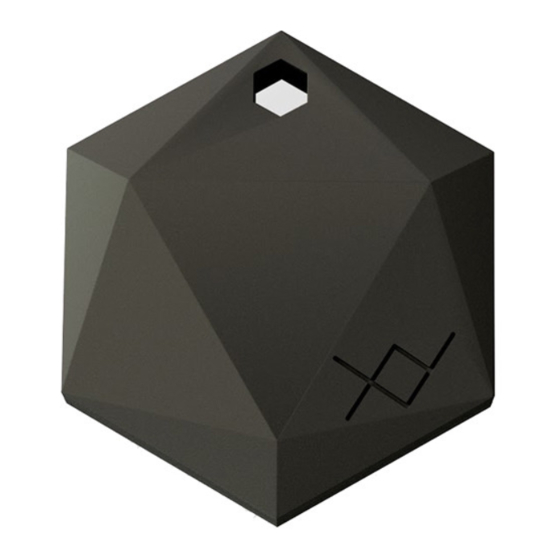
Summary of Contents for XY FIND IT
- Page 1 XY FIND IT USER GUIDE INSTRUCTIONS & BASIC TROUBLESHOOTING Copyright © 2016 XY – The Findables Company...
-
Page 2: Table Of Contents
What is XY Find It and how it works • Recommended settings for optimal results • Creating your XY user account & adding your first XY Find It • Main features and how to use them • What to do if you can’t add your XY Find It •... -
Page 3: What Is Xy Find It And How It Works
XY Find It beacons communicate with the XY app with the help of Bluetooth (BLE) technology. This means that Bluetooth needs to be enabled at all times and that the XY Find It needs to be within Bluetooth range of the device running the XY app in order to be able to communicate with it. -
Page 4: Recommended Settings For Optimal Results
RECOMMENDED SETTINGS FOR OPTIMAL RESULTS Android • • When you first download the XY app, there will be a pop-up Please ensure Location is enabled and set to “High accuracy” message asking for your permission to access your location and •... -
Page 5: Creating Your Xy User Account & Adding Your First Xy Find It
If you have a third generation XY Find It (XY3) which includes the button on the outside of the beacon, there’s no battery tab that needs to be removed. Simply press and hold the button on your XY Find It to wake up the beacon from sleep mode, place it next to your... -
Page 6: Main Features And How To Use Them
Beep to find • If you can see in the app that your item is nearby but you can’t find it, you can activate the” beep” feature which would make your XY Find It beep to help you locate it. •... -
Page 7: What To Do If You Can't Add Your Xy Find It
• • If the issue persists, place your XY Find It by your device, then go to the main menu, If the syncing process still can’t start and/or your XY Find It didn’t beep when then tap “nearby”. This page will display any beacons that the app can pick up. If this you pressed the button, press and hold the button on your XY3 again to make page is blank, please open your XY Find It to ensure there’s no piece of the battery... -
Page 8: Basic Troubleshooting
• If the issue persists please submit a feedback • If the XY Find It still shows as “out of range” while not be able to update any changes in location. form from the XY app and our support team being next to your device, then probably the •...

Need help?
Do you have a question about the FIND IT and is the answer not in the manual?
Questions and answers