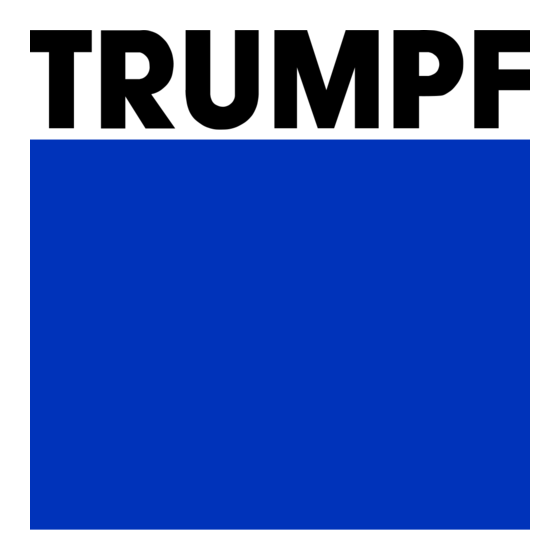
Table of Contents
Advertisement
Quick Links
Advertisement
Table of Contents

Summary of Contents for Trumpf BendMaster 60
- Page 1 Operator's manual BendMaster TruBend Cell 5000...
- Page 3 Operator's manual BendMaster TruBend Cell 5000 Original operator's manual 2015-06-01 Edition...
- Page 4 Fon: +43 7221 603 - 0 Fax: +43 7221 603 - 50 Internet: http://www.at.trumpf.com E-Mail: tat@at.trumpf.com For "partly completed machinery" in accordance with the EC Machinery Directive, this document corresponds to the assembly instructions. © TRUMPF Maschinen Austria GmbH + Co. KG...
- Page 5 Before you proceed ... This operator's manual documents the automation components BendMaster (60) and BendMaster (150) in the TruBend Cell 5000 bending cell for the automatic handling of sheets on the press brakes of the TruBend Series 5000. The machine documentation includes: ■...
- Page 6 Before you proceed ... 2015-06-01 B579EN...
-
Page 7: Table Of Contents
Table of contents Chapter 1 Safety For your safety 1‐3 Operational safety 1‐5 Intended use 1‐5 Authorized personnel 1‐6 Hazards 1‐7 Dangers due to the switch cabinet 1‐7 Hazards due to laser radiation 1‐7 Dangers from magnetic fields 1‐8 Mobile fanning magnet (option) 1‐8 Hazards when dealing with workpieces 1‐9... - Page 8 Overview of residual risks 1‐24 Disassembly and disposal 1‐26 Chapter 2 BendMaster installation conditions (60)/(150) Who does what? 2‐3 Planning aid 2‐4 Installation site 2‐6 Space requirements 2‐6 Floor requirements 2‐6 Surface 2‐6 Floor quality 2‐8 Weight load 2‐10 Stress due to vibration 2‐11 Ambient conditions 2‐11...
- Page 9 Unloading and transporting the machine 2‐20 Chapter 3 Description Machine concept 3‐3 Technical data 3‐4 BendMaster 3‐4 BendMaster axes 3‐5 The most important assemblies 3‐6 Nameplate 3‐6 Floor lane 3‐7 3‐7 BendMaster switch cabinet 3‐7 Sheet sensor 3‐8 Rotational transformer 3‐9 Safety fencing 3‐9...
- Page 10 Double sheet recognition and double sheet 3‐22 separation Double sheet recognition 3‐23 Double sheet separation 3‐24 Regripping station 3‐24 Gripper changing console 3‐25 Backlighting table 3‐25 Productivity package 3‐26 4.10 Mobile fanning magnet 3‐27 4.11 Handling equipment 3‐27 4.12 Store connection 3‐28 4.13 TruTops°Bend...
- Page 11 Automatic gripper change (option) 4‐28 Picking up a gripper 4‐28 Lay down gripper 4‐31 2.10 Regripping station (option) 4‐32 Moving the axes of the regripping station 4‐32 manually Setting up the regripping station 4‐33 Removing the regripping station 4‐35 2.11 Setting the backstop resistor regardless of 4‐36 the program...
- Page 12 Changing the backup directory path on 4‐58 the user interface Defining job details 4‐59 Defining exposure details 4‐59 Editing the gripper weight 4‐61 Loading and unloading areas 4‐62 Load job 4‐64 Adjusting an area 4‐64 Copying an area 4‐67 Deleting an area 4‐68 Displaying the area position 4‐68...
- Page 13 Displaying axis positions 4‐100 6.14 Starting a run-in program 4‐100 6.15 Production planning 4‐102 Creating or modifying a production plan 4‐102 Setting the speed and required number 4‐103 Executing the production plan 4‐104 6.16 Connection to storage (option) 4‐105 Defining parts data 4‐105 Defining loading and unloading areas of 4‐105...
- Page 14 Chapter 5 Maintenance (customer) General guidelines 5‐3 Maintenance Overview 5‐5 Lubrication 5‐6 Overview 5‐6 Maintenance Instructions 5‐7 BendMaster: Z slide 5‐7 Regripping station (option) 5‐8 Mechanical elements 5‐10 Maintenance Instructions 5‐10 Safety fencing 5‐10 Lift gate 5‐10 Transport equipment (option): transport 5‐11 belt BendMaster: Z axis...
- Page 15 Pneumatic components 5‐24 Maintenance Instructions 5‐24 Press brake: compressed air supply 5‐24 Chapter 6 Maintenance (Technical Service) Maintenance overview 6‐2 Chapter 7 Index 0‐9 B579EN 2015-06-01 Table of contents...
- Page 16 0‐10 Table of contents 2015-06-01 B579EN...
- Page 17 Chapter 1 Safety For your safety 1‐3 Operational safety 1‐5 Intended use 1‐5 Authorized personnel 1‐6 Hazards 1‐7 Dangers due to the switch cabinet 1‐7 Hazards due to laser radiation 1‐7 Dangers from magnetic fields 1‐8 Mobile fanning magnet (option) 1‐8 Hazards when dealing with workpieces 1‐9...
- Page 18 Measures to be taken by the manufacturer 1‐13 Danger zones and safeguarding device 1‐13 Danger signs on the machine 1‐16 Organizational measures to be taken by 1‐20 the user Observing warnings and danger signs 1‐20 Training and instructing operators 1‐20 Measures applicable worldwide 1‐20 Adhering to the duty of care when handling...
-
Page 19: Chapter 1 Safety
Regulations and guidelines With the CE marking and the EC Declaration of Conformity, TRUMPF confirms that the machine meets the basic health and safety requirements of the EC Machinery Directive. The CE marking is located on the nameplate of the machine. - Page 20 Example of a warning: Suspended load! DANGER Falling loads could lead to severe bodily injury or even death. Ø Observe safety regulations for the handling of heavy loads. Never walk under a suspended load. Ø Ø Use tested and appropriately sized tackle and means of transportation.
-
Page 21: Operational Safety
The user may use the machine only in the industrial sector. The installation, operating and transport conditions prescribed by TRUMPF must be adhered to and the maintenance work must be performed. The installation and operation must comply with the relevant national regulations that are valid in the country of operation. -
Page 22: Authorized Personnel
Utilization of the portable manual control unit in the vicinity of heat sources or direct sunlight. Exemption from liability Any other form of use is considered unauthorized use. TRUMPF is not liable for any damage, especially personnel injuries and production failures resulting from this. The risk is borne solely by the operator. -
Page 23: Hazards
Hazards Dangers due to the switch cabinet The switch cabinet may be opened only by a specialist electri- cian. Electrical voltage! DANGER Electric shock! Ø Keep switch cabinet closed. Ø Before opening the switch cabinet: switch off the main switch and secure against switching back on. Wait for the discharging time (at least 5 minutes). -
Page 24: Dangers From Magnetic Fields
Assembly Laser class Description Diode lasers on the sheet sensor for The accessible laser radiation lies in the visible spectral height measurement range of 400 nm to 700 nm. It is not dangerous for eyes in the case of short exposure time (up to 0.25 s) Wavelength 535 nm. -
Page 25: Hazards When Dealing With Workpieces
Health risk and damage to property due to strong magnetic WARNING fields of the expanding magnets! Ø Persons with pacemakers: maintain a distance of at least 1 m. Ø Notify personnel, visitors, or visiting personnel of the dan- gers to persons with pacemakers. Ø... - Page 26 Unexpected vacuum loss in case of a suctioned workpiece! DANGER Risk of fatal injury due to workpiece crashing! Ø No permanent workplace is permitted outside the safety fencing within the swivel range of the BendMaster. Ø Follow the safety regulations for handling heavy loads. Do not enter the danger zone when a workpiece is attached Ø...
- Page 27 Pressure drop at the BendMaster gripper while a workpiece WARNING is clamped caused by switching off the compressed air supply. Risk of injury due to workpiece falling down. Only turn off the MAIN SWITCH and the compressed air Ø supply if no workpiece is gripped by the BendMaster's vac- uum gripper.
-
Page 28: Dangers Due To Unexpected Movements
Teleservice activated! WARNING Injury and damage to property. Only persons trained by TRUMPF may take part in a Tele- Ø service session. Ø If doubts arise regarding the qualifications of the persons involved or if comprehension issues arise, TRUMPF can refuse Teleservice or terminate the Teleservice session. -
Page 29: Measures To Be Taken By The Manufacturer
Measures to be taken by the manufacturer The danger zone of the machine is safeguarded by safety equip- ment. The machine may only be operated with these safety devi- ces. Danger zones and safeguarding device EMERGENCY STOP impact EMERGENCY STOP impact EMERGENCY STOP impact button button on the outside at posts 1... - Page 30 entire swiveling range of the BendMaster as well as 2000 mm to the left and to the right of the suctioned workpiece. TruBend Cell 5000 danger zone (gray) in teach mode with suctioned workpiece Fig. 71402 Safety fence The danger zone is completely or partially secured with a safety fence depending on the installation.
- Page 31 The main switch has the following positions: Position Description The machine is switched off and the voltage supply of the machine is interrupted . The machine is switched on. Tab. 1-3 EMERGENCY STOP impact Note button The Emergency stop function for the press brake is integrated in the BendMaster control.
-
Page 32: Danger Signs On The Machine
The key must be removed and kept safely. The key switch is located on the mounting device for the porta- ble manual control unit and has the following positions (see "Fig. 46231", pg. 4‐17): Switch setting Description None of the axes can be moved. (zero position) Press brake can be operated without BendMaster. - Page 33 Gripper BendMaster switch cabinet Sheet sensor Motors between A, B and Z axes Sheet sensor BendMaster (150): Under the cover of the Z axis Danger signs BendMaster Fig. 59196 1‐17 B579EN 2015-06-01 Measures to be taken by the manufacturer...
- Page 34 EMERGENCY STOP impact Warning sign above every buttons on the corner posts, safety door inside and outside Danger signs TruBend Cell 5000 Fig. 59274 Pos. Danger sign Description Risk of crushing. Danger due to laser radiation.. Caution - radiation, light emitting diodes, class 2M.
- Page 35 Pos. Danger sign Description Laser radiation: do not look into the beam or view directly with optical instruments Laser class 2M Wavelength 532 nm. Max. output power <1 nW Danger due to electrical voltage. (BendMaster switch cabinet) Danger due to hot surfaces. Danger due to electrical voltage.
-
Page 36: Organizational Measures To Be Taken By
■ For fault diagnosis and error correction, a connection will be made via Teleservice by TRUMPF between the machine and Technical Service. When the machine is commissioned the user will be informed about the sequence and possible risks of the Teleservice. -
Page 37: Pay Attention To Water Protection
operator must replace and put the safety devices into operation after completing work. Once per shift, preferably before starting the production: ■ Check the safety devices for proper function. Ensuring the perfect User: working order ■ The user must ensure that the machine is installed as per the installation plan and installation conditions. -
Page 38: Using Spare Parts, Accessories, Software And
Only software that has been approved for installation by TRUMPF may be installed. Liability disclaimer ■ TRUMPF is not liable for damage if external parts and accessories are used or if spare parts and accessories approved by TRUMPF are not installed or replaced properly. ■... - Page 39 ■ Specifications for toxicology and ecology. ■ Waste code with prescribed disposal method for the operat- ing materials. Note Safety data sheets can be obtained from the manufacturers of the respective operating materials. 1‐23 B579EN 2015-06-01 Organizational measures to be taken by the user...
-
Page 40: Overview Of Residual Risks
Overview of residual risks The machine has residual risks in spite of its safety devices and construction type. The following overview of residual risks is a summary of the main potential threats to life and limb posed by the machine. Any additional precautions that can be taken by the machine owner to reduce residual risks are specified in the overview of residual risks. - Page 41 Teleservice Crushing, cutting, separat- Movements of the Risk of injury Have Teleservice per- ing, impacting machine formed only by persons who have been trained by TRUMPF. Residual risks Tab. 1-8 1‐25 B579EN 2015-06-01 Overview of residual risks...
-
Page 42: Disassembly And Disposal
Disassembly and disposal TRUMPF recommends that TRUMPF machine tools be disas- sembled and disposed of by Technical Customer Support or a specialist disposal company. The following notes are to be passed on to the specialist disposal company performing the dis- posal work, to guarantee fast, environmentally sound and safe disposal. - Page 43 Transporting assemblies ■ Close off transport routes and storage positions over a wide area. ■ Use suitable lifting gear. See installation conditions. ■ Fasten assemblies above the center of gravity as far as pos- sible. 1‐27 B579EN 2015-06-01 Disassembly and disposal...
- Page 44 1‐28 Disassembly and disposal 2015-06-01 B579EN...
- Page 45 Chapter 2 BendMaster installation conditions (60)/(150) Who does what? 2‐3 Planning aid 2‐4 Installation site 2‐6 Space requirements 2‐6 Floor requirements 2‐6 Surface 2‐6 Floor quality 2‐8 Weight load 2‐10 Stress due to vibration 2‐11 Ambient conditions 2‐11 Compressed air supply 2‐13 Electrics 2‐14...
- Page 46 Connected loads 2‐14 Connecting cables 2‐15 Power supply 2‐15 Residual current device (RCD) 2‐15 Line structures 2‐16 Network link 2‐17 Transport 2‐18 Preparing transport 2‐18 Transport dimensions 2‐18 Permitted auxiliary tools 2‐18 Checking, unloading and transporting the 2‐20 machine On delivery: check the machine 2‐20 Unloading and transporting the machine 2‐20...
-
Page 47: Who Does What
Who does what? Customer All the conditions described in this chapter must be fulfilled before the machine is delivered. If this is not the case, Technical Service will not be able to put the machine into service. Note During start-up, the main switch on the machine may only be switched on by Technical Service. -
Page 48: Planning Aid
Cable rack heights. − Shunting areas around corners. At least 8 weeks Installation plan Confirm the final installation plan by signing it and send back to TRUMPF. 8 weeks Electrical system ■ Install electrical connections at the installation site. ■... - Page 49 Planning criterion Measures of the machine 2-3 weeks Feedback ■ Provide TRUMPF with feedback to confirm that the requirements of the installation conditions have been implemented. During installation and Electrical installation ■ At the start of the installation process: have the sys- start-up tem connected by a professional electrician.
-
Page 50: Installation Site
Hand over the "Installation site" section and the installation plan to the structural analyst. Space requirements The following is documented in the TRUMPF installation: ■ Arrangement of components. ■ Space requirements for installation. - Page 51 Flatness tolerance Measuring point distance l1 Tolerance for evenness depending on the measuring point distance Fig. 65278 Measuring point distance Flatness tolerance Department 0.5 m (1.64 ft) 2 mm (0.08 in) Load-bearing points. 10 m (33 ft) 12 mm (½ in) Installation surface.
-
Page 52: Floor Quality
Expansion joints ■ The entire installation surface must consist of a continuous base plate with a smooth surface in the area of the load- bearing points. ■ The distance of the plug bore holes to the edge of the base plate must be at least 200 mm (8 in). - Page 53 ■ Carrying capacity of the subsurface at least ks = 5000 kN/m ■ Minimum thickness: − TruBend 5085 - 5230: 200 mm / 7.87 in. − TruBend 5230 (S): 230 mm / 9.05 in. − TruBend 5320: 250 mm / 9.84 in. ■...
-
Page 54: Weight Load
■ Concrete quality (corresponding to Class C 25/30 tensile strength): cylinder compressive strength ≥25 N/mm (3700 psi). ■ Multiple span girders. When is a structural analyst A structural analyst must be consulted under the following condi- generally required? tions: ■ The previously named requirements for an elastically embed- ded base plate are not met. -
Page 55: Stress Due To Vibration
Weights of the relevant machine parts: BendMaster (60) BendMaster (150) BendMaster weight 620 kg (1367 lb) 784 kg (1728 lb) Floor lane of each 2000 mm element (79 in) 310 kg (683 lb) 310 kg (683 lb) Complete weight with 4 m floor lane (158 in) 1240 kg (2734 lb) Complete weight with 6 m floor lane (236 in) 1550 kg (3417 lb) - Page 56 Ambient conditions for the Control status Temperature Humidity control system Transport or switched- –20 °C ... +70 °C 20 to 75 % relative off machine (–4°F ... +158°F) humidity 90 % temporarily, but non-condensing Ambient conditions for the control system Tab.
-
Page 57: Compressed Air Supply
Compressed air supply Note The connection point is indicated on the installation plan using this symbol. Compressed air supply The BendMaster needs a separate compressed air supply. The compressed air connection may be flexible or may consist of a fixed pipe to the BendMaster's optional switch cabinet. Compressed air supply Property Requirement... -
Page 58: Electrics
Electrics Target group The requirements specified in the "Electrical" section must be met by a company which specializes in electrical installations. IEC/NEC conditions The IEC conditions apply worldwide, the NEC conditions apply only for Canada and the USA. Electrical power supply Note The central connection point is on the switch cabinet and is shown on the installation plan with the illustrated symbol. -
Page 59: Connecting Cables
Connecting cables Establish the electric power supply in accordance with DIN EN 60204-1/4.3.1: Cable Copper cable, four-core minimum (L1, L2, L3, PE) Cable cross-section Designed according to: VDE 0100, part 430 (IEC 364-4-47) ■ TruBend 5050: at least 6 mm (single-core: 10 mm ■... -
Page 60: Line Structures
Residual current circuit If a residual current circuit breaker is used to provide protection breaker for direct contact from direct contact, an unregulated isolating transformer must be used (EN 50178 section 5.2.11.1, VDE 0160). This is because the fault current resulting from the design is >30 mA. Residual current circuit If a residual current circuit breaker is to be used to provide pro- breaker for indirect contact... -
Page 61: Network Link
■ Dehn+Söhne, PO Box No. 1640, D-92306 Neumarkt, E-mail: info@dehn.de. Network link TRUMPF provides the following interfaces for the network (e.g. connection to a programming system) in the switch cabinet of the machine: ■ RJ 45 plugs for customers with shielded-twisted pair network cabling. -
Page 62: Transport
If the customer has assigned TRUMPF with conveying the machine to the customer's site, the customer must only ensure that the transport route satisfies the requirements mentioned below. TRUMPF will deal with all the other points mentioned in the following, including auxiliary tools and means of transporta- tion. - Page 63 If a mobile crane is also not possible for space reasons, then the customer must organize this activity himself, e.g. by assigning a local installation company. Information on this can be requested from TRUMPF Maschinen Austria. 2‐19 B579EN Transport - Version 10...
-
Page 64: Checking, Unloading And Transporting The
If the customer is not able to put the TruBend on a pedestal, an external installation company can be called in to do this. Information about this can be requested from TRUMPF Maschinen Austria. Checking, unloading and transporting... -
Page 65: Description
Chapter 3 Description Machine concept 3‐3 Technical data 3‐4 BendMaster 3‐4 BendMaster axes 3‐5 The most important assemblies 3‐6 Nameplate 3‐6 Floor lane 3‐7 3‐7 BendMaster switch cabinet 3‐7 Sheet sensor 3‐8 Rotational transformer 3‐9 Safety fencing 3‐9 Control panel 3‐9 Easy operation 3‐10... - Page 66 4-axis sensor gauge finger 3‐12 6-axis sensor gauge finger (optional) 3‐13 Backstop resistor 3‐14 Options 3‐15 Extendable floor lane 3‐15 Gripper 3‐15 Vacuum gripper 3‐15 Multi-gripper 3‐17 Multiple-circuit suction cups 3‐17 Gripper construction kit 3‐18 Special gripper 3‐19 Magnetic gripper 3‐19 Linear gripper 3‐19...
-
Page 67: Machine Concept
Machine concept Within the TruBend Cell 5000 bending cell, the bending process at the press brake can be performed fully automatically using the BendMaster handling system. The BendMaster has the following features: ■ Four rotational axes and a linear axis as floor lane ■... -
Page 68: Technical Data
Technical data BendMaster BendMaster (60) BendMaster (150) services Max. load capacity [kg] Max. workpiece weight [kg] Max. workpiece dimen- [mm] 1000 x 2000 3000 x 1500 sions Min. workpiece thick- [mm] ness Max. workpiece thick- [mm] Specified by max. Specified by max. ness workpiece weight workpiece weight... -
Page 69: Bendmaster Axes
BendMaster (60) BendMaster (150) Control system TRUMPF CNC Technical data Tab. 3-1 BendMaster axes Axes of the BendMaster Fig. 58860 Axis Description Drive Z axis Floor lane Belt drive via synchronous motor and omega drive A axis Rail interpolation for arm... -
Page 70: The Most Important Assemblies
The most important assemblies Gripper Sheet sensor BendMaster arm Rotational transformer Z slide BendMaster switch cabinet with nameplate Integrated double sheet recogni- TruBend press brake tion Floor lane The most important assemblies Fig. 58810 Nameplate The nameplate with the CE marking is located on the rear side of the switch cabinet and on the inside right of the switch cabi- net. -
Page 71: Floor Lane
Floor lane The floor lane is a linear guide system with belt drive. The Bend- Master is moved on it in lateral direction. Modularly extendable The floor lane is the connection to the factory floor. It can be modularly extended with 2000 mm elements. The maximum length is 14000 mm (BendMaster (60)) or 16000 mm (BendMas- ter (150)). -
Page 72: Sheet Sensor
ble manual control unit and the press brake in real time and linked to the control cabinet of the BendMaster. Sheet sensor The BendMaster is operated with a sheet sensor used to identify the position of the workpieces. Sensor head The sensor head consists of two CCD cameras (rough and fine recognition), four diodes that collectively generate a green flash and a green diode laser for height measurements. -
Page 73: Rotational Transformer
Fine recognition of the The precise position of the workpiece is determined (±0.2 mm) in workpiece order to position the gripper properly. To avoid daylight influen- ces, narrowband flash lighting (green LED flash) is used for the fine recognition process. This process can be carried out twice at different points of long components to avoid angle errors. -
Page 74: Easy Operation
Pulse trigger switch Screen Red LED for "indication of error Emergency stop IMPACT BUT- messages" Green LED "Ready for opera- 10 SPEED BUTTON tion" 11 Traverse buttons Button array 12 Button for DISPLAYED COOR- Menu selection button DINATE SYSTEM START 13 Button for MOVE COORDI- NATE SYSTEM STOP... -
Page 75: Sensor Gauge Fingers At The Trubend Series
Fig. 68676 3.10 Sensor gauge fingers at the TruBend Series 5000 If the BendMaster is used, the standard equipment of the Tru- Bend Series 5000 includes sensor gauge fingers. The sensors recognize automatically when the sheet is up against or on gauge fingers. -
Page 76: 4-Axis Sensor Gauge Finger
4-axis sensor gauge finger Sensor gauge finger on 4-axis backgauge Fig. 59277 The middle part of the gauge finger protrudes slightly on the face side and at the bottom support and can be pressed in. The BendMaster presses the workpiece to be bent against the sensor gauge finger. -
Page 77: 6-Axis Sensor Gauge Finger (Optional)
6-axis sensor gauge finger (optional) Fig. 41696 The linear movement in X direction and the stopping process in Z direction are identified by inductive path measurement sensors and transferred to the control system. The control system releases the press beam for bending only once the workpiece rests properly against the sensor finger. -
Page 78: Backstop Resistor
Bending line Part too small for gauge finger Gauge finger with installed stop block Installed stop block Fig. 54688 Backstop resistor Magnets that can be cut in are located on the sensor gauge fin- gers which may form an additional backstop resistor: ■... -
Page 79: Options
Options Extendable floor lane The floor lane can be modularly extended up to 14,000 mm (BendMaster (60)) or 16,000 mm (BendMaster (150)) using 2000 mm elements. They allow the BendMaster to be adapted individually to any production site. Gripper The "Robot in tool change position" travel function can be used to move the BendMaster to the manual tool change position in order that the gripper can be changed manually (see "Gripper... - Page 80 Suction cup Gripper quick-change adapter Base plate Fig. 41774 Pneumatic cylinder for sheet AS-i module separation Fig. 41775 3‐16 Options 2015-06-01 B579EN...
-
Page 81: Multi-Gripper
Multi-gripper The multi-gripper is a multifunctional gripper tool which can be used to pick up sheets of various sizes, depending on the weight: Multi-gripper Fig. 43875 ■ Minimum size: from 900 x 200 mm to 700 x 700 mm. ■ Maximum size: from 1350 x 200 mm to 1000 x 1000 mm. -
Page 82: Gripper Construction Kit
Fig. 51329 They are suitable in particular for components which become increasingly smaller, since the individual suction cup circuits can be switched on or off separately due to the individual suction cup activation. Gripper construction kit The gripper construction kit is a modular system which consists of various gripper components, such as coupling, valves and suction cups. -
Page 83: Special Gripper
The construction kit contains components for three grippers; optionally with separation. Special gripper Magnetic gripper The magnet gripper has two pneumatically adjustable magnets. This means that magnetic workpieces which have e.g. many recesses or which are made of perforated sheets can still be reli- ably gripped. -
Page 84: Pivoted-Jaw Gripper And Pivoted-Jaw Grip
Linear gripper at the BendMaster Fig. 61839 The suction bar can approach two positions: left end position and right end position. Both positions are monitored by proximity switches. Traverse path between the end positions: 316 mm Note For operation, see the supplement to the BendMaster operator's manual "Linear Gripper Option". -
Page 85: Sheet Removal Station
Note The software version TruTops Bend 5.0 or higher is required for programming the pivoted-jaw gripper. Maximum weight 1.5 kg Maximum size 210 x 297 mm (A4 format) Sheet thickness 0.75 - 6 mm Technical data of the workpiece Tab. 3-3 The pivoted-jaw gripper is placed on a linear slide which can approach two positions from the middle of the coupling: either 160 mm to the left or 160 mm to the right. -
Page 86: Double Sheet Recognition And Double Sheet
Sheet removal station without Sheet removal station with Sheet removal station with rotat- linear axis linear axis ing plate Sheet removal station Fig. 54689 Maximum sheet weight 1.5 kg Maximum sheet size 210 x 297 mm (A4 format) Maximum sheet thickness 0.75 - 6 mm Tab. -
Page 87: Double Sheet Recognition
Double sheet recognition Integrated double sheet The double sheet recognition process is performed by means of recognition three sensors in the C arm of the BendMaster. When a part is picked up, its weight is measured and compared with the reference value from TruTops Bend. Each time a workpiece is picked up by the BendMaster, its weight is measured and compared to the reference value so that it does not go unnoticed if a double-sheet is picked up. -
Page 88: Double Sheet Separation
Double sheet separation If several workpieces are picked up by the BendMaster, they can be separated mechanically by the double sheet separation sys- tem. Gripper The gripper is used to bend the workpieces. The workpieces bend easily, however the degree of bending is always within the elastic range. -
Page 89: Gripper Changing Console
Gripper changing console An automatic gripper change is possible with a gripper changing console. Two grippers (three with BendMaster (150) per gripper changing console can be deposited inside. Modular extension of up to four gripper changing consoles is possible. Upper gripper deposit station Lower gripper deposit station with gripper Gripper changing console... -
Page 90: Productivity Package
Backlighting table Fig. 38422 The workpiece is picked up and set down on the backlighting table on the basis of the data acquired by the BendMaster from the rough recognition process and the measurement of the work- piece stack height. The fine recognition process is performed on the backlighting table. -
Page 91: 4.10 Mobile Fanning Magnet
System requirements: ■ TruTops Bend V2.9 or higher. ■ TASC6000 V8.2 or higher. ■ TruBend Cell 5000 V07.00.07 or higher. 4.10 Mobile fanning magnet The mobile fanning magnet can be used to separate oiled, ferro- magnetic sheets that have become stuck together. The fanning magnet is positioned at the sheet metal stack. -
Page 92: 4.12 Store Connection
Pallet conveyors with rollers transport pallets or boxes; conveyor belts transport finished single parts, that are hard to stack for example. Handling equipment control Press brake Pallet conveyor panel with portable manual con- Conveyor belt trol unit for BendMaster BendMaster Handling equipment for the BendMaster Fig. -
Page 93: 4.13 Trutops°Bend
TruBend Cell 5130 with connection to storage Fig. 59979 Note For operation, see "Supplement to the BendMaster Operator's Manual, Connection to storage (option)". 4.13 TruTops°Bend TruTops Bend is the programming system for the bending tech- nology. There is an additional module for TruToPs Bend, which can be used to program the BendMaster. -
Page 94: Options At The Trubend
■ BendMaster interface. Sensor gauge finger. ■ TRUMPF BendGuard No optoelectronic protective devices are required for manual press brake bending if the BendMaster is used on the TruBend. It is sufficient to use operating station 1 in two-hand operating mode. - Page 95 Chapter 4 Operation Description of the operating elements 4‐6 Portable manual control unit 4‐6 Operating elements 4‐6 Menus and submenus 4‐7 Control panel 4‐9 Stationary 19" screen 4‐10 Operating the BendMaster 4‐11 Safety information 4‐11 Status display 4‐11 Software versions view 4‐13 User settings 4‐13...
- Page 96 Enabling conditions for operation modes 4‐17 Moving axes of the BendMaster manually 4‐22 Displaying axis positions 4‐26 Gripper service 4‐27 Automatic gripper change (option) 4‐28 Picking up a gripper 4‐28 Lay down gripper 4‐31 2.10 Regripping station (option) 4‐32 Moving the axes of the regripping station 4‐32 manually Setting up the regripping station...
- Page 97 Filing away a job 4‐56 Restoring an order 4‐56 Deleting a job 4‐57 Changing the backup directory path on 4‐58 the user interface Defining job details 4‐59 Defining exposure details 4‐59 Editing the gripper weight 4‐61 Loading and unloading areas 4‐62 Load job 4‐64...
- Page 98 Points, editing 4‐96 Setting the main run indicator manually 4‐98 Deleting a point 4‐99 Displaying axis positions 4‐100 6.14 Starting a run-in program 4‐100 6.15 Production planning 4‐102 Creating or modifying a production plan 4‐102 Setting the speed and required number 4‐103 Executing the production plan 4‐104...
- Page 99 10.3 Problem: part interference contour recognized 4‐130 Solution: interference contour recognized 4‐131 4‐5 B579EN 2015-06-01 Operation...
-
Page 100: Description Of The Operating Elements
Description of the operating elements Portable manual control unit The portable manual control unit is used to control the BendMas- ter. In manual mode, the operator can operate the BendMaster at reduced speed from within the safety fencing with the enable key actuated (in neutral position). -
Page 101: Menus And Submenus
Menus and submenus Which menus are available depends on the enabled user levels. Menus which are not enabled are displayed in gray. Operating element Submenus / description Diagnostics menu: ■ Existing messages: Information, warnings and messages are displayed and can be acknowledged. - Page 102 Teach the gripper deposit. ■ Sheet sensor: Record images with coarse and fine camera. ■ Variables: Only for personnel of TRUMPF's Service Department: view or edit var- iables. User key 1: Key for acknowledging all errors, warnings and information (for TRUMPF Service only).
-
Page 103: Control Panel
Control panel The portable manual control unit is connected to the control panel. The mounting device for the portable manual control unit is mounted on the control panel. If a stationary 18" screen is used, it is also mounted on the control panel. Operating elements Operation mode selection key RED button... -
Page 104: Stationary 19" Screen
■ RED button: description of (see "Enabling conditions for oper- ation modes", pg. 4‐17). ■ WHITE button: illumination of bending cell Stationary 19" screen The same user interface is used on the stationary 19" screen (option) as for the portable manual control unit. A keyboard and mouse are available for operation. -
Page 105: Operating The Bendmaster
Operating the BendMaster Safety information Workpiece is suspended from the suction cup of the WARNING BendMaster! The workpiece can fall down if the power supply is discon- nected or if the vacuum is reduced. Ø Only turn off the MAIN SWITCH and the compressed air supply if no workpiece is suspended from the vacuum grip- per of the BendMaster. - Page 106 Icons Status BendMaster/regripping station not ready for operation (red). No connection (TruBend communication). TruBend not ready for operation (red). TruBend CNC stop (blue). TruBend CNC start (green). Green: pallet scales connected to control system. Red: pallet scales not connected to control system. Gray: pallet scales switched off or not configured.
-
Page 107: Software Versions View
■ Green: job is processed. ■ White: No function. Software versions view 1. Menu: >Diagnostics > >Version The control software and visualization software are both div- ided into system software and application software. Fig. 39914 2. Double-click on the desired software area. The software ver- sions are displayed. - Page 108 Fig. 59594 2. Press >Lock. The touchscreen is deactivated for 20 seconds. The screen can be cleaned within this period without trigger- ing any functions. Registering other users Note Various functions of the BendMaster can be used, depending on the user rights. 3.
-
Page 109: Creating Bio
Creating BIO (BendMaster Information Object) After system crashes, collisions and fatal errors, a BIO file should be created, which can be used by the Development department to draw conclusions regarding the cause of an error. Not only the control data is saved to a BIO file, but all machine- relevant data for the purpose of fault analysis. -
Page 110: Operating Modes
− "Language": select the language for the user interface. − "User group": defines the user rights. The following user levels are possible (in ascending order according to prior- ity): operator, programmer, administrator, service, devel- oper. Note A logged on user can create new users up to his own user level. -
Page 111: Selecting Operating Modes
Selecting operating modes Zero position Manual operation TruBend manual Automatic mode Key switchOPERATION MODE SELECTION Fig. 46231 Ø Set the OPERATING MODE key switch for operating mode selection to the desired operating mode. Enabling conditions for operation modes Enabling conditions for All EMERGENCY STOPs released: manual mode ■... - Page 112 Note (for optional store connection) The BendMaster will stop at once if it is not in parking position when the lift gate is opened. Enabling conditions for All EMERGENCY STOPs released: automatic mode ■ At TruBend (control system and control panel). ■...
- Page 113 Function button on the But- Operating How often should it be Consequences tons mode pressed? portable manual control unit Automatic 1. Press once. ■ The catch is acti- vated if it was pre- viously deactivated. ■ The RED button goes out. 2.
- Page 114 Function button on the But- Operating How often should it be Consequences tons mode pressed? portable manual control unit Manual mode 1. Press once. ■ The active catch is or TruBend deactivated. manual ■ The RED button lights up. What happens if… Tab.
- Page 115 ■ On the support for the portable manual control unit. ■ On all posts at the safety fencing. At the TruBend: ■ CONTROL key switch is set to ON. ■ Press beam not in sloping position. ■ Rear protective cover is closed. ■...
-
Page 116: Moving Axes Of The Bendmaster Manually
Moving axes of the BendMaster manually Automatic mode In automatic mode, all axes of the BendMaster can be moved at reduced speed in the selected traverse coordinate system using the traverse buttons if no program is currently being executed. ■ To move the axes of the BendMaster while executing a pro- gram, interrupt the program with the red STOP key on the portable manual control unit. - Page 117 ■ Automatic mode: BendMaster is ready for operation (the GREEN button was pressed, and the "BendMaster“ icon is green). Translating axes Axis or coordinate move Traverse buttons coordinate system Button for DISPLAYED MOVE COORDINATE SYS- COORDINATE SYSTEM TEM button Speed button Fig.
- Page 118 Fig. 39947 3. Select the speed using the speed buttons V- or V+. The speed window is at the top right of the screen. The cur- rent speeds in manual and automatic mode are displayed there. Switching between manual Pressing the velocity button always changes the velocity which is and automatic mode displayed in large black letters in the velocity window.
- Page 119 BendMaster axes Fig. 58860 Coordinate system Axis Movement of the BendMaster Axis coordinates ( = To the right or left on the floor lane JOINTS) Movement of the A axis Movement of the B axis Movement of the C axis Movement of the D axis Cartesian ( = CART) Towards or away from the press...
-
Page 120: Displaying Axis Positions
Coordinate system Axis Movement of the BendMaster Mixed Towards or away from the press brake Upwards or downwards To the right or left on the floor lane Reorientation around the tool cen- ter point: the center of the tool cen- ter point stands still;... -
Page 121: Gripper Service
Fig. 39951 The current axis positions are shown in the selected, dis- played coordinate system in the "Axis values" window. The displayed coordinate system is displayed in the "Coordi- nate system" field from where it can be selected. 2. Selecting the displayed coordinate system Ø... -
Page 122: Automatic Gripper Change (Option)
Fig. 39949 Release gripper 2. Move BendMaster into gripper change position using the "Move robot to tool change position" travel function. 3. Press the left Arrow. 4. Confirm question with OK. The "Press the enable key to release gripper" operation mes- sage is shown. - Page 123 ■ Manual mode: The BendMaster is ready for operation (pulse trigger switch on the portable manual control unit has been pressed, "BendMaster" icon is green). ■ Automatic mode: BendMaster is ready for operation (the GREEN button was pressed, and the "BendMaster“ icon is green).
- Page 124 Fig. 52485 3. Select Pick up gripper: 4. Select the number of the gripper deposit station from where the gripper is to be picked up in "Parameter". Symbol Description Deposit station not taught. Deposit station occupied; gripper unknown. Deposit station occupied; gripper known. Deposit station free.
-
Page 125: Lay Down Gripper
Lay down gripper Conditions ■ Manual or automatic operating mode is active. ■ No error messages, i.e. green LED on the portable manual control unit lights up (acknowledge error if red LED is on). ■ BendMaster is ready for operation: −... -
Page 126: Regripping Station (Option)
2.10 Regripping station (option) Moving the axes of the regripping station manually Conditions ■ The AUX move coordinate system is selected. ■ The regripping station has been referenced. ■ No error messages, i.e. green LED on the portable manual control unit lights up (acknowledge error if red LED is on). ■... -
Page 127: Setting Up The Regripping Station
The "Re-gripping unit in park position" travel function can be used to move the gripper arms of the regripping station into the parking position. Setting up the regripping station 1. Select >Position >Position. 2. Select the AUX move coordinate system. Note The regripping station is integrated in TruTops. - Page 128 Gripper arm Slot for gripper arm Fig. 54687 4. Screw the configured gripper arms onto the regripping con- soles: Angle setting Length setting Regripping station Fig. 41347 5. Set the position of the gripper arms according to the tooling plan with the help of the angle scale and the snap-in length adjustment: 4‐34 Operating the BendMaster...
-
Page 129: Removing The Regripping Station
Valve Valve open Valve closed Fig. 54684 6. Open or close the valve at the suction cup of the gripper to activate or deactivate the vacuum. − I/O 1 = vacuum on. − I/O 0 = vacuum off. Removing the regripping station 1. -
Page 130: Setting The Backstop Resistor Regardless Of
The backstop resistor can be set at the programmer user level (see "Fig. 51840", pg. 4‐15) or higher, regardless of the pro- grams and jobs. Condition ■ Backstop resistors have been activated by the TRUMPF Service Department. 1. Open >Press >Sensors for press >Backstop resistor. 4‐36 Operating the BendMaster 2015-06-01... - Page 131 Fig. 43889 2. Mark "ON/OFF" with a checkmark to activate the backstop resistor. 3. Activate "Normal-active" with a checkmark. The backstop resistor is active while the backgauge approaches its position. The function corresponds to "When stopping" if the backstop resistor is set for a single program (see "Setting the backstop resistor for single bending operations", pg.
-
Page 132: Switching On And Referencing The Bend
Operator. − Programmer: operator (producing parts). − Administrator: operator (retracting parts). − Service. TRUMPF Service engineer. − Developer. Notes The operator does not require a password. All other users require the corresponding password. Users can be created and existing users edited in the ">Service >User configuration menu... -
Page 133: Referencing The Bendmaster
Referencing the BendMaster If the BendMaster moves to the safe home position before switching off with the "Robot in home position" travel function, the axes do not have to be referenced again after being switch- ing on again (see "Executing travel functions", pg. 4‐48). -
Page 134: Referencing The Z, A, B, C, Z1, Z2 Axes
Referencing the Z, A, B, C, Z1, Z2 axes Conditions ■ Manual operating mode is active. ■ No error messages, i.e. green LED on the portable manual control unit lights up (acknowledge error if red LED is on). (see "Enabling conditions for operation modes", pg. 4‐17). -
Page 135: Referencing The D Axis
Fig. 41441 Note Reference the D axis (see "Referencing the D axis", pg. 4‐41). 4. Press the blue button on the portable manual control unit for the axis to be referenced. 5. Press the blue Z3 button on the portable manual control unit. An automatic reference trip of the regripping station to the left reference switch at the parking position is started. -
Page 136: Referencing Trubend
The axes to be referenced appear in the right-hand side of the monitor screen against a blue background. Fig. 49445 Rotational movement with loaded gripper can lead to NOTICE collisions! Ø Check for any risk of collision prior to the reference run of the D axis. - Page 137 Conditions ■ Manual or automatic operating mode is active. ■ No error messages, i.e. green LED on the portable manual control unit lights up (acknowledge error if red LED is on). (see "Enabling conditions for operation modes", pg. 4‐17). ■ No error messages, i.e.
- Page 138 Note The CNC can only be started if the program is loaded. After successfully starting the TruBend, the second icon in the header switches to "TruBend CNC started": Stop hydraulic unit Clamp/release upper tool clamp Approach mute point (in auto- matic mode only) Start hydraulic unit Clamp/release lower tool clamp...
- Page 139 Fig. 46150 7. Press TrumaBend connection. The TruBend user interface is shown on the visualization PC. If a VNC connection already exists, you can press <Alt> +<Tab> to switch to the VPC connection. 4‐45 B579EN 2015-06-01 Switching on and referencing the BendMaster...
-
Page 140: Switching Off The Bendmaster
Switching off the BendMaster Stopping BendMaster and TruBend in any emergency or after a malfunction Ø Press EMERGENCY STOP on the control panel. Ø Press EMERGENCY STOP on the portable manual con- trol unit. Ø Press EMERGENCY STOP on the outside of one of the posts of the safety fencing. - Page 141 9. Turn off the main switch of the BendMaster. Note The TruBend has its own main switch. To switch off the Tru- Bend, see the "Operator's manual for TruBend 5000 Series". 4‐47 B579EN 2015-06-01 Switching off the BendMaster...
-
Page 142: Travel Functions
Travel functions Travel functions are automatic programs used to approach posi- tions or carry out processes which are frequently required, such as approaching the home position. Executing travel functions Conditions ■ All axes have been referenced. ■ Manual or automatic operating mode is active. ■... - Page 143 Moves the BendMaster into the initial position. By default, the starting position corresponds to the 0 axis position. The initial position can be customized by TRUMPF Service. Robot in the tool change position Moves BendMaster into the manual gripper change position.
-
Page 144: Running In A Trutops Program
Running in a TruTops program From BendMaster control V7.0 and higher: Settings in TruTops Bend Entering the control version The machine database of TruTops Bend has to be converted to control version 7.0. See the "Configuring BendMaster", "Entering the control version" section in chapter 2 of the TruTops Bend software manual ver- sion 3 for instructions. -
Page 145: Calculating Suction Cup Capacities
Increased movement dynamics due to productivity package WARNING The workpiece may fall out or be ejected! Risk of injury! Ø Before starting an older project, check the holding force and stability of the corresponding gripper and confirm the respec- tive dialog. Ø... -
Page 146: Determining The Reduction Of The Robot
3. Arrange the suction cups in such a way that the center of gravity of the workpiece is in the center of the suction cup arrangement. Determining the reduction of the robot speed When using the magnetic gripper in older programs with the pro- ductivity package, the robot speed (override) must be reduced to 50%. -
Page 147: Creating A New Bendmaster Job From The Tru
Creating a new BendMaster job from the TruTops Bend program Open order 1. Press >Set up >Job. Fig. 59564 2. Press >Job >Build. 3. In the "Building project" window, select the TruTops Bend program ('*.bnc') from the released directory 'C:\xChange \parts', from a diskette or from an exchangeable USB storage medium. - Page 148 The "Ready" field is not reset to "0" after deselecting and reloading the job. Jobs can thus be interrupted and resumed at a later time with the last quantities. Execution is finished when the finished items counter reaches the defined lot size. Setting the advance warning 12.
-
Page 149: Archiving, Restoring Or Deleting Jobs
Name Description Material ID (store) ID number of the material with which it was booked in the storage system. Only when a storage system link is used. Rotation to Geo Only when a storage system link is used and up to TruTops Bend Software version 2.1: If the part is is rotated in TruTops Bend in com- parison with the geometry file, then this rotation must be entered accordingly. -
Page 150: Filing Away A Job
■ the path for the backup directory is preset; it can however be changed as necessary (see "Changing the backup directory path on the user interface", pg. 4‐58). Filing away a job 1. Press >Job >File away. Fig. 76903 The orders saved on the BendMaster are displayed in the left-hand window. -
Page 151: Deleting A Job
Fig. 76903 The orders saved on the BendMaster are displayed in the left-hand window. The orders in the backup directory are dis- played in the right-hand window. 2. In the right-hand window, mark the orders that are to be restored. 3. -
Page 152: Changing The Backup Directory Path On
2. In one of the two windows, mark the order that is to be deleted. 3. Press 4. Confirm the query with OK. 5. Press OK. The marked order is deleted. Changing the backup directory path on the user interface The backup path changed on the user interface is stored in the control and is displayed again when the system is next accessed. -
Page 153: Defining Job Details
Defining job details Notes ■ In order to be able to switch over directly into the job details, a job must be opened or loaded. If this is not the case, then the job is loaded directly. All settings which are defined in the job details are stored in ■... - Page 154 Name Description "Fine recognition" "Basic setting": ■ No fine recognition. ■ Fine recognition on the stack, once. Fine recognition is carried out once for each stack. ■ Fine recognition at the stack, periodic. Fine recognition is carried out at defined intervals in the stack: −...
-
Page 155: Editing The Gripper Weight
Name Description "Height measurement in Active if an error strategy with rough recognition is defined. The height case of error strategy" measurement is carried out on the material point used. ■ No height measurement: No height measurement is carried out during rough rec- ognition. -
Page 156: Loading And Unloading Areas
software V7.0) will automatically set the gripper weight to the maximum value. The gripper weight can be manually changed in the program: 1. Details Press >Gripper weight. 2. Enter the correct gripper weight. 3. Press Continue. Loading and unloading areas When a job is set up, all loading and unloading areas need to be set up. - Page 157 Areas Description Area, green Loading areas for sheets with the area type Load Search M. Area, red Loading areas for sheets with the area type Load Search Automatic. Only in combination with the optional storage system link. Only possible on one storage station.
-
Page 158: Load Job
Starting point 1 Starting point 2 Fig. 46232 Load job Ø In the "Job details" mask, press Continue. Ø Press >Set up >Job details. The job is loaded (see "Fig. 48245", pg. 4‐62). Adjusting an area 1. Select the area to be changed Ø... - Page 159 Ø Press the desired area in the graphic (see "Loading and unloading areas", pg. 4‐62). Do not confuse the loading and unloading areas! 2. Moving an area Ø Press the value to be changed. The numeric keyboard appears. Ø Enter the value. Ø...
- Page 160 Name Description "Area Types" The loading or unloading area function can be defined using the different area types (see "Tab. 4-16", pg. 4‐66), (see "Tab. 4-17", pg. 4‐66). Tab. 4-15 Area type Color Description Load Search M Green ■ The approximate search must be started manually. The number of recorded images which are joined to form an overall image varies, depending on the size of the area.
-
Page 161: Copying An Area
The starting point for positioning a pallet can also be indicated with the laser cross. Copying an area 1. Select the area to be copied: Ø Mark the area to be copied under "Active Areas". Ø Press the desired area in the diagram. 2. -
Page 162: Deleting An Area
5. At "Mode" select the desired area type(see "Tab. 4-16", pg. 4‐66). 6. Press OK. Deleting an area Deleting individual areas 1. Mark the area to be deleted under "Active Areas". 2. Press Area, Delete. All areas, deleting 3. Press Area, Delete all areas. 4. -
Page 163: Defining Area Details
Displaying the area position 1. Press >Set up >Areas. 2. Press Area, Approach laser position. 3. Confirm the query with OK. The area positions are approached. 4. Press user key 2 to switch on the laser. The point opposite the starting point of the selected area is displayed (X) at the HMI user interface. - Page 164 The settings which were made when the job was created can be modified here for the selected area. The settings apply to all stacks located in the selected area: Fig. 68678 "Stack execution mode" Mode with which the loading stack in the selected area can be processed.
- Page 165 − Backlighting table: can only be selected if a backlighting table is available. For fine recognition with two fine recognition windows: if the two fine recognition windows lie outside the previ- ously entered "position"" or "rotational position", toleran- ces, a fine recognition is carried out on the backlighting table.
-
Page 166: Performing The Rough Recognition Process
"Deactivate vacuum When intermediate layers in the loading stack are used, vacuum intermediate layer" monitoring can be deactivated for the selected area during the time period from the loading to the unloading of the intermediate layer. 10. Remove the checkmark from "Vacuum monitoring". Note The BendMaster is not stopped if no intermediate layer is picked up or if it is lost during transport. - Page 167 Fig. 39926 Note "Image [1/4]" means the first of four recorded images is dis- played. 2. Increase the size of the recorded image with Zoom if desired: − Activate zoom: A green window can be placed over the area that is to be zoomed in. The zoomed in section is displayed.
- Page 168 Fig. 59300 Note Since the search results must include the height measuring point, it must be positioned on the stack to be searched for. Rough recognition in the Rough detection may be carried out both in a defined search entire search area area and in the complete search area.
- Page 169 Fig. 54369 Note There may be several search results. Image [1/2] means that the first of the two permissible search results is displayed. 8. Press << and >> to switch back and forth between the per- missible results. 9. Press Selection in the correct search result. The selected search result is used as a loading stack.
-
Page 170: Searching For Further Loading Stacks
Fig. 42936 14. Press Find stack. The stack is subjected to the rough recognition process. The found search results are displayed after rough recognition. Note There may be several search results. Image [1/2] means that the first of the two permissible search results is displayed. 15. -
Page 171: Intermediate Layer, Searching For
Intermediate layer, searching for Condition ■ Intermediate store has been programmed in TruTops Bend (function available from TruTops Bend V4.15). 1. Switch to the >Run in >Area menu. 2. Mark the loading area for the intermediate layer (orange). 3. Press Search within area. The intermediate layer area is searched. -
Page 172: Defining Stacks
The distance between the highest sheet and the cover for the sensor system must be 333 mm during the fine recognition proc- ess: Fig. 51848 ■ The pallet height is incorrect in the >Set upAreas menu. 9. In the >Set up menu, press Apply areas. Defining stacks Opening "Stack layout"... - Page 173 The loading stacks and unloading stacks found during the rough recognition process are displayed in color. Fig. 39931 2. Mark the desired stack in the "Stack" list. "Stack mode" is displayed. Ø Mark the desired stack in the graphic. "Stack mode" is displayed.
-
Page 174: 6.10 Processing Stacks
Stack mode Color A stack full A stack blocked Orange Tab. 4-19 Displaying stacks 3. Press Display, Filter, All stacks. All stacks available in the control are displayed. Ø Press Display, Filter, Project stacks. The stacks of the job opened on the Job page are displayed. Ø... - Page 175 Disabling a stack All stacks can be disabled apart from the stack modes L stack empty, U stack (A stack) full and L no coordinate. The disabled stacks are no longer used by the control system. 3. Press Process, Lock/unlock stack. The stack mode is changed: Changing the stack height The height of a loading stack can be changed manually.
- Page 176 Emptying an unloading To reset the number of parts deposited on an unloading stack to stack 0 and switch the stack mode back to A stack ready: 11. Press Process, Empty unloading area. The stack is emptied. Ø Press Empty all unloading areas. All stacks are emptied. Changing the number of The number of blanks in the loading stack or the number of fin- finished sheets...
- Page 177 Name Description Name of the job in which the stack was created. Range Specifies whether the stack is a loading or unload- ing stack. Stack use ■ Stacked = the blanks are picked up as program- med in TruTops. Box = the finished parts are placed in a box. ■...
-
Page 178: 6.11 Creating A Tooling Plan
17. If the processing sequence has been set, press Adopt. The stack mode of the stack executed first is changed to L stack active or A stack active. Note Manually activated stacks remain in L stack active or A stack active stack mode. -
Page 179: Selecting A Separation Method
Selecting a separation method 1. In the "Tooling plan" mask,Press Continue. Ø press >Set up >Separation method. Fig. 51856 2. Under "Tool for", select Robot or Regripping station (if pro- grammed in TruTops). 3. Select "Gripper" for the previously selected tool. Note At present, only the gripper used in TruTops can be selected. - Page 180 − "No position": If no gripper is set up, the BendMaster remains in the current position for loading the gripper. − "Tool-change height": If no gripper is set up, the BendMaster moves into the gripper changing position for loading the gripper. −...
-
Page 181: Selecting Double Sheet Recognition
Name Description Gripper and travel Simultaneous separation at the gripper and by motion travel motion. Combined separation Tab. 4-24 Offset Bracket Fig. 42938 7. Set a checkmark at "Fine recognition after separation" if an additional fine recognition process is to be carried out after the separation, regardless of the fine recognition set. -
Page 182: 6.12 Setting Bending Parameters
Fig. 52488 3. Define the Recognition selection: − No recognition: No double sheet recognition is performed. However, a separation method can be selected which is executed when picking up a blank, regardless of whether a double sheet was picked up or not. Likewise, the execution of the program is continued after the separation cycle. -
Page 183: Opening Bending Parameters
Note When a program is run in, the parameters for bending support and for approaching the backgauges are not yet defined. After crossing the bend for the first time, the default parameters stored in the control are entered. Due to the fact that the averaging fil- ter cannot be adjusted by personnel, this parameter has no default value even after crossing. -
Page 184: Selecting Bending Support
Selecting bending support Bending support is the movement of the BendMaster during the bending process (tracking). 1. Select bending step. 2. Set the "low-pass filter": − No filter: During bending, the BendMaster moves exactly according to the specified TruBend position. In some cases, this can lead to abrupt BendMaster movements due to the press beam regulation. -
Page 185: Setting The Approach Strategy
− Without backgauge: No sensor system is used. − Alignment left: The left backgauge sensor is active in the X direction. − Alignment right: The right sensor is active in the X direction. − Alignment left and right: Both sensors are active in the X direction. −... -
Page 186: Setting The Backstop Resistor For Single
Setting the backstop resistor for single bending operations Condition ■ Backstop resistors have been activated by the TRUMPF Service Department. 1. Press >Set up >Bending parameters. 2. Select "Bending number" if the backstop resistor is to be adjusted for a single bending operation. -
Page 187: Program Steps For Running In
■ The used gripper is set up. ■ Note It is only checked whether a gripper has been set up at all and not whether the correct gripper has been set up. Ø In the "Separation method" mask, press Continue. Ø... -
Page 188: Selecting An Execution Method
Program step Description BEND_SHEET Sheet bending subroutine. UNLOAD_SHEET Store part subroutine. Tab. 4-26 Selecting an execution method Jobs can be loaded either in continuous operation mode or step- by-step. Continuous operation is activated by default. 1. To run in the program step-by-step: press Stepping. The cur- rent program step is displayed on a yellow background: Ø... - Page 189 ■ The tools and backgauge of the TruBend are clamped and positioned. ■ The gripper used is fitted on the BendMaster if it has not been fitted yet. ■ Either the blank is picked up and transferred to the backlight- ing table or a fine recognition is performed at the stack.
-
Page 190: Teaching A Point
The overlay can start at the earliest halfway up the shorter path. Teaching a point If the position of a point has to be corrected manually when run- ning in a part, the point can be taught. Notes Taught points can not be reversed. ■... - Page 191 Fig. 65022 4. Change the desired parameters (only parameters on a white background can be changed). Parameter Selection Description Travel point Number in the program The travel point to be modified can be selected using the arrow buttons. Interpolation type ■...
-
Page 192: Setting The Main Run Indicator Manually
Percent The overlay starts at a percentage of the shorter path length stored according to the size (see "Fig. 45198", 4‐95)). Speed For TRUMPF Service only. Overlay size Fine For Percent: 10% At length of 3 mm Reduced At percentage of 20%... -
Page 193: Deleting A Point
Risk of collision when approaching the desired position! NOTICE Ø Watch out for possible collisions when approaching the respective position after setting the main run indicator. Ø Reduce the speed, if necessary. 1. To interrupt the program, press the red STOP key on the portable manual control unit. -
Page 194: Displaying Axis Positions
Displaying axis positions 1. Press View, Positions. The axis positions are displayed in the selected displayed coordinate system. 2. Press View, Show none. Displaying the axis positions is deactivated again. 6.14 Starting a run-in program Conditions ■ Loading and unloading stacks have not been changed since the Run in. - Page 195 Fig. 40877 4. Press Start in the "Program" field. The job under the job name is started. The active execution of a job is indicated by the green light of the signal lamp on the safety fencing. 5. Press Stop in the "Program" field if the execution of the job is to be interrupted immediately.
-
Page 196: 6.15 Production Planning
6.15 Production planning There are three levels in the production planning of the Bend- Master: ■ Production lists. A production list may consist of production packages and jobs. It may contain a maximum of 10 elements. If no loading or unloading stack is available, then the execu- tion of the production plan is continued with the next job, pro- duction package or production list. -
Page 197: Setting The Speed And Required Number
6. Press . The selected element is opened and displayed in the window on the left. Adding elements to the 7. In the window on the right, mark the desired production production plan packages or jobs. Fig. 59281 8. Press <. The marked element is added to the production plan on the left. -
Page 198: Executing The Production Plan
2. Click on the "Required" field of the desired element in the production plan on the left. 3. Enter how frequently the element is to be produced. 4. Click on the "Override" field of the desired job in the produc- tion plan on the left. -
Page 199: Connection To Storage (Option)
6.16 Connection to storage (option) The TruBend Cell 5000 can be linked to a storage system. The stack positions must be booked correctly in the warehouse management software, (e. g. TruTops Fab). The image recogni- tion alone is not sufficient. Parts automatically requested from the storage system by the BendMaster may be set down on the storage pallet only as indi- vidual stacks . -
Page 200: Moving A Storage Cart Manually
Area type Description Load Search exact If programmed, the BendMaster directly performs the fine recognition proc- ess and picks up the parts. The BendMaster obtains the information about the position, orientation and height of the stacks from the storage management software. Load Search automatic At the beginning of each stack, a coarse and then a fine recognition proc- ess are automatically performed and then the stack is completely exe-... - Page 201 Fig. 61853 3. Remove the checkmark from "Activate/deactivate automatic mode". 4. Press the desired sequence. Requesting material 5. Enter the desired material ID. This entry is case sensitive. The material ID must be known to the storage management software. Sequence −...
-
Page 202: Moving A Storage Cart In Automatic Mode
− The lift gate opens. − The storage cart enters with the requested pallet. − The lift gate closes. Checking the stock 8. Press Check inventory. All available stocks are displayed. Returning to storage 9. Press Store back-up. The pallet at the BendMaster storage station returns to the storage system. - Page 203 Conditions ■ The >Set up >Areas menu is open. ■ The system is ready for operation in automatic mode. ■ BendMaster is ready for operation (the GREEN button was pressed, and the "BendMaster“ icon is green). Selecting the storage station 1.
-
Page 204: Working At The Press Brake Without Bend
Working at the press brake without BendMaster Working at the press brake without BendMaster Conditions ■ BendMaster and TruBend have been switched on. ■ Working at the press brake without BendMaster ■ All EMERGENCY STOPs are released. ■ 6-axis-sensor fingers fixated. 1. -
Page 205: Errors And Messages
Errors and Messages All errors and messages are stored in the control of the Bend- Master. They can be called up in the >Diagnostics menu. Displaying and acknowledging errors and messages Show Both the red LED on the portable manual control unit and the red signal lamp on the safety fencing will go on if there is an error at the BendMaster. - Page 206 3. Press Effect to display the possible effects of the error. 4. Eliminate the cause of the error or the message. 5. Acknowledging faults. 4‐112 Errors and Messages 2015-06-01 B579EN...
-
Page 207: Error Handling
Error handling Jumpering the sensor finger The sensor finger can be jumpered if the error message "Maxi- mum correction distance in X direction or Z direction achieved" appears. 1. Confirm the operation message "Align sheet manually or teach position" with OK. 2. - Page 208 The gray value of an image point (image point = pixel) can assume values between 0 and 255: ■ 0: black ■ 255: white Surfaces that are very bright under the camera have high gray values and surfaces that are dark have lower gray values: Actual light conditions under the camera (=part) Digital image with gray scale values Fig.
- Page 209 Two individual images Composite image of the approximate position Fig. 52326 Fine position Four pictures are always taken to record the precise position. A new image is created by placing the four individual images on top of each other. The images are always recorded at a distance of 333 mm (dis- tance between the sheet surface and upper edge of covering hood) to ensure the precise position recognition takes effect.
- Page 210 Four individual images Overlaid overall image Fig. 52327 It is essential here that the created image is of good quality, as the following layer recognition process relies on this. A good image quality is indicated by the fact that the edges of the parts are clearly identifiable in the recorded image: Precise position recording of good quality Fig.
- Page 211 Precise position recording of insufficient quality Fig. 52329 CAD data import CAD data is used to generate the position recognition models. These CAD data contains both a reference point and the contour information to be searched for in the recorded image. The reference point defines two things: ■...
- Page 212 Depending on the recorded image, the program provides a num- ber of valid results (0-99) which are sorted according to their quality. The better the contours found in the recorded image cor- respond to the fine position model from the CAD data, the higher the quality.
-
Page 213: Opening The Diagnostics Tool
Search results Sorting by position (the innermost blank is selected) Fine position recognition with open outer contour Fig. 52331 Note Flaws on the surface, such as scratches or printed films, have a greater influence when sorting by position than when sorting by quality. - Page 214 1. Change to the TOS user interface with <Alt>+<Tab>. 2. Press TRUMPF Logo at the TOS user interface. 3. Press MMI. 4. Press BV diagnostics. The "Vision Diagnostics" tool is started.
-
Page 215: Recording With Vision Diagnostics
Recording with Vision Diagnostics Fig. 54846 Name Description Disconnect Terminates the connection to the image processing application or re-establishes the connection if it was previously interrupted. "Status" The Vision Diagnostics status is displayed: ■ "Disconnected": no connection to the image processing software. The search results are not displayed in the diagnostic program. - Page 216 Name Description "Run mode" Various parameters, which can influence the position recognition results, are saved for each position recognition model (e.g. "Contrast" or "Acceptance"). ■ These parameters cannot be changed if "Run mode" is active. ■ If "Run mode" is deactivated, position recognition is not possible. However, the parameters can be modified (e.g.
- Page 217 Name Description "Predefined settings" The "Predefined settings" drop-down menu contains four preset parameter blocks which make it easier to edit parameters and contain the position recognition param- eters for the corresponding contours. ■ Simple contour: Parameters for a simple contour. ■...
-
Page 218: Saving The Image Recorded Last
Tab. 4-31 Saving the image recorded last If an image could not be recorded successfully, the image recorded last for the selected job can be saved for the TRUMPF Service department or development department for teleservice. Note An image recording can only be saved when a job is loaded. -
Page 219: Restarting The Program
1. Change to the TOS user interface with <Alt>+<Tab>. 2. Press MMI. 3. Press Teleservice. The following window opens after a short while: Fig. 40876 A TRUMPF service engineer can now dial into the BendMas- ter via teleservice. 4‐125 B579EN 2015-06-01... -
Page 220: Solving Problems And Troubleshooting
Solving problems and troubleshooting Problems which occur frequently during the fine position recogni- tion process are described and possible solutions illustrated by means of examples in the following sections. First check The following things must always be checked first if problems occur regarding the fine position recognition: ■... -
Page 221: Solution: No Part Identified
Reason The program could not find any results of sufficient quality, in other words, there are no results of quality higher than the threshold value of 80% set in "Accept". Solution: no part identified Increase the position recognition tolerance (two options): 1. -
Page 222: 10.2 Problem: Part Underneath Detected
The part position is recognized with a "quality" of 98 %: Position recognition by "Ignore Polarity" Fig. 52492 10.2 Problem: Part underneath detected Error description Not the highest part, but a part below it is identified: 4‐128 Solving problems and troubleshooting 2015-06-01 B579EN... -
Page 223: Solution: Part Underneath Detected
The part below it was identified. Fig. 52493 Reason The program could not find any results of sufficient quality for the highest part with an "acceptance" of >80 %. The part under- neath it was found with sufficient quality. Solution: part underneath detected Increase the position recognition tolerance: Ø... -
Page 224: Problem: Part Interference Contour Recognized
The part position is recognized with a "quality" of 97 %: Position recognition by increasing the "Elasticity" to 2.0 Fig. 52494 10.3 Problem: part interference contour recognized Error description An existing interference contour on the surface of the part, not the part itself, is recognized: 4‐130 Solving problems and troubleshooting... -
Page 225: Solution: Interference Contour Recognized
Interference contour (scratch) has been recognized Fig. 52495 Reason The interference contour looks like the contour searched for and is identified with a quality of 92%. Since the results for outer contours have to be sorted by their position (see "Fig. 52331", 4‐119), the innermost result, in this case the scratch on the blank, is always selected. - Page 226 The position of the topmost part is recognized with a quality of 99%. The scratch is no longer recognized: The highest part was identified Fig. 52496 4‐132 Solving problems and troubleshooting 2015-06-01 B579EN...
- Page 227 Chapter 5 Maintenance (customer) General guidelines 5‐3 Maintenance Overview 5‐5 Lubrication 5‐6 Overview 5‐6 Maintenance Instructions 5‐7 BendMaster: Z slide 5‐7 Regripping station (option) 5‐8 Mechanical elements 5‐10 Maintenance Instructions 5‐10 Safety fencing 5‐10 Lift gate 5‐10 Transport equipment (option): transport 5‐11 belt BendMaster: Z axis...
- Page 228 Sheet removal station 5‐13 Press brake: sensor gauge finger 5‐13 Gripper changing console (option) 5‐14 BendMaster: pivoted-jaw gripper (option) 5‐15 Electrical components 5‐16 Overview 5‐16 Maintenance Instructions 5‐17 BendMaster: control cabinet 5‐17 BendMaster: switch cabinet 5‐18 BendMaster: fan in the C arm 5‐20 BendMaster: fan, Z slide 5‐21...
-
Page 229: General Guidelines
General guidelines Correct maintenance is essential for maintaining the quality of the machine. It prevents operational malfunctions and their con- sequences. Risk of fatal injury during maintenance work with the DANGER machine switched on! Unless expressly stated otherwise: Shut down the machine Ø... - Page 230 tasks in accordance with DGUV Vorschrift 3, previous number was: BGV A3). Furthermore, the regulations of the relevant country are also applicable. 5‐4 General guidelines 2015-06-01 B579EN...
-
Page 231: Maintenance Overview
Maintenance Overview Interval/ Maintenance point Maintenance work Page operating hours 1000 BendMaster: Z slide Lubricating the linear guides 5‐7 1000 BendMaster: control cabinet Cleaning or changing filter 5‐17 1000 BendMaster: switch cabinet Clean the Peltier cooler 5‐18 1000 BendMaster: fan in the C arm Cleaning the fan 5‐20 Weekly... -
Page 232: Lubrication
3. Lubrication Overview Linear bearing on the other regripping station Linear bearing at the Z-slide guide carriage Fig. 71106 Maintenance interval Read the maintenance instructions Lubricate with a grease gun Tab. 5-1 5‐6 Lubrication 2015-06-01 B579EN... -
Page 233: Maintenance Instructions
Note Approved lubrication agents of the same quality from other man- ufacturers can also be used. However, different types of oil may not be mixed. Lubrication point Quantity Recommended lubricants Identifica- Viscosity, tion consis- tency BendMaster: Z slide Castrol LMX KP2N-30 NLGI 2 Regripping station: linear bearings... -
Page 234: Regripping Station (Option)
Grease nipple in the opening Fig. 71108 3. Shut down the machine properly, secure the MAIN SWITCH and secure with a padlock. 4. Lubricate the grease nipples of all four linear guides with the grease gun. Regripping station (option) (see "Overview", pg. 5‐6) 106421: Maintenance interval: Every 6 months Lubricating the linear guides... - Page 235 Grease nipples Grease nipple at the regripping station Fig. 71107 106612: Maintenance interval: Every 6 months Checking and lubricating the rack 1. Shut down the machine properly, secure the MAIN SWITCH and secure with a padlock. 2. Check the rack for damage. 3.
-
Page 236: Mechanical Elements
4. Mechanical elements Maintenance Instructions Safety fencing 106274: Maintenance interval: Every 6 months Checking polycarbonate windows for damage Ø Check polycarbonate windows for damage. In case neces- sary: request Technical Service. 106613: Maintenance interval: Every 6 months Cleaning the polycarbonate panes Means, Tools, Materials ■... -
Page 237: Transport Equipment (Option): Transport
1. Check the lift gate for damage. 2. Manually open the lift gate in manual mode. 3. Check the control unit of the lift gate of the upper end posi- tion. Correct display: ¯.Eo¯ 4. Manually close the lift gate in manual mode. 5. -
Page 238: Regripping Station
3. In case necessary: request Technical Service. Regripping station 106622: Maintenance interval: As needed Cleaning or replacing the muffler Means, Tools, Materials ■ If necessary: muffler (material no. 0137657) The muffler must be cleaned when the suction power of the vac- uum ejector is reduced. -
Page 239: Sheet Removal Station
Sheet removal station 106623: Maintenance interval: Weekly Checking and cleaning the sheet removal station Sheet removal station pallet Fig. 71050 1. Shut down the machine properly, secure the MAIN SWITCH and secure with a padlock. 2. Check the sheet removal station for damage. 3. -
Page 240: Gripper Changing Console (Option)
7. In case necessary: request Technical Service. Gripper changing console (option) 106625: Maintenance interval: Every 6 months Performing a visual inspection Ø Check all gripper changing consoles for damage. 106626: Maintenance interval: Every 6 months Checking the limit switch Condition ■... -
Page 241: Bendmaster: Pivoted-Jaw Gripper (Option)
BendMaster: pivoted-jaw gripper (option) 106627: Maintenance interval: Weekly Performing a visual inspection Unexpected movements of linear or pivoted-jaw gripper WARNING (option) Risk of crushing. Ø Before starting set up or maintenance work, close the shut- off valve on the pivoted-jaw gripper. Ø... -
Page 242: Electrical Components
5. Electrical components Overview Fan at rear side of the BendMaster control cabinet Fig. 51884 5‐16 Electrical components 2015-06-01 B579EN... -
Page 243: Maintenance Instructions
BendMaster switch cabinet Fig. 71565 Maintenance Instructions BendMaster: control cabinet (see "Overview", pg. 5‐16) 106424: Maintenance interval: 1000 operating hours Cleaning or changing filter Depending of the machine configuration, the fans are arranged differently. Means, Tools, Materials ■ 4x filter mat 120x120 (mat. no. 1779951). 5‐17 B579EN 2015-06-01... -
Page 244: Bendmaster: Switch Cabinet
Filter, control cabinet Fig. 71110 1. Shut down the machine properly, secure the MAIN SWITCH and secure with a padlock. 2. Pull out the fan cover: 3. Clean and blow out the filters and fans with compressed air. 4. Replace all four filters if they are very dirty. 5. - Page 245 Peltier cooler Fig. 71109 2. Pull off the lamella grid on the front side of the device. 3. Blow out the air inflow and air outflow openings with com- pressed air. 4. Switch on the system again in manual mode. 5.
-
Page 246: Bendmaster: Fan In The C Arm
BendMaster: fan in the C arm (see "Overview", pg. 5‐16) 106426: Maintenance interval: 1000 operating hours Cleaning the fan Fan in C arm Fig. 1. Move the BendMaster into home position. 2. Shut down the machine properly, secure the MAIN SWITCH and secure with a padlock. -
Page 247: Bendmaster: Fan, Z Slide
Maintenance interval: As needed Function test Depending on the series, there are three different Peltier cooling units: ■ Peltier cooling unit 1: manufacturer, TRUMPF ■ Peltier cooling unit 2: manufacturer, Rübsamen & Herr ■ Peltier cooling unit 3: manufacturer, Rittal In countries where there are higher ambient temperatures, an optional second Peltier cooling unit is available. -
Page 248: Optical Components
6. Optical components Overview Sheet sensor Fig. 71114 Maintenance Instructions BendMaster: sheet sensor (see "Overview", pg. 5‐22) 106429: Maintenance interval: As needed Clean the glass pane Means, Tools, Materials ■ Glass cleaner 1000 ml (mat. no. 1637606). ■ Spray bottle, 1000 ml, with atomizer (mat. no. 1733721). ■... - Page 249 Glass pane Sheet sensor Fig. 71113 1. Move the BendMaster into the manual gripper change posi- tion. 2. Rotate the C axis in such a way that the sheet sensor can be cleaned. 3. Shut down the machine properly, secure the MAIN SWITCH and secure with a padlock.
- Page 250 7. Pneumatic components Maintenance Instructions Press brake: compressed air supply 106523: Maintenance interval: Annually Checking the audible compressed air monitoring From version S08.00. The horn for the audible air pressure monitoring is located in the switch cabinet for options. The test the horn is done by closing the air supply to the TruBend.
- Page 251 Chapter 6 Maintenance (Technical Service) Maintenance overview 6‐2 6‐1 B579EN 2015-06-01 Maintenance (Technical Service)
- Page 252 Maintenance overview The following maintenance work may only be done by TRUMPF Technical Service since special expert knowledge is required. Customers without a valid service agreement must request tech- nical service in good time. Neglected maintenance work can result in serious damage to the system.
- Page 253 Index 4-axis sensor gauge finger ..... 3‐12 6-axis sensor gauge finger ..... 3‐13 B axis ..........3‐5, 4‐25 Backgauge and Y movement ....4‐91 A axis ..........3‐5, 4‐25 Backgauge before Y movement ..... 4‐91 A stack active ........ 4‐79, 4‐81 Backgauge sensor system ......4‐90 A stack blocked ........4‐80 Backgauge sensors .........4‐90...
- Page 254 Control panel ........3‐9, 4‐9 Empty all unloading areas ...... 4‐82 Coordinate system Empty unloading area ....4‐82, 4‐101 Coordinate system displayed ....4‐24 Enable key ..........4‐8 Move coordinate system .....4‐24 Enabling conditions Create model .........4‐122 Automatic mode ........4‐18 Creating a job ..........4‐53 Manual mode ........4‐17 Current number of sheets .....
- Page 255 Handling equipment ........ 3‐27 L coordinate OK ........4‐79 Height compensation .......4‐60 L height OK ........4‐79, 4‐81 Height measurement in case of error strat- L stack active .........4‐79, 4‐81 egy ............4‐61 L stack blocked ........4‐79 Height measurement mode .....4‐71 L stack empty ..........4‐79 Height tolerance ........
- Page 256 Max. sheets ..........4‐83 Handling equipment ......3‐27 Medium ............ 4‐90 Integrated double sheet recognition ... 3‐23 Message ..........4‐101 Mobile fanning magnet ....... 3‐27 Minimum ..........4‐124 Multi-gripper .........3‐17 Mirroring ..........4‐123 Multiple-circuit suction cups ....3‐17 MIXED ............. 4‐26 Pivoted-jaw gripper ......3‐20 Mobile fanning magnet ......3‐27 Productivity package ......
- Page 257 Productivity package ......3‐26, 4‐50 Search within area ......4‐72, 4‐77 Project stacks .......... 4‐80 SELECT TrumpfRobot ......4‐93 Selected Order ........4‐53 Selection ..........4‐75 Sensor gauge finger ........5‐5 Sensor gauge fingers ......3‐11 Sensors for press ........4‐36 Quantity intermediate layers ..4‐82, 4‐83 Separate before measuring ....
- Page 258 Switching on the BendMaster ....4‐38 Symbols ........... 4‐11 Water protection ........1‐21 Weight load ..........2‐10 Teaching ..........4‐96 When moving .......... 4‐92 Technical data ........... 3‐4 When stopping ........4‐92 Teleservice ..........4‐125 Withdrawal active ........4‐37 through fine recognition ......4‐61 Without backgauge ........4‐91 through height measurement ....







Need help?
Do you have a question about the BendMaster 60 and is the answer not in the manual?
Questions and answers