Summary of Contents for EFI Fiery
- Page 1 Fiery Network Controller for Xerox ® WorkCentre 7800 Series Configuration and Setup...
- Page 2 © 2013 Electronics For Imaging, Inc. The information in this publication is covered under Legal Notices for this product. 45109470 17 January 2013...
-
Page 3: Table Of Contents
Levels of access and control Users and Groups Fiery Controller print connections WebTools Additional security features Controlling E-mail access to the Fiery Controller Restricting IP addresses, ports, and MAC addresses LDAP authentication Connecting network cable to the Fiery Controller Connector panel... - Page 4 ETTING UP THE IERY ONTROLLER FROM A ETWORK OMPUTER Accessing Configure from a network computer Using Configure ETUP OPTION REFERENCE PS Setup options Job Log Setup options Rip While Receive ONFIGURING OOLS Configuring the Fiery Controller and computers for WebTools...
- Page 5 Shutting down, rebooting, and restarting the Fiery Controller ROUBLESHOOTING Troubleshooting the Fiery Controller Fiery icon does not display in printer touch panel Runtime error messages Cannot connect to the Fiery Controller with utilities Cannot connect to the Fiery Controller with Command WorkStation...
-
Page 7: Introduction
NTRODUCTION NTRODUCTION This document describes how to set up network servers and user computers to use the Fiery Network Controller for Xerox WorkCentre 7800 Series so that users can print to it as a high-performance networked printer. For general information about using the printer, your computer, software, or network, see the documentation that accompanies those products. -
Page 8: About This Document
About this document This document covers the following topics: • Network connectors on the Fiery Controller • Information specific to the Fiery Controller about setting up network servers For information about network servers, see the documentation that accompanies your network. -
Page 9: Battery Information For The European Union And Eea
NTRODUCTION Battery information for the European Union and EEA This symbol indicates that the batteries and accumulators used in this product must be disposed of separately from your household waste in accordance with EU Directive 2006/66/ EC (“Directive”) and local requirements. If a chemical symbol is printed beneath the symbol shown, in accordance with the Directive, this indicates that a heavy metal (Hg = Mercury, Cd = Cadmium, Pb = Lead) is present in this battery or accumulator at a concentration above an applicable threshold specified in the... -
Page 10: Connecting To The Network
LDAP, LPD, NBT, POP3, Port 9100, SMB, SMTP, SNMP, SNTP, and SSL/TLS protocols These protocols can run concurrently on the same cable. Computers that use other protocols can print through a server that uses one of the supported protocols. The Fiery Controller is auto-sensing, and handles all connections simultaneously. -
Page 11: Stages Of Installation On The Network
2 Physically connecting the Fiery Controller to a functioning network Prepare a network node for the Fiery Controller. Obtain cable, route it to the location where the Fiery Controller is to be installed, and attach the cable to the network connector of the Fiery Controller. For details, see... -
Page 12: Summary Of Fiery Controller Network Installation
• Install the appropriate printer files and connect to one or more print connections. • Install utilities and an Internet browser on computers where users will use them. • Verify the Fiery Controller in the list of printers. Fiery Controller available on the network... -
Page 13: Network Server Setup Requirements
• The Fiery Controller requires a valid IP address, subnet mask, and gateway address. Enter these addresses manually or use DHCP or BOOTP protocols to assign them dynamically. Make sure the Fiery Controller name and address are listed in a domain name server (DNS) or hosts name database used by your system. -
Page 14: Unix Networks
UNIX users submit print jobs to a named printer. • The Fiery Controller is a printer controller that understands lpr protocols. • The Fiery Controller has a remote printer name you must use in order to communicate with it successfully. -
Page 15: Preparing For Fiery Controller Setup
ONTROLLER ETUP To prepare for printing at your site, you must do some initial Fiery Controller configuration (or “Setup”) to specify the network environment and the types of printing you do. Before you perform Setup, decide the levels of access to implement, such as passwords and other security features that the Fiery Controller offers. - Page 16 (“Print in B&W” or “Print in Color and B&W”). By default, the Fiery Controller does not enforce user authentication. That is, even if you assign passwords to users and assign the users to groups, no authentication occurs unless you clear the “Allow users to print without authentication”...
- Page 17 Guest privileges (no password) A user does not need a password to log on as a Guest from the job management tools. A Guest can view the status of active jobs but cannot make changes to jobs or to the Fiery Controller state.
-
Page 18: Fiery Controller Print Connections
To use the utilities and WebTools, you must enable at least one print connection. Hold queue Jobs sent to the Hold queue are spooled to the Fiery Controller hard disk drive for printing at a later time, or for reprinting. Because the Hold queue is a storage area, jobs sent to it cannot proceed through the printing process until the operator intervenes using the job management tools. -
Page 19: Webtools
ETUP Some types of jobs printed to the Direct connection cause temporary files to be stored on the Fiery Controller hard disk, but do not appear in any of the job management tools. These job types are: • PDF jobs •... -
Page 20: Additional Security Features
• LDAP authentication Controlling E-mail access to the Fiery Controller Because you can allow users to print file attachments in e-mail messages sent to the Fiery Controller, the Fiery Controller accepts only valid attachments (for example, PostScript or PDF files). Typically, viruses transmitted via e-mail require execution by the receiver. -
Page 21: Connecting Network Cable To The Fiery Controller
IERY ONTROLLER ETUP Connecting network cable to the Fiery Controller This section includes an illustration of the Fiery Controller back panel, and provides information about connecting the Fiery Controller to the network. Connector panel USB ports Serial port (not used) -
Page 22: Ethernet Connection
1 Power off the printer and Fiery Controller. 2 Connect the cable from the network to the network port. 3 On the Fiery Controller, make sure the power switch is in the ON position and then press the power button. -
Page 23: About Setup
Setup configures the Fiery Controller to communicate with other devices and manage print jobs. Perform Setup the first time you turn on the Fiery Controller, after new system software is loaded, and any time Server software is reinstalled. Then perform the remaining Setup options from Configure. -
Page 24: Setting Up The Printer
RINTER ETTING UP THE RINTER Before you set up the Fiery Controller, you must configure the printer so that it can communicate with the Fiery Controller. Change or verify these types of settings: • Protocol settings The default protocol settings on the printer are sufficient for connection to the Fiery Controller. -
Page 25: Accessing Setup From The Printer Touch Panel
ETUP FROM THE PRINTER TOUCH PANEL 1 Make sure that the printer is not printing or processing files. 2 On the printer touch panel, press the Services Home button, the Fiery icon, the Tools tab, and then Setup. 3 If prompted, log in as Administrator. -
Page 26: 802.1X Setup Options
Enable Web Services On, Off Select On to make the WebTools available to users. TCP/IP must be enabled on the Fiery Controller and user workstations. A Java-enabled Web browser and a valid IP address or DNS host name are required for each user computer. -
Page 27: Fiery Controller Tabs
Controller to use a trusted root certificate when communicating with the authentication server. If you want the Fiery Controller to validate the server certificate, place the certificate in the list of trusted certificates of the Fiery Controller. For more information, see Configure Help. -
Page 28: Jobs Tab
Suspends printing after the printer prints the current job. Use this Suspend Printing: command to pause the flow of jobs from the Fiery Controller to the printer so that you can perform maintenance tasks. Jobs continue to process on the Fiery Controller. After you complete the maintenance tasks, choose Resume Printing to continue printing jobs from the Fiery Controller. -
Page 29: Tools Tab
PS Test Page: printer, and provides color and grayscale samples to troubleshoot problems with the printer or the Fiery Controller. Settings on the Test Page may include: Server Name, color settings, printer model, and date and time the Test Page was printed. -
Page 30: Efi Workcentre Config
ONTROLLER FOR 1 Make sure that no jobs are printing or processing on the Fiery Controller. The last step of this procedure causes the Fiery Controller to reboot. Therefore, any jobs that are being processed or printed are lost. 2 On the User Software DVD, navigate to EFI WorkCentre Config and double-click the EFI- Workcentre-Config.exe file. -
Page 31: Admin
DMIN PASSWORD 1 Make sure that no jobs are printing or processing on the Fiery Controller. The last step of this procedure causes the Fiery Controller to reboot. Therefore, any jobs that are being processed or printed are lost. 2 Click the .exe file in the EFI WorkCentre Config folder on your desktop. -
Page 32: Setting Up The Fiery Controller From A Network Computer
Configure. To use Configure from a network computer, you must know the Fiery Controller Administrator password. Accessing Configure from a network computer To set up the Fiery Controller from a network computer, use Configure. You can access Configure as follows: • WebTools from a supported Internet browser •... -
Page 33: Using Configure
ETTING UP THE IERY ONTROLLER FROM A ETWORK OMPUTER O ACCESS ONFIGURE FROM OMMAND TATION 1 Start Command WorkStation. 2 Log on as Administrator. 3 Choose Configure from the Server menu. Using Configure For information about using Configure and setting options, see Configure Help. Configure Help can be accessed from WebTools Configure or Command WorkStation. -
Page 34: Setup Option Reference
Yes, No Specify whether to substitute Courier for fonts that are unavailable when you download files to the Fiery Controller, or when you print a document for which you do not have the corresponding printer font. If this option is set to No, jobs with fonts that are unavailable on the Fiery Controller hard disk generate a PostScript error and do not print. - Page 35 Yes, No Select Yes to print a FreeForm master when created and printed to the Fiery Controller. The master is retained on the Fiery Controller after printing unless deleted later. Select No only to process and hold a FreeForm master on the Fiery Controller.
-
Page 36: Job Log Setup Options
Enable RIP While Receive On, Off When RIP While Receive is enabled, a print job begins processing and spooling as soon as the Fiery Controller is Idle. Otherwise, the print job will begin processing only after it has completed spooling. -
Page 37: Configuring Web Tools
WebTools requirements, see Welcome. O ACCESS OOLS 1 Start your Internet browser and type the IP address or DNS name of the Fiery Controller. The Fiery Controller home page appears. 2 Click the tab corresponding to the WebTool that you want to use. -
Page 38: Administering The Fiery Controller
This chapter provides tips on managing Fiery Controller printing, performance, and security. Administrator functions Administration features are included with the user software and are built into the Fiery Controller. The following table describes where to find information about these features. -
Page 39: Setting Passwords
ONTROLLER Setting passwords You can set or change the passwords for users of the Fiery Controller. Anyone who is a member of the Administrators group can modify the Setup options and control the flow and order of print jobs with the job management tools. -
Page 40: Clearing The Fiery Controller
ONTROLLER Clearing the Fiery Controller The Clear Server command allows you to clear all queued print jobs from the Fiery Controller Print, Hold, and Printed queues. Jobs can also be deleted, either individually or as a group, using Command WorkStation. Clear Server also clears all jobs archived on the Fiery Controller hard disk, the index of archived jobs, and all FreeForm masters. -
Page 41: Saving And Restoring Fiery Controller Settings
ONTROLLER Saving and restoring Fiery Controller settings You can restore the Fiery Controller to a group of settings that you have already saved. Saving and restoring Fiery Controller configuration You can save the current configuration of the Fiery Controller and restore it later, if necessary. -
Page 42: Print Accounting
Use the Xerox Accounting feature in Configure to set up Print Accounting. A valid Print Accounting user ID and account ID for the Fiery Controller is required. With Print Accounting, you can print EFI system pages, such as the Job Log and Configuration page, and print with the Fiery Controller print driver. -
Page 43: Usb Printing
ONTROLLER USB printing Users can save PS, EPS, TIFF, and PDF files to a USB device and print those files on the Fiery Controller. To print files automatically when you connect a USB drive to the Fiery Controller, save the files to specific folders or to the root level on the USB drive. -
Page 44: Managing E-Mail Address Books
Admin the Fiery Controller, cancel a job, or receive the status of a job. However, membership in this address book does not provide the same privileges as the Administrator password (page does. - Page 45 DMINISTERING THE IERY ONTROLLER To manage address books, send an e-mail to the Fiery Controller with commands in the Subject and Message fields. The Fiery Controller responds by e-mail with information about each request, as described in the following table.
- Page 46 1 Start your e-mail application. 2 Open a new message window. 3 Type the e-mail address of the Fiery Controller in the To line. 4 Type the command and the address book name in the Subject line. For example, to retrieve the User address book, type “#GetAddressBook User.”...
-
Page 47: Printing The Configuration Page
The Configuration page lists the settings in effect for the current Setup. After you have performed Setup, print a Configuration page to confirm your settings. Post the current Configuration page near the Fiery Controller for quick reference. Users need the information on this page, such as the current printer default settings. -
Page 48: Shutting Down, Rebooting, And Restarting The Fiery Controller
ONTROLLER 1 Make sure that the printer is off. 2 On the Fiery Controller, make sure the power switch is in the ON position and then press the power button. 3 Wait approximately 1 minute while the Fiery Controller starts. -
Page 49: Troubleshooting
Centreware Internet Services: 1 Open a Web browser on a client computer, type the Fiery Controller IP address in the address field of the browser, and then press Enter. On the WebTools page, click Xerox WorkCentre 7800 Series. -
Page 50: Cannot Connect To The Fiery Controller With Utilities
• Remote printer (internal machine) name. Use one of the following: print hold direct If you change the DNS name (TCP/IP host name) of the Fiery Controller, you must reconfigure one of the utilities on each computer. For the appropriate name, see the following table. In this location... -
Page 51: Cannot Connect To The Fiery Controller With Command Workstation
ROUBLESHOOTING Cannot connect to the Fiery Controller with Command WorkStation If there is a problem connecting to the Fiery Controller, an error message is displayed. The problem can occur when: • The Fiery Controller is initially turned on. • The Fiery Controller restarts. -
Page 53: Index
NDEX NDEX Numerics disk space 48 DNS (Domain Name Server) 1000BaseT 22 implications of changing 50 100BaseTX 22 listing server name 13 10BaseT 22 Docs WebTool 19 downloading fonts, Direct connection access levels, setting 15 requirement 19 Active Directory 13 Downloads (WebTool) 19 administrator functions 38... - Page 54 NDEX Internet, accessing server with WebTools 19 printing IP address Configuration page 29 assigning automatically 25 connections 18 assigning manually 25 cover page for each job 34 for Ethernet Setup 25 Font List 29 static 25 reprinting previously printed jobs 18 server information pages 28 protocols, network 10 Java to support Internet browser 37...
- Page 55 NDEX UNIX on TCP/IP network 14 printcap file 50 remote printer name 50 USB printing 43 WebTools Configure 19 Docs 19 Downloads 19 Home 19 Windows printing, domain issues 13...
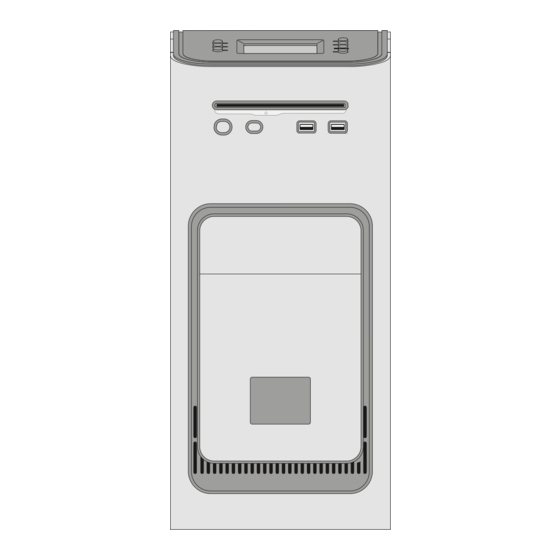








Need help?
Do you have a question about the Fiery and is the answer not in the manual?
Questions and answers