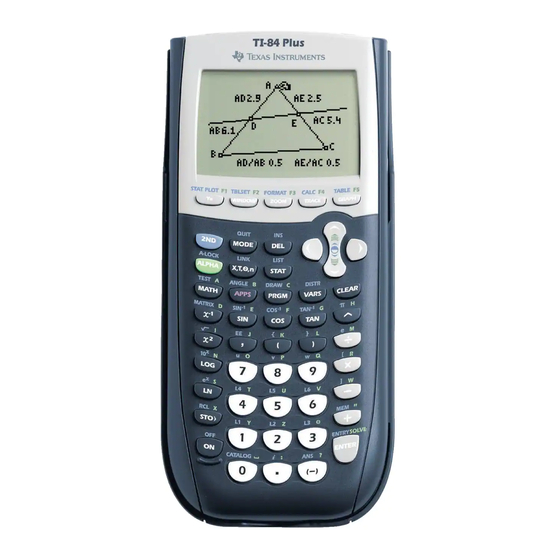
Texas Instruments TI-84 Plus Silver Manual
Hide thumbs
Also See for TI-84 Plus Silver:
- Manual (60 pages) ,
- Manual book (697 pages) ,
- Instructions (2 pages)
Advertisement
Quick Links
GETTING TO KNOW
YOUR TI-84 PLUS
SILVER EDITION
C ha p t e r C he c k-In
Getting acquainted with the TI-84 Plus Silver
Edition Keys
Learning how to edit expressions and adjust your
mode settings
Establishing communication between two graphing
calculators
I
n this chapter, I take you through the basics of your
TI-84 Plus Silver Edition. In addition to learning
how to turn your graphing calculator on and off, you
also learn some quick editing tricks and how to config-
ure your mode settings to suit your needs.
Chapter 1
Advertisement

Summary of Contents for Texas Instruments TI-84 Plus Silver
- Page 1 I take you through the basics of your TI-84 Plus Silver Edition. In addition to learning how to turn your graphing calculator on and off, you also learn some quick editing tricks and how to config-...
- Page 2 CliffsNotes Guide to the TI-84 Plus Family Turning Your TI-84 Plus Silver Edition On and Off Prior to turning on your TI-84 Plus Silver Edition, you need to remove the battery cover located on the back of the graphing calculator and install four AAA batteries.
-
Page 3: Adjusting The Display
Chapter 1: Getting to Know Your TI-84 Plus Using the ` and a Keys The secondary function associated with each key appears in blue above the key. When you press the ` key, the character, abbreviation, or word printed above the other keys becomes active for the next keystroke. - Page 4 Using the TI-84 Plus Silver Edition Edit Keys Your TI-84 Plus Silver Edition is designed to allow you to quickly enter, edit, and execute expressions and com- mands. Here’s a list of several keystrokes and their asso- ciated results.
- Page 5 This is a good option if you need to type several letters in succession. To exit alpha-lock, press Adjusting the Mode Settings Your TI-84 Plus Silver Edition mode settings control how your graphing calculator displays and interprets numbers and graphs. The Constant Memory feature preserves your current mode settings even when you turn off the TI-84 Plus Silver Edition.
- Page 6 CliffsNotes Guide to the TI-84 Plus Family Figure 1-1 The mode settings window. Each row of the mode settings window relates to a differ- ent type of setting. For example, the second row allows you to specify the number of decimal digits to display in an answer.
- Page 7 Chapter 1: Getting to Know Your TI-84 Plus Here’s a brief description of each mode setting. NORMAL SCI ENG: Numeric notation FLOAT 0123456789: Number of decimal places RADIAN DEGREE: Unit of angle measure FUNC PAR POL SEQ: Function, Parametric, Polar, or Sequence graphing mode CONNECTED DOT: Whether to connect graph points or plot graphs as discrete points SEQUENTIAL SIMUL: Whether to plot graphs...
- Page 8 I outline here for just about any transfer. Your TI-84 Plus Silver Edition comes with a USB Unit-to-Unit cable that is used to establish communi- cation between two TI-84 Plus (or TI-84 Plus Silver Edition) graphing calculators.
- Page 9 Chapter 1: Getting to Know Your TI-84 Plus Follow these steps to connect the two graphing calculators. Locate the USB port on the top right edge of the graphing calculator and firmly insert either end of the USB Unit-to-Unit cable into the USB port.
- Page 10 Press > to access the TRANSMIT menu and press e to select Transmit. After a few moments, the transfer completes as indicated by the screen shown in Figure 1-2b. Figure 1-2 Sending a program from one TI-84 Plus Silver Edition to another.
- Page 11 Chapter 1: Getting to Know Your TI-84 Plus If the item you are sending already resides on the receiv- ing graphing calculator, you will be prompted to Rename the item (thus preserving the original), Overwrite the item, Omit, or Quit. Use similar steps to send other items from one graphing calculator to another, such as a matrix or an App.
















Need help?
Do you have a question about the TI-84 Plus Silver and is the answer not in the manual?
Questions and answers