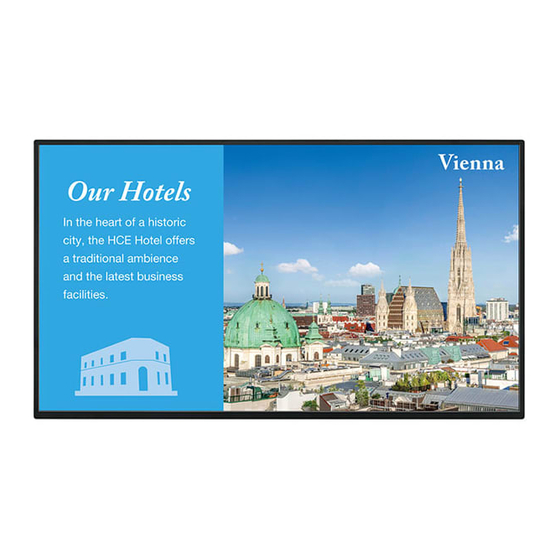Table of Contents
Advertisement
Quick Links
Advertisement
Table of Contents

Summary of Contents for Sharp PN-M501
- Page 1 PN-M501 PN-M401 PN-B501 PN-B401 LCD MONITOR SOFTWARE GUIDE...
-
Page 2: Table Of Contents
• Please understand that SHARP CORPORATION bears no responsibility for errors made during use by the customer or a third party, nor for any other malfunctions or damage to this product arising during use, except where indemnity liability is recognized under law. -
Page 3: Introduction
This lets you use the monitor for simple signage. Media Player (see page 7) You can also distribute files from a computer on the same network that has SHARP Content Distributor ver. 1.3 or later installed. (For details, see the manual for SHARP Content Distributor.) -
Page 4: Change This Monitor To Application Mode
Introduction Change this monitor to APPLICATION mode 1. Turn on this monitor power. 2. Change the input mode to “APPLICATION” with the input mode selection, or press the CONTENT MENU button. The base screen of APPLICATION mode (CONTENT MENU screen) appears. 1. -
Page 5: Lan Terminal / Usb Port / Sd Card Slot
Introduction LAN terminal / USB port / SD card slot USB devices (memory device, keyboard, mouse) and an SD memory card can be used in APPLICATION mode. You can also connect to a network. 1. LAN terminal • You can connect the monitor to a network. 2. -
Page 6: Basic Actions In Application Mode
Introduction Basic actions in APPLICATION mode Use the remote control unit to perform actions in APPLICATION mode. 1. Numeric input buttons Use to enter numbers. 2. ENTER Confirm the selected item. 3. CONTENT MENU If the input mode is set to a mode other than APPLICATION, change the input mode to APPLICATION. -
Page 7: Using Media Player
Using Media Player Select “Media Player” on the CONTENT MENU screen of APPLICATION mode. TIPS • You can set Media Player to start when APPLICATION mode start up. Select “Startup” on the CONTENT MENU screen and set Media Player. • Multiple USB flash drives cannot be used at the same time with Media Player. If you insert multiple USB flash drives with Media Player, only the flash drive inserted first can be used. -
Page 8: Using Media Player
Using Media Player Using Media Player For the file formats that can be played, see page 13. n Changing a media To connect media, see page 5. 1. Press the button to select the media. • Internal Storage ...Internal memory used in APPLICATION mode (Android) • USB Drive ....USB flash drive connected to a USB port • SD Card ....SD memory card inserted in the SD card slot n Playing a file 1. Select the file you want to play, and press the ENTER button. - Page 9 Using Media Player n Editing a file Copying a file (1) S elect the file you want to copy. (2) Press the F3 button (Edit). (3) Select “Copy”. (4) S how the file list of the copy destination folder. (5) Press the F3 button (Edit). (6) Select “Paste”. Copying all files in a list (1) Press the F3 button (Edit). (2) Select “Copy all”. (3) S how the file list of the copy destination folder.
-
Page 10: Settings
Files in the following folder of the selected media will play. /mediaplayer/AutoPlay Use SHARP Content Distributor Set whether or not you will use SHARP Content Distributor. When this setting is set to “Disabled”, the root directory of each media will initially be shown in Media Player. Slideshow Set the play method. - Page 11 Using Media Player Schedule A playlist can be played at a specified time. Up to 7 schedule items can be registered. Schedule play Enable/disable the Schedule. Start Time Specify the time that will start playing of the playlist. Set the time on a 24-hour basis. If this monitor is in standby mode, this monitor turns power on and then start play.
-
Page 12: Operations During Play
Using Media Player Operations during play (1) PLAY: Restart play the paused file. (2) PAUSE: Pause play. (3) RETURN: Return to the file list. (4) STOP: Stop play. - Page 13 Using Media Player n Formats supported by Media Player File formats that can be played in Media Player are indicated below. The operation of formats not indicated in the table is not guaranteed. TIPS • Some files may not play even if the format is supported. • Some content types and conditions may cause a longer time until play starts, dropped frames, or delays. • When using for Media Player, check the operation and display quality in advance.
-
Page 14: Showing Web-Based Content (Html5 Browser)
Showing Web-based content (HTML5 Browser) n Setting the start page When first using the HTML5 Browser, you must set the content that is shown initially. 1. Select “Startup” on the CONTENT MENU screen of APPLICATION mode. 2. Press the F2 button (HTML). 3. To show content in local storage (1) Select “File”. (2) Specify the HTML content you want to show. To show content on the Web (1) Select “Web URL”. -
Page 15: Setup
Setup You can configure settings for APPLICATION mode. Also check the “Menu Items” in the Operation Manual such as video and audio settings. Select “Setup” on the CONTENT MENU screen of APPLICATION mode. n Setup Date & Time Set the date and time. Screen Resolution (HDMI Mode) Set the screen resolution of APPLICATION mode. -
Page 16: Updating The Software (Update)
Updating the Software (Update) Update applications that is factory-installed in APPLICATION mode. (A network environment that allows access to the internet is required.) Select “Update” on the CONTENT MENU screen of APPLICATION mode. The first time you start the Update, a region selection screen will appear. Select your region. 1. Information area Shows information on already downloaded software and software that can be downloaded. 2. -
Page 17: Information On The Software License For This Product
The software included in this product is comprised of various software components whose individual copyrights are held by SHARP or by third parties. This product also makes use of freely distributed software and software components whose copyrights are held by third parties. - Page 18 PN-M501-M401-B501-B401 SG EN18A(1)