Table of Contents
Advertisement
Quick Links
GETTING STARTED GUIDE
PXIe-5820
1.25 GS/s Baseband I/Q Vector Signal Transceiver
Note
Before you begin, install and configure your chassis and controller.
This document explains how to install, configure, and test the PXIe-5820. The PXIe-5820 is a
baseband I/Q vector signal transceiver (VST) and ships with the NI-RFSA and NI-RFSG
driver software, which you use to program the device.
Caution
in a manner not described in the documentation.
Contents
Electromagnetic Compatibility Guidelines............................................................................... 2
Verifying the System Requirements..........................................................................................2
Unpacking the Kit..................................................................................................................... 2
Preparing the Environment....................................................................................................... 3
Verifying the Kit Contents........................................................................................................ 3
Other Equipment............................................................................................................... 4
Choosing and Installing the Software....................................................................................... 5
Software Options...............................................................................................................5
Installing the Software...................................................................................................... 5
Installing the PXIe-5820........................................................................................................... 6
Direct Connections to the PXIe-5820............................................................................... 7
Hardware Front Panel Connectors and Indicators............................................................ 8
Configuring the Hardware in MAX........................................................................................ 10
Self-Calibration....................................................................................................................... 11
Performing a Device Self-Calibration Using NI-RFSA..................................................11
Locating the Software and Examples......................................................................................13
Software Locations......................................................................................................... 13
Programming Examples Locations................................................................................. 14
Making a First Measurement.................................................................................................. 15
Troubleshooting...................................................................................................................... 16
What Should I Do if the PXIe-5820 Doesn't Appear in MAX?......................................16
Why Is the ACCESS LED Off When the Chassis Is On?...............................................16
Where to Go Next................................................................................................................... 17
Worldwide Support and Services............................................................................................ 17
The protection provided by this equipment may be impaired if it is used
Advertisement
Table of Contents

Summary of Contents for National Instruments PXIe-5820
-
Page 1: Table Of Contents
Note Before you begin, install and configure your chassis and controller. This document explains how to install, configure, and test the PXIe-5820. The PXIe-5820 is a baseband I/Q vector signal transceiver (VST) and ships with the NI-RFSA and NI-RFSG driver software, which you use to program the device. -
Page 2: Electromagnetic Compatibility Guidelines
1 meter in length. Verifying the System Requirements To use the PXIe-5820, your system must meet certain requirements. For more information about minimum system requirements, recommended system, and supported application development environments (ADEs), refer to the readme, which is available on the software media or online at ni.com/updates. -
Page 3: Preparing The Environment
Preparing the Environment Ensure that the environment you are using the PXIe-5820 in meets the following specifications. Operating ambient temperature 0 °C to 45 °C Operating relative humidity 10% to 90%, noncondensing (IEC 60068-2-56) Maximum altitude 2,000 m (800 mbar) (at 25 °C ambient... -
Page 4: Other Equipment
Other Equipment There are several required items not included in your device kit that you need to operate the PXIe-5820. Your application may require additional items not included in your kit to install or operate your device. Required Items •... -
Page 5: Choosing And Installing The Software
Choosing and Installing the Software Software Options NI provides two software options for programming the PXIe-5820—NI-RFSA and NI-RFSG instrument driver software. Table 1. PXIe-5820 Software Options Software Description Use Case Option NI-RFSA and The NI-RFSA and NI-RFSG APIs Use NI-RFSA to create custom... -
Page 6: Installing The Pxie-5820
Note to Users included with the module to ensure that the device can cool itself effectively. This document is also available at ni.com/manuals. The PXIe-5820 is a two-slot module with two backplane connectors. The module must be installed into two adjacent chassis slots. -
Page 7: Direct Connections To The Pxie-5820
14. Power on the chassis. Direct Connections to the PXIe-5820 The PXIe-5820 is a precision instrument that is sensitive to ESD and transients. Ensure you take the following precautions when making direct connections to the PXIe-5820 to avoid damaging the device. -
Page 8: Hardware Front Panel Connectors And Indicators
If you are using an active device, such as a preamplifier or switch routed to the PXIe-5820 I/Q IN connectors, ensure that the device cannot generate signal transients greater than the AC and DC specifications of the PXIe-5820 I/Q IN connectors. Hardware Front Panel Connectors and Indicators Figure 4. - Page 9 Caution The DIO connector is not an OCuLink interface. Do not connect the DIO connector on the PXIe-5820 to the OCuLink interface of another device. NI is not liable for any damage resulting from such signal connections. Table 4. PXIe-5820 I/Q Front Panel Connectors...
-
Page 10: Configuring The Hardware In Max
Table 4. PXIe-5820 I/Q Front Panel Connectors (Continued) Connector Connector Type I/Q IN Input connector for I+ signals. MMPX (f) Input connector for I- signals. MMPX (f) Input connector for Q+ signals. MMPX (f) Input connector for Q- signals. MMPX (f) Table 5. -
Page 11: Self-Calibration
Installed devices appear under the name of their associated chassis. Expand your Chassis tree item. MAX lists all devices installed in the chassis. PXIe-5820 devices appear as NI-RIO devices in the list. Your default device names may vary. Note If you do not see your hardware listed, refer to the Troubleshooting section of this document. - Page 12 RFSA Self Calibration. Open the example. Complete the following steps to configure the example: Select the device identifier assigned to the PXIe-5820 in MAX in the [Resource Name] drop-down menu . Set Clock Source to OnboardClock. Set Self Calibration Step Operations to Perform All Self Calibration Steps.
-
Page 13: Locating The Software And Examples
Program Files (x86)\IVI Foundation \IVI Microsoft .NET To use the .NET API, you must install the .NET class libraries. For download and installed file locations, visit ni.com/info and enter Info Code NETAPIdriversupport PXIe-5820 Getting Started Guide | © National Instruments | 13... -
Page 14: Programming Examples Locations
Table 6. Location of PXIe-5820 Software Options (Continued) Software Location Option NI-RFSG LabVIEW Available on the LabVIEW Functions palette at Measurement I/O»NI-RFSG. LabWindows/CVI Available in the \Drivers <IVIROOTDIR32> directory, where is one \niRFSG <IVIROOTDIR32> of the following locations: • Windows 10 (32-bit)/8.1 (32-bit)/7 (32-bit)- Program Files\IVI Foundation\IVI •... -
Page 15: Making A First Measurement
Select Hardware Input and Output»> Modular Instruments»NI-RFSG»Getting Started»RFSG Getting Started Single Tone Generation (IQ Device).vi Select the device identifier assigned to the PXIe-5820 in MAX in the Device drop-down menu in both examples. Start the NI-RFSG example to generate the CW tone at the I/Q OUT connectors of the device. -
Page 16: Troubleshooting
Windows 7 Select Start»Control Panel»Device Manager. If you are using a PXI controller, verify that a National Instruments entry appears in the system device list. If error conditions appear in the list, right-click the PXIe-5820 and NI- RIO FPGA Device nodes and select Update Driver. If you are using an MXI controller, right-click PCI-to-PCI Bridge, and select Properties from the shortcut menu to verify that the bridge is enabled. -
Page 17: Where To Go Next
NI Application Engineers. Visit ni.com/services for NI Factory Installation Services, repairs, extended warranty, and other services. PXIe-5820 Getting Started Guide | © National Instruments | 17... - Page 18 NI trademarks. Other product and company names mentioned herein are trademarks or trade names of their respective companies. For patents covering NI products/technology, refer to the appropriate location: Help»Patents in your software, the file on your media, or the National Instruments Patent Notice at . You can find patents.txt ni.com/patents...
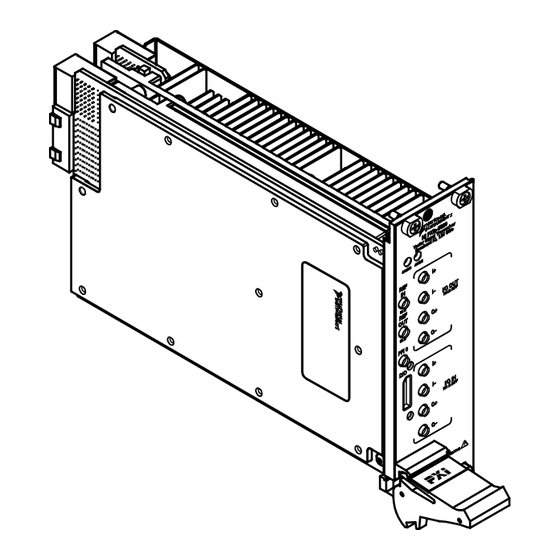








Need help?
Do you have a question about the PXIe-5820 and is the answer not in the manual?
Questions and answers