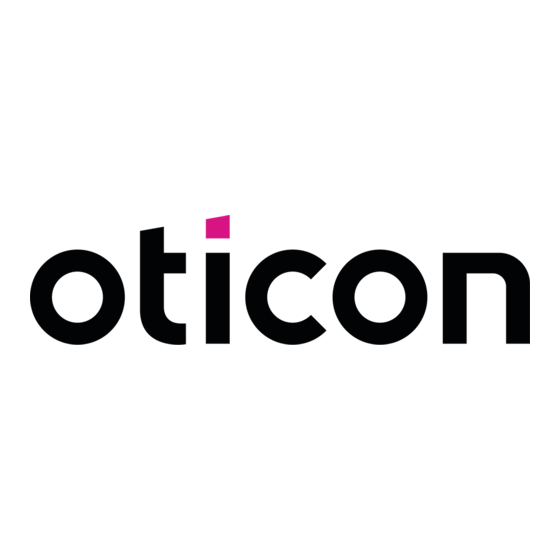
oticon ConnectLine Streamer Pro 1.3A Instructions For Use Manual
Hide thumbs
Also See for ConnectLine Streamer Pro 1.3A:
- Instructions for use manual (76 pages) ,
- Instructions for use manual (40 pages)
Table of Contents
Advertisement
Quick Links
Advertisement
Table of Contents

Summary of Contents for oticon ConnectLine Streamer Pro 1.3A
- Page 1 Instructions for use Streamer Pro 1.3A ConnectLine...
- Page 2 This booklet gives you guidance on how to use and maintain your new Streamer Intended use Streamer Pro is intended to be used by Oticon wireless hearing aid Pro. Please read the booklet carefully, including the Warning section. This will users.
-
Page 3: Table Of Contents
Table of content Functions Primary functions About Mobile phone Package content ConnectLine phone solution Accessories and spare parts ConnectLine microphone Streamer overview ConnectLine TV solution Start-up ConnectLine App Use the Streamer with the neck loop Secondary functions Use the Streamer without the neck loop Music or audio cable Turn the Streamer ON and OFF Headset cable... -
Page 4: Package Content
Package content Box 1 Box 2 Box 3 The package consists of the following elements: USB charger cable Charger Protective skin 3.5 mm mini Power supply will vary from country to country. jack stereo cable for MP3 or music Streamer Pro Neck loop –... -
Page 5: Accessories And Spare Parts
Accessories and spare parts Protective skins Replacement neck loops Additional protective skins, dark or light grey, are Replacement neck loops, black or white, available from your hearing care professional. are available in three sizes: Short (51 cm), medium (66 cm) and long (81 cm) from your hearing care professional. -
Page 6: Streamer Overview
Streamer overview Neck loop ON/OFF ON/OFF button Neck loop in/out ON/OFF indicator Status Volume control Pairing Charging indicator (up/down) Phone Battery Microphone inlet Microphone AUX selector IMPORTANT NOTICE Mini jack Please refer to your hearing aid’s Instructions for use for details on the functionality of Power supply your specific hearing aid solution. -
Page 7: Use The Streamer With The Neck Loop
Use the Streamer with the neck loop Insert the neck loop The neck loop snaps into the holes on the top of The neck loop is an integral part of the Streamer’s electronic system. It is used as the Streamer. an antenna to transmit sound to your hearing aids. -
Page 8: Use The Streamer Without The Neck Loop
Use the Streamer without the neck loop When using the Streamer without the neck loop, the distance to the hearing aid should be less than one metre. You may experience drop-outs in sound, which is why we always recommend using the neck loop. Max 1 metre When using the Streamer without the neck loop, more power will be used –... -
Page 9: Turn The Streamer On And Off
Turn the Streamer ON and OFF Status Front Description Power on Press the ON/OFF button on the top of the Streamer for 2 seconds until all lights on the front and top flash to The Streamer is off indicate it is powered on. Release the button. -
Page 10: Remote Control Of The Hearing Aid
IMPORTANT NOTICE The mute function is only available in the most recent Oticon hearing aids. Please consult your hearing care professional for details. Even though the Streamer is turned off, the remote functionality of the hearing aids will still work. -
Page 11: Pair The Streamer
Pair the Streamer 2. Put the other device (e.g. mobile) in pairing mode. Before the Streamer can be used with other devices – such as mobile phones – the two devices have to be This is typically in a set-up menu on your phone. paired. -
Page 12: Charge The Streamer
Charge the Streamer ON/OFF Status Front Description indicator The Streamer uses a rechargeable battery. We recommend that Charging – when turned off – status indicator will blink green. you charge the Streamer once a day for best possible performance. Charging – when turned on (or in use) – the status indicator will shift between strong and soft green. -
Page 13: Low Battery Indication 24 Warnings
Low battery Low battery indication indication Status Front Description The Streamer will indicate low battery (about Low battery– 20 minutes capacity left when streaming to hearing 20 minutes capacity left) with a steady red light, and aids. very low battery (about 5 minutes capacity left) with a Very low battery –... - Page 14 Battery capacity and charging time Battery capacity using Up to 10 hours typical daily use: 2 hours phone, 6 hours TV and neck loop 2 hours standby. Battery capacity not Up to 5 hours typical use: 1 hour phone, 3 hours TV and 1 hour using neck loop standby.
-
Page 15: Clear Pairing
Clear pairing Status Front Description If you have problems with pairings, you can clear all Streamer in pairing mode pairings by pressing the ON/OFF button and the volume up button at the same time for 3 seconds. Pairing complete Streamer on Steady Blinking About Start-up... - Page 16 Cleaning and maintenance Static electricity If the Streamer is exposed to electrostatic discharge, i.e. static electricity, it may The Streamer is a sealed device that requires minimum maintenance. Any stop streaming. The Streamer will by default restart and you can re-activate your dirt, moisture or grease should be cleaned off by using a soft, dry cloth.
-
Page 17: Primary Functions
Primary functions Mobile phone The Streamer user interface has been designed to give you To be able to receive or make calls while using the the best possible daily use in the following situations: Streamer, make sure that the Streamer and mobile phone have been paired, are turned on and are 1. - Page 18 How to answer a call Status Front Description Make sure that you are able to speak into the Streamer’s microphone. Streamer on and ready Microphone When your mobile phone rings, you will hear an Phone indicator and top status blinks green. You will hear an incoming call alert in your hearing aids.
- Page 19 How to make a call Status Front Description Make sure that you are able to speak into the Streamer’s microphone. Streamer on and ready To make a call, you only need to operate the mobile phone. You do not need to operate the Streamer. When the call is connected, you will hear a beep acknowledging 33 40 17 _ _ that the call is connected –...
- Page 20 Personalisation of mobile phone features Last number redial – default on The following mobile phone features can be enabled, or disabled, by your hearing Pressing and holding the phone button will activate the last number redial (if supported by mobile phone). care professional.
-
Page 21: Connectline Phone Solution
ConnectLine phone solution Status Front Description The Streamer can also be used with a traditional Streamer on and ready analogue landline phone by using a ConnectLine phone solution, which is available as a separate accessory. Streamer connected – you are able to listen and talk to the For details on how to use the ConnectLine phone other party. -
Page 22: Connectline Microphone
Streamer on and ready is available. Speech from the person wearing the microphone is transferred through the streamer to the person wearing Oticon hearing aids. When connected to the microphone – you will hear sound from the microphone in hearing aids. -
Page 23: Connectline Tv Solution
As a separate accessory, a ConnectLine TV solution is Streamer on and ready available, which transmits the sound from a TV to your Oticon hearing aids through the Streamer. Connecting to TV For details on how to use the ConnectLine TV solution, please refer to the Instructions for use included with the ConnectLine TV Adapter. -
Page 24: Connectline App
ConnectLine system. The following priorities apply. Available on App Store® and on Google Play™. For information on compatibility,please visit www.oticon.global/compatibility. Priority 1 Mini jack in/out (if connected) Briefly press AUX selector Priority 2... -
Page 25: Music Or Audio Cable
Music or audio cable Status Front Description Inserting and connecting the included mini jack cable Streamer on and ready enables you to listen to music/audio from a wide range of devices. You will hear a confirmation beep followed by the sound from the device To listen to audio from your device, press the AUX selector briefly. -
Page 26: Headset Cable
Headset cable Status Front Description Microphone Make sure that you are able to speak into the Streamer on and ready Streamer’s microphone. You will hear a confirmation beep – you are now able to listen and Inserting and connecting the included mini jack talk to the other party cable and the included headset splitter cable enables you to use the Streamer as a headset... -
Page 27: Music Or Audio Wireless
Music or audio wireless Status Front Description To hear music or sound wirelessly, e.g. from an Streamer on and ready MP3 player or a computer with built-in Bluetooth, make sure that the device has been paired to your Streamer, that both are turned on, and within range Streamer connecting to music or audio device. -
Page 28: Headset - Wireless
Headset – wireless Status Front Description Make sure you are able to speak into the Streamer’s Streamer on and ready microphone inlet. When pairing to a computer, make sure the Streamer Streamer connecting to music or audio device. is paired as a headset device. When connected, you will hear a confirmation beep followed by the sound from the device. -
Page 29: T-Coil (Built-In)
T-coil (built-in) Status Front Description The Streamer has a built-in teleloop receiver Streamer on and ready (T-coil). When connected, you will hear a confirmation beep followed by the To receive sound from the teleloop receiver, press sound from the tele loop system. and hold the AUX selector for 2 seconds. -
Page 30: Fm Receiver (Optional)
FM receiver (optional) Status Front Description An FM receiver can be plugged into the Euro Streamer on and ready. FM receiver powered on and ready for pin socket, in the bottom of the Streamer. The channel syncronisation. receiver is used to receive FM signals from an FM When connected, you will hear a confirmation beep followed by the transmitter, typically worn by a school teacher. -
Page 31: Warnings
Warnings For your personal safety and to ensure correct Rechargeable battery Cross control X-ray/CT/MR/PET scanning, electrotherapy usage, you should familiarise yourself fully Do not attempt to open the Streamer, as it may Your Streamer should be kept out of the reach of and surgery with the following general warnings using damage the battery. - Page 32 Use of third part accessories covered by and/or found in these tests. Oticon specifically permitted by the flight personnel. Only use accessories, transducers or cables takes no financial responsibility in terms of supplied by the manufacturer.
-
Page 33: Conditions Of Use
Conditions of use International warranty Your device is covered by an international professional may have issued a warranty limited warranty issued by the manufacturer that goes beyond the clauses of this limited Operational Temperature: +10°C to 45°C for a period of 12 months from the date of warranty. -
Page 34: Technical Information
Additional information can be found in the: Hearing care professional’s phone: _________________________________________________ below -15 dBuA/m at 10 metre distance). Technical Data Sheets (TD) on www.oticon.global. Purchase date: _________________________________________________________________ The Streamer contains a radio transceiver usingBluetooth at 2.4 GHz. The radio... - Page 35 1. this device may not cause harmful and other relevant provisions of Directive interference, and 2014/53/EU. Oticon A/S Kongebakken 9 2. this device must accept any interference This medical device complies with Medical DK-2765 Smørum received, including interference that may Device Regulation (EU) 2017/745.
- Page 36 Description of symbols and abbreviation used in this booklet Description of symbols and abbreviation used in this booklet Warnings Bluetooth logo Text marked with a warning symbol must be read before using the device. Registered trademark of Bluetooth SIG, Inc. where any use of such requires a license. Manufacturer Global Trade Item Number The device is produced by the manufacturer whose name and address are stated next to the symbol.
- Page 37 Description of additional symbols used on labels Keep dry Indicates a medical device that needs to be protected from moisture. Caution symbol Consult instructions for use for warnings and cautions. Catalogue number Indicates the manufacturer’s catalogue number so that the medical device can be identified. Serial number Indicates the manufacturer’s serial number so that a specific medical device can be identified.
- Page 38 0000214687000001...

Need help?
Do you have a question about the ConnectLine Streamer Pro 1.3A and is the answer not in the manual?
Questions and answers