Summary of Contents for Prentke Romich Company Accent 1400
- Page 1 User’s Guide Model ACN1400-30 Accent ® 1400 Integrated and Dedicated Devices with NuVoice ® Software 18751 Version 1.02...
- Page 2 Accent 1400-30 devices with serial numbers 10000AC14 and higher • Accent 1400-30 integrated and dedicated devices with NuVoice software For information on using an Accent 1400 device with Empower software, view or download the Accent 1400 User’s Guide for Empower from https://www.prentrom.com/support/devices/accent-with-empower. End User Licensing Agreement You have acquired a PRC device which includes software licensed by PRC-Saltillo from Microsoft Licensing Inc.
-
Page 3: Table Of Contents
Backing up Your Vocabularies ..........................27 Updating the NuVoice Software via a Wi-Fi ® Connection ..................28 Updating the NuVoice Software via USB Flash Drive ....................28 Finding Additional Information ..........................28 Troubleshooting ..............................29 Appendix A: Compliance Information ........................31 Accent 1400 User’s Guide-NuVoice... -
Page 4: Safety Information
Your device is intended for use in normal communication situations. It is not waterproof, so use extreme caution when using it around water. As with most electronic devices, you should never use the device when you are actually in the water (for example, a pool or bath). Accent 1400 User’s Guide-NuVoice... - Page 5 • Should read and follow the directions from the manufacturer of the implantable medical device. If you have any questions about using your wireless mobile device with an implantable medical device, consult your health care provider. Accent 1400 User’s Guide-NuVoice...
-
Page 6: A Quick Look At Device Features
A Quick Look at Device Features Front View Microphones Carry strap holders Handle Light sensor Camera Camera indicator Power button Battery/charging LED Power LED Volume button Touchscreen/Display Accent 1400 User’s Guide-NuVoice... - Page 7 B. To use a joystick, you will need a Y-adapter. If you have a joystick plugged in and it does not respond normally, reverse the way it is plugged in (plug switch A into jack B, switch B into jack A). Accent 1400 User’s Guide-NuVoice...
- Page 8 (plug switch A into jack B, switch B into jack A). Functional only with purchase of the Integrated Feature Pack. The external access mini port allows you to connect to an external device if you have the integrated feature pack. Accent 1400 User’s Guide-NuVoice...
-
Page 9: Turning On The Device
The screen also reacts to raindrops and extremes in temperature (condensation). To dust the touchscreen, use a soft, lint-free cloth. For heavier cleaning, use a slightly dampened, lint- free cloth and then dry the screen with another soft, lint-free cloth. Accent 1400 User’s Guide-NuVoice... -
Page 10: Charging The Batteries
Device Disposal: Please dispose of your device in accordance with your local, state, and/or federal electronic recycling laws. Battery Disposal: If the batteries in your device need to be replaced, dispose of the old batteries in accordance with your local, state, and/or country regulations. Accent 1400 User’s Guide-NuVoice... -
Page 11: Cleaning And Disinfecting The Device
Try using the device. If it does not work, call the PRC Service Department and tell them what happened. They may ask you to send in your device for servicing. Accent 1400 User’s Guide-NuVoice... -
Page 12: Disinfecting A Device And Accessories For Multiple Users
Final Step: Wipe the touchscreen 1. When the device and accessories are dry, wipe down the viewing area (device touchscreen, TouchGuide, keyguard, etc.) with glass cleaner, so the screen doesn’t discolor. 2. Allow the equipment to dry. Accent 1400 User’s Guide-NuVoice... -
Page 13: Positioning Or Removing The Stand
Mini USB Connector. See “Attaching the Top Port Cover” on page 14. To reattach the handle: Remove the port cover and line up the holes in the handle with the holes on the back of the device. Snap the handle in place and insert the two screws. Accent 1400 User’s Guide-NuVoice... -
Page 14: Attaching The Top Port Cover
Remove the two screws that hold the port cover in place. Use the screws to mount a NuPoint module or to reattach the handle. Note: Store the port cover where you can find it if you need to use it again. Accent 1400 User’s Guide-NuVoice... -
Page 15: Mounting The Ir Reflector On An Integrated Device
2. Align the holes in the reflector with the empty holes in the handle, port cover, or NuPoint module. Important! Make sure the reflective shield is aimed downward toward the back of the device, as shown in step 3 on the next page. Accent 1400 User’s Guide-NuVoice... - Page 16 Handle: Reflector side pointing downward Insert the two short screws NuPoint Module: Reflector side pointing downward Insert the two long screws Port Cover: Reflector side pointing downward Insert the two short screws 4. Tighten the screws. Accent 1400 User’s Guide-NuVoice...
-
Page 17: Removing Or Replacing The Device Frame
Loose screws could be a choking hazard. 3. Pull the tabs at the top of the frame out of the slots in the device. Hint: You may want to use a flat-head screwdriver or a similar tool. Accent 1400 User’s Guide-NuVoice... - Page 18 Hint: If the frame is completely loose from the top and sides, you can probably pull the bottom of the frame away from the device without pulling the tabs. 7. Lift the frame off the device. Accent 1400 User’s Guide-NuVoice...
-
Page 19: Attaching The New Frame
3. Insert the remaining four screws through the holes in the sides of the frame and into the corresponding holes in the device. 4. Tighten all six screws with a Phillips screwdriver. After you attach the frame securely to the device, you can attach a keyguard or TouchGuide to the frame. Accent 1400 User’s Guide-NuVoice... -
Page 20: Removing The Qrm Mounting Plate
3. Place washers on two of the screws and insert them through the holes at the top of the plate. 4. Insert the remaining two screws through the bottom holes of the plate. 5. Tighten the screws. Accent 1400 User’s Guide-NuVoice... -
Page 21: Getting Started With The Nuvoice Software
Recommendation: Power off the device when it won’t be used for more than a couple days or when it will be transported in a carry case. 1. Select the Tools key. 2. Select the Shutdown option. 3. Select Yes at the confirmation prompt. Accent 1400 User’s Guide-NuVoice... -
Page 22: Selecting A Vocabulary
6. When the question “Switch to this User Area now?” appears, answer Yes or No. 7. Select OK twice to return to the vocabulary screen. 8. If you want to load all three LAMP WFL vocabularies, follow these same steps, selecting a different user area for each. Accent 1400 User’s Guide-NuVoice... - Page 23 Unity-configured device, Essence vocabularies and settings can be loaded as a product configuration. To configure the device for the Essence language system, follows steps 1-5 under “CoreScanner” above, substituting Essence for CoreScanner in step 3. Accent 1400 User’s Guide-NuVoice...
-
Page 24: Using The Exploration Wizard
5. On the keyboard page, type replace and select OK. 6. In the User Area Menu, select Switch User Area. Then select the new vocabulary. 7. Select the OK button twice to return to the vocabulary screen. Accent 1400 User’s Guide-NuVoice... -
Page 25: Changing The Voice
2. Select Access Method Menu and then select Choose Different Access Method. 3. Select Touch, 1 Switch, 2 Switch, Headpointing/Joystick, or Eyegaze. The Access Method Menu will show the method you selected. 4. From the Access Method Menu, change the access method settings as necessary. Accent 1400 User’s Guide-NuVoice... -
Page 26: Accessing The Setup Key
6. Select OK again. The photo will automatically be placed in the Imports folder. Note: When changing an icon, your photos will be in the category called Imports. 7. Select OK and then select Go to Home. Accent 1400 User’s Guide-NuVoice... -
Page 27: Disabling And Enabling The Toolbox
5. Make sure the pre-set folder is a USB drive. If so, select OK. Type the file name and date (xx-xx-xx). 6. Select OK and wait for the information to be transferred. When the transfer is complete, select OK. Accent 1400 User’s Guide-NuVoice... -
Page 28: Updating The Nuvoice Software Via A Wi-Fi Connection
For detailed information on changing NuVoice settings, refer to the NuVoice Software Manual, available from https://www.prentrom.com/support/accent For information on using an Accent 1400 device with Empower software, view or download the Accent 1400 User’s Guide for Empower from https://www.prentrom.com/support/devices/accent-with- empower. -
Page 29: Troubleshooting
Option #2: Contact PRC technical support by phone at 1-800-262-1990 or by email at service@prentrom.com. Images are missing from keys 1. Select Toolbox > Maint Menu > Enable Icon Set Menu. 2. Turn all the icon sets ON. 3. Select OK. Select OK again to return to the Toolbox. Accent 1400 User’s Guide-NuVoice... - Page 30 Note: You only need press the button for 3 to 5 seconds. 2. Leave the device turned off for about 15 seconds. 3. Power up the device as you do normally. Option #2: Contact PRC technical support by phone at 1-800-262-1990 or by email at service@prentrom.com. Accent 1400 User’s Guide-NuVoice...
-
Page 31: Appendix A: Compliance Information
20cm entre les radiateurs et votre corps. Operations in the 5.15-5.25GHz band are restricted to indoor use only. Les opérations dans la bande 5.15-5.25GHz sont limitées à une utilisation en intérieur. Contains IC:11012A-BC127 Contains IC:5123A-11 Accent 1400 User’s Guide-NuVoice... - Page 32 Device Intended Purpose The Accent 1400 is a speech generating device that augments communication for an individual with speech/language impairment. This device and its language programs give the user the ability to initiate conversation, seek information, state opinions, and share feelings. It can be hand- held, used with a table stand, or mounted to a wheelchair.
- Page 33 Explanation of Symbols This section explains the symbols that appear on Accent 1400 devices, accessories, or packaging. Symbol Explanation The device is Federal Communications Commission (FCC)-compliant. Recycle electronic equipment. Do not throw the device in the trash. The device conforms to European Union health, safety, and environmental standards.
- Page 34 41.2°C or 106.16°F Touching the surface of the device with broken skin may aggravate a wound. Infants or high-risk groups should not touch the surface of the device if there is a chance of burning the skin. Accent 1400 User’s Guide-NuVoice...
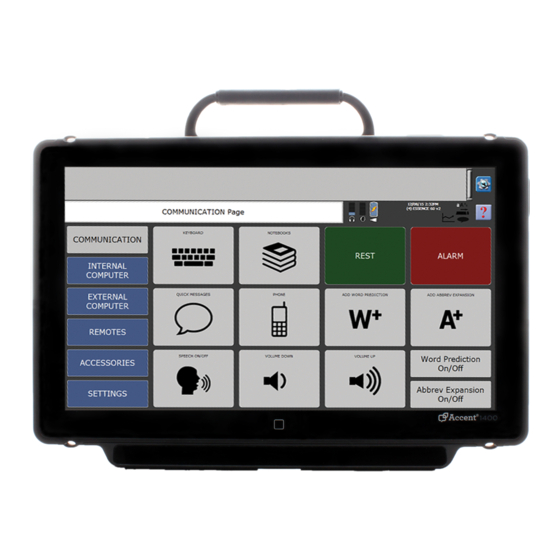







Need help?
Do you have a question about the Accent 1400 and is the answer not in the manual?
Questions and answers