Advertisement
Congratulations on taking this important step toward living a healthier life.
By keeping track of your radon and indoor air quality levels, you can make healthier decisions
in the spaces where you spend most of your time. Reducing your exposure to radon will
reduce your risk of lung cancer.
The Airthings House Kit contains everything you need to start monitoring the quality of your
air, for a healthier home. The Hub brings your Airthings devices online, providing on-demand
access to your indoor air quality data at any time, from anywhere. Connect to the Airthings
Wave App to get started.
Breathe better, live better,
The Airthings Team
Get in touch
Airthings House Kit
Radon and indoor air quality system
for multi-room, connected monitoring
For technical support or if you have any questions or comments
that we did not answer here, you can reach us the following ways:
The Support menu in the Airthings Wave mobile app
•
Chat bubble on the airthings.com website
•
Send an email to support@airthings.com
•
User Manual
Version 1
29 April 2020
Advertisement
Table of Contents

Summary of Contents for Airthings House Kit
- Page 1 Reducing your exposure to radon will reduce your risk of lung cancer. The Airthings House Kit contains everything you need to start monitoring the quality of your air, for a healthier home. The Hub brings your Airthings devices online, providing on-demand access to your indoor air quality data at any time, from anywhere.
-
Page 2: What's In The Box
What’s in the box Airthings Hub Power supply and plugs Ethernet cable Rubber bumper pads Wave, screw Wave Mini, stand... -
Page 3: Device Specifications
2. Ethernet port 4. Wall mounting bracket Light Indicators Power supply is connected and Hub is running Communication with Airthings cloud is successful One or more Wave devices are connected and actively sending data Communication Power Supply Dimensions & Weight... - Page 4 3. Battery compartments (2 AA batteries inserted) 4. Individual serial number 5. Magnetic mounting bracket Communication Dimensions & Weight 153 x 153 x 46 mm Bluetooth low energy (6 x 6 x 1.8”) Airthings Smartlink 346g (12.2oz) 868 / 915 Mhz...
- Page 5 3. Battery compartments (3 AA batteries inserted) 4. Individual serial number 5. Device stand Communication Dimensions & Weight 80 x 80 x 26 mm Bluetooth low energy (3.1 x 3.1 x 1”) Airthings Smartlink 135g (4.8oz) 868 / 915 Mhz...
- Page 6 This step requires Bluetooth to be enabled on your phone to find the Hub. Android also requires location to be enabled. The phone should be less than 1m / 3ft away from the Hub when the Airthings Wave app searches for the Hub.
- Page 7 STEP 6 Add devices and link to Hub Now, remove the plastic battery tab on each of your Airthings devices. To add the devices to your account, use the sign in the App. Follow prompts to update your devices, if needed.
-
Page 8: Daily Use
Integrations The Hub brings your Airthings products online, wirelessly. Live data allows for full integration into your smart home: set alerts, receive air quality measurements, give voice commands, connect to a smart plug or smart product to control your thermostat, air purifier, or humidifier—the options are endless. -
Page 9: Troubleshooting
Troubleshooting Problem Resolution I can’t find my Hub when adding it Bluetooth must be enabled on your smartphone. For Android, GPS location must be enabled for Bluetooth low energy to function properly. You are not close enough to the Hub or there is wireless interference. - Page 10 I don’t see data coming from the Wave Make sure the linking process completed devices through the Hub successfully in the app. Verify that power and cloud light indicators on the Hub are green for power and internet connectivity. If the Smartlink indicator is green, it means 1 or more Wave devices are already connected and you should wait.
-
Page 11: Common Questions
Can I retrieve data locally from the Hub? This is unfortunately not possible. The data is encrypted in transit to the Airthings cloud and is retrieved again through the Airthings Wave app or web dashboard at https://dashboard.airthings.com. -
Page 12: Regulatory Information
Regulatory Information Regulatory information Canada Changes or modifications not expressly approved by the party responsible for compliance could void the user’s authority to operate the equipment. This device complies with Innovation, Science and Economic Development Canada’s licence- exempt RSS(s). Operation is subject to the following two conditions: (1) This device may not cause interference;... - Page 13 Do not disassemble. If the detector does not work as specified or you are in doubt, contact your local dealer or visit us at Airthings.com. Use a dry cloth to clean the detector. When replacing the batteries, pay attention to the polarity marks. Always snap the mounting bracket to the detector’s rear side to protect the batteries, even when the detector...
- Page 14 It is recommended to keep the instruments constantly activated and the batteries in place until drained. Airthings AS shall not be liable for damages related to failure or loss of data arising from incorrect operations and handling of the instruments.
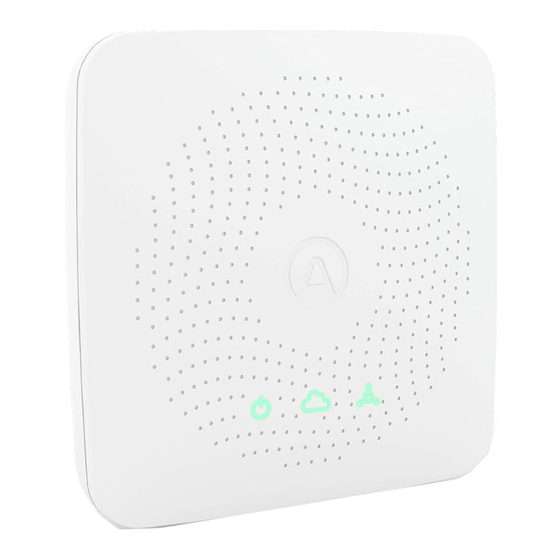









Need help?
Do you have a question about the House Kit and is the answer not in the manual?
Questions and answers