Table of Contents
Advertisement
Advertisement
Table of Contents

Summary of Contents for Lenovo ThinkVision M14
- Page 1 Flat Panel Monitor User’s Guide Machine Type: 61DD...
- Page 2 All rights reserved. LENOVO products, data, computer software, and services have been developed exclusively at private expense and are sold to governmental entities as commercial items as defined by 47 C.F.R. 2.101 with limited and restricted rights to use, reproduction and disclosure.
-
Page 3: Table Of Contents
Online technical support....................................A-1 Telephone technical support..................................A-1 Worldwide telephone list.....................................A-1 Appendix B. Notices........................................B-1 Recycling information....................................B-2 Collecting and recycling a disusedLenovocomputer or monitor.......................B-2 Disposing of Lenovo computer components...............................B-2 Trademarks........................................B-3 Turkish statement of compliance.................................B-3 Ukraine RoHS........................................B-3 India RoHS........................................B-3 Power cords and power adapters................................B-3... -
Page 4: Safety Information
Safety information General Safety guidelines For tips to help you use your computer safety, go to: http://www.lenovo.com/safety Before installing this product, read the Safety Information. © Copyright Lenovo 2019... -
Page 5: Safety And Maintenance Guidelines
■ Do not open your monitor cabinet or attempt to service this product yourself. If your monitor is not operating properly or has been dropped or damaged, contact your Lenovo authorized dealer, reseller, or service provider. ■ Adjust only those controls that are described in the operating instructions. -
Page 6: Chapter 1 Getting Started
Chapter 1 Getting started This User’s Guide contains detailed information on the ThinkVision M14 Flat Panel Monitor. For a quick overview, ® please see the Setup Poster that was shipped with your monitor. Shipping contents The product package should include the following items: Information Flyer ●... -
Page 7: Product Overview
Cable lock slot Your monitor is equipped with a cable lock slot. Please follow the instructions that came with the cable lock to attach it. Your monitor supports the following Lenovo lock: 4X90H35558 1-2 M14 Flat Panel Monitor User’s Guide... -
Page 8: Using Clips
Using clips The following instructions show how to use clip for monitor wall mounting (optional). Note: To attach a VESA mount, please see “Wall Mounting (Optional)”on page 2-6. Protection Bag The protection bag shipped with the monitor can protect your monitor from damage when shipping or storage. -
Page 9: Setting Up Your Monitor
Setting up your monitor This section provides information to help you set up your monitor. Connecting and turning on your monitor Note: Be sure to read the Safety Information located in the Flyer before carrying out this procedure. 1. Power off your computer and all attached devices, and unplug the computer power cord. There are 2 kinds of usage for M14;... -
Page 10: Registering Your Option
Thank you for purchasing this Lenovo product. Please take a few moments to register your ® product and provide us with information that will help Lenovo to better serve you in the future. Your feedback is valuable to in developing products and services that are important to you, as well as in developing better ways to communicate with you. -
Page 11: Chapter 2 Adjusting And Using Your Monitor
Chapter 2 Adjusting and using your monitor This section will give you information on adjusting and using your monitor. Comfort and accessibility Good ergonomic practice is important to get the most from your personal computer and to avoid discomfort. Arrange your workplace and the equipment you use to suit your individual needs and the kind of work that you perform. -
Page 12: Quick Tips For Healthy Work Habits
Quick tips for healthy work habits The following information is a summary of some important factors to consider to help you remain comfortable and productive while you use your computer. ● Good posture starts with equipment setup: The layout of your work area and the setup of your computer equipment have a large effect on your posture while using your computer. -
Page 13: Accessibility Information
Accessibility information Lenovo is committed to providing greater access to information and technology to people with disabilities. With assistive technologies, users can access information in the way most appropriate to their disability. Some of these technologies are already provided in your operating system; others can be purchased through vendors or accessed at: https://lenovo.ssbbartgroup.com/lenovo/request_vpat.php... -
Page 14: Adjusting Your Monitor Image
Adjusting your monitor image This section describes the user control features used to adjust your monitor image. Using the direct access controls The direct access controls can be used when the On Screen Display (OSD) is not displayed. Table 2-1 Direct access controls Icon Control Description... -
Page 15: Understanding Power Management
USB PD specification. Otherwise, your devices may be damaged. So please use the attached USB Type-C cable. For cha rging usage, Lenovo 65W Standard AC adapter(USB Type-C): PN: 4X20M262** (the** can be 68 to 83, for sales area use only) is recommended. -
Page 16: Caring For Your Monitor
Caring for your monitor Be sure to turn off the power before you perform any maintenance on the monitor. Do not: ● Apply water or liquid directly to your monitor. ● Use solvents or abrasives. ● Use flammable cleaning materials to clean your monitor or any other electrical equipment. ●... -
Page 17: Chapter 3 Reference Information
Chapter 3 Reference information This section contains monitor specifications, instructions to manually install the monitor driver, troubleshooting information, and service information. Monitor specifications Table 3-1. Monitor specifications for type-model 61DD-UAR6-WW Dimensions Height 207.83 mm (8.18 in.) Depth 13.95 mm (0.55 in.) Width 323.37 mm (12.73 in.) Stand... -
Page 18: Troubleshooting
Troubleshooting If you have a problem setting up or using your monitor, you might be able to solve it yourself. Before calling your dealer or Lenovo, try the suggested actions that are appropriate to your problem. Table3-2.Troubleshooting Problem Possible cause... - Page 19 Table3-2.Troubleshooting (continued) Problem Possible cause Suggested action Reference Screen is blank and power The monitor is in ● Press any key on the keyboard “Understanding power indicator is steady amber Standby/Suspend mode or move the mouse to restore management” on page or flashing white operation.
-
Page 20: Manually Installing The Monitor Driver
Colour Matching Profiles. Note: On LCD monitors, unlike CRTs, a faster refresh rate does not improve display quality. Lenovo recommends using either 1920 x 1080 at a refresh rate of 60 Hz, or 640 x 480 at refresh rate of 60 Hz. - Page 21 Note: On LCD monitors, unlike CRTs, a faster refresh rate does not improve display quality. Lenovo recommends using either 1920 x 1080 at a refresh rate of 60 Hz, or 640 x 480 at a refresh rate of 60 Hz.
-
Page 22: Service Information
Customer Support Centre, please see Appendix A, “Service and Support” on page A-1. Service parts The following parts are for use by Lenovo service, or Lenovo authorized dealers to support the customer warranty. Parts are for service use only. The table below shows information for model 61DD-UAR6-WW. -
Page 23: Appendix A. Service And Support
Product replacement assistance or exchange of defective components also is available during the warranty period, assistance for replacement or exchange of defective components is available. In addition, if your option is installed in a Lenovo computer, you might be entitled to service at your location. Your technical support representative can help you determine the best alternative. - Page 24 Warranty service and support: +358-800-1-4260(Finnish) France Warranty service and support (hardware): 0810-631-213(French) Germany Warranty service and support: 0800-500-4618 (toll-free)(German) Greece Lenovo Business Partner (Greek) Guatemala Dial 999-9190, wait for operator, and request to reach 877-404-9661 (Spanish) Dial 800-0123(Spanish) Honduras +36-13-825-716...
- Page 25 Country or Region Telephone Number Norway 8152-1550(Norwegian) Lenovo Customer Support Center: Panama 001-866-434(Toll-Free)(Spanish) Peru 0-800-50-866 (OPCION 2) (Spanish) 1-800-8908-6454 (GLOBE subscribers) Philippines 1-800-1441-0719 (PLDT subscribers) (Tagalog, English) Laptops and tablets branded with logo Think: 48-22-273-9777 Poland ThinkStation and ThinkServer: 48-22-878-6999...
-
Page 26: Appendix B. Notices
Web sites. The materials at those Web sites are not part of the materials for this Lenovo product, and use of those Web sites is at your own risk. -
Page 27: Recycling Information
Collecting and recycling a disused Lenovo computer or monitor If you are a company employee and need to dispose of a Lenovo computer or monitor that is the property of the company, you must do so in accordance with the Law for Promotion of Effective Utilization of Resources. -
Page 28: Trademarks
Trademarks The following terms are trademarks of Lenovo in the United States, other countries, or both: Lenovo The Lenovo logo ThinkCentre ThinkPad ThinkVision Microsoft, Windows, and Windows NT are trademarks of the Microsoft group of companies. Other company, product, or service names may be trademarks or service marks of others.
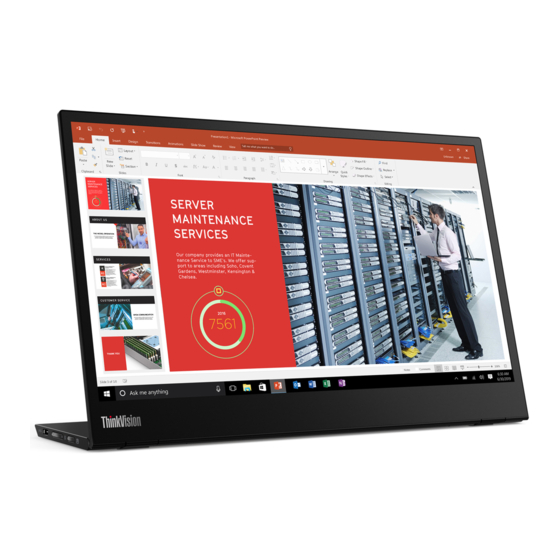












Need help?
Do you have a question about the ThinkVision M14 and is the answer not in the manual?
Questions and answers