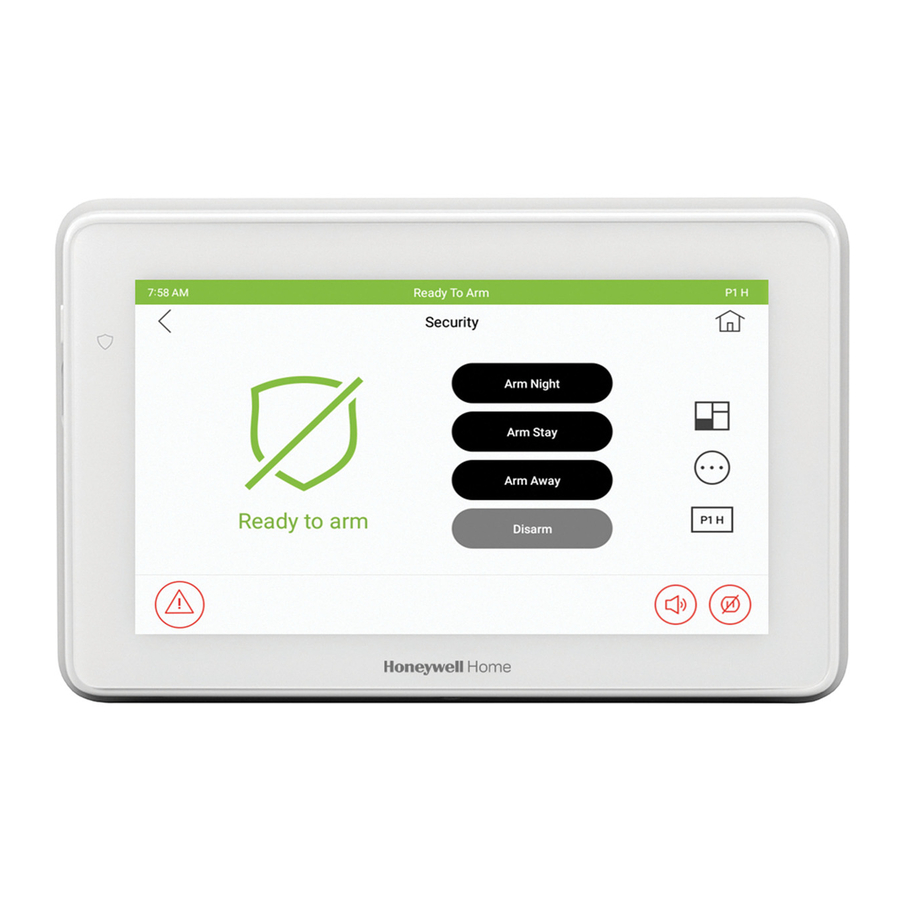
Honeywell Home 6290W User Manual
Touchscreen home security system
Hide thumbs
Also See for 6290W:
- Installation manual (4 pages) ,
- Quick user setup manual (2 pages) ,
- Quick installation manual (2 pages)
Summary of Contents for Honeywell Home 6290W
- Page 1 800- 4/19 Rev. A 24917A...
-
Page 3: Table Of Contents
ABOUT THE SYSTEM ....................................1 Introduction ......................................1 System Interface ..................................1 Navigating through the 6290W Touchscreen ..........................1 About Your Home/Security Screen ............................... 2 System Information ..................................2 Multimedia Application.................................. 2 System Troubles ..................................4 User Codes ....................................5 Extended Functionality ................................. - Page 4 Table of Contents More Choices ....................................13 How to Clear/Hide a Control Panel Message ..........................13 Advanced System Features ............................... 13 Console Emulation Mode ................................13 How to View the Event Log ................................ 14 How to Send Emergency Messages ............................15 Operation Modes ..................................
- Page 5 Table of Contents Time/Date Setup ....................................22 Setting Daylight Savings Time ..............................22 Setting Current Time and Date ..............................22 SYSTEM SETUP ...................................... 23 Advanced Setup ..................................23 Touchscreen Reset ..................................23 Press the reset button on the screen to start the reset function....................23...
-
Page 7: About The System
About the System Introduction Congratulations on your ownership of a 6290W Touchscreen Home Security System. With clear, simple controls on a Touchscreen interface, the 6290W Touchscreen is both easy to learn and easy to use. System Interface Equipped with web-hosting capability, the 6290W Touchscreen can be retrofitted into home electronics devices and systems without interference from common household wireless electronics. -
Page 8: About Your Home/Security Screen
NOTE: Micro SD card max size is 64GB and must be FAT32, SDXC format. Recommended is Kingston or Samsung. NOTE: Honeywell Home is not responsible for any loss of personal information (files, videos, photos, etc.) The background and icons shown on the Home/Security screen in this manual are for example only. Your system installer may have changed the actual background and icons shown on your Home/Security screen. - Page 9 About the System (cont'd) Navigation Icon Descriptions To aid in the navigation of the 6290W Touchscreen, a set of user-friendly icons has been provided. The appearance and function of these icons are described below. ICON ICON TITLE / FUNCTION ICON...
-
Page 10: System Troubles
About the System (cont'd) System Troubles The Security screen also displays an Icon(s) if a system trouble(s) occurs. If a Trouble Icon is shown, contact your alarm company. The following Icons may be shown as applicable to your system: ICON FUNCTION AC Loss –... -
Page 11: User Codes
Extended Functionality Extended functions are advanced functions that can be accessed through a standard alpha keypad or through the console emulation mode on the 6290W Touchscreen. Refer to the Control Panel User Guide for these features. LED Operation The 6290W Touchscreen has three LEDs as follows:... -
Page 12: Security
Security Introduction to Security System Operation You can arm the system in one of three arming modes: Away, Stay, and Night. The following table lists the three different arming modes and the results of each. FEATURES FOR EACH ARMING MODE Arming FUNCTION Exit... -
Page 13: How To Arm The System
Security (cont'd) How to Arm the System Arming the system in any mode is performed in the same way, as described below. Note: Close all perimeter windows and doors before arming. Arm the system as follows: ICON ACTION NOTES Note: If Quick Arm is Not enabled in your system, a message to enter your 1. -
Page 14: How To Display Faults
Security (cont'd) How to Display Faults The Display Faults function is used when you see a “Not Ready Fault” message and want to determine where the fault is and what type of fault it is. To display faults do the following: ICON ACTION NOTES... -
Page 15: How To Clear Bypassed Zones
Security (cont'd) To bypass zones do the following: ICON ACTION NOTES 1. From the Home/Security screen, select the Note: If any zones are bypassed or faulted, a Display Faults icon is also SECURITY icon. displayed on this screen. 2. Select the MORE CHOICES icon. 3. -
Page 16: How To Disarm The System
Security (cont'd) How to Disarm the System IMPORTANT: If you return to your home or business and the main burglary sounder is on, DO NOT enter the premises, but call the police from a nearby safe location. If you return to your home or business after an alarm has occurred and the main sounder has shut itself off, the keypad beeps rapidly upon entering, indicating that an alarm has occurred during your absence. -
Page 17: How To Check The Status Of Other Partitions
Security (cont'd) How to Check the Status of Other Partitions This system supports between one and eight Partitions (depending on the system.) Partitioning enables a single physical alarm system to control up to eight areas of protection (partitions) depending on the system you have purchased. Each Touchscreen is assigned a default partition for display purposes, and shows only that partition's information. -
Page 18: In Case Of Fire Alarm
Security (cont'd) In Case of Fire Alarm A FIRE message appears at your touchscreen and remains on until you silence the alarm. Should you become aware of a fire emergency before your detectors sense the problem, go to your nearest touchscreen and manually initiate an alarm by selecting the panic key assigned as FIRE emergency (if programmed by the installer) and hold down for at least 2 seconds. -
Page 19: More Choices
Security (cont'd) More Choices How to Clear/Hide a Control Panel Message The Control Panel Message icon alerts the user to a control panel message. When a Control Panel Message is displayed, the user has two options. User can clear the Control Panel Message immediately, or minimize the window and clear it at a later time. To Clear/Hide the Control Panel Message, do the following: ICON ACTION... -
Page 20: How To View The Event Log
Security (cont'd) How to Enter Console Emulation Mode To access Console Emulation Mode, do the following: ICON ACTION NOTES 1. From the Home/Security screen, select the SECURITY icon. 2. Select the MORE CHOICES icon. 3. Select the CONSOLE MODE icon. Perform functions as you would from a standard alpha keypad. -
Page 21: How To Send Emergency Messages
Security (cont'd) How to Send Emergency Messages An emergency message for fire, police, or medical can be sent to the central monitoring station from the Emergency screen. The Emergency screen can be accessed by activating the "PANIC" Icon located on the lower right corner of the screen. Perform the following to send an emergency message. -
Page 22: Setup
Setup From the Setup screen, you can make changes to the way your keypad is operating. Setup provides access to System Info, System Setup, System WIFI, Disp & Audio Setup, Brightness and Volume. Brightness and Volume Control From the Home/Security screen, access the "Setup" screen as follows: ICON ACTION NOTES... -
Page 23: Adjust The Screen Timeouts
Setup (cont'd) Adjust the Screen Timeouts When the keypad is left idle, it automatically: • turns the “Backlight Off After” the selected backlight off time has expired (unless “Never” option is selected). • returns to the Home/Security screen after the selected “To Homepage After” time has expired (unless “Never” option is selected), and if enabled, the “Auto Slideshow After”... -
Page 24: Multimedia
Multimedia The Multimedia feature allows you access to play video files and display a slide show of personal photos from your touchscreen. NOTE: Micro SD card max size is 64GB and must be FAT32, SDXC format. Recommended is Kingston or Samsung. Multimedia functionality is supplementary only and has not been evaluated by UL. -
Page 25: User Setup
User Setup User Setup allows you to Add a User, Delete a User, and Edit a User. You may access User Setup from the System Setup screen. Each user must be assigned a name with a corresponding 4-digit user code in order to gain access to various features and functions. The keypad can hold the identity for 10 Users in its memory. -
Page 26: How To Add A User
User Setup (cont'd) How to Add a User ICON ACTION NOTES 1. Select the Setup → System Setup → User On the Data Entry screen, enter the user information. Setup icons. • Use the Shift key for capital letters • Use the BS (Backspace) key to make corrections. 2. -
Page 27: Safe Mode
User Setup (cont'd) Safe Mode The Safe Mode may be automatically entered by the program on a communication failure or may be entered manually on command. To Exit the Safe Mode: 1. Select the SAFE MODE bar. 2. Select “Yes” to return to the Normal Mode of operation. The keypad resets and normal operation returns as long as the original conditions that caused the entry into Safe Mode do not still exist. - Page 28 User Setup (cont'd) Time/Date Setup You can set the time and date from the Time / Date Setup screen. • When the time is set, it is stored in the touchscreen and sent to the control panel. Additionally, when using the touchscreen, the panel may download its time into the touchscreen periodically after the clock is set (for Vista residential and newer commercial panels such as Vista 128BPT).
- Page 29 System Setup Advanced Setup Advanced Setup allows access to the Power Mode Setup, Night Setup, Keypad Reset menus. Power Mode Setup To set the Power Mode functions, from the Home/Security screen, select the Setup, System Setup and Advanced Setup icon and then do the following: ICON ACTION...
- Page 30 RF EXPOSURE WARNING The 6290W Touchscreen must be installed to provide a separation distance of at least 7.8 in. (20 cm) from all persons and must not be co-located or operating in conjunction with any other antenna or transmitter except in accordance with FCC multi-transmitter product procedures.
- Page 31 NOTES...
- Page 32 NOTES...
- Page 33 NOTES...
- Page 34 NOTES...
- Page 35 NOTES...
- Page 36 NOTES...
- Page 37 Two Year Limited Warranty Limited Warranty. General Subject to the terms and conditions of this Limited Warranty and except as provided in Section 1(b), Seller warrants its products to be free from defects in materials and workmanship under normal use and service, normal wear and tear excepted, for 24 months from the manufacture date code; provided, however, that in the event the Buyer presents a proper invoice relating to the purchased product and such invoice bears a date later than the manufacture date, then Seller may at its discretion, reflect the warranty period as commencing at invoice date.
- Page 38 Two Year Limited Warranty (Cont'd) Be sure to have the model number, serial number, and the nature of the problem available for the customer service representative. Prior authorization MUST be obtained for all returns, exchanges, or credits. ITEMS SHIPPED TO SELLER WITHOUT A CLEARLY IDENTIFIED RMA NUMBER MAY BE REFUSED. Products returned will be tested to verify the defect.
- Page 39 FEDERAL COMMUNICATIONS COMMISSION & ISED STATMENTS The user shall not make any changes or modifications to the equipment unless authorized by the Installation Instructions or User's Manual. Unauthorized changes or modifications could void the user's authority to operate the equipment. FCC CLASS B STATEMENT This equipment has been tested to FCC requirements and has been found acceptable for use.
- Page 40 This product manufactured by Resideo and its affiliates. The Honeywell Home Trademark is used under license from Honeywell International Inc. 2 Corporate Center Drive, Suite 100 Ê800-24917ArŠ P.O. Box 9040, Melville, NY 11747 © 2019 Resideo Technologies, Inc. www.resideo.com 800-24917A 4/19 Rev. A...

















Need help?
Do you have a question about the 6290W and is the answer not in the manual?
Questions and answers
Can’t return screen to administer a stay. Help