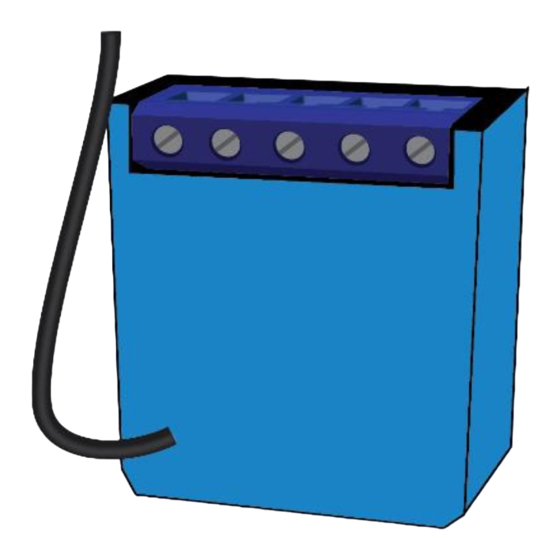
Table of Contents
Advertisement
Quick Links
USER MANUAL EN.
QUBINO MINI DIMMER
The Qubino Mini Dimmer is the world most compact dimmer. MOSFET-switching light device
that also supports control of low-voltage halogen lamps with electronic transformers,
dimmable compact fluorescent lights, and dimmable LED bulbs. It can work with or without
the neutral line (3 or 2-Wired system).
Advertisement
Table of Contents

Summary of Contents for QUBINO ZMNHHD1
- Page 1 USER MANUAL EN. QUBINO MINI DIMMER The Qubino Mini Dimmer is the world most compact dimmer. MOSFET-switching light device that also supports control of low-voltage halogen lamps with electronic transformers, dimmable compact fluorescent lights, and dimmable LED bulbs. It can work with or without...
-
Page 2: Table Of Contents
2.1. Installation examples where Mini Dimmer is installed behind a wall switch in a 2-wired or 3-wired system .......................... 10 2.2. Additional features of Mini Dimmer which can make your life easier ......11 3. Qubino Mini Dimmer Advantages and Highlights ..............12 3.1. Advantages ......................... 12 3.2. Highlights ........................... 16 4. - Page 3 18. Important Disclaimer ......................57 19. Warning ........................... 57 20. Regulations..........................57 240VAC240VAC...
-
Page 4: About Qubino
About Qubino Qubino is a family of innovative Z-Wave devices, many of them the smallest of their kind. Numerous breakthrough innovations, 100% quality control, and responsive customer service make Qubino the number one choice for making your life more comfortable. - Page 5 About Z-Wave: The Z-Wave protocol is an interoperable, wireless, RF-based communications technology designed specifically for control, monitoring, and status reading applications in residential and light commercial environments. Mature, proven, and broadly deployed (with over 50 million products sold worldwide), Z-Wave is by far the world market leader in wireless control, bringing affordable, reliable, and easy-to-use 'smart' products to millions of people in every aspect of daily life.
-
Page 6: Safety Information
Safety Information For Qubino, safety is first, so we have prepared lots of safety tips and information that can be found throughout this manual. To ensure your safety, please read this manual carefully before installing the device; follow the instructions exactly. The manufacturer (GOAP d.o.o. Nova Gorica) shall not be legally responsible for any equipment damage or personal injury caused by incorrect installation or operation other than that covered in this manual. -
Page 7: Mini Dimmer - Available Frequencies
920,9 – 921,7 – 923,1 MHz ZMNHHDB 50 Hz 919,8MHz ZMNHHDC 60 Hz 868,4 MHz ZMNHHDD 60 Hz 919,8 MHz ZMNHHDE 50 Hz 920,9 MHz *You can check the Z-Wave frequency in your country here: https://www.silabs.com/products/wireless/mesh-networking/z-wave/benefits/technology/global-regions To find your nearest Qubino dealer visit: http://qubino.com/where-to-buy/... -
Page 8: Introduction
(default) and toggle switches. It can work with or without the neutral line. Qubino Mini Dimmer allows the easiest and quickest installation. The Qubino Mini Dimmer also acts as a Z-Wave repeater to improve the range and stability of the Z-Wave network. -
Page 10: Use Cases
We have prepared a few of them for you, so you can get an idea for your next smart home project. Of course, there are countless of other options for how to use Qubino Mini Dimmer to remotely control devices via your smartphone. -
Page 11: Additional Features Of Mini Dimmer Which Can Make Your Life Easier
• Want to control other devices in your Z- Wave network with the Mini Dimmer? • Connect the Mini Dimmer with other devices in your network to remotely and automatically trigger another Z-Wave device. And have other Z-Wave devices trigger your Qubino Mini Dimmer. -
Page 12: Qubino Mini Dimmer Advantages And Highlights
• The Qubino Mini Dimmer does not need additional protection fuse beside the installation one (the fuse is part of the device). • When using the Qubino Mini Dimmer in a 2-Wired system (without the neutral line), the illuminance of the light will be most effectively utilised, compared to other dimmers on the market. - Page 13 All this is possible because the Qubino Mini Dimmer is the smallest Z- Wave dimmer in the world.
- Page 14 • Qubino Dimmer allows a direct connection of even the smallest bulbs. It’s the only Z- Wave dimmer on the market that does not require any minimum load power, which means that the user can connect the bulbs with minimum power loads that are bigger than 0 W (valid only in case of 3-wired connection).
- Page 15 • By scanning the QR code on the back of your Qubino device, the serial and part numbers will be automatically copied on your mobile phone; they also provide direct access to Qubino’s technical support team. The serial and part numbers of your device are given automatically every time you open an inquiry with our support team: this instantly shares the relevant device information we need to provide the best technical support possible.
-
Page 16: Highlights
• The Qubino Mini Dimmer is certified by an independent European Institute and has CE, FCC, LVD and EMC certificates to ensure the highest safety standards. ⓘ NOTE: The device is still in the certification stage. 3.2. Highlights • Remote (via smartphone or PC) and local on/off control of ALL dimmable bulbs •... -
Page 17: Package Contents
4. Package Contents • Mini Dimmer Device • Installation Manual • S2 packaging label... -
Page 18: Technical Terms For Switches
5. Technical Terms for Switches Symbol Switch example images Definition Qubino Other names Single pole, single throw Two-way (SPST) - One Switch; One-way switch Toggle switch Bi-stable switch (regular switch controlling one switch switch) light / circuit of lights Single pole,... -
Page 19: Compatibility With Z-Wave Gateways (Hubs)
Please check compatibility with your Z-Wave gateway (hub) before you purchase this device. The compatibility table is in preparation, for any information, please contact us at: http://qubino.com/support/#email. NOTE: This device must be used in conjunction with a Security Enabled Z-Wave Controller in order to... -
Page 21: Installation
7. Installation Before installing the device, please read the following carefully and follow the instructions exactly: ⓘ Danger of electrocution! Installation of this device requires a great degree of skill and may be performed only by a licensed and qualified electrician. Please keep in mind that even when the device is turned off, voltage may still be present in the device’s terminals. -
Page 22: Installing The Device Behind A Light Switch
7.1. Installing the device behind a light switch The installation process, tested and approved by professional electricians, consists of the following simple steps: Step 1 – Turn OFF the fuse: • To prevent electrical shock and/or equipment damage, disconnect electrical power at the main fuse or circuit breaker before installation and maintenance. - Page 23 Step 2 – Installing the device: • Connect the device exactly according to the diagrams shown below Before Qubino installation:...
- Page 24 After Qubino installation: Connection without a neutral line, 2-Wired system...
- Page 25 Connection with a neutral line, 3-Wired system...
- Page 26 INSTALLATION WITH 2 OR MORE SWITCHES CONTROLLING THE SAME LIGHT: Before Qubino installation:...
- Page 27 2 WAY SWITCH:...
- Page 28 MULTI-WAY SWITCHES:...
- Page 29 ⓘ NOTE • Place the antenna as far as possible from metal elements as they may cause signal interference. • Do not shorten the antenna. The device’s antenna should be as upright as possible. This ensures the device’s operational range is maximized (up to 98 feet (30 m) line of sight).
- Page 30 Step 4 – Add the device to your Z-Wave network: • For more details on how to include the device, please refer to the Z-Wave Inclusion chapter.
- Page 31 Step 5 – The Installation is now complete. It’s time to make your life more comfortable with the help of the Qubino Mini Dimmer...
-
Page 32: Device Information And Support
By scanning the QR code on the back of your Qubino, its device title, serial number, and part number are automatically copied to your mobile phone. You can also use the code for direct access to the device page for more information. -
Page 33: Electrical Diagram (110 - 240Vac, 24-30Vdc)
9. Electrical Diagram (110 - 240VAC, 24-30VDC) 3-Wired System 2-Wired System Notes for diagram: Neutral wire (+VDC) Live (line) wire (-VDC) Output for electrical device Input for switch/push button * Service button (used to add or remove the device from the Z-Wave network) LED When the Mini Dimmer is excluded: •... -
Page 34: Adding The Device To A Z-Wave Network (Inclusion)
10. Adding the device to a Z-Wave network (Inclusion) AUTOMATICALLY ADDING THE DEVICE TO A Z-WAVE NETWORK (AUTO INCLUSION) 1. Enable add/remove mode on your Z-Wave gateway (hub) 2. Automatic selection of secure/unsecure inclusion. 3.The device can be automatically added to a Z-Wave network during the first 2 minutes 4. -
Page 35: Removing The Device From A Z-Wave Network (Exclusion)
11. Removing the device from a Z-Wave network (Exclusion) REMOVAL FROM A ZWAVE NETWORK (Z-WAVE EXCLUSION) 1. Connect the device to the power supply 2. Make sure the device is within direct range of your Z-Wave gateway (hub) or use a hand-held Z-Wave remote to perform exclusion 3. - Page 36 ⓘ NOTE: the reset with switch connected to I1 is possible only in the first minute after the device is connected to the power. ⓘ NOTE: after the reset is successfully done the autocalibration will trigger and the green LED will start blinking.
- Page 37 MINI DIMMER CALIBRATION The Mini Dimmer has a calibration function to ensure correct operation in the 2-wire configuration. The calibration determines the maximum and minimum dimming values for the connected load to avoid that the load will take to much voltage from the module for its correct operation.
-
Page 38: Associations
12. Associations Use associations for direct communication between the Mini Dimmer and other devices within your Z-Wave network without the need of your primary gateway (hub). Association Groups: Root device: Name Allowed Description nodes Lifeline Supports the following command classes: •... -
Page 39: Notification Command Class
13. Notification Command Class The Mini Dimmer supports the following notifications: • In case of exceeding the power value set in parameter 70 (default 200W ) for more than 5 seconds the Mini Dimmer automatically turns off the output and the overload notification is sent. -
Page 40: Configuration Parameters
14. Configuration Parameters Parameter no. 1 – In-wall Switch Type for Load ( ) to control I1 With this parameter, you can select between push-button (momentary) and on/off toggle switch types. Values (size is 1 byte dec): • default value 0 •... - Page 41 Parameter no. 11 - Turn Load 1 ( ) Off Automatically with Timer If Load ( ) is ON, you can schedule it to turn OFF automatically after a period of time defined in this parameter. The timer is reset to zero each time the device receives an ON or OFF command, either remotely (from the gateway (hub) or associated device) or locally from the switch.
- Page 42 Parameter no. 21 - Enable/Disable the Double click function If the Double click function is enabled, a fast double click on the push-button will set the dimming level to the maximum dimming value. Values (size is 1 byte dec): • default value 0 •...
- Page 43 Parameter no. 40 – Watt Power Consumption Reporting Threshold for Load Choose by how much the power consumption needs to increase or decrease to be reported. Values correspond to percentages so if 10 is set (by default), the device will report any power consumption changes of 10% or more compared to the last reading.
- Page 44 Parameter no. 42 – Watt Power Consumption Reporting Time Threshold for Load Set value refers to the time interval with which power consumption in Watts is reported (0 – 32767 seconds). If 300 is entered, energy consumption reports will be sent to the gateway (hub) every 300 seconds (or 5 minutes) if there was a change compared from the last report.
- Page 45 Parameter no. 60 – Minimum dimming value The value set in this parameter determines the minimum dimming value (the lowest value which can be set on the device, when, for example, dimming lights with wall switch or slider in the GUI (Gateway - hub)) (Data type 1 byte dec) •...
- Page 46 Parameter no. 65 – Dimming time when key pressed (soft on/off) Choose the time during which the device will move between the min. and max. dimming values by a short press of the push-button I1. Values (size is 1 byte dec): •...
- Page 47 Parameter no. 67 – Ignore start level Choose whether the device should use (or disregard) the start dimming level value. If the device is configured to use the start level, it should start the dimming process from the currently set dimming level.
- Page 48 NOTE: Parameter is valid only in Dimmer mode. In Switch mode the parameter has no effect. Parameter no. 70 - Overload safety switch The function allows for turning off the controlled device in case of exceeding the defined power for more than 5s. Controlled device can be turned back on by input I1 or sending a control frame.
- Page 49 Parameter no. 71 – Calibration trigger Choose when will be the calibration procedure triggered. Values (size is 1 byte dec): • default value 0 - calibration done after power cycle if module is excluded • 1 – calibration done after power cycle regardless of inclusion status •...
- Page 50 Parameter no. 74 – Alarm/Notification time interval (dependant on parameter 73) This parameter defines the time interval of the blinking state, once the module receives an alarm/notification event. Minimum step increase is 1 minute. Values (size is 1 byte dec): •...
-
Page 51: Technical Specifications
15. Technical Specifications Power supply 110 - 240 VAC ±10% 50/60Hz*, (24-30VDC**) Rated load current of AC output 0,85A / 240VAC Output circuit power of AC/DC 200W (240VAC) output (resistive load) Power measurement accuracy +/-2W < 5%, 3W <2% Operation temperature -10 ~ +40°C (14 ~ 104°F) Z-Wave operation range up to 30 m indoors (98 ft) - Page 52 Overload safety switch The user has a option with parameter 70 to set a overload safety switch threshold. If the threshold is set (by default is set to 200W) and the power exceeds it for 5 seconds the Mini Dimmer will turn off, the red LED will turn ON and a “Overload detected” notification will be sent. To restore normal operation the user must press the switch I1 or send a control frame.
- Page 53 (CFL), low CFL* voltage halogen bulbs with electronic transformer LVH Electronic transformer: 70W (240VAC) / 35W (110VAC) Low voltage halogen bulbs with conventional transformer Other type of loads * Please contact Qubino support regarding marked load types: http://qubino.com/support/#email...
-
Page 54: Z-Wave Command Classes
16. Z-Wave Command Classes ROOT DEVICE: GENERIC_TYPE_SWITCH_MULTILEVEL (in Switch mode it changes to GENERIC_TYPE_SWITCH_BINARY) SPECIFIC_TYPE_POWER_SWITCH_MULTILEVEL (in Switch mode it changes to SPECIFIC_TYPE_SWITCH_BINARY) Supported Z-Wave Command Classes: COMMAND_CLASS_ZWAVEPLUS_INFO_V2, COMMAND_CLASS_SUPERVISION_V1, COMMAND_CLASS_TRANSPORT_SERVICE_V2, COMMAND_CLASS_SECURITY_V1, COMMAND_CLASS_SECURITY_2_V1 COMMAND_CLASS_VERSION_V2 [S0]* [S2]* COMMAND_CLASS_DEVICE_RESET_LOCALLY_V1 [S0]* [S2]* COMMAND_CLASS_POWERLEVEL_V1 [S0]* [S2]* COMMAND_CLASS_MANUFACTURER_SPECIFIC_V2 [S0]* [S2]* COMMAND_CLASS_SWITCH_BINARY_V1 [S0]* [S2]* COMMAND_CLASS_SWITCH_MULTILEVEL_V3 [S0]* [S2]* (only present in Dimmer mode) - Page 55 COMMAND_CLASS_METER • Default values: o Rate Type = 1 (Import) o Scale = 0 (kWh) This Security Enabled Z-Wave Plus Product can be included and operated in any Z-Wave network with other Z-Wave certified devices from any other manufacturers. All constantly powered nodes in the same network will act as repeaters regardless of the vendor in order to increase reliability of the network.
-
Page 56: Z-Wave Security
17. Z-Wave Security Qubino`s Mini Dimmer supports the latest Security 2 feature. Security S2 is handled by the Strong AES 128 Encryption protocol, which means that the S2 makes Z-Wave the most secure IoT (Internet of Things) security platform out there. In order to fully utilize the product and its SECURITY 2 feature, a Security Enabled Z-Wave gateway (hub) must be used. - Page 57 (hub) or shows up incorrectly, you may need to change the device type manually and make sure your gateway (hub) supports multi-channel devices. Contact us for help before returning the device: http://qubino.com/support/#email 19. Warning Do not dispose of electrical appliances as unsorted municipal waste, use separate collection facilities.
- Page 58 Example:P/N: ZMNHHDxHxS2Px GOAP d.o.o. Nova Gorica Ulica Klementa Juga 007, 5250 Solkan, Slovenia E-mail: info@qubino.com Tel: +386 5 335 95 00 Web: www.qubino.com Date: 29.03.2019; V 1.8.1 DON’T MISS OTHER INVENTIONS FROM QUBINO– CLICK HERE AND CHECK OUT QUBINO’S COMPLETE PORTFOLIO...

Need help?
Do you have a question about the ZMNHHD1 and is the answer not in the manual?
Questions and answers