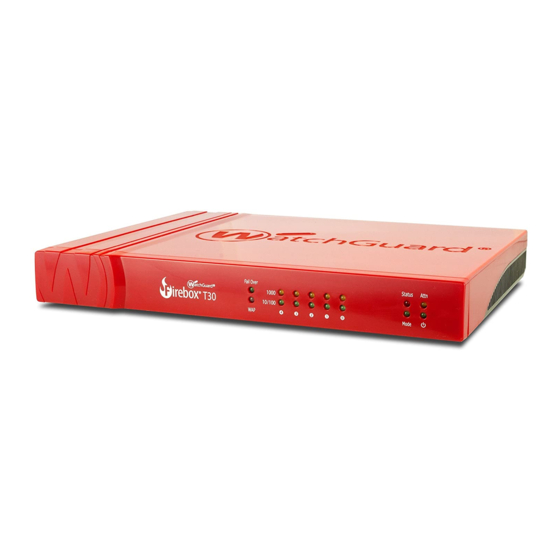
Watchguard Firebox T30 Hardware Manual
Hide thumbs
Also See for Firebox T30:
- Quick start manual (41 pages) ,
- Release note (25 pages) ,
- Hardware manual (23 pages)
Summary of Contents for Watchguard Firebox T30
- Page 1 WatchGuard Firebox T30 / T50 Hardware Guide Firebox T30, T30-W, T50, T50-W BS3AE5, BS3AE5W, BS5AE7, BS5AE7W...
- Page 2 Copyright© 1998–2015 WatchGuard Technologies, Inc. All rights reserved. WatchGuard, the WatchGuard logo, Firebox, LiveSecurity, and any other mark listed as a trademark in the “Terms of Use” portion of the WatchGuard Web site that is used herein are either registered trademarks or trademarks of WatchGuard Technologies, Inc.
-
Page 3: Hardware Specifications
This guide introduces the Firebox T30 and T50, RoHS-compliant (lead-free) hardware products offered by WatchGuard. The Firebox T30 and T50 network security appliancesare designed for small organizations and branch offices. Fireware OS The Firebox T30 and T50 appliances support WatchGuard’s next generation UTM OS—Fireware® OS. Each Firebox appliance includes Fireware OS and delivers exceptional protection against today's sophisticated threats to make sure that your business stays connected. -
Page 4: Package Contents
Hardware Specifications Package Contents Firebox T30 or T50 appliance Quick Start Guide 1 straight-through Ethernet cable Power supply 1 power cord (US) or 4 power cords (US, AU, EU, UK) Hardware Description Hardware Specifications Firebox T30 / T30-W... -
Page 5: Front View
Network interface status indicators On the Firebox T30, the five network interfaces are labeled 4, 3, 2, 1, 0. On the Firebox T50, the seven network interfaces are labeled 6, 5, 4, 3, 2, 1, 0. There are two status indicators for each interface. -
Page 6: Rear View
IEEE 802.3at standard. o On the Firebox T30 and T30-W, these interfaces are labeled 0/WAN, 1/LAN, 2, 3, 4-PoE. o On the Firebox T50 and T50-W, these interfaces are labeled 0/WAN,1/LAN, 2, 3, 4, 5, 6-PoE. -
Page 7: Ac Power Adapter
AC power adapter. Use the correct power cable for the power source used in your country. Caution Do not connect this power adapter to any other WatchGuard product. Wall Mounting Plate The wall mounting plate (available separately) enables you to mount the Firebox on a wall in a good location to increase the wireless range. -
Page 8: Safety Notices
There is risk of explosion if the battery is replaced by an incorrect type. Dispose of used batteries according to the manufacturer’s instructions. Disclaimer WatchGuard shall not be held liable if the end user alters, modifies, or repairs any WatchGuard hardware appliance. WatchGuard Firebox T30 / T50... -
Page 9: Quick Start Guide
Firebox T30, T30-W / T50, T50-W ® HW Models: BS3AE5, BS3AE5W, BS5AE7, BS5AE7W Quick Start Guide Guida introduttiva Guía Rápida Guide de démarrage rapide Guia de início rápido Kurzanleitung 快速設定手冊 WatchGuard® Technologies, Inc. - Page 10 1. Go to www.watchguard.com/activate 2. Log in to your WatchGuard account, or create a new account*. *If you create a new account, return to www.watchguard.com/activate after you finish the account creation process. 3. Type the serial number for your device.
- Page 11 Classic Activation Setup RapidDeploy QuickStart Setup 1. Connect Your Device and Power it On 1. Connect Your Device and Power it On Make sure your computer is configured to use DHCP. When you connect to the Firebox, Make sure the computers on your network are configured to use DHCP. When you install it will assign an IP address on the 10.0.1.0/24 network.
- Page 12 Browse the Web UI to learn more about the management, monitoring, and security the command line interface. It is also lit when the device is polled by WatchGuard System features. Help is available in the upper right of each screen.
- Page 13 If you ever need to, you can restore your Firebox to its factory-default settings. For example, if you do not know your administrator account passphrase or you want to start over with 2. 登录到您的 WatchGuard 帐户,或者创建一个新帐户*。 RapidDeploy QuickStart, you can reset your device.

















Need help?
Do you have a question about the Firebox T30 and is the answer not in the manual?
Questions and answers