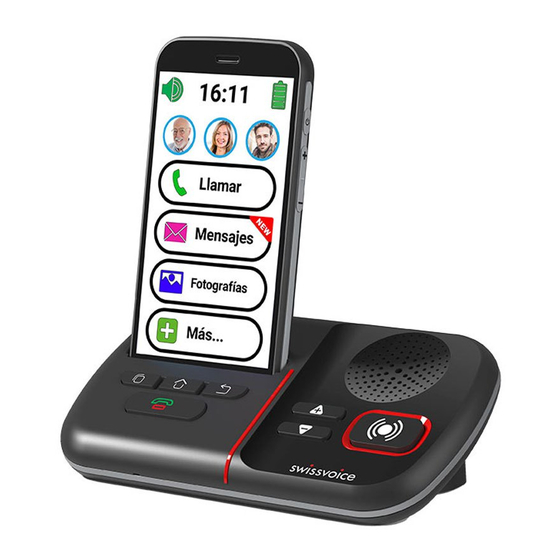
Table of Contents
Advertisement
Advertisement
Table of Contents

Summary of Contents for Swissvoice C50s
- Page 1 C50s Instruction Manual...
-
Page 2: Table Of Contents
Table of Contents 1. INTRODUCTION 2. TOUCH SCREEN AND KEYS DESCRIPTION 3. SMARTBASE KEYS DESCRIPTION 4. Unit as received 5. GET STARTED Installing the SIM card, memory card and battery Remove the battery cover Insert the SIM card (required) and the memory card (optional) Insert the battery and replace the battery cover... - Page 3 Advanced Settings P.15 Talking Dialing Digits P.15 TORCH P.15 7. UNIQUE FEATURES HIGHTLIGHT P.15 SOS Assistance button P.15 Set SOS number P.16 Caregiver/Family Member Remote Monitoring and Assistance Premium Service P.16 P.17 8. TECHNICAL DATA P.18 9. PROBLEMS AND SOLUTIONS P.20 10.
-
Page 4: Introduction
1. INTRODUCTION C50s is a smartphone with desktop SMARTBASE. When C50s smartphone is sitting at the SMARTBASE cradle, user can control the smartphone features from SMARTBASE keypad. C50s features : • SOS button • Easy-to-use interface • Easy-charging • Text <=> Speech message •... -
Page 5: Touch Screen And Keys Description
2. TOUCH SCREEN AND KEYS DESCRIPTION 12:01 1 - Torch (Long press) 2 - Audio Boost button 3 - Front camera 4 - Receiver 5 - Silent / Vibrate only / Normal mode 6 - One Touch speed dials 7 - Calls Center 8 - Message Center - SMS, WhatsApp, email, etc. - Page 6 13 - Home Button 14 - Task Manager ( Can be enabled in Advanced Settings / Display & Sound Settings ) 15 - Turn ON/OFF the screen; Power ON/OFF ( Long press ) 16 - Volume up key 17 - Volume up key 18 - Headset socket 19 - Main camera 20 - Flashlight / Flash LED...
-
Page 7: Smartbase Keys Description
For digital copy of user manual and useful information, please visit our website or contact our Helpline. www.swissvoice.net 4. Unit as received 1. C50s Smartphone 5. Battery 2. Smartbase 6. Battery Cover 3. Adaptor with USB cable 7. -
Page 8: Get Started
5. GET STARTED Installing the SIM card, memory card and battery ATTENTION : • Risk of swallowing small objects! The SIM card & memory card can be removed. Small children can swallow them. • Do not bend or scratch the SIM card. Prevent any contact with water, dirt or electrical charges. -
Page 9: Insert The Sim Card (Required) And The Memory Card (Optional)
Insert the SIM card (required) and the memory card (optional) With the SIM card golden contacts facing down, insert the SIM card into the slot until it stops as illustrated. To expand the internal storage memory, you can insert a microSD memory card ( maximum capacity of 32 GB / not included). -
Page 10: Insert The Battery And Replace The Battery Cover
Insert the battery and replace the battery cover Insert the battery into battery compartment with golden contacts of the battery pointing to the top-left of the phone. Press lightly on the bottom end of the battery until it snaps into place. Replace and secure the battery cover until it clicks into place. -
Page 11: Charge The Phone
Charge the phone 12:01 Connect the USB plug of the adaptor to the charging socket (A) or place the device in the cradle (B). ATTENTION: • Only use battery, charger and accessories that have been approved for using with this particular model. Connecting other accessories may be dangerous and may invalidate the warranty. -
Page 12: Getting Started Guide
Getting Started Guide ** Please read this “Getting Started Guide” CAREFULLY before start using your Swissvoice C50s. ** All touch-screen clicks are long click. A valid key press should have a confirmation vibration. 1 - Long press ON/OFF button ( 14 in the figure ) to power up the phone. -
Page 13: Basic Operation
5. BASIC OPERATION ATTENTION: Once C50 is taken out of the SMARTBASE, all the function buttons (including the cradle’s SOS button) of the SMARTBASE would NO LONGER BE FUNCTIONAL. Turn the Phone ON/OFF Long press the ON/OFF button ( 15 in the figure ) The display will be lighted up. -
Page 14: Call Log
Call Log Press Call > Call Log > …. to view the recent incoming call log To call back the incoming call number, press the number Receive a Call Press to answer Press to end the call Adjust the earpiece loudness During a call, press +/- to adjust the loudness If you need extra receiver loudness, please the BOOST button ( 2 in the figure ). -
Page 15: Write New Messages
Write New Messages Messages > Write a new message Input the sending number by Dial number > Next Select from existing phonebook with Input from Keyboard > Send Select the pre-defined simple message by Next Pictures Pictures > move to the next…. ( Press All images to see all pictures >... -
Page 16: Add New Contact
ADD new Contact Call > …. > New contact Name > input the name > Next Number > input the number > Next….. Save More > > Settings > Contacts > New contact Name > input the name > Next Number >... -
Page 17: Advanced Settings
> Settings > Advanced Settings > Display & Sound Settings ) Talking Dialing Digits While pressing the numeric buttons, C50s will announce the corresponding number. ( To disable this feature, go to Advanced Settings menu > Display & Sound Settings > Sound Settings….. ) -
Page 18: Set Sos Number
C50s will enter handsfree mode automatically when this assistance call is accepted. In parallel, SMS will be sent to the recipient of this assistance number and Caregiver members. ( To stop the SOS action : Long press CANCEL ) Set SOS number Make sure the desired phone number exist in the phonebook. -
Page 19: Technical Data
8. TECHNICAL DATA Band GSM (850/900/1800/1900 MHz) , WCDMA (2100/850 MHz) , 4G Band-FDD LTE (800/1800/2100/2600 MHz) Dual cards SIM + 4G USIM; dual standby M4/T4 Processor MTK6737VWA Quad-cortex 1.3GHz CPU Android 7.0 Memory RAM 1 GB DDR2, ROM 8 GB, supports a TF Memory Card up to 32 GB (optional) Front 2 M pixel, Rear 8 M pixel, Autofocus... -
Page 20: Problems And Solutions
9. PROBLEMS AND SOLUTIONS Problems Solutions The mobile phone cannot be No battery inserted; switched on Battery is not charged. The phone is requesting a PUK when If you do not have the PUK for I switch on the phone your SIM card, please contact your service provider. - Page 21 Replace the battery when the battery power has decreased noticeably. NETWORK SERVICES AND COSTS C50s is designed for use when connected to a mobile phone network. Using network services and SMS may result in traffic costs. AREA OF USE •...
-
Page 22: Environment
Declaration of Conformity from our website - www.swissvoice.net 12. WARRANTY Please read carefully the user guide included in this box. C50s is an approved equipment in accordance with the European regulations, attested by the CE marking. The product you just bought is a technological product, it must be handled with care. - Page 23 any defective item due to a defect in design, material or workmanship, at its expense, or to replace, at its expense, by an identical or at least equivalent element in terms of functionalities and performance. If the repair or replacement is impossible under normal commercial conditions, the Product will be refunded or replaced by a Product equivalent.
- Page 24 147 Ave Paul Doumer 92500 Rueil-Malmaison France RCS Nanterre 508 823 747 www.swissvoice.net Swissvoice is a trademark of Swissvoice International SA. ©Copyright Swissvoice International SA 2018 The Manufacturer reserves the right to modify the specifications of its products in order to make technical improvements or comply with new regulations.








Need help?
Do you have a question about the C50s and is the answer not in the manual?
Questions and answers