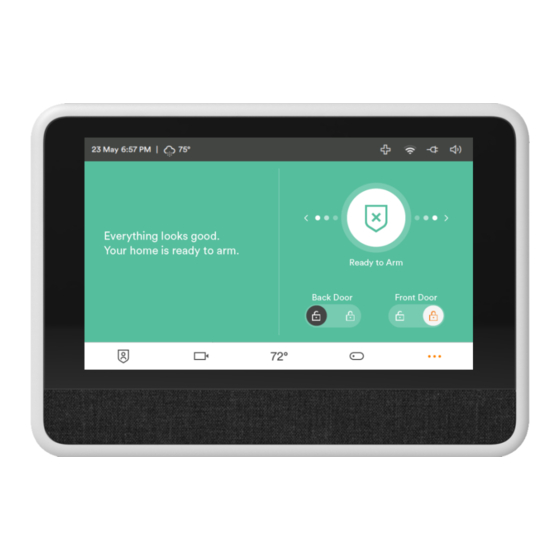
Table of Contents
Advertisement
Advertisement
Table of Contents

Summary of Contents for Vivint Smart Hub Panel?
- Page 1 Getting Started Smart Hub Panel ...
- Page 2 © 2017 Vivint, Inc. All rights reserved. Vivint and its respective logos are registered trademarks or trademarks of Vivint, Inc. in the United States and other countries. All other trademarks are the property of their respective owners. Getting Started Guide (Quick Reference), Version 2017 (for panel firmware version A.01 3.7 or higher) Released (Draft 6): 9/21/2017 Document Part Number P/N: 77-600022-001 —...
-
Page 3: Table Of Contents
Getting Started Guide Welcome to Vivint Smart Home Your Control Panel Arm the Security System Disarm the Security System Emergency and Fire Protection Smart Home Automation and Control Add Users and Configure System Access Remote Control with Web and Mobile Apps... -
Page 4: Welcome To Vivint Smart Home
Welcome to Vivint Smart Home Thank you for your purchase and welcome to your new Vivint Smart Hub™ panel, our latest innovation in smart home security and automation technology. This guide will help you quickly get to know and start using your... -
Page 5: Your Control Panel
Your Control Panel The Vivint Smart Hub monitors and manages all aspects of your integrated smart home system, including security sensors and automation devices. The touchscreen panel provides critical status information, alerts and event notification, and activity history; as well as access to video and audio communication, security arming/disarming, connected devices (locks, cameras, etc.) configuration and operation, and emergency features. -
Page 6: Arm The Security System
(doors, windows, motion) in order to protect your home from intrusion. If a sensor is triggered when the system is armed, an alarm results and the Monitoring Station contacts you through Vivint Live™, the two-way voice communication on the panel. Press the Arming icon , and then: Arm your system to Stay mode by dragging to the left. - Page 7 Arm to Stay Mode Arming to Stay Mode is for arming the home security service when people are staying in the house. Stay Mode arms the sensor‐ protected perimeter doors and windows while not arming the interior motion sensors or other interior doors.
- Page 8 Selecting any of these options silences the Exit Delay beeps while the system is being armed. When arming, selecting this option doubles the length of the Exit Delay. NOTE: To silence chimes and touchscreen feedback, press the Mute button on the panel's status bar. ...
- Page 9 Auto Stay Mode The system may have been configured by the Vivint Technician for Auto Stay Mode. If this option is on and the system is armed in Away Mode, if an exit/entry delay sensor is not triggered before the Exit Delay expires (no one left the home), the system automatically arms in Stay Mode instead of Away Mode.
-
Page 10: Disarm The Security System
Disarm the Security System Disarming the security system deactivates monitoring of security sensors (but does not disable the sensors basic functionality) and prevents an alarm from being triggered. Disarming also shuts off any alarm currently in process. Press the Arming icon and disarm the system by dragging down and entering your personal code (PIN). - Page 11 Stay Mode. The Quick Exit option is on by default, and can be turned on or off by your Vivint Field Service Professional. Di sar m f r om Away Mode The system should be disarmed from Away Mode when entering your home.
- Page 12 If a Security Alarm Occurs If an armed sensor is tripped while the system is armed in either Stay or Away Mode, an alarm occurs and the siren sounds. Delayed sensors start the Entry Delay to allow time to disarm the system. Instant sensors trigger the alarm right away.
-
Page 13: Emergency And Fire Protection
2 seconds until the alarm sounds. 2. The panel will send a signal immediately and a Monitoring Station representative will confirm the emergency through Vivint Live, which is the two-way voice communication at the panel. If no one at your home responds, the representative will call your emergency contacts. - Page 14 The fire alarm sound continues for four minutes or until you enter a User PIN at the panel. Your Vivint Field Service Professional can increase the amount of time the fire alarm sounds before automatically turning off.
- Page 15 Initiating a Fire Alarm Manually Evacuating all occupants safely from the house is always the highest priority in the event of a fire. If you become aware of a fire before your detectors sense a problem, do the following: 1. Yell "FIRE!" to alert everyone else. 2.
-
Page 16: Smart Home Automation And Control
Smart Home Automation and Control The Vivint Smart Hub offers integrated, intelligent home automation and communication with smart connected devices* that can be accessed and controlled either directly at the panel or remotely with the Vivint apps. At the panel, access your connected devices via the navigation bar. -
Page 17: Add Users And Configure System Access
Add Users and Configure System Access The primary admin user can add other users to your Vivint Smart Home system, like family members and trusted friends, and specify their access rights. Give them access at the panel or remotely through the apps. You can also customize user-specific access to your home with unique door lock PINs. - Page 18 Duress User The Duress User Code initiates a silent alarm for help by secretly sending a Duress report to the Vivint Central Station. IMPORTANT: Use the Duress Code only if someone is forcing you to operate your security system against your will. When you use the Duress Code, a silent report is immediately sent to the Central Station and they will dispatch help.
-
Page 19: Remote Control With Web And Mobile Apps
• Watch camera views and videos • And more! Download and install the mobile app Go to the App Store (iOS) or Google Play (Android), search for the Vivint Sky app, and install it. You can also go to vivint.com/mobile to learn more. -
Page 20: Acknowledge And Clear Alert Notifications
Acknowledge and Clear Alert Notifications Vivint continually monitors security sensors, smart home devices, and the panel itself to ensure optimal performance and communicate timely status information via the panel and apps. Whenever events or conditions are detected that require your attention, the panel displays an Alert notification (in the case of emergency alerts it also beeps) until the alert is acknowledged. -
Page 21: Customize Your Panel And System
(depending on your installation). You can also use predefined and custom rules to optimize system-wide operation to best meet your specific needs. Access and configure your devices from the panel or with the Vivint apps. ... -
Page 22: System Test
System Test Even though your security system electronics is self-monitoring, it is still important to regularly test the system manually. The System Test is used to test each of the sensors in the system, as well as LED light indicators and the sounder. -
Page 23: System Settings
System Settings The Vivint Technician who installed your system can also configure various system settings in order to customize the installation. The options listed below show the default settings and have an area or line to denote custom settings. Siren Run Time If there is a burglary, panic (police), or emergency alarm, the panel sounds the siren for a preset time. - Page 24 16 Minutes Unlimited Exit Delay The Exit Delay begins immediately after arming the system. The delay gives you time to leave through the designated exit/entry door without setting off the alarm. During the Exit Delay beeps sound, and faster beeps sound during the last 10 seconds.
- Page 25 Quick Arming Quick Arming allows you to arm your system without having to enter a User Code. When you press the Stay or Leave button, the system will start to arm without requesting a User Code. Quick Bypass Normally sensors that are open at the time the system is armed will require force bypassing by entering your User Code.
- Page 26 Auto Stay The Auto Stay option will change the arming mode if no one exits after arming the system in Leave Mode. When the system is armed in the Leave Mode the Exit Delay will begin. With the Auto Stay option on, if a designated exit/entry door does not open and close during the Exit Delay, the system will arm in the Stay Mode instead of the Leave Mode.
- Page 27 Key Fob Arming Bypass Options Options - All Key Pads Auto‐ bypass all open perimeter sensors and un‐ bypass a sensor if closed while the system is armed Auto‐ bypass open perimeter sensors permanently while armed Allow key fob arming only when all perimeter sensors are closed Exit Delay Restart The Exit Delay Restart option will extend the Exit Delay one time if you need to...
- Page 28 message is sent, the Central Station will verify the alarm and possibly dispatch help. The cancel message may be processed by the Central Station at a later time depending on system configuration. 5 Minutes is the default, or _______ Minutes Dialer Delay If an alarm occurs, the system will delay transmitting the alarm for a short time to allow you to disarm the system in case the alarm was accidentally tripped.
-
Page 29: Frequently Asked Questions (Faqs)
What should I expect in an alarm situation? Burglary alarm, emergency, or fire alarm — Vivint will attempt to contact you through your panel via Vivint Live to confirm the alarm, ask for your verbal password, and determine the nature of the emergency. If no one answers, Vivint will call your first emergency contact. -
Page 30: Regulatory, Service, And Warranty Information
FCC and IC Regulatory Compliance Declarations The complete FCC and Industry Canada (IC) Regulatory Compliance Declarations are posted online at the Vivint Support website. The full text of these notices is also provided below, as a convenient reference for anyone who installs, configures, or uses the system. - Page 31 Consult the dealer or an experienced radio / television technician for help. This product complies with FCC radiation exposure limits for an uncontrolled environment. Avoid operating this product at a distance less than 7.9 in (20 cm) from the user. ...
- Page 32 Service information Your local Vivint Smart Home Pro™ technician is the person best qualified to service your system. Should your system require service due to ordinary wear and tear while under contract, we will repair or replace the equipment for free.
- Page 33 vivint.com...




Need help?
Do you have a question about the Smart Hub Panel? and is the answer not in the manual?
Questions and answers