Table of Contents
Advertisement
Advertisement
Table of Contents

Summary of Contents for Nektar Pacer
- Page 1 User Guide www.nektartech.com www.nektartech.com...
-
Page 2: Table Of Contents
Introduction Box Content Pacer Features Minimum System Requirements Connection and Power Using Pacer with your DAW Additional Online Documentation Pacer Functional Overview Presets Loading a Preset Using the Arrow Footswitches (C) & (D) Loading a Preset Using the [Preset] Footswitch... - Page 3 Pacer firmware, software and documentation is the property of Nektar Technology, Inc and subject to a License Agreement. © 2018 Nektar Technology, Inc. All specifications subject to change without notice. Nektar is a trademark of Nektar Technology, Inc. Mackie® is a trademark of LOUD Technologies, Inc www.nektartech.com...
-
Page 4: Introduction
Minimum System Requirements Pacer: USB Class Compliant (no driver needed) works with Windows XP, Vista, 7, 8, 10 or higher. Mac OS X 10.5 or higher, Linux (Ubuntu). Nektar DAW Integration: Windows Vista, 7, 8, 10 or higher. Mac OS X 10.7 or higher. Check Nektar DAW Integration documentation or marketing information for support of legacy DAW versions. -
Page 5: Connection And Power
The first steps are simple: • Locate the included USB cable and plug one end into your computer and the other into Pacer’s USB socket on the rear panel. • If you want to connect additional footswitches, plug them into the 1/4” jack socket on the back of the keyboard labeled “FS“. -
Page 6: Pacer Functional Overview
B: Transport preset (for DAW control). Default is MCU, if MCU is by first selecting bank A/B/C/D, followed by preset number 1-6. activated in your DAW it will work instantly. [Preset] is also the back button when navigating Pacer menus. MIDI Output Jack Cable Tie Connect external MIDI equipment. - Page 7 4 external footswitch pedals. Relay sockets 2/4 and 1/3 Kensington Lock 1/4” TRS jacks, require Y-splitter/insert cables to connect all 4 relays. 1/4” TS jacks can be used to connect 2 relays. www.nektartech.com Nektar Pacer User Guide...
-
Page 8: Presets
Loading a Preset Using the Arrow Footswitches [C] & [D] If you have just switched Pacer on, the default user preset selected is A1. From here, you can press the arrow up switch [C] to load the next preset (A2) or press the arrow down switch [D] to load the previous preset (D6). -
Page 9: Factory Preset List
Load Next Preset The Transport and Track presets are only used with Nektar DAW Integration and are read-only. If you don’t plan to use a DAW with Pacer, switch A & D can be assigned to send out MIDI messages or another function. The following chart details how each Pacer factory preset is configured. -
Page 10: Control Edit
For example, you may want one of the expression pedals to change step (and therefore the MIDI message it sends) when you press a foot switch. Steps Move the [Data Encoder] again and select „STEPS“. Pacer‘s switches [1]–[6] now represent the 6 steps that can be programmed to the selected control. •... -
Page 11: Type
Set the Up value by moving the [Data Encoder]. This is the value sent when the control is released. • Press [Data Encoder] to accept this last change or press Switch [D] to return to the previous parts of the menu. www.nektartech.com Nektar Pacer User Guide... -
Page 12: Setting Midi Channel For A Step
DAW function 3A / 3b MIDI Program 9A / 9b MIDI cc 4A / 4b 10A / 10b Relay 5A / 5b 11A / 11b NRPN Coarse, NRPN Fine 6A / 6b 12A / 12b Nektar Pacer User Guide www.nektartech.com... -
Page 13: Relays - Connecting And Programming
The 4 relays can be used to switch amp settings such as channel, reverb, tremolo – or in fact any other function that requires a standard footswitch. That includes acting as a sustain pedal for a keyboard. Pacer has 2 TRS 1/4“ jack sockets which each connect to two relays. To use both relays on one socket, you will need to connect a Y-splitter cable with one TRS 1/4“... -
Page 14: Save
(the order is: Capital letters A-Z, numbers 0-9, space, special characters, small letters a-z). • Once satisfied with your choice, confirm the letter by pressing [Data Encoder] and Pacer will automatically transport to the next digit. • Repeat the process. -
Page 15: Preset Recall Midi Configuration (M Cfg)
When all messages have been configured press [Preset] until you see “Store” in the display. You will need to save the preset or all settings will be lost when you recall a different preset. • To exit the Save menu completely at any time, press [Preset] until you see “PACER” in the display. www.nektartech.com Nektar Pacer User Guide... -
Page 16: Global
Global In the Global menu you define Pacer’s basic settings, like the global MIDI channel, MIDI Out Mode and other system-wide options. This includes settings for the rear sockets and other functions that only need to be changed occasionally. •... -
Page 17: Panic
Press [Data Encoder] to set and revert to the Global menu. *The option “I U” allows Pacer to send MIDI messages to the MIDI jack directly from its controls and work as a USB MIDI interface at the same time. -
Page 18: Expression Pedal (Expdl)
Patch Up/Down Function (PTCHF) The Nektar DAW Integration Track and Transport control presets use switches [5] and [6] to select the previous or next patch in your DAW. However, some plugins don’t respond to these messages and instead require you to send a MIDI program message. This global menu allows you to select one or the other option: •... -
Page 19: Mcu Daw Control (Mcu)
How to set up your DAW for use with MCU is covered in the dedicated documentation you download after registering your Pacer. If you want to control your DAW from Pacer go to www.nektartech.com/registration to start the process, if you haven’t done so already. -
Page 20: E_Ctr, Midi Dump And Backup
Launch your DAW and make sure it’s setup to record MIDI Sysex data. Create a MIDI track and press record. • Press the [Data Encoder] to send out the Sysex data to your DAW. Once completed, Pacer will revert to the top level menu. Mode... -
Page 21: Factory Restore & Midi Implementation Chart
Factory Restore Restoring to factory settings will revert all Pacer settings to the state they were in when you first purchased the unit. Make sure that you backup any presets or settings that you want to retain before you restore, otherwise they get lost. - Page 22 Nektar Pacer User Guide www.nektartech.com...
- Page 23 Nektar Pacer User Guide...
- Page 24 Designed by Nektar Technology, Inc Made in China...
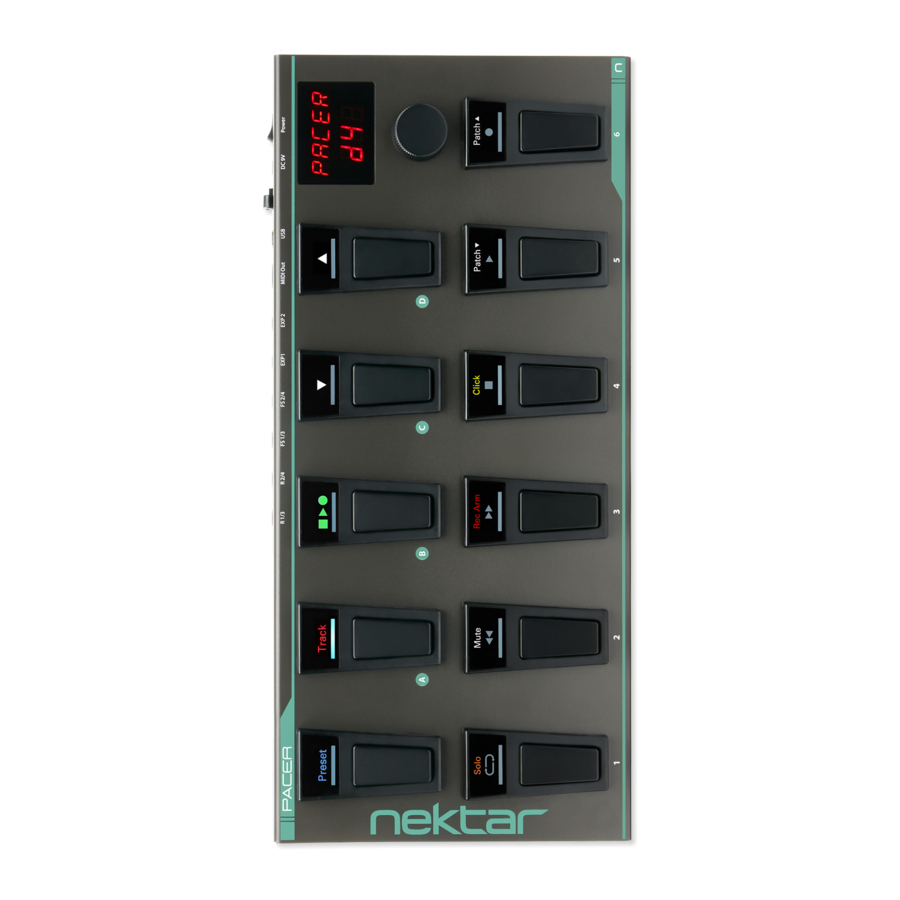

Need help?
Do you have a question about the Pacer and is the answer not in the manual?
Questions and answers