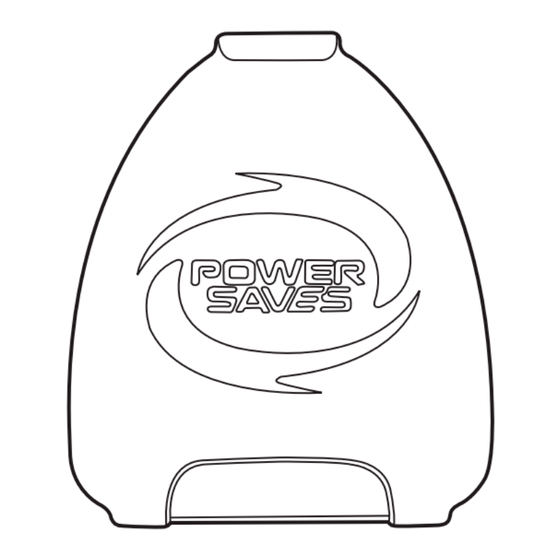
Advertisement
Powersaves
PRO 3DS
™
™
Quick Guide
Go to the webpage:
www.codejunkies.com/manual/3DS/powersaves/
to download the 3DS Powersaves user guide.
Installing the Powersaves 3DS
™
PC software
1. Go to the webpage: www.codejunkies.com/manual/3DS/powersaves/
2. Select the Powersaves 3DS
™
software option beneath the download section to download the software
to a location of your choice.
3. Right click on the downloaded compressed fi le and select 'Extract All' .
4. Select 'Extract' to uncompress the fi les to the same location as the compressed fi le.
5. Double click the setup fi le stored within the uncompressed folder to begin the software installation.
6. Follow the on-screen prompts to install the software to a location of your choice.
Registration
Before you can use the Powersaves 3DS PC software for the fi rst time you need to register your Powersaves 3DS
license key. When running the software for the fi rst time you are prompted to enter your Powersaves 3DS license
key and a valid email address. The email address which you enter is registered against your Powersaves 3DS
license key.
Connecting your 3DS Game Cartridge
In order to download preset Powersaves or create your own Powersave using the Customizer function.
You need to connect your 3DS game cartridge to your PC as detailed in the following illustrations:
PC/Cartridge
Using the PC/Cartridge section you can backup and restore your 3DS game saves. By default the automatic save
backup option is enabled and a backup is created each time you download a preset Powersave or use the cus-
tomizer (codes) function. If the automatic save backup option is disabled within the options screen, it is always a
good idea to create a backup before applying a Powersave or applying changes within the Customizer Function.
This allows you to restore to a previous game save state if you choose to do so. For further information about this
section please refer to the 3DS Powersaves user guide.
Preset Powersaves
Preset Powersaves are designed specifi cally for each game aiming to give you the best advantages and take your
gaming experience to a new level. Following the connection of the transfer dock the Powersaves 3DS software
will check to see if preset Powersaves are available for the inserted 3DS game. If preset Powersaves are available,
a list of the available preset Powersaves will be viewable beneath the Powersaves section.
In order to download a preset Powersave for the inserted 3DS game cartridge select the radio button beside the
preset Powersave which you would like to download and select the
button. Multiple preset Powersaves
cannot be selected at one time and they are displayed as a radio group where turning one on will turn another
off, this is to prevent any undesired effects. If automatic save backup is enabled within the options screen the
Advertisement
Table of Contents

Summary of Contents for Datel Powersaves PRO 3DS
- Page 1 Powersaves PRO 3DS ™ ™ Quick Guide Go to the webpage: www.codejunkies.com/manual/3DS/powersaves/ to download the 3DS Powersaves user guide. Installing the Powersaves 3DS ™ PC software 1. Go to the webpage: www.codejunkies.com/manual/3DS/powersaves/ 2. Select the Powersaves 3DS ™ software option beneath the download section to download the software to a location of your choice.
- Page 2 Web: http://uk.codejunkies.com/support © 2016 Datel Ltd. Powersaves 3DS Pro is a trademark of Datel Ltd. 3DS is trademark or registered trademark of NINTENDO in the United States and/or other countries. All other trademarks are the property of their respective owners. Powersaves 3DS Pro is a 100% unoffi cial...
Need help?
Do you have a question about the Powersaves PRO 3DS and is the answer not in the manual?
Questions and answers