Summary of Contents for Blackweb BWA18AV007
- Page 1 6-Device with wireless audio transmitter and stereo headphones INPUT SAT/CBL STREAM B RAY/DVD GUIDE PROGRAM MENU APPS BACK EXIT INFO ENTER User Guide BWA18AV007 v1.0 (2018)
-
Page 2: Table Of Contents
TABLE OF CONTENTS UNIVERSAL REMOTE CONTROL • GETTING STARTED BATTERIES • IN THE BOX • GETTING STARTED BUTTONS • PROGRAMMING YOUR REMOTE DIRECT CODE ENTRY • PROGRAMMING YOUR REMOTE AUTO CODE SEARCH • FAVORITE CHANNELS • VOLUME LOCK • CHANNEL LOCK •... -
Page 3: Getting Started Batteries
GETTING STARTED BATTERIES Thank you for choosing the Blackweb Universal Remote Control and Wireless Audio Transmitter. This remote control can operate a wide range of electronic devices, works across most brands and models, and comes pre-programmed to operate many Samsung TVs (see the Programming Your Remote sections if your device is not compatible). -
Page 4: In The Box
INFO USB CHARGER ENTER REMOTE CONTROL AUDIO TRANSMITTER STEREO HEADPHONES 6-Device with wireless audio transmitter and stereo headphones INPUT SAT/CBL STREAM B RAY/DVD GUIDE PROGRAM MENU APPS BACK EXIT ENTER User Guide BWA18AV007 v1.0 (2018) USER GUIDE RCA/3.5MM AUDIO CABLE... -
Page 5: Getting Started Buttons
GETTING STARTED BUTTONS POWER INPUT INPUT DEVICE SAT/CBL STREAM CATEGORIES FAVORITE B RAY/DVD GUIDE CHANNELS GUIDE PROGRAM PROGRAM APPS MENU APPS VOLUME MENU (HEADPHONES) NAVIGATION 3.5MM HEADPHONE JACK MUTE BACK (HEADPHONES) BACK EXIT EXIT A, B, C, D BUTTONS MUTE VOLUME INFO INFO... - Page 6 POWER Turns your device On/Off and also serves as an indicator when the remote is being programmed INPUT INPUT Switches between the sources connected to your TV DEVICE CATEGORIES SAT/CBL Use these buttons to select the device you want STREAM B RAY/DVD to control PROGRAM...
-
Page 7: Programming Your Remote Direct Code Entry
PROGRAM MENU APPS Press and hold the button PROGRAM until the button lights up red. BACK EXIT button’s red indicator light remains on. INFO Red indicator light ENTER NOTE: The Blackweb universal remote comes pre-programmed to operate many Samsung TVs. - Page 8 Device Categories INPUT SAT/CBL STREAM B RAY/DVD GUIDE PROGRAM MENU APPS Select the device you want to program from the Device Categories: BACK EXIT SAT/CBL STREAM B RAY/DVD INFO button’s red indicator light blinks once and remains on. Red indicator light ENTER...
- Page 9 INPUT SAT/CBL STREAM B RAY/DVD GUIDE PROGRAM MENU APPS Enter the 4-digit code from the included list for the category and BACK EXIT brand of your device. button’s red indicator light shuts off if a valid code was entered. INFO If the button’s red indicator light flashes and remains on after entering...
-
Page 10: Programming Your Remote Auto Code Search
PROGRAMMING YOUR REMOTE AUTO CODE SEARCH It’s recommended to program your remote by using the Direct Code Entry method, however if with that method you were not able to find a code that is compatible with your device, you may try the Auto Code Search method below: 1. -
Page 11: Favorite Channels
FAVORITE CHANNELS For easy access to up to 10 of your favorite channels, follow the steps below. 1. Select a device from Device Categories that controls the channels. button’s red indicator light will blink once. 2. Press and hold the button until the button lights up red. -
Page 12: Volume Lock
VOLUME LOCK Use this feature to lock a device to the remote’s volume control. For example, the remote can be in TV mode while the volume buttons control your sound bar. Enabling Volume Lock: 1. Press and hold the button until the button lights up red. -
Page 13: Channel Lock
CHANNEL LOCK Use this feature to lock a device to the remote’s channel control. For example, the remote can be in TV mode while the channel buttons control your satellite or cable box. Enabling Channel Lock: 1. Press and hold the button until the button lights up red. -
Page 14: Code Identification & Factory Reset
CODE IDENTIFICATION & FACTORY RESET Code Identi cation: To identify any of your programmed codes, follow the steps below. 1. Press and hold the button until the button lights up red. PROGRAM button’s red indicator light remains on. 2. Select a device from Device Categories that you would like the code for. -
Page 15: About Private Listening
ABOUT PRIVATE LISTENING When you want to watch without disturbing others, you can use the universal remote's Private Listening feature by inserting headphones into the universal remote and transmitting the sound from the audio transmitter attached to your television. AUDIO TRANSMITTER Approximately 30 ft maximum wireless range INPUT... -
Page 16: Get To Know Your Audio Transmitter
GET TO KNOW YOUR AUDIO TRANSMITTER BACK L OUT R OUT POWER (RCA audio output) (RCA audio output) (Micro USB port, 5V/300mA) BACK STEREO IN OPTICAL IN OPTICAL OUT (S/PDIF) (S/PDIF) LED INDICATOR BOTTOM PAIRING BUTTON CAUTION: Don’t press this button unless you want to unpair the remote from the audio transmitter (your universal remote and audio transmitter are already paired to work together out of the box). -
Page 17: How To Setup Your Audio Transmitter
HOW TO SET UP YOUR AUDIO TRANSMITTER 1. Connect the supplied USB charger to the audio transmitter's USB port labeled "POWER". POWER BACK USB CHARGER WALL OUTLET When connected to a power source, the audio transmitter’s LED indicator turns solid blue. LED INDICATOR NOTE: A steady blue light indicates that the audio transmitter is paired to the remote (by default). - Page 18 2. Connect the white and red plugs of the supplied RCA/3.5mm audio cable to the (L) and (R) AUDIO OUT on your television's connection panel. NOTE: Ensure the cables are NOT plugged into the TV’s audio input. 3. Connect the 3.5mm stereo plug to the audio transmitter's "STEREO IN" port as shown below.
-
Page 19: Other Connection Options
OTHER CONNECTION OPTIONS If you have a sound bar or other audio equipment already connected to your television's audio jacks, you can use the audio transmitter's audio passthrough connection labeled " L OUT" and " R OUT" to connect to your other audio equipment. L OUT R OUT RCA STEREO AUDIO CABLE (not included) - Page 20 Using an S/PDIF optical cable for digital audio For televisions equipped with an S/PDIF optical output, you may connect an optical cable (not included) to the TV’s connection panel. Connect the other end of the optical cable into the audio transmitter's "OPTICAL IN" port (supports 96kHz/24bit).
-
Page 21: Private Listening Through Your Remote
PRIVATE LISTENING THROUGH YOUR REMOTE You may control the headphone‘s audio volume with the HEADPHONE VOLUME buttons located on the right side of the remote. To mute and unmute the headphone audio, press the HEADPHONE MUTE button located on the right side of the remote. 3.5MM HEADPHONE HEADPHONE JACK... - Page 22 Activating Private Listening To activate the universal remote's Private Listening feature, simply plug in a pair of headphones into the 3.5MM HEADPHONE JACK located on the left side of the remote. 3.5MM Plug in HEADPHONE JACK LEFT STEREO HEADPHONES SIDE After inserting the headphones, the audio transmitter’s LED indicator will flash three times and play a beep in the headphones indicating when the Private Listening feature has been activated.
- Page 23 Deactivating Private Listening To deactivate the universal remote's Private Listening feature, simply unplug the headphones. INPUT SAT/CBL STREAM STEREO HEADPHONES B RAY/DVD GUIDE PROGRAM MENU APPS Unplug BACK EXIT CAUTION: DON’T FORGET TO UNPLUG THE HEADPHONES OR IT WILL DRAIN THE REMOTE'S BATTERIES.
-
Page 24: Troubleshooting
TROUBLESHOOTING If you are having issues with the universal remote: The tips below can help you solve problems and answer questions you may have with your remote control. In general, always make sure: 1) The remote is in the correct device category mode (TV, SAT/CBL, STREAM, B-RAY/DVD, AMP, AUX);... - Page 25 If you are having issues with the Private Listening feature: • Ensure the batteries in your remote are working and the audio transmitter is connected to a power source. • Ensure the television’s selected audio output is configured to send the audio to the audio transmitter.
-
Page 26: Fcc Information
FCC INFORMATION This device complies with part 15 of the FCC rules. Operation is subject to the following two conditions: (1) this device may not cause harmful interference, and (2) this device must accept any interference received, including interference that may cause undesired operation. NOTE: This equipment has been tested and found to comply with the limits for a Class B digital device, pursuant to Part 15 of the FCC Rules.
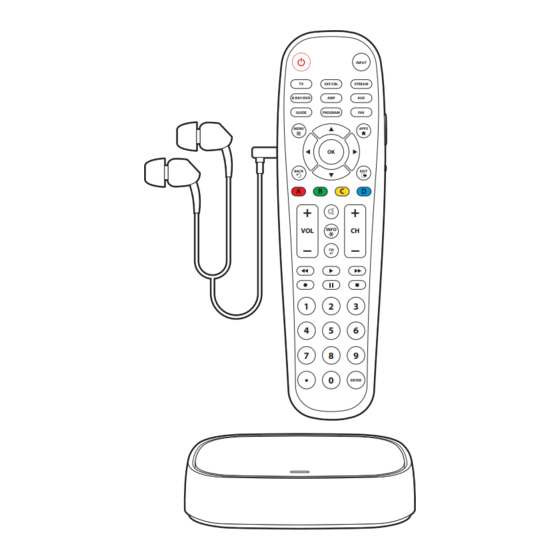



Need help?
Do you have a question about the BWA18AV007 and is the answer not in the manual?
Questions and answers