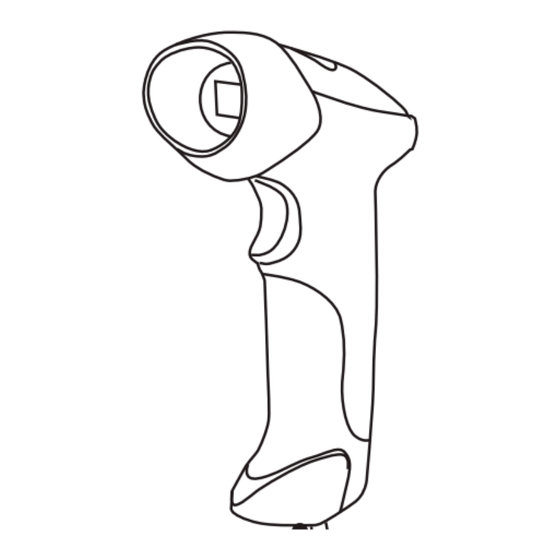
Advertisement
Quick Links
CT10
www.cilico.us
CT10 Barcode Scanner
Quick Start Guide
USB wired + Bluetooth wireless communication
Built-in FLASH memory, supports breakpoint resume
Can store 1350 pieces of Code-128 codes under offline state
Supports Windows XP/7/8/CE, Mobile OS PC and Android, iOS devices
Packing list:
CT10 -> 1 unit
USB cable -> 1 piece.
Quick Start Guide
Certificate of Approval
Warranty Card
Note: The device is not equipped with a charging device. Please
charge the device via USB output charging equipment.
Pairing with Windows xp
1.Start CT10 barcode scanner.
2.Open Bluetooth panel in the PC, click 'Add a device...'.
3.Click 'Next' to searching for the devices.
4.The computer will search Bluetooth devices automatically, A
few seconds later, you will find CT10 in the available devices list.
5.Double click CT10 device or click 'Next', select 'Enter the
device's paring code', and input the pairing code 10010, click
'Next'.
6.You will find a prompting at the lower right corner of your
computer desktop for adding a device. After around 5 seconds,
you will hear a beep from CT10, and the indicator from red to blue,
click 'Finish'.
7.Pairing successfully, the indicator of CT10 becomes blue.
Pairing with Windows 7/8
(First way: data transmission speed is slower)
1.Start CT10 barcode scanner, the indicator is red.
2.In the PC with Win7 OS, click 'Start > Devices and printers >
Add a device', search for CT10.
3.Double click CT10 device, input the paring code 10010 in the
Bluetooth pairing request dialog.
4.Click 'Next' or 'OK' button, you will hear a beep from CT10,
the paring successfully, and the indicator becomes blue.
CT10 Barcode Scanner Overview
CT10 integrates high-performance processor and decoding board, it has fast decoding, high-precision reading ability, and high anti-interference ability. It can easily
read barcodes on paper, goods and other media. The DOF is a great improvement compared with similar products. It also boosts high scanning speed and powerful
reading ability with high accuracy.
Appearance:
Power
USB Port
Bluetooth Wireless mode
USB Wired mode
1.If you want to setup the function of CT10. Read 'Enter Setup' barcode, then 'Function Setup' barcode, and close with the 'Exit with Save' bar code.
Note:
2.If the device has been paired with a Bluetooth device and needs to be paired with another Bluetooth devices, please restore factory settings and then re-pair.
Pairing with Android devices
1.Start CT10 barcode scanner, the indicator is red.
2.Turn on the Bluetooth in Android devices, search for CT10
3.Input the paring code 10010 in the Bluetooth pairing request
dialog
4.Click 'Next' or 'OK' button, you will hear a beep from CT10,
the paring successfully. You will find CT10 in the paired devices
and is will show connected. The indicator becomes blue.
Pairing with iOS devices
3.Read 'Exit with Save' barcode, the
1.Read 'Enter Setup' barcode, the
indicator become red.
indicator become purple.
Exit with Save
4.Restart CT10 barcode scanner.
Enter Setup
5.Turn on the Bluetooth in iOS devices,
2.Read 'One-click iOS Connection'
search for CT10.
barcode.
6.Click CT10 in available devices, it
will popup Bluetooth paring request
dialog with the PIN code
7.Find above mentioned numbers in
following barcodes, read them
continuously, and then read 'Exit
One-click IOS connection Setup
without Save' barcode, finish the
pairing. The indicator becomes blue.
Functions Setup:
CT10 Barcode Scanner can setup all default
functions through reading the setup barcodes.
Enter Setup
Read function barcode
Exit with Save
Exit without Save
Performance Characteristics:
Bluetooth
Bluetooth class 2.1, Version +EDR
Light Source (Laser)
Laser LED 650+/-20nm
Decode Capability
Code bar, Code 11, Code 93, MSI, Code 128,
UCC/EAN-128, Code 39, EAN-8, EAN-13,
UPC-A, ISBN, Industrial 25, Interleaved 25,
Standard 25, 2/5 Matrix
Resolution
3mil
Nominal Working Distance
6~30cm
Decode Rate
100 decodes per second
Scan width
30mm
Decode mode
Single-Line Aiming
Scan mode
Auto off mode / Manual mode
Print Contrast Minimum
30%
Scan angles
Roll 30° Pitch 75° Yaw65°
Cylinder Horizontal Scan
Diameter 35mm
Indication
Beeper, LED
Radio Range
10m Visual range
Interfaces Supported
SPP, HID, USB2.0
Processor
ARM 7 72MHz
EEPROM
128K, can store thousands of barcodes
Wireless Communication
HID and SPP dual mode data transmission
under Bluetooth class 2.1 protocol
Battery
1400mAh lithium battery
Pairing with Windows 7/8
(Second way: data transmission speed is faster)
1.Read 'Enter Setup' barcode, the indicator become purple.
2.Read 'enable HID' barcode.
Enter Setup
(*)Enable HID
3.Read 'Random PIN Code' barcode.
Random PIN Code
4.Read 'Exit with Save' barcode, the indicator become red.
Exit with Save
5.Restart CT10 barcode scanner.
6.Turn on the Bluetooth in Win8, search for CT10.
7.Click CT10 in available devices, it will popup Bluetooth paring
request dialog with the PIN code
8.Find above mentioned numbers in above barcodes, read them
continuously, and then read 'Confirm' barcode, finish the pairing.
The indicator becomes blue.
Advertisement

Summary of Contents for CILICO CT10
- Page 1 Note: The device is not equipped with a charging device. Please charge the device via USB output charging equipment. 1.If you want to setup the function of CT10. Read 'Enter Setup' barcode, then 'Function Setup' barcode, and close with the 'Exit with Save' bar code. Note: 2.If the device has been paired with a Bluetooth device and needs to be paired with another Bluetooth devices, please restore factory settings and then re-pair.
- Page 2 One short beep, high tone Read barcode, with green LED on (1s) and off quickly 2.Please check if the indicator of CT10 is blue. If you long press 7seconds when power on, the paring One long beep, low tone Configuration error, with purple flashing;...


Need help?
Do you have a question about the CT10 and is the answer not in the manual?
Questions and answers