Table of Contents
Advertisement
Instructions for Use
Color LCD Monitor
Important
Please read this "Instructions for Use", and "Installation Manual"
(separate volume) carefully to familiarize yourself with safe and
effective usage.
Please retain this manual for future reference.
• For monitor adjustment and settings, refer to the "Installation
Manual".
• For the latest product information including the "Instructions for
Use", refer to our web site :
http://www.eizoglobal.com
Advertisement
Table of Contents

Summary of Contents for Eizo RadiForce MX194
-
Page 1: Instructions For Use
Instructions for Use Color LCD Monitor Important Please read this “Instructions for Use”, and “Installation Manual” (separate volume) carefully to familiarize yourself with safe and effective usage. Please retain this manual for future reference. • For monitor adjustment and settings, refer to the “Installation Manual”. -
Page 2: Safety Symbols
EIZO Corporation is under no obligation to hold any submitted material or information confidential unless prior arrangements are made pursuant to EIZO Corporation’s receipt of said information. Although every effort has been made to ensure that this manual provides up-to-date information, please note that EIZO monitor specifications are subject to change without notice. -
Page 3: Precautions
PRECAUTIONS IMPORTANT • This product has been adjusted specifically for use in the region to which it was originally shipped. If the product is used outside the region, it may not operate as specified in the specifications. • To personal safety and proper maintenance, please read carefully this section and the caution statements on the monitor. - Page 4 A unit placed on an inadequate surface may fall and result in injury or equipment damage. If the unit falls, disconnect the power immediately and ask your local EIZO representative for advice. Do not continue using a damaged unit. Using a damaged unit may result in fire or electric shock.
- Page 5 If the unit falls, please ask your local EIZO representative for advice. Do not continue using a damaged unit. Using a damaged unit may result in fire or electric shock. When reattaching the tilt stand, please use the same screws and tighten them securely.
- Page 6 CAUTION Handle with care when carrying the unit. Disconnect the power cord and cables when moving the unit. Moving the unit with the power cord or cables attached is dangerous and may result in injury. Carry or place the unit according to the correct specified methods. •...
-
Page 7: Notice For This Monitor
- Power cords provided with the product - Signal cables specified by us • Only use EIZO accessories products specified by EIZO with this product. Precautions for Use • Parts (such as the LCD panel) may deteriorate in the long-term. Periodically check that they are operating normally. -
Page 8: To Use The Monitor For A Long Time
To Use the Monitor for a Long Time ● Quality control • The display quality of monitors is affected by the quality level of input signals and the degradation of the product. Perform visual checks and periodic constancy tests to comply with medical standards / guidelines according to your application, and carry out calibration as necessary. -
Page 9: Table Of Contents
CONTENTS ............. 9 Chapter 1 Introduction ........10 1-1. Features ............10 1-2. Package Contents ........10 ● EIZO LCD Utility Disk ........10 1-3. Controls and Functions ......11 Chapter 2 Installation / Connection ....12 2-1. Before Installing the Product .....12 ●... -
Page 10: Chapter 1 Introduction
DisplayPort - DisplayPort ● EIZO LCD Utility Disk The following items are included in the EIZO LCD Utility Disk (CD-ROM). Refer to Readme.txt file on the CD-ROM for software startup procedures or file reference procedures. • Readme.txt file • RadiCS LE monitor quality control software (for Windows) •... -
Page 11: Controls And Functions
1-3. Controls and Functions 1. Ambient Light This sensor measures illumination with the RadiCS / RadiCS LE function that monitors Sensor changes in illumination. Refer to RadiCS / RadiCS LE User’s Manual for details. The values measured by this sensor are not reflected on the RadiCS environmental illumination because the sensor is simplified one. -
Page 12: Chapter 2 Installation / Connection
Chapter 2 Installation / Connection 2-1. Before Installing the Product Carefully read “PRECAUTIONS” (page 3) and always follow the instructions. If you place this product on a lacquer-coated desk, the color may adhere to the bottom of the stand due to the composition of the rubber. -
Page 13: Connecting Cables
2-2. Connecting Cables Attention • Check that the monitor and the PC are powered off. • When replacing the current monitor with this monitor, be sure to change the PC settings for resolution and vertical scan frequency to those that are available for this monitor by referring to “4-2. Compatible Resolutions” (page 17), before connecting the PC. -
Page 14: Turning On The Power
2-3. Turning On the Power Press to turn on the monitor. The monitor’s power indicator lights up green. If the indicator does not light up, refer to “Chapter 3 No-Picture Problem” (page 15). Turn on the PC. The screen image appears. If an image does not appear after turn-on, refer to “Chapter 3 No-Picture Problem”... -
Page 15: Chapter 3 No-Picture Problem
Chapter 3 No-Picture Problem Problem Possible cause and remedy 1. No picture • Check whether the power cord is connected properly. • Power indicator does not light. • Press • Power indicator lights green. • Increase "Brightness", "Contrast", or "Gain" in the Setting menu. -
Page 16: Chapter 4 Specifications
Chapter 4 Specifications 4-1. Specifications List LCD Panel Type Backlight Size 48 cm (19.0 inch) (48.1 cm diagonal) Resolution 1280 dots × 1024 lines Display Size (H x V) 376.3 mm x 301.0 mm Pixel Pitch (H x V) 0.294 mm x 0.294 mm Display Colors Max. -
Page 17: Compatible Resolutions
Transportation / Temperature -20 ˚C - 60 ˚C Storage Humidity 10 % - 90 % R.H. (no condensation) Environmental Air Pressure 200 hPa - 1060 hPa Requirements When DVI input is used, the USB upstream port is not connected, "Auto Input Detection": "Off", "Power Save": "On"... -
Page 18: Accessories
Calibration Kit EIZO "RadiCS UX2" Ver. 4.6.3 or later Network QC Management Software EIZO "RadiNET Pro" Ver. 4.6.3 or later EIZO "RadiNET Pro Lite" Ver. 4.6.3 or later Cleaning Kit EIZO "ScreenCleaner" Signal Cable (Display Port - Display Port) PP200... -
Page 19: Appendix
Appendix Medical Standard • It shall be assured that the final system is in compliance to IEC60601-1-1 requirement. • Power supplied equipment can emit electromagnetic waves, that could influence, limit or result in malfunction of the monitor. Install the equipment in a controlled environment, where such effects are avoided. -
Page 20: Emc Information
Be sure to use the cables attached to the product, or cables specified by EIZO. Use of cables other than those specified or provided by EIZO of this equipment could result in increased electromagnetic emissions or decreased electromagnetic immunity of this equipment and improper operation. -
Page 21: Electromagnetic Emissions
Technical Descriptions Electromagnetic emissions The RadiForce series is intended for use in the electromagnetic environment specified below. The customer or the user of the RadiForce series should assure that it is used in such an environment. Emission test Compliance Electromagnetic environment - Guidance RF emissions Group 1 The RadiForce series uses RF energy only for its internal function. - Page 22 Electromagnetic immunity The RadiForce series has been tested at the following compliance levels according to the testing requirements for professional healthcare facility environments defined in IEC / EN60601-1-2. Customers and users of the RadiForce series must ensure that the RadiForce series is used in the following environments: Immunity test Test level for...
- Page 23 Recommended separation distances between portable or mobile RF communication equipment and the RadiForce Series The RadiForce series is intended for use in an electromagnetic environment in which radiated RF disturbances are controlled. The customer or the user of the RadiForce series can help prevent electromagnetic interference by maintaining a minimum distance between portable and mobile RF communications equipment (transmitters) and the RadiForce series.
- Page 24 The RadiForce series is intended for use in an electromagnetic environment in which radiated RF disturbances are controlled. For other portable and mobile RF communication equipments (transmitters), minimum distance between portable and mobile RF communications equipment (transmitters) and the RadiForce series as recommended below, according to the maximum output power of the communications equipment.
-
Page 25: Fcc Declaration Of Conformity
Changes or modifications not expressly approved by the party responsible for compliance could void the user’s authority to operate the equipment. Note Use the attached specified cable below or EIZO signal cable with this monitor so as to keep interference within the limits of a Class B digital device. - AC Cord... - Page 26 153 Shimokashiwano, Hakusan, Ishikawa 924-8566 Japan 中国苏州市苏州工业园区展业路 8 号中新科技工业坊 5B Siemensallee 84, 76187 Karlsruhe, Germany 00N0N072A1 http://www.eizoglobal.com IFU-MX194-6 Copyright © 2018 EIZO Corporation. All rights reserved. 1st Edition-March, 2018 Printed in Japan.
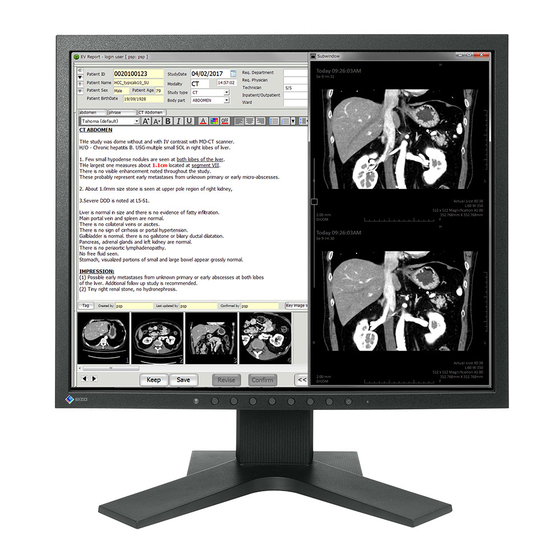






Need help?
Do you have a question about the RadiForce MX194 and is the answer not in the manual?
Questions and answers