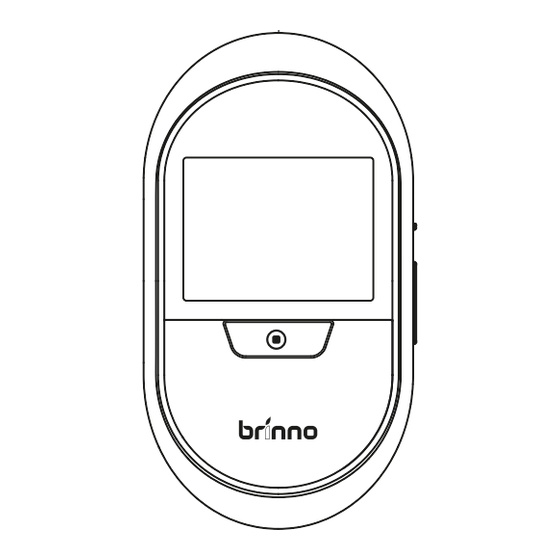
Advertisement
Quick Links
PeepHole Camera
Visitor Log Cam
SHC1000
User Manual
www.brinno.com
www.brinno.com/support/registration
For manuals in other languages, visit
www.brinno.com/support
The product features, speci cations sheets and instructions may
di er from actual products. Please refer to Brinno o cial site for
the latest version of user manual.
EN_A1 301-0103-00
Package Contents
1
1
2
5
Peephole
barrel
Peephole Ø12mm
Peephole Ø14mm
(SHC1000 12)
(SHC1000 14)
3
4
7
8
SHC1000
Quick Start Guide
E N
Quick Start Guide
C Z
Rychlý průvodce
D E
Kurzanleitung
PeepHole Camera
E S
Guía Rápida
Visitor Log Cam
F R
Démarrage Rapide
I T
Guida veloce
SHC1000
User Manual
N L
Snelle Handleiding
NO
Hurtigstartveiledning
P L
Szybki przewodnik użytkowania
RU
Краткое Руководство
T H
คู ่ ม ื อ การใช้ ง านอย่ า งย่ อ
C H
快速指南
C N
快速指南
J P
クイックガイド
속성 설치 설명서
K R
www.brinno.com
1. PeepHole Camera
6. 4 AA Batteries
2. Base Flange
7. User Manual
3. Tightening Tool
8. Quick Start Guide
4. Washer (SHC1000 12 only)
5. Peephole
Use the peephole in the package to get the best result.
Install Batteries & Micro SD Card
4
1. Open the battery cover.
2. Install 4 AA batteries.
3. Insert Micro SD card.
!
* Micro SD Card is not included.
* Support up to 32GB Micro SD card.
(8 GB Class 10 is recommended)
Turn on camera
5
1. Power ON
Turn on power. The LCD screen displays live view images
outside the doorstep.
2. Power WAKE-UP
LCD screen is automatically turned o to save power when
camera is not in use for 10 secs. Press LIVE VIEW BUTTON
to wake up camera again.
Device Parts
2
4
1
2
6
3
5
7
8
1. Locking screw
2. Micro SD card slot
3. Micro USB port
4. LED Indicator:
LED On: Battery low. Alert to replace the batteries.
LED Flashing: Camera is capturing photos.
5. Live view/ Shutter button
6. Power switch
7. Playback/ Up button
8. Settings/ Down button
9. Extension port (For optional motion sensor)
10. Battery compartment
Menu Settings
6
Press DOWN BUTTON to enter"MENU SETTINGS".
(Press UP or DOWN BUTTON to browse setting options.)
Exit
Press
to Exit
Browse Images
Replay visitor photos (Details in Section 11- IMAGE PLAYBACK)
Knocking Sensor
Auto capture photos when someone knocks on your door.
(Details in Section 12- ENABLE KNOCKING SENSOR )
Motion Sensor
Auto capture photos when someone is near your front door. Refer manual
of motion sensor(MAS200) inside the package for details.
LCD Option
When LCD option is ON, the screen auto displays images if camera detects
knocking on the door or motion outside the door (must with motion sensor).
Setting LCD option OFF can save power and make battery last longer.
System Clock
Storage & Battery
Camera info
Camera rmware version.
Reset
Reset camera to factory settings.
Exit
Display Icons
3
1
2
1
2 3
4 5 6
9
10
1. Micro SD card status:
No Micro SD card
Micro SD card full
FULL
FULL
Micro SD card error
!
2. Motion sensor (Optional):
Motion sensor connected
Motion sensor disconnected
Motion sensor battery low
3. Knocking sensor ON
4. Battery indicator
Replace batteries
When Micro SD card is full, please delete les to free
up storage space.
Set Up Date & Time
7
1
2
Menu Setting
System Clock
Motion Activated Screen
File Format
YYYY/MM/DD
Band Filter
Set Date&Time
Reset
EXIT
Press
Press DOWN BUTTON to
On MENU SETTINGS screen,
go to MENU SETTINGS.
press DOWN BUTTON to go
to the SYSTEM CLOCK option.
3
4
Menu Setting
Time
System Clock
Motion Activated Screen
2013/05/01
File Format
YYYY/MM/DD
Band Filter
07:22
Set Date&Time
Reset
Date &
EXIT
V X.XX.X
Press
to Setup
On SYSTEM CLOCK screen,
Change settings by pressing
press SHUTTER BUTTON to
UP or DOWN BUTTONS. Then
set date and time.
press SHUTTER BUTTON to
con rm and go to next option.
5
6
Menu Setting
Date & Time
System Clock
System Clock
2013/05/01
Motion Activated Screen
YYYY/MM/DD
File Format
YYYY/MM/DD
17:30
07:22
Band Filter
Set Date&Time
Set
Reset
Exit
+
EXIT
Press
to Next
Press
When nished, press
SHUTTER BUTTON to return
to MENU SETTINGS.
3
4
07:22
V X.XX.X
to Setup
System Clock
YYYY/MM/DD
17:30
07:22
Set
Exit
+
Press
to Next
07:22
V X.XX.X
to Setup
Advertisement

Summary of Contents for Brinno SHC1000
-
Page 1: Package Contents
Setting LCD option OFF can save power and make battery last longer. The product features, speci cations sheets and instructions may System Clock di er from actual products. Please refer to Brinno o cial site for Menu Setting Date & Time... - Page 2 Enable Knocking Sensor Speci cations Playback by Date 4. Adjust knock sensitivity: 11-3 SHC1000 14 Model SHC1000 12 If the knock sensitivity doesn’t t your needs, go to Knock Sensor 1. When in LIVE VIEW state, press DOWN BUTTON to enter 1.

Need help?
Do you have a question about the SHC1000 and is the answer not in the manual?
Questions and answers