Summary of Contents for Raymarine ST6001
- Page 1 ST6001 Smartpilot Controller Operating Guide Document number: 81215-1 Date: July 2003...
- Page 2 Autohelm, HSB (High Speed Bus), SailPilot, SeaTalk and SportPilot are reg- istered trademarks of Raymarine Ltd. Raymarine, AST (Advanced Steering Technology), AutoAdapt, AutoLearn, AutoRelease, AutoSeastate, AutoTack, AutoTrim, FastTrim, GyroPlus, RayGyro, RayPilot and WindTrim are trademarks of Raymarine Ltd. Handbook contents © Raymarine Ltd. 2003.
-
Page 3: Important Information
SmartPilot’s features and functions. Warranty To register your new Raymarine product, please take a few minutes to fill out the warranty card. It is important that you complete the owner information and return the card to us to receive full warranty benefits. -
Page 4: Emc Conformance
Handbook information To the best of our knowledge, the information in this handbook was correct when it went to press. However, Raymarine cannot accept liability for any inaccuracies or omissions it may contain. In addition, our policy of continuous product improvement may change specifications without notice. -
Page 5: Table Of Contents
Contents Contents Important Information ... iii About the documentation provided ...iii Warranty ...iii Safety notices ...iii EMC Conformance ... iv Handbook information ... iv Chapter 1: SmartPilot Operation ...1 1.1 Introduction ... 1 1.2 Using the control unit ... 3 Start-up mode ... - Page 6 3.2 General maintenance ... 30 Routine checks ... 30 Cleaning the display ... 30 EMC advice ... 30 Product support ... 31 Specifications ...33 ST6001 control unit ... 33 SmartPilot computer functions ... 33 Glossary ...34 Index ...37 ST6001+ Smartpilot Controller Operating Guide...
-
Page 7: Chapter 1: Smartpilot Operation
Chapter 1: SmartPilot Operation Chapter 1: SmartPilot Operation 1.1 Introduction The SmartPilot controller is a SeaTalk® compatible autopilot control unit. It is designed as the main controller for the SmartPilot system. The SmartPilot controller operates in the following modes: Standby: SmartPilot off. You have manual control of the boat •... -
Page 8: Smartpilot Functions
Equipped with AutoLearn, Raymarine’s self-learning calibration system Extended systems You can connect the SmartPilot controller to other Raymarine SeaTalk equipment so it can send and receive SeaTalk data: • it can use waypoint information from a SeaTalk navigation instrument to provide track control •... -
Page 9: Using The Control Unit
Chapter 1: SmartPilot Operation 1.2 Using the control unit Start-up mode The SmartPilot always powers up in Standby mode with the display showing the boat’s current compass heading. Note: You can press standby at any time to return to manual steering. Keypad functions The SmartPilot is controlled using simple push-button operations, all of which are confirmed with a short beep. -
Page 10: What Does The Display Tell Me
Rudder position indicator The bar graph at the bottom of the screen indicates the current position of the rudder, as measured by the rudder position sensor. ST6001+ Smartpilot Controller Operating Guide Heading indicators Distance units: • no units = kilometres •... -
Page 11: Using The Smartpilot To Steer Your Boat
Chapter 1: SmartPilot Operation 1.3 Using the SmartPilot to steer your boat How do I automatically steer to a heading? 1. Steady the boat on the required heading. 2. Press auto The SmartPilot is now in AUTO mode and will steer to the chosen heading, shown on the display. -
Page 12: How Do I Change Course In Auto Mode
1. Select a course change in the appropriate direction. For example, press - 10 three times for a 30°dodge to port. 2. When safely clear of the obstacle, reverse the previous course change (for example, press +10 three times). ST6001+ Smartpilot Controller Operating Guide Starboard Obstacle Original... -
Page 13: How Do I Adjust The Performance Of My Smartpilot
Chapter 1: SmartPilot Operation 1.4 How do I adjust the performance of my SmartPilot? The principal method of adjusting the performance of SmartPilot systems is by changing the response level. This is the only user adjustment you should need to make to your SmartPilot on a regular basis. The response level controls the relationship between the SmartPilot’s course keeping accuracy and the amount of helm/drive activity. - Page 14 3. Press disp or wait for 5 seconds to return to the previous display. Note: You will lose these temporary changes to response level whenever the system is powered off. You can make permanent adjustments in User Cali- bration (see page 23). ST6001+ Smartpilot Controller Operating Guide Decrease Increase response...
-
Page 15: Off Course Warning
Chapter 1: SmartPilot Operation Off Course warning The SmartPilot warns you when you have been off course from the locked heading for longer than 20 seconds. It shows whether the deviation is to port or starboard. Note: The default off course angle is set at 20º. You can adjust this angle in Dealer Calibration (see SmartPilot Commissioning Guide). -
Page 16: Using The Smartpilot With Sail Boats
AutoTack into the wind • to prevent accidental gybes, the autopilot will prevent the boat from performing an AutoTack away from the wind ST6001+ Smartpilot Controller Operating Guide AutoTack - Starboard Wind AutoTack... -
Page 17: Gusty Conditions
Chapter 1: SmartPilot Operation With gybe inhibit off: • you can perform an AutoTack into or away from the wind. Note: Gybe inhibit is switched on as a default but can be disabled in User Calibration (see page 23). Gusty conditions In gusty conditions, the course may tend to wander slightly, particularly if the sails are badly balanced. - Page 18 Notes: (1) You can also adjust the lighting level from any other SeaTalk instrument or control unit. (2) When you switch off the unit you lose any changes you have made to the lighting level. ST6001+ Smartpilot Controller Operating Guide D3313-4...
-
Page 19: Chapter 2: Advanced Operation
Chapter 2: Advanced Operation Chapter 2: Advanced Operation 2.1 How do I follow a route set on a Chartplotter? using TRACK mode, the SmartPilot can maintain a route between waypoints created on a navigation system. It makes any course changes necessary to keep your boat on course, automatically compensating for tidal streams and leeway. -
Page 20: How Do I Leave Track Mode
What is Cross track error? Waypoint 1 Cross track error (XTE) is the distance between the current position and a planned route. The SmartPilot receives the cross track error information ST6001+ Smartpilot Controller Operating Guide Waypoint at 270˚ Previous heading . -
Page 21: Tidal Stream Compensation
Chapter 2: Advanced Operation from the navigation equipment, and displays the XTE in nautical miles (nm), statute miles (SM) or kilometres (km). If the cross track error is greater than 0.3 nm, the SmartPilot will sound the Large Cross Track Error warning and show whether you are to the port (Pt) or starboard (Stb) of the planned track. -
Page 22: What Happens When I Arrive At A Waypoint
ST6001+ Smartpilot Controller Operating Guide What happens when I arrive at a waypoint? As the boat arrives at the target waypoint the chartplotter will select the next target waypoint and transmit this to the SmartPilot. It will then detect the new target waypoint name, sound a Waypoint Advance warning and display the Waypoint Advance (NEXT WPT) screen. -
Page 23: What Is The Waypoint Advance Warning
Chapter 2: Advanced Operation WARNING: Skipping a waypoint will take you straight to the next waypoint. Check your navigation before making the turn. What is the Waypoint Advance warning? The SmartPilot activates the Waypoint Advance warning (NEXT WPT?) in Track mode whenever the target waypoint name changes. This occurs when: you select automatic acquisition by pressing track from Auto •... -
Page 24: Safety In Track Mode
SeaTalk wind instrument connected to the autopilot via SeaTalk • NMEA wind instrument • Raymarine pushpit wind vane connected via a SeaTalk interface True and apparent wind SmartPilots can maintain a course relative to either an apparent or true wind angle in Wind Vane mode The default setting is apparent wind. -
Page 25: How Do I Select Wind Vane Mode
Chapter 2: Advanced Operation wind trim settings will result in a pilot that is more responsive to wind changes. How do I select Wind Vane mode? You can select Wind Vane mode from either Standby or Auto mode: 1. Steady the boat onto the required wind angle. 2. -
Page 26: How Do I Dodge An Obstacle In Wind Vane Mode
The SmartPilot has a built in automatic tack facility (AutoTack) that turns the boat through 100° in the required direction: to AutoTack to port: press the -1 and -10 keys together • to AutoTack to starboard: press the +1 and +10 keys together • ST6001+ Smartpilot Controller Operating Guide... -
Page 27: Operating Hints For Wind Vane Mode
Chapter 2: Advanced Operation AutoTack - Port Wind AutoTack angle Note: If you have set the vessel type to SAIL BOAT AutoTack angle in User Calibration (see page 23). When you AutoTack in Wind Vane mode, the boat turns through the AutoTack angle. -
Page 28: Warning Messages
(MOB) message from another instrument on the SeaTalk system. It displays the text MOB instead of the waypoint number for the XTE, DTW and BTW data pages. ST6001+ Smartpilot Controller Operating Guide Data page 1 Autopilot mode Press for 1 sec to... -
Page 29: User Calibration Options
Chapter 2: Advanced Operation 2.4 User Calibration Options The calibration information in this handbook relates to only those settings that can be adjusted during normal operation (USER CAL). For information on all available calibration settings, see SmartPilot Commissioning Guide. Note: Many of the settings are sailboat specific and will only be displayed if your vessel type is set to SAILBOAT How do I access User Calibration settings? You can only access the calibration mode from Standby mode:... -
Page 30: Gybe Inhibit (Sailboat Only)
Higher wind trim settings will result in a system that is more responsive to wind changes. Screen Text WIND TRIM ST6001+ Smartpilot Controller Operating Guide Options ON (Default) = Gybe inhibit on (gybes prevented) OFF = Gybe inhibit off (gybes permitted) -
Page 31: Response Level
Chapter 2: Advanced Operation Response level This sets the default SmartPilot response level setting. The response level controls the relationship between course keeping accuracy and the amount of helm/drive activity. You can make temporary changes to response during normal operation (see Operation Guide). S1G, S2G and S3G systems Screen Text RESPONSE... - Page 32 ST6001+ Smartpilot Controller Operating Guide...
-
Page 33: Chapter 3: Fault Finding & Maintenance
Chapter 3: Fault Finding & Maintenance Chapter 3: Fault Finding & Maintenance All Raymarine products are designed to provide many years of trouble-free operation. We also put them through comprehensive testing and quality assurance procedures before shipping. This chapter provides information about identifying problems, interpreting alarm messages, maintaining your SmartPilot and obtaining product support. -
Page 34: Smartpilot Alarm Messages
Check that the clutch fuse is in the correct position. E.g. 24 V position for 24 V clutches. The Autopilot is connected to a Raymarine Pathfinder unit with the “Bridge NMEA Heading” option switched on. Disable this feature on the Pathfinder unit. - Page 35 GyroPlus sensor – call a Raymarine service agent. • If you have a Non-G sensor – check the sensor and connections, then call a Raymarine ser- vice agent. SeaTalk data problem on one of the SeaTalk lines – check connections.
-
Page 36: General Maintenance
Routine checks CAUTION: The SmartPilot computer and controller do not contain any user serviceable parts. It should be serviced only by authorized Raymarine service technician. The SmartPilot computer does NOT contain user-serviceable parts. If you remove the main cover you will invalidate the warranty. The controller is also a sealed unit. -
Page 37: Product Support
If the connections are secure, refer to the Fault Finding section in this chapter. If you cannot trace or rectify the fault, contact your nearest Raymarine dealer or Service Center, specifying: •... -
Page 38: Product Details Table
For future reference, you may want to use this table to record serial and software information for your SmartPilot: SmartPilot Controller SmartPilot Computer Hours Used ST6001+ Smartpilot Controller Operating Guide 4 seconds Control unit 1 second software version Course computer... -
Page 39: Specifications
89/336/EC (EMC), EN60945:1997 SmartPilot computer Non-G systems • Full basic functionality • Improved track-keeping • Steers to true and apparent wind in Wind Vane mode • Improved calibration access, but without AutoLearn • Uses Raymarine steering algorithm without AST • No FastTrim... -
Page 40: Glossary
Standard Raymarine compass supplied with course computer core pack Global Positioning System GyroPlus Raymarine’s GyroPlus yaw sensor that measures the boat’s rate of turn. It is built into the S1G, S2G and S3G course computers. I/O drive Inboard/Outboard or stern drive... - Page 41 Rudder gain is a measure of how much helm the autopilot will apply to correct course errors. The higher the setting the more rudder will be applied. SeaTalk SeaTalk is Raymarine’s proprietary communication system. It links the products to provide a single, integrated system sharing power and data. SeaTalk bus This refers to the continuous SeaTalk system connecting together a series of Ray- marine units.
- Page 42 ST6001+ Smartpilot Controller Operating Guide...
-
Page 43: Index
Index Index Alarms 28 AUTO RELEASE 28 CURRENT LIMIT 28 DRIVE STOPPED 29 LARGE XTE 14 LOW BATT 29 LRN FAIL 29 MOB 22 MOT POW SWAPPED 29 NEXT WPT 17 NO DATA 29 NO PILOT 29 OFF COURSE 9 RG FAIL 29 SEATALK FAIL 1 or 2 29 SHALLOW 22... - Page 44 Preventing gybes 9 SeaTalk SeaTalk fail 1 or 2 29 Service 31 Settings AutoTack 23 Gybe inhibit 24 Response level 25 User calibration 23 Wind type 24 Shallow alarm 22 SmartPilot Disengaging 5 Engaging 5 Functions 2, 33 Specifications 33 Standby Mode 5 Technical support 31 Track mode 13...
-
Page 45: Product Warranty
2 years (24 months) from date of sale to end user, or 30 months from date of shipment from Raymarine - whichever expires first, except as provided below. -
Page 46: Warranty Limitations
Overtime/premium labour portion of services outside of normal working hours is not covered by this warranty. When or if repairs are necessary, these products must be forwarded to a Raymarine facility or an approved Raymarine service agent, at owner's expense. - Page 47 Factory Service Centers United States of America Raymarine Inc 22 Cotton Road, Unit D Nashua, NH 03063-4219, USA Telephone: +1 603 881 5200 Fax: +1 603 864 4756 www.raymarine.com Sales & Order Services Telephone: +1 800 539 5539 Ext. 2333 or +1 603 881 5200 Ext.
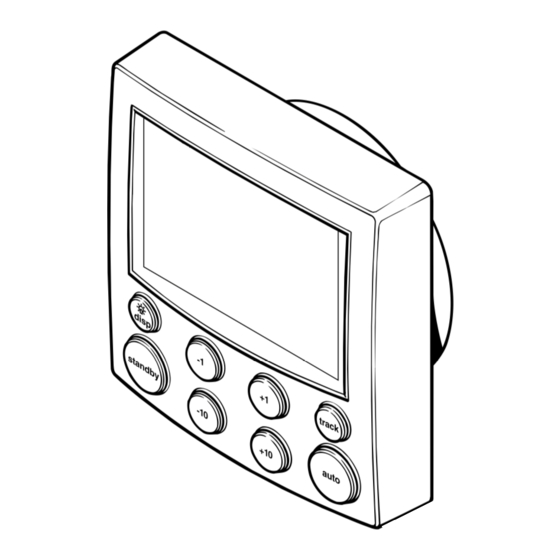















Need help?
Do you have a question about the ST6001 and is the answer not in the manual?
Questions and answers