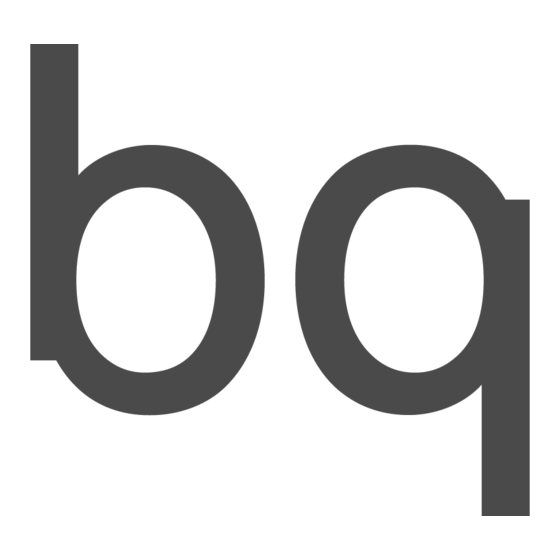
Table of Contents
Advertisement
Advertisement
Table of Contents

Summary of Contents for bq Cervantes 4
- Page 1 Cervantes 4 Complete User Manual...
-
Page 2: About This Manual
Cervantes 4 The BQ team would like to thank you for purchasing your new Cervantes 4 ereader. We hope you enjoy using it. You can use this ereader to read books, buy new ones from the Store, share saved notes, check definitions and translations of English and Spanish terms, organise the Library and adjust the display font to your liking. - Page 3 Mundo Reader authorises the translation to other languages for educational purposes only. Profit making or commercial purposes are forbidden. The clarification: “The present text is not an official BQ translation” must be included in these translations. Mundo Reader shall not be responsible for the accuracy of said translations and reserves the right to request their removal from the public domain if...
-
Page 4: Table Of Contents
Contents Before Starting Box Contents Product Overview Getting Started Switching the Device On and Off Home Charging the device Maintaining the battery Transferring files Inserting and Removing the MicroSD Card How to use your eReader Touchscreen Home Button Using the keyboard How to read Reading menu Contextual reading menu... - Page 5 Main menu Home Screen Search Library Store Settings User information Device information Device options Reader Energy saving Screensaver Wi-Fi connection Light settings Web browser About Adobe DRM Download books with DRM using Adobe Digital Editions Appendices Appendix A: Technical Specifications Appendix B: Cleaning and Safety Appendix C: Information on Exposure to Radio Waves and SAR (Specific Absorption Rate)
-
Page 6: Before Starting
BQ guarantees the compatibility of its devices only with its genuine accessories. It will not be liable for damages caused by the use of third party accessories with BQ devices, or by the use of third party devices with genuine BQ accessories. -
Page 7: Product Overview
Do not attempt to remove the rear cover of your Cervantes 4 as this may damage the device. Do not attempt to remove the battery, doing so may invalidate the warranty. Do not insert pointed objects into the LED hole as this may damage it. -
Page 8: Getting Started
Switching the Device On and Off To switch on your Cervantes 4, hold down the power button for two seconds. It is located at the bottom edge of the ereader. A notification will appear on the screen: Powering on and a progress bar. -
Page 9: Home
Cervantes 4 Complete User Manual - English Getting Started Home When you switch on your device for the first time (or after performing a factory reset), you will have to set the language and the time zone, and connect to a Wi-Fi network for activation. -
Page 10: Charging The Device
USB port. To optimally charge the device we recommend using a 5 V 1 A charger. The battery in your Cervantes 4 is non-removable. Removal by anyone other than our Technical Support personnel may damage the device and invalidate the Warranty. -
Page 11: Maintaining The Battery
Cervantes 4 Complete User Manual - English Getting Started Maintaining the battery Although the battery’s capacity decreases with use, its service life can be lengthened by observing the following recommendations: · Use the device at least once a week. · Fully charge the battery on a regular basis. Never leave the battery totally flat for a prolonged period of time. -
Page 12: Inserting And Removing The Microsd Card
Getting Started Inserting and Removing the MicroSD Card The memory of your Cervantes 4 can be expanded to 32 GB using a microSD card. To insert a microSD card, follow these steps: 1. Ensure the pins face downward and point toward the screen, as shown in the diagram: 2. -
Page 13: How To Use Your Ereader
Cervantes 4 Complete User Manual - English How to use your eReader How to use your eReader Touchscreen Touching the surface of the touchscreen allows interaction with the device (select a menu, an item, turn pages, make notes, etc.). Home Screen shows the device’s status, provides access to the last book read and... -
Page 14: Using The Keyboard
Cervantes 4 Complete User Manual - English How to use your eReader Using the keyboard Tap the letters on the keyboard to write. Once the desired text has been entered tap Save or Go. ? ! : ; Enables/disables caps lock. -
Page 15: How To Read
Cervantes 4 Complete User Manual - English How to read How to read To read a book, access the Library by tapping . If you have already started to read a book and you wish to continue reading it, tap The book will open to the first page or to the page where you previously left off. - Page 16 Cervantes 4 Complete User Manual - English How to read Appearance. Adjust the margins, line spacing, justification, text size and font, opt to use the publisher’s settings and enable PDF mode for ebooks with this format. The format of the book being read determines which of these settings can be adjusted.
-
Page 17: Contextual Reading Menu
Cervantes 4 Complete User Manual - English How to read The following table indicates the compatibility of each format: appearance metadata display options Table of Font Font contents Landscape Highlighting Justification Margin Line spacing Bookmarks Hyperlinks Dictionary size type metadata... - Page 18 Cervantes 4 Complete User Manual - English How to read This menu contains the following options: Add note: allows notes to be made in the book you are reading. Choosing Add note will display the virtual keyboard, allowing the note to be typed. Once saved, the text for which the note was made will remain highlighted.
-
Page 19: Main Menu
Cervantes 4 Complete User Manual - English Main menu Main menu Home Screen The home screen offers access to: Search, Library, Store, Settings and Help. The Home screen can be accessed at any time by pressing the Home button. The top bar shows the battery charge status, date and time (which are synchronised the first... - Page 20 Cervantes 4 Complete User Manual - English Main menu Library To open the Library tap Books in the internal memory and microSD card (if one is in the device), as well as those acquired in the Store, can be accessed through the Library. If the latter do not appear, tap the Synchronise button The list can be ordered by Recency, Title or Author.
- Page 21 Cervantes 4 Complete User Manual - English Main menu Each individual option allows you to select other search criteria and views, which are listed below: 1. Under My books choose from: All books: displays all the books stored on your ereader.
- Page 22 Cervantes 4 Complete User Manual - English Main menu 3. My collections lets you organise your library by creating collections that contain the books of your choice. These collections may be edited or deleted. 4. Use the File explorer to browse the files and folders in the internal memory or SD...
- Page 23 Cervantes 4 Complete User Manual - English Main menu Long-pressing an ebook in the library will display a pop-up window containing its synopsis. From this window, the ebook’s status can be changed to: Reading, Unread or Read. You can add it to one of your collections or create a new collection to order your library. Tap the arrows on the lower bar to move through the book cards.
- Page 24 Cervantes 4 Complete User Manual - English Main menu Store To access the Store tap The Store’s entire catalogue can be viewed using the options that appear on screen. Text searches using the author’s name or book title, for example, can also be performed.
- Page 25 Cervantes 4 Complete User Manual - English Main menu Settings To access the settings for your ereader, tap Various options will appear that can be modified and/or viewed: User details, Device information, Device options, Wi-Fi connection, Light settings and Web browser. Each one of these contains related details and options.
- Page 26 Cervantes 4 Complete User Manual - English Main menu Restore factory settings. Deletes all personal data from your account and restores the device to factory settings. Update device. Check if an update is available for your device. OTA stands for “Over the Air”, which refers to the way that firmware updates are sent to your device,...
- Page 27 Cervantes 4 Complete User Manual - English Main menu Reader. Modify the reading settings. Page turn. Choose between one hand and two hand page turning (the latter is the factory default). Turning pages with two hands. Tap the right third of the screen to turn a page.
- Page 28 Cervantes 4 Complete User Manual - English Main menu Reading status. Select the information that is displayed while you read. Choose what is displayed at the top of the screen: book title and the time. At the bottom of the screen you can choose to display the percentage read, number of pages read/total, pages remaining in the chapter or the reading progress bar, which can also show marks that represent the chapters of the book.
- Page 29 It will then appear in the list of available networks. Tap the name, enter the password and then press Connect. The Wi-Fi on your Cervantes 4 connects automatically to saved networks. To turn off the Wi-Fi, tap the Wi-Fi icon then tap OFF.
- Page 30 Adobe DRM Download books with DRM using Adobe Digital Editions Books acquired online will need to be transferred to your Cervantes 4 using Adobe Digital Editions software. In this way, all your reading devices will be authorised to display DRM protected books.
- Page 31 Appendices Appendices Appendix A: Technical specifications. Access all the technical information relative to your device by visiting this link and selecting the corresponding model: bq.com/en/e-readers Clicking on Specifications will show relevant information, such as: · Screen. · Memory. · Compatible formats.
- Page 32 Cervantes 4 Complete User Manual - English Appendices · Do not insert objects into the edges of the screen. · Do not pour liquid in or on the device. Clean it with a damp cloth. If the device gets wet do not turn it on or attempt to repair it.
- Page 33 Cervantes 4 Complete User Manual - English Appendices · As this is a high-technology device, extreme climatic conditions have a negative impact on its operation. We advise against using it in ambient temperatures under 0 ºC or above 45 ºC. Doing so may cause malfunctioning or damage to the device (or even explosions in more extreme cases).
- Page 34 Cervantes 4 Complete User Manual - English Appendices Appendix D: Disposing of this product correctly. (Electrical and electronic waste). (Applicable within the European Union and in European countries with selective waste collection systems). The presence of this symbol on the product, accessories or accompanying informative material indicates that, at the end of their service lives, neither the product nor its electronic accessories (charger, cables, etc.) are to be disposed of with household waste.
- Page 35 Firmware version BQ Cervantes 4: 7.0.0...



Need help?
Do you have a question about the Cervantes 4 and is the answer not in the manual?
Questions and answers