Advertisement
Quick Links
Advertisement

Summary of Contents for ring Video Doorbell 2
- Page 1 Video Doorbell...
- Page 2 Home Security Begins at the Contents Front Door Your new Ring Video Doorbell is the start of a Charging Ring of Security around your entire property. Now, you’ll always be connected to your home, so you can watch over your property In-app Setup and answer the door from anywhere.
- Page 3 The small light on top will glow green once fully charged. = Charged = Charging If you can’t wait to play with your Ring Doorbell, go ahead and set it up. But, we recommend fully charging it before installation.
- Page 4 2. Set up your Insert the battery Ring Video After charging, insert the battery in Doorbell 2 the bottom of your Ring Doorbell until it clicks into place. in the Ring app.
- Page 5 Download the Ring app Set up your Ring Video Doorbell near your router The Ring app will walk you through setting up and managing your Ring Doorbell. In the Ring app, select Set Up a Device. Search for “Ring” in one of the app stores...
- Page 6 3. Install your Try it out! After setup, push the button on the front of Ring Video your Ring Doorbell to see video from the camera in the Ring app. Doorbell 2 Smile, you’re on camera! on the wall. Next, test video quality where you will install your Ring Doorbell.
- Page 7 Select an install height Install your Ring Doorbell four feet off the ground for optimal performance. If you’re connecting to existing doorbell wiring that’s higher than four feet, thus limiting where you can install Ring Doorbell, use the provided wedge mount to angle your Ring Doorbell down.
- Page 8 If your bell doesn’t ring when pushing the button If wiring your Ring Doorbell to an existing doorbell, a on your Ring Doorbell, transformer with a voltage of 8–24VAC is required. If wiring just reverse the wires on directly to a transformer, a resistor must be used.
- Page 9 Insert the mini-level Install anchors (optional) Insert the mini-level into your Ring Doorbell If installing on stucco, brick, or concrete, to make sure it’s even when you install it. mark 4 drill holes. Use the provided bit to drill holes in your wall and insert the anchors.
- Page 10 Attach the wire extensions Connect the wires coming out of your wall to (optional) the screws on the back of your Ring Doorbell. If you have trouble Either wire can connect to either screw. The connecting the wires order doesn’t matter.
- Page 11 Install the faceplate Feed all the wires (and the wire nuts, if you used them) into your wall and Place one of secure your Ring Doorbell on the wall the provided using four screws. faceplates on your Ring Doorbell by...
- Page 12 4. Check Secure with a security screw out all the Lastly, use one of the provided security exciting screws and the star- shaped end of the features. screwdriver bit to secure the faceplate.
- Page 13 Motion Alerts are notifications you receive when Event History movement is View a log of all the events detected within captured by your Ring Doorbell in your Motion Event History. Zones. Switch these alerts on or off on this screen.
- Page 14 Speaker – Mute or unmute audio in the app. Learn more at: ring.com/video-recording Ring Neighborhoods – Share suspicious events with your neighbors. Your new Ring Doorbell includes a free trial of Ring Recording for you to enjoy. Watch your email inbox for important announcements about this service.
-
Page 15: Having Trouble
Repeat setup in the answers… same room as your router. If this works, then you may need to get a Chime Pro to boost the Wi-Fi signal to your Ring Doorbell. Learn more at: ring.com/chime-pro. Left Flashing White indicates a possible issue with your internet connection. - Page 16 Ring? follow the instructions in the Ring app. When prompted, connect to the Wi-Fi Make sure the circular light on the front of your Ring is network being broadcast by your Ring glowing white to confirm that it’s wired correctly.
- Page 17 First, determine the cause. Remove your Ring Doorbell and bring it inside near your router. Press the front button on your Ring Doorbell and look at the video in the Ring app. If you get good video quality near the router, you need to extend your Wi-Fi signal.
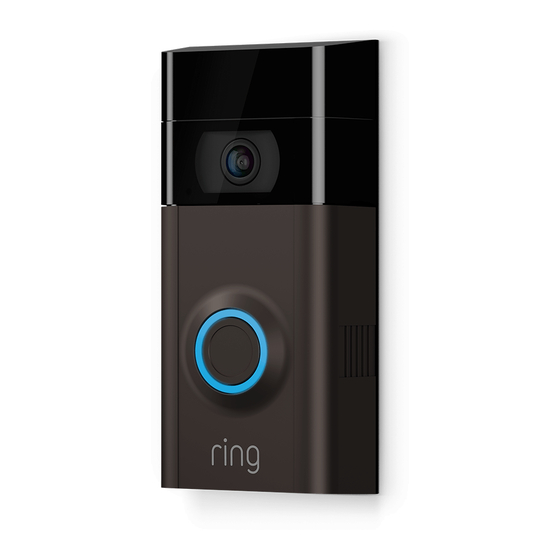















Need help?
Do you have a question about the Video Doorbell 2 and is the answer not in the manual?
Questions and answers