Table of Contents
Advertisement
Advertisement
Table of Contents

Summary of Contents for Renault Radio Classic
- Page 1 Radio Classic...
-
Page 3: Table Of Contents
User precautions ..............GB.2 Introduction to the controls . - Page 4 PRECAUTIONS DURING USE It is essential to follow the precautions below when using the system, both in the interest of safety and to prevent material damage. You must always comply with the laws of the country in which you are travelling. Precautions when operating the audio system –...
-
Page 5: Introduction To The Controls
INTRODUCTION TO THE CONTROLS (1/4) System panel Steering column control 14 17 The system front panel may vary. GB.3... - Page 6 INTRODUCTION TO THE CONTROLS (2/4) GB.4...
- Page 7 INTRODUCTION TO THE CONTROLS (3/4) AUDIO function TELEPHONE function Short press: On/Off. Rotation: Volume Information display. 3 Eject a CD/CD MP3 (panel with CD player); Choose the radio source and the waveband. The wavelengths are FM1, FM2, AM, FM, AST. 5 USB socket for iPod®...
- Page 8 INTRODUCTION TO THE CONTROLS (4/4) AUDIO function TELEPHONE function Short press: confirm an action Rotate: – move up or down within the displays; – select the required option; – increase the frequency in increments of 0.5 Hz. – Access the custom settings menu. –...
-
Page 9: General Description
GENERAL DESCRIPTION (1/2) Introduction Radio and CD/CD MP3 Auxiliary audio function functions The audio system has the following You can listen to your personal stereo functions: directly through your vehicle’s spea- The radio enables radio stations to kers. There are several ways of connec- be played as well as audio CD, MP3, –... - Page 10 GENERAL DESCRIPTION (2/2) Hands-free phone function Telephone compatibility The Bluetooth® hands-free system Some phones are not compatible with provides the following features without the hands-free system, and do not having to handle your phone: enable you to use all of the available functions or do not provide the best –...
-
Page 11: Operation
OPERATION On and off CHOOSING THE SOURCE VOLUME Press 1 briefly to switch on your audio Scroll through the various sources by Adjust the volume by pressing 14 or 16. system. pressing 13 repeatedly. The sources The display shows “VOLUME” followed are displayed in the following order: The audio system can be used with the by the current setting value (from 00 to... -
Page 12: Listen To The Radio
LISTENING TO THE RADIO (1/2) Selecting a waveband Storage of radio stations Manual search This mode allows you to search for By repeatedly pressing 4, select the de- This operating mode allows you to stations manually by scanning the se- sired waveband: FM1, FM2, AM, FM1... - Page 13 LISTENING TO THE RADIO (2/2) AST (Autostore) function AF-RDS automatic retuning Manual search In AST mode, you can manually modify The AST AST function enables you to The frequency of an FM station the frequencies detected by your save the six stations with the strongest changes according to the geographi- system.
- Page 14 LISTENING TO A CD/CDMP3 (1/2) Specifications of readable CD/CD MP3 maintenance Listening to a CD/CD MP3 formats To protect its readability, never expose When a CD/CD MP3 is inserted (printed a CD CD MP3 to heat or direct sunlight. surface upward), the audio system au- Only files with an MP3, WMA, AAC or tomatically switches to CD/CD MP3 WAV extension will be read.
- Page 15 LISTENING TO A CD/CDMP3 (2/2) Displaying text information (if Random play is not deactivated when the audio system is switched off or the available) (CD-Text or ID3 tag) source changed. Briefly press button 4 or 5 of the Alternatively, random playback can keypad 7 to scroll through the ID3 tag be deactivated by ejecting the CD/ information (artist name, album title or...
-
Page 16: Auxiliary Audio Sources
AUXILIARY AUDIO SOURCES (1/3) Auxiliary input: USB socket Your audio system has an auxiliary input to connect an external audio – iPod®: source (USB key, MP3 player, iPod, Connection After connecting your iPod®, the menus Bluetooth portable audio player, etc.). Connect the iPod®... - Page 17 AUXILIARY AUDIO SOURCES (2/3) Auxiliary input: Bluetooth® – enter the four-digit code displayed on the audio system from the keypad audio playback of your player (or phone); To use your Bluetooth® portable audio – a message is displayed on the screen player, you must pair it to the vehicle of the audio system to confirm the the first time you use it.
- Page 18 AUXILIARY AUDIO SOURCES (3/3) Auxiliary input: Jack socket Your portable audio player must be Connection connected to the system to enable all its functions to be accessed. Use a special cable (not provided), and connect the Jacksocket of the auxiliary Note: no portable audio player can be input 15 to the portable audio player connected to the system unless it has...
-
Page 19: Pairing/Unpairing A Phone
PAIRING, UNPAIRING A PHONE (1/2) Pairing a phone – from your phone search Bluetooth® equipment in the vicinity; In order to use your hands-free phone – from the phone, select «My_Radio» system, you must pair your Bluetooth® (the name of the audio system) from telephone to your vehicle when using it the list;... - Page 20 PAIRING, UNPAIRING A PHONE (2/2) Unpairing a phone Unpairing deletes a phone from the hands-free phone system memory. Display the settings menu by pressing key 8 on the audio system, then select the «Delete Device» menu. Select the phone to be unpaired from the list and press 11, then select «YES ».
-
Page 21: Connecting/Disconnecting A Phone
CONNECTING, DISCONNECTING A PHONE (1/2) Connecting a paired phone Note: – with the ignition on, the phone is Your phone must be connected to the connected automatically. It may be hands-free phone system in order to necessary to activate the automa- use all its functions. - Page 22 CONNECTING, DISCONNECTING A PHONE (2/2) Connection failure Disconnect a phone To switch off Bluetooth on your radio, refer to the paragraph entitled If connection fails, check that: Display the settings menu by pres- “Bluetooth function” in the “General sing 12 or 8 then select the “Bluetooth –...
-
Page 23: Making And Receiving A Call
MAKING, RECEIVING A CALL (1/2) Calling a contact from a Making a call by dialling a phonebook number When a phone is paired, its phonebook Display the phone menu by pressing 8 is automatically downloaded to the then select “Call Number”. system. -
Page 24: Receiving A Call
MAKING, RECEIVING A CALL (2/2) Turning 11 enables you to: – hang up (press C); – switch the conversation from your audio system to your phone by tur- ning 11 (press D); Incoming call Private Number – control the keypad on your phone Private Number from the audio system (press E). -
Page 25: System Settings
SYSTEM SETTINGS (1/2) Display of radio texts Choosing the language You can modify the value of each set- ting by turning wheel 11. Press 11 to Display the radio text menu by press- Access “Language” in the “parame- confirm and return to the previous se- ing 12. -
Page 26: Phone Settings
SYSTEM SETTINGS (2/2) Phone settings Security code Set the value of the first flashing figure, by pressing button 1 on keypad 7 until Display the settings menu by press- Your audio system is protected by a the desired number is reached. Adjust ing 8. -
Page 27: Operating Faults
OPERATING FAULTS (1/3) Description Possible causes Solutions No sound can be heard. The volume is set to minimum or pause. Increase the volume or deactivate pause. The audio system does not work and The audio system is not switched on. Switch the audio system on. - Page 28 OPERATING FAULTS (2/3) Description Possible causes Solutions CD soiled. Eject and clean the CD. The initial read time of a CD CD MP3 seems long. CD MP3. Wait: the CD MP3 requires a long time to be read. “CD ERROR” is displayed or the CD/CD CD incorrectly inserted or dirty, damaged Eject the CD/CD MP3.
- Page 29 OPERATING FAULTS (3/3) Description Possible causes Solutions The phone does not connect to the – Your phone is off. – Switch on your phone. system. – Your phone’s battery is flat. – Recharge your phone’s battery. – Your phone has not previously been –...
- Page 30 ALPHABETICAL INDEX (1/2) AF-RDS frequency tracking ..........GB.11 hands-free phone kit ............GB.8 auxiliary source............... GB.14 hands-free telephone system ......... GB.21 Bluetooth connection ............GB.15 ID3 tag ................GB.13 Bluetooth® ............GB.7 – GB.8 Bluetooth® portable audio player ........GB.15 Jack socket ..............GB.15 buttons ..............
- Page 31 ALPHABETICAL INDEX (2/2) security code ..............GB.24 settings audio ................. GB.23 switching off ..............GB.9 telephone contacts list ............ GB.21 unpairing a telephone ............. GB.18 USB socket ..............GB.14 volume ................GB.9 WMA ................GB.12 GB.29...
- Page 32 GB.30...
- Page 33 CLASS I LASER PRODUCT...
- Page 34 à984501171Rë ô î ä RENAULT S.A.S. SOCIÉTÉ PAR ACTIONS SIMPLIFIÉE AU CAPITAL DE 533 941 113 € 1315, QUAI LE GALLO 92100 BOULOGNEBILLANCOURT R.C.S. NANTERRE 780 129 987 SIRET 780 129 987 03591 TÉL. : 0810 40 50 60...
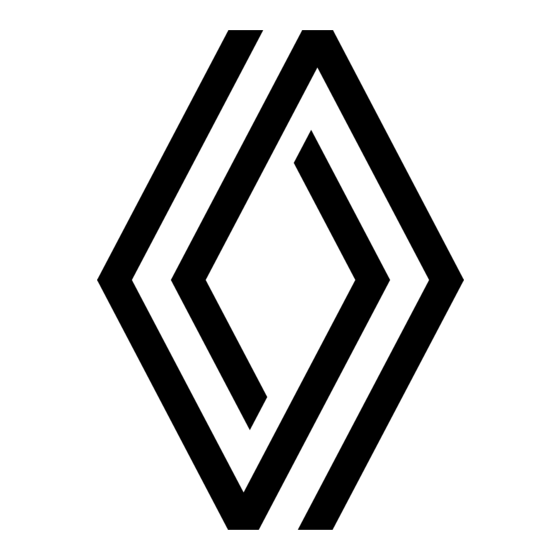



Need help?
Do you have a question about the Radio Classic and is the answer not in the manual?
Questions and answers