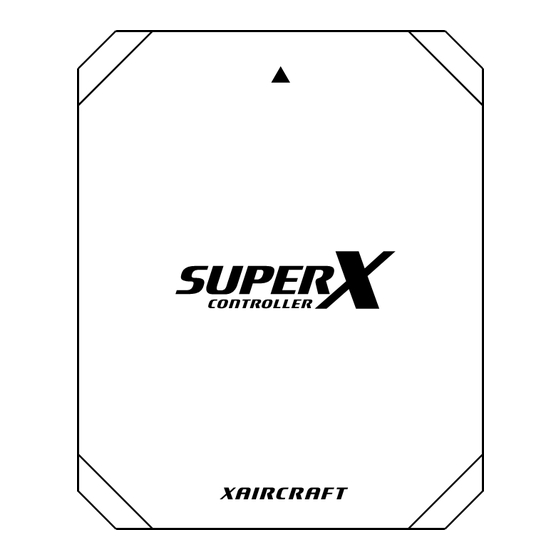
Table of Contents
Advertisement
Advertisement
Table of Contents

Summary of Contents for Xaircraft SuperX
- Page 1 User Manual V1.7...
-
Page 2: Table Of Contents
HITEC,FUTABA, (WFLY)Wiring ................10 JR,Spektrum Wiring ....................10 Connect to other Receiver ..................10 Power Supply ........................... 11 SuperX Connect with Computer ....................11 Copter Types SuperX Supports ....................12 Calibration Mode ..........................14 Compass Calibration ......................14 RC Neutral Point Calibration ....................15 RC Reverse Calibration ...................... - Page 3 Flight Controller Information and Language Transformation ......... 25 XAircraft SuperX After-sale ......................26...
- Page 4 DISCLAIMER OF LIABILITY Using XAircraft products within the limits permitted by local laws and regulations. XAircraft is not responsible for any illegal activities. The SuperX is an aeromodelling product only. Please strictly follow the aeromodelling safe instruction rules; XAircraft are not responsible for the use and operation of the aircraft.
-
Page 5: Xaircraft Superx Overview
Built-in Micro USB port, Connect to PC to upgrade firmware or to tune parameters. IO Module Input /Output Module: connecting with Flight Controller、GPS、LED、RC、ESC and Servo. Built-in 3A UBEC. LED Module Shows all work status of Flight Controller system. ©2013 XAircraft All Rights Reserved. -
Page 6: Superx Features
Provides GPS position and heading data for Flight Controller. SuperX Features SuperX can support different functions depends on the different firmware version, main functions are supported as below: Support 3 Flight Modes: Manual Mode, ATT Mode, GPS ATT Mode. Height Hold. -
Page 7: Superx Interface
Output Voltage: 5.8V,≤3A Width: 37.5mm Power Consumption: High: 17.44mm Max 3W(120mA@25.2V) Normal 0.13W(5mA@25.2V) LED Module Power Consumption: 3W Long: 16.9mm Width: 12.11mm High: 7mm SuperX Interface IO Module Input Ports IO Ports Functions ©2013 XAircraft All Rights Reserved. - Page 8 Gimbal power supply input: can use separate UBEC to power up Gimbal through M7 and M8. Notice: When SuperX configured as 7 or 8 rotors, M7 and M8 is ESC output; when SuperX configured as 2 to 6 rotors, M7 and M8 is Gimbal servo output.
-
Page 9: Superx Flight Mode
Safe Mode (tail in) and auto landing by default. LED Indication XAircraft LED design principle: on ground, Red lamp flashing means not allow to fly; Red lamp flashing in the air, user should land it urgently then check. Shows Status... -
Page 10: Superx Quick Guide
ATT Mode as normal. When it shows yellow light, it turns to ATT mode automatically. SuperX Quick Guide XAircraft SuperX is an easy-to-use product. User can start to fly after few setups. Copter Types Install every module according to manual, and then connect the ESC. See: SuperX Supports . - Page 11 ©2013 XAircraft All Rights Reserved.
-
Page 12: Installation
GPS module installation notice: Horizontal install, higher than other electronic equipment. Should pay attention to install direction, the triangle points to the head of copter. Close to Flight Controller. Far away from motor and other electric equipment. ©2013 XAircraft All Rights Reserved. -
Page 13: Connection To Receiver
Connect to other Receiver SuperX Interface Please consult with to do wiring, and then do the RC calibration. Notice: change the reverse setting on radio before use SuperX, be careful during You may need to tuning SuperX. ©2013 XAircraft All Rights Reserved. -
Page 14: Power Supply
“My computer“ When you see this removable device, it means SuperX is connected to the Computer. 1. Configuration software of SuperX is green software. Just need to run the SuperX.exe file to open it. Warning: Do not change any file in in the SuperX directory. -
Page 15: Copter Types Superx Supports
Supports all kinds of copter types, and custom types. According to copter and ESC you are using; choose correct Frame and ESC type. UltraPWM ESC: for original XAircraft UltraPWM ESC, for X450, X450 Pro, X650 and X650 Value. ©2013 XAircraft All Rights Reserved. - Page 16 When you install propeller, please make sure its direction downward. Quadcopter(X and + Style) Hexacopter(X, + and Y6) Notice: The outer-race motors are top-motors M1, M3 and M5 of Y6 copter; inter-race are bottom-motors M2, M4 and M6. ©2013 XAircraft All Rights Reserved.
-
Page 17: Calibration Mode
Fast altering Flight Mode switch again. When green lamp is solid on, start the compass calibration. Horizontal Calibration: put copter horizontal and then revolve slowly (green lamp flashing fast when revolving, see diagram below). Until LED shows slow green flashing then enter next step. ©2013 XAircraft All Rights Reserved. -
Page 18: Rc Neutral Point Calibration
Cancel all trims on radio before calibration. Fast altering Flight Mode switch between modes. When LED flashing red and green, the controller enters Calibration Mode. Center all sticks as the following picture, the LED shows double green flashing. ©2013 XAircraft All Rights Reserved. -
Page 19: Rc Reverse Calibration
Follow diagram as below: Push sticks both down-inside or down-outside to start motors, then motors are running slowly. If the motors do not start after the operation, please check wiring of receiver and reverse setting of radio. ©2013 XAircraft All Rights Reserved. -
Page 20: Auto Take-Off
Not connect with receiver in a right way or not calibrate RC reverse correctly. Auto Take-off Push throttle to neutral point immediately after motors started, SuperX will auto take -off and hang about on 1.5 meters high. The height hold precision is affected near the ground; some types of small copter can get rid of the ground effect about 1 meter high. -
Page 21: Attitude Gain
Basic Gain on software. Gain adjusts tips: For first use SuperX, we recommend to use default basic gain, and center the knob on radio if G input is connected. -
Page 22: Manually Activate Safe Mode
2. The receiver enters fail-safe mode or RC signal exception triggers safe mode unusually when RC signal lost : like over RC distance and RC signal failure. SuperX support 4 types of autopilot for Safe Mode: Return to home and landing(tail in): copter turns its tail towards home (H) and then lifts up to 15m height (relative home point H), then returns to home and land. -
Page 23: Fail-Safe Setting
Set Fail-safe on radio to make the receiver outputs “safe mode on” signal for Flight Controller when RC signal is lost. Check: After setting fail-safe, should power on SuperX and turn off the transmitter, then the LED shows Safe Mode. If LED does not indicate Safe Mode, please check radio settings again. -
Page 24: Gimbal
Gimbal When SuperX works for less than 6 rotors, M7 and M8 output ports of IO module can output gimbal stabilization for pitch and roll. The auto-stabilization signal is 100Hz that compatible with most of digital servos. Angle Gain: When the gimbal is not compensated enough, tune up this. -
Page 25: Osd Module
Low Battery Alarm: When the battery voltage is lower than configured voltage, OSD raises the alarm. Besides preset voltage, you can enter a number directly(please use English period), the following picture shows 15.1V: ©2013 XAircraft All Rights Reserved. - Page 26 When OSD works at the gimbal style, horizontal line can be regarded as attitude angle of aircraft. The working mode of OSD can be changed in SuperX configuration software. 7. Pitch: Aircraft is at the status of pitching down in the diagram.
-
Page 27: Firmware Upgrade And Configuration Software Update
Upgrade Firmware Connect SuperX to Computer. Copy Firmware file (.xfw document) to root of removable disk “SuperX”, as diagram shows. Eject SuperX disk. Repower on SuperX Flight Controller, SuperX will auto upgrade Firmware. After LED altering green-red flashing, firmware upgraded done. - Page 28 1. According to the release note of firmware, you can download the configuration software. 2. Copy SuperX. exe to root of removable disk ”SuperX ”, and then cover the old version. 3. Open configuration software. Flight Controller Information and Language Transformation The FC ID is a unique number for this Flight Controller, please keep it in secret.
- Page 29 Paid-Service. You can choose paid service when performance failure occurs out of the warranty range. From the time you purchased XAircraft products within a year, you only have to pay for the cost of material and shipping. From the time you purchased XAircraft products after a year, you have to pay for the repair, material and shipping.
- Page 30 Shipping Fee Users in China Mainland have to pay for the return shipping if XAircraft product has a performance failure during the warranty items. Beyond the warranty items users have to pay for the shipping fee out and back.
- Page 31 XAircraft has the final power of interpretation on this manual. ©2013 XAircraft All Rights Reserved.
Need help?
Do you have a question about the SuperX and is the answer not in the manual?
Questions and answers