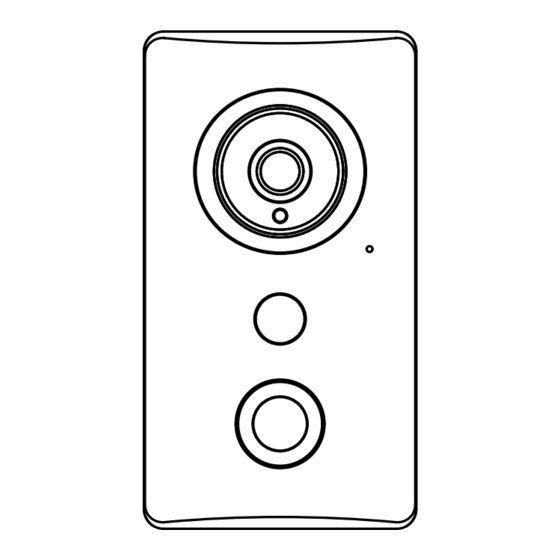
Advertisement
Advertisement
Table of Contents

Summary of Contents for ZMODO Smart Doorbell
- Page 1 QUICK GUIDE START SMART DOORBELL...
-
Page 2: Before You Begin
If you do not use a doorbell chime, you MUST use a 20 ohm/10 watt resistor between the smart doorbell and one wire from the power source. Resistor not included in packaging. Failing to do so will cause damage to the smart... - Page 3 Remove the mounting bracket from your Smart Doorbell. Loosen the two screws on the bottom of the doorbell and slide down to remove the mounting bracket.
- Page 4 Slide down Mark and drill the appropriate holes in the wall for the mounting bracket. Line the bracket against the wall where you would like to install the doorbell. Using the bracket as a guide, mark the wall with the six corresponding holes for the screws.
- Page 5 Fasten the mounting bracket onto the wall, and connect the wires to the wire terminals. Feed the two wires from Step 1 through either one of the large openings in the mounting bracket. Using the appropriate wall anchors and screws, fasten the mounting bracket onto the wall.
- Page 6 Attach the doorbell to the mounting bracket and adjust the camera as needed. Slide the doorbell onto the mounting bracket, and tighten the two screws on the bottom of the doorbell until secure. Adjust the camera until you have a clear view of your front porch.
- Page 7 Configuring your doorbell Follow the steps below to connect your doorbell to the Internet and set up an account. ® ® System Requirements: iPhone , iPad , iPod ® touch (v.7.0 or newer) or Android (v.4.0 or newer), password-protected 2.4GHz WiFi network.
- Page 8 Viewing and recording options MeShare Web App In addition to the mobile app, you can also view live video and recordings from your computer. Just log in to the free web app at user.meshare.com with your MeShare username and password. MeShare Cloud Service (MCS) The MeShare Cloud is an optional service that lets you make the most of your smart devices.
- Page 9 Internet. Try resetting your doorbell by pressing the reset pinhole on the bottom of the device, and begin the setup procedure again. Having difficulty? For more instructions, troubleshooting, suppor t information, our knowledge base, the community forum, and other resources, please visit:http://www.zmodo.com/supports...
- Page 10 Connect with us! Like us on Facebook.com/Zmodo OR Scan the QR-code below Follow us on Twitter @Zmodo OR Scan the QR-code below Android is a trademark of Google Inc. Google Play is a trademark of Google Inc. Apple, the Apple Logo, and iPhone are trademarks of Apple Inc., registered...
Need help?
Do you have a question about the Smart Doorbell and is the answer not in the manual?
Questions and answers