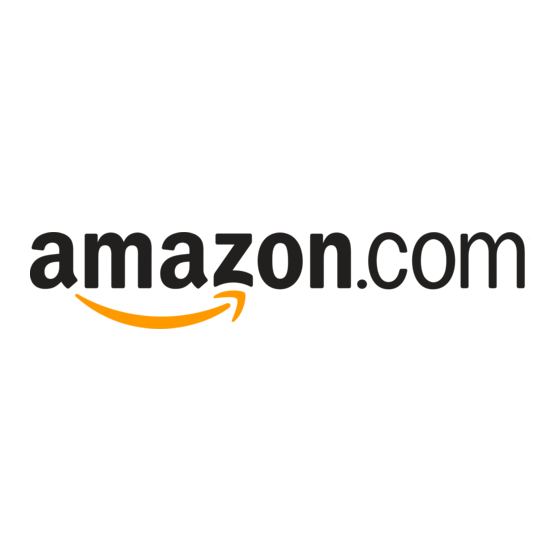
Table of Contents
Advertisement
Advertisement
Table of Contents

Summary of Contents for Amazon Kindle D00111
- Page 2 About Your Kindle Amazon Kindle - model number D00111 © 2006 Amazon.com LLC or its affiliates. Amazon, Amazon.com, Amazon Kindle, Kindle, and their respective logos are trademarks or registered trademarks of Amazon.com LLC or its affiliates. All rights reserved.
-
Page 3: Table Of Contents
About Your Kindle Table of Contents INTRODUCTION About This Guide Physical Components and Documentation Digital Documentation SECTION 1 Getting to Know Your Kindle Front View of Kindle Back View of Kindle Bottom View of Kindle Removing and Replacing the Back Cover SECTION 2 Kindle Accessories Connecting the Power Adapter Using Your Book Cover... - Page 4 About Your Kindle The Kindle Store The USB Connection No Sound Customer Support SECTION 6 Governmental Information Government Standards for RF Signals FCC Notice UL Cert Number SECTION 7 Product Specifications SECTION 8 License Agreement and Warranty Table of Contents...
-
Page 5: Introduction
About Your Kindle INTRODUCTION This introduction explains what is in this guide, lists the contents of your Kindle box, and describes the other Kindle documentation. About This Guide This guide provides a description and illustration for each of your Kindle components. It also furnishes some background information about the Kindle wireless connection, and some safety precautions associated with this technology. -
Page 6: Digital Documentation
About Your Kindle Digital Documentation In addition to the printed guides, there is a digital User Guide that you can read on your Kindle. Kindle User’s Guide When you start Kindle for the first time, you will start in the Kindle User’s Guide, which helps you get started reading immediately and highlights some important features you will want to explore. -
Page 7: Section 1 Getting To Know Your Kindle
About Your Kindle SECTION 1 Getting to Know Your Kindle This section explains the buttons, keys, and other controls located on your Kindle. The features are labeled in the drawings and explained in the tables that follow. Front View of Kindle The front of your Kindle contains the display, the keyboard, and navigational controls. - Page 8 About Your Kindle Kindle Features – Front View Feature Purpose Cursor bar Contains the cursor, which is a silver rectangle that allows you to select a particular line in the display. You move the cursor up and down the right side of this bar using the select wheel.
-
Page 9: Back View Of Kindle
About Your Kindle Back View of Kindle The back of your Kindle contains the power and wireless off/on switches, the speaker for audio materials, and a removable rubber back cover. Kindle Features – Back View Feature Purpose Back cover Slides off to allow you to change the battery, to insert or remove an SD card, or to reset your Kindle. -
Page 10: Bottom View Of Kindle
About Your Kindle Bottom View of Kindle The bottom of your Kindle contains the jacks and ports that you use when you plug cables into Kindle, the volume controls, and the charge indicator light. Kindle Features – Bottom View Feature Purpose Headphone Plug in headphones (not included) here to... -
Page 11: Removing And Replacing The Back Cover
About Your Kindle Removing and Replacing the Back Cover This section explains how to remove and replace the back cover on your Kindle. Removing the Back Cover You will need to remove the back cover to: • Insert or remove an SD card •... - Page 12 About Your Kindle 4. The illustration below shows you where the internal features are located once you have the cover off. Getting to Know Your Kindle...
- Page 13 About Your Kindle Replacing the Back Cover To replace the back cover, follow these steps: 1. Slide the back cover onto the back of the device. 2. Lay the cover flat on the back of the Kindle, and slide it to the left until it clicks into place. 3.
-
Page 14: Section 2 Kindle Accessories
USB cable. Helpful Hint: You can buy replacements (or spares) fo any of these accessories at the Kindle Store on Amazon.com. Connecting the Power Adapter The power adapter allows you to keep the internal battery charged and ready to go. - Page 15 About Your Kindle Helpful Hint: If the charge indicator light doesn’t light up, make sure that the power adapter tip is fully inserted. If Kindle still isn’t charging, try another electrical outlet. 5. Go ahead and get started. It is okay to use your Kindle while it is charging.
-
Page 16: Using Your Book Cover
About Your Kindle Using Your Book Cover Your Kindle comes with a protective cover. When you are using your Kindle, you can have the cover off or on, whichever is convenient. However, we recommend that you put the book cover on before slipping Kindle into your purse, briefcase, or other carrying case. - Page 17 About Your Kindle Reading with the Cover On The illustration below shows the Kindle in the protective case, with the front cover open to display the Kindle screen. Notice how the device fits into the corner pockets of the case. The cover is also magnetized to keep the device in place even when tilted.
-
Page 18: Using The Kindle Reading Light
About Your Kindle Using the Kindle Reading Light Your Kindle comes with an attachable reading light for reading in low light conditions. Using the Reading Light To use your reading light, follow these steps: 1. Remove the light and the batteries from the left- hand side of your Kindle box. - Page 19 About Your Kindle 4. Check to make certain that the device is positioned correctly. Magnets will secure the light in place when you let go of it. 5. Turn the device over so that the screen is facing up, and unfold the extension arm of the reading light by lifting it upwards as shown in “A”...
- Page 20 About Your Kindle Storing Your Reading Light When you are not using your light, especially when you are carrying it around, it is a good idea to keep the case on to help protect the light from scratches and other damage. Helpful Hint: If you keep your Fiona light in its case, then you insulate the magnets so that they do not attract metal objects stored in the same place.
-
Page 21: Connecting To Your Computer
About Your Kindle Connecting to Your Computer When you connect Kindle to your computer you can transfer books, newspapers, music, and other files. You can also convert and transfer personal MSWord, PDF, and other documents. Learn More: For a complete list of the things that you can do when you connect Kindle to your computer, see Chapter 6 in the Kindle User’s Guide. - Page 22 About Your Kindle USB Charging An additional benefit to plugging Kindle into your computer or to a powered USB hub is that your Kindle may get a slow, steady battery charge (trickle charge). Your computer must be awake for this to occur. If your computer provides less than 500mA of power over USB or you are using a non-powered hub, third-party USB charger, or USB-based auto charger, your Kindle will only...
-
Page 23: Using An Sd Card
Using an SD Card If you would like to increase your Kindle storage capacity, you can purchase and insert an SD card. For recommended cards, see the Kindle Store on the Amazon website. Inserting or Removing an SD Card To insert or remove an SD card, follow these steps: 1. -
Page 24: Section 3 A Word About Wireless
A Word About Wireless To get the most from your Kindle, you will want to use the wireless feature. When you connect to Amazon through the wireless connection, you can shop for, purchase, and download a variety of reading materials for your Kindle. -
Page 25: Wireless Safety
About Your Kindle Wireless Safety In general, turn the wireless feature of your Kindle to the OFF position in areas where its use is forbidden or when it may cause interference or danger. Some specific situations are described below. In general, any place you are not allowed to use your cell phone, you should not use your Kindle. - Page 26 About Your Kindle Be Careful Around Other Electronic Devices Most modern electronic equipment is shielded from radio frequency (RF) signals. However, RF signals may affect improperly installed or inadequately shielded electronic operating systems and/or entertainment systems. If in doubt, check with the manufacturer. Consult the manufacturer of any personal medical devices (such as pacemakers and hearing aids) to determine if they are adequately shielded from external RF signals.
-
Page 27: Section 4 Maintaining Your Kindle
If your device does get wet, immediately turn the power off and remove the battery. Wait for it to dry completely before inserting the battery again. If your device needs service, consult only Amazon.com authorized personnel. Faulty service may void the warranty. -
Page 28: Changing The Battery
The battery that comes with Kindle can be recharged many times; however, you may need to replace it eventually. Be sure to use an Amazon-approved battery that is compatible with Kindle. You can order one from the Kindle Store on Amazon.com. -
Page 29: Disposing Of The Battery Properly
About Your Kindle 5. Unplug the battery cable from the device, and set the battery to one side (proper disposal is discussed later). 6. Attach the battery cable of the new battery to the small connector in the Kindle battery compartment. 7. -
Page 30: Tips For Conserving Your Battery
About Your Kindle Tips for Conserving Your Battery The Kindle battery will have a much longer life if you top it off frequently, rather than waiting until it is fully drained to charge it. You can also extend your battery life by leaving your wireless connection switched off unless you are using it. -
Page 31: Section 5 Tips And Troubleshooting
Finally, you may need to replace your battery. The battery can be recharged many times; however, it will eventually wear out. For more information on ordering replacement batteries, check the Kindle Store on Amazon.com. SECTION 5 ── Tips and Troubleshooting... -
Page 32: The Wireless Connection
Security Concerns Q: I forgot my password. What should I do? A: Amazon Customer Support will be able to help you with that (see “Customer Support” at the end of this section). Q: I lost my Kindle. How do I cancel my account? A: Amazon Customer Support will be able to help you with that (see “Customer Support”... -
Page 33: Using An Sd Card
Home screen menu, select “Content Manager.” You will see a list of all of the content you have purchased from Amazon.com, whether or not it is currently on your Kindle. Select the content you want to transfer, and then select “Download” from the menu. Your file should download to your device shortly. -
Page 34: The Usb Connection
About Your Kindle The USB Connection Q: When I connect Kindle to my computer with the USB cable, my computer does not recognize Kindle. A: First, make sure your Kindle is in the ON position. Then verify that your USB cable is inserted correctly in your Kindle and in your computer USB port. -
Page 35: No Sound
Kindle Support website. This way we will be able to see a history of your device when we call you. Here is the web address: http://www.amazon.com/help/kindle You can also contact us by phone using one of the phone numbers below: •... -
Page 36: Section 6 Governmental Information
About Your Kindle SECTION 6 Governmental Information This section contains information mandated by government regulations. Government Standards for RF Signals In 1991-92, the Institute of Electrical and Electronics Engineers (IEEE) and the American National Standards Institute (ANSI) joined in updating ANSI’s 1982 standard for safety levels with respect to human exposure to Radio Frequency (RF) signals. - Page 37 About Your Kindle can radiate radio frequency energy and, if not installed and used in accordance with the instructions, may cause harmful interference to radio communications. However, there is no guarantee that interference will not occur in a particular installation. If this equipment does cause harmful interference to radio or television reception, which can be determined by turning the equipment off and on, the user is encouraged to try to...
-
Page 38: Ul Cert Number
About Your Kindle because the device is designed to operate at multiple power levels so as to use only the poser required to reach the network. In general, the closer you are to a wireless base station antenna, the lower the power output. The highest SAR value for the device as reported to the FCC when worn on the body, as described in this user guide, is 1.55 W/kg (Body-worn measurements differ... -
Page 39: Section 7 Product Specifications
About Your Kindle SECTION 7 Product Specifications Display 6” diagonal electrophoretic display 600 x 800 pixel resolution 4-level gray scale Size 4.9 inches by 7.5 inches by 0.7 inches (134.5mm x 190mm x 18mm) Weight 10.2 ounces (289g) Storage 256MB internal storage Expansion SD slot for additional storage Audio... -
Page 40: Section 8 License Agreement And Warranty
You understand that any digital content downloaded to the device may be subject to separate license terms and/or fees. Amazon and its suppliers do not guarantee the availability of any wireless connectivity, or wireless accessibility of any content. Amazon may offer future versions of the Product, or other products and services that may not be compatible with this Product. - Page 41 1. LABOR: If this Product is determined to be defective, Amazon will repair or replace the Product with a new or refurbished unit, at its option, at no charge. 2. PARTS AND ACCESSORIES: In addition, Amazon will supply, at no charge, new or rebuilt replacements in exchange for defective parts or accessories.
- Page 42 This Agreement shall inure to the benefit of and be binding upon the parties and their respective successors and assigns. The failure of Amazon to enforce any term of this Agreement shall not be deemed a waiver of any default or breach of this Agreement.
- Page 43 About Your Kindle Contact Us: Inside the United States: 1-866-321-8851 Outside the United States: 1-206-266-0927 http://www.amazon.com/help/kindle Mailing Address: Amazon.com LLC P.O. Box 81226 Seattle , WA 98108-1226 SECTION 8 ─ License Agreement and Warranty...
















Need help?
Do you have a question about the Kindle D00111 and is the answer not in the manual?
Questions and answers