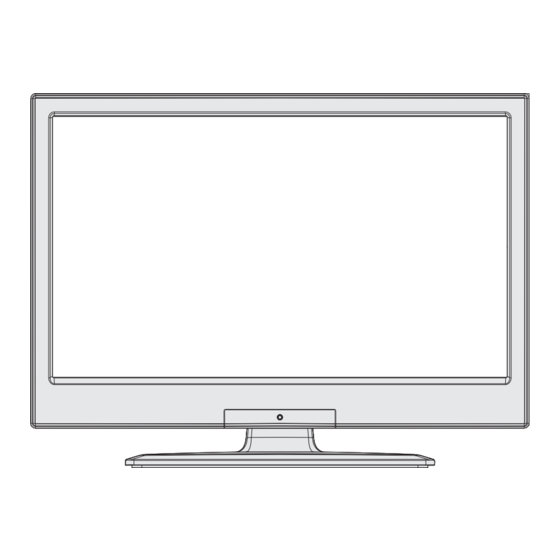
Table of Contents
Advertisement
Advertisement
Table of Contents

Summary of Contents for celcus LED19132HDDVD
-
Page 2: Table Of Contents
mental capabilities or lack of experience and / or Contents knowledge use electrical devices unsupervised. Safety Information ..........1 For ventilation purposes, leave a free space of at Getting Started ............2 least 10 cm all around the set....2 Do not block ventilation holes. Control Buttons on the TV ........2 Do not place the TV on sloping or unstable surfaces, Connect Power ............3... -
Page 3: Getting Started
Getting Started Getting Started AVL (Automatic Volume Limiting). PLL (Frequency Search). Environmental Information PC input. This television is designed to consume less energy to help save the environment. To reduce energy consumption, you should take the following steps: Windows 7. If you set the Power Save Mode as Eco, the TV will Game Mode (Optional). -
Page 4: Connect Power
through the available sources by pushing the button These symbols indicate that equipment with these up or down. symbols should not be disposed of as general household waste. If you want to dispose of the product To turn the TV off: Press the middle of the button down or battery, please consider the collection systems or and hold it down for a few seconds, the TV will turn facilities for appropriate recycling. -
Page 5: Remote Control
Getting Started Remote Control Standby My button 1 No Function Changes equalizer modes SOURCE Picture mode selection PRESETS Numeric buttons TV Button .,/@ Electronic programme guide Menu 11. Back 12. Favourites 13. Volume Up / Down MENU 14. Info 15. No function 16. -
Page 6: Connections
Getting Started Connections Connector Type Cables Device Scart Connection (back) Connection (back) SIDE AV PC/YPbPr Audio Connection Side Audio (side) YPbPr or PC Connection Cable (Not supplied) HDMI Connection (back) SPDIFF Connection (back) SIDE AV Side AV (Audio/Video) Connection (side) Headphone HEADPHONE Connection... -
Page 7: Media Browser Menu
Getting Started First Time Installation - USB Connections While formatting a USB hard disk that has 1TB (Tera Switching On/Off Byte) or more file capacity, you can experience To Switch the TV On problems with the formatting process. Do not Connect the power cord to the 220-240V AC, 50 Hz. -
Page 8: Tv Menu Features And Functions
TV Menu Features and Functions Picture Menu Contents You can change the picture mode to suit your preference or requirements. Picture mode Mode can be set to one of these options: Cinema, Game, Dynamic and Natural. Contrast Sets the lightness and darkness values of the screen. Brightness Sets the brightness value for the screen. - Page 9 TV Menu Features and Functions Sound Menu Contents Volume Adjusts the volume level. Equalizer Selects the equalizer mode. Custom settings can be made only when in user mode. Balance This setting is used for emphasizing left or right speaker balance. Headphone Sets headphone volume.
-
Page 10: General Tv Operation
TV Menu Features and Functions Install and Retune Menu Contents Automatic Channel Displays automatic tuning options. Digital Aerial: Searches and stores aerial Scan (Retune) Analogue: Searches and stores aerial DVB and analogue stations. (If available) Manual Channel Scan This feature can be used for direct broadcast entry. Analogue Fine Tune available if no analogue channels are stored. -
Page 11: Software Upgrade
Sound is coming from only one speaker. Is the Software Upgrade balance set to one extreme? See Sound Menu section. via the Aerial signal or over the Internet. Remote control - does not operate Software upgrade search via user interface The batteries may be exhausted. -
Page 12: Pc Input Typical Display Modes
PC Input Typical Display Modes AV and HDMI Signal Compatibility The following table is an illustration of some of the Source Supported Signals Available typical video display modes. Your TV may not support PAL 50/60 all resolutions. Your TV supports up to 1920x1080. NTSC 60 Index Resolution... -
Page 13: Dvd Mode
DVD Mode On cleaning Before playing, clean the disc with a cleaning cloth. Safety Information Wipe the disc from the center out. CAUTION DVD Player is a class 1 laser product. However this product uses a visible laser beam which could cause hazardous radiation exposure. - Page 14 DVD Control Panel Buttons A. Disc loader B. Play / Pause Plays/pauses the disc. When DVD menu (root menu) is active, this button functions as “button select” (selects the highlighted item in menu) if this is not prohibited by the disc. C.
-
Page 15: General Operation
General Operation You can operate DVD, movie CD, music or picture CD’s content by using the proper buttons on your remote control. Below are main functions of commonly used remote control buttons. Movie Buttons on the Picture Music Playback Remote Control Playback Playback Playback... - Page 16 General Playback and “ Input Invalid” message appears on up-left corner of screen. Basic Play 13. Slide Show is disabled when the ZOOM mode 1. Press on the power button is on. 2. Please insert a disc to the loader. DVD Troubleshooting The disc will be automatically loaded and play commences if the disc does not have any menus...
- Page 17 Disc Types Compatible with This Unit Disc Types Recording Disc Max. Playing Characteristics Types Size Time (Logos) DVD contains excellent sound and video Single- Audio due to Dolby Digital and MPEG-2 System. sided; 240 min. 12 cm Various screen and audio functions can Double- be easily selected through the on screen Video...
-
Page 18: Important Instruction
Important Instruction For your own safety read following instruction carefully before attempting to connect this unit to the mains supply. MAINS (AC) OPERATION The wires in the mains lead are coloured in accordance with the following code : GREEN FUSE YELLOW (Earth) (if there is earth cable)


Need help?
Do you have a question about the LED19132HDDVD and is the answer not in the manual?
Questions and answers
Which video formats via USB does this tv support
The Celcus LED19132HDDVD TV supports MPEG-2 and MPEG-1 video formats via USB.
This answer is automatically generated